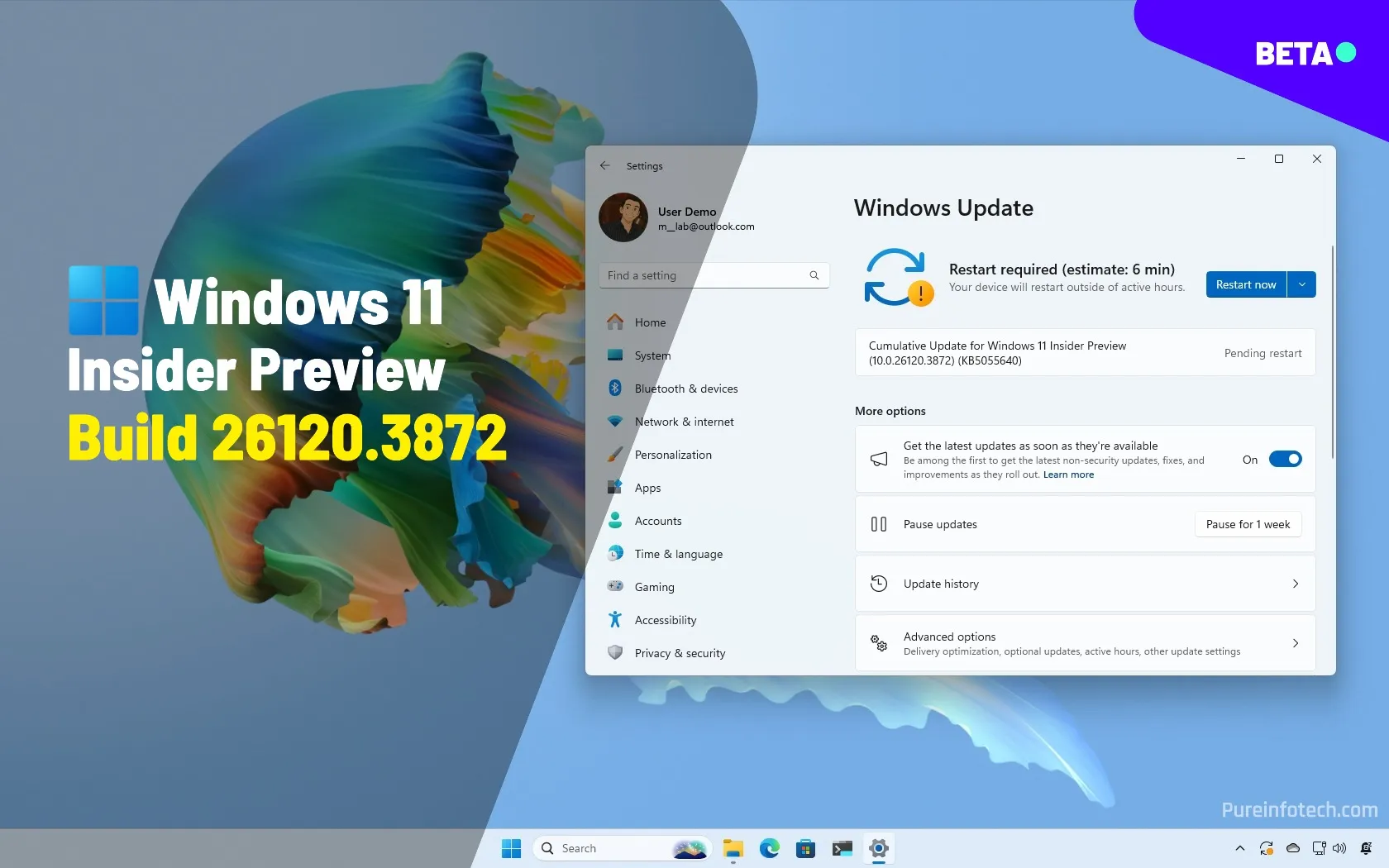Microsoft is rolling out Windows 11 build 26120.3872 (KB5055640) in the Beta Channel, with virtually the same changes as build 26200.5562 in the Dev Channel, including new features for Click to Do and Windows Search.
This preview build also includes other improvements and fixes for File Explorer, Widgets, Windows Security, the Settings app, Start menu, Task Manager, and more.
Windows 11 build 26120.3872 (Beta)
These are the new features and changes rolling out with the update KB5055640 in the Beta Channel:
Click to Do with reading coach AI
Starting with this release, Click to Do gets two new features, including “Practice in Reading Coach” and “Read with Immersive Reader.”
The “Practice in Reading Coach” option allows the system to provide feedback when reading a loud selected text.
You can enable this feature manually by running the vivetool /enable /id:55708620 command with the ViveTool (via @PhantomOfEarth).
The “Read with Immersive Reader” option displays recognized text in a clutter-free interface, allowing you to focus on reading, similar to the immersive reading experience in a web browser.
In addition, you can change the text size, spacing, font, or background theme. You can also have the text read out loud, use syllable breaks to split words, and highlight nouns, verbs, and adjectives to aid grammar learning. Furthermore, the picture dictionary option provides visual representations of unfamiliar words.
Before you can start using these features, you have to install the Microsoft Reach Coach app.
Also, these new AI features are available for ARM Copilot+ PCs, but Microsoft says that AMD and Intel Copilot+ PCs will get them soon.
Semantic Indexing for EEA
Users in the European Economic Area will now find photos in the cloud using natural language through the search box in the Taskbar as part of the Semantic Indexing feature for Windows Search.
In addition, pictures stored locally on the device will also show in search results, as well as exact keyword matches for cloud searches.
The new search capability is gradually rolling out for ARM Copilot+ PCs, but Microsoft says that AMD and Intel Copilot+ PCs will get it soon.
Also, the “Search permissions” settings page now includes an option to disable search for content saved in the cloud. Currently, it only works for the search box in the Taskbar, but it will eventually expand to File Explorer.
Voice Access custom dictionary
Windows 11 update KB5055642 also introduces the ability to add custom words to the dictionary for Voice Access, including words that are difficult to pronounce, to help improve dictation accuracy.
You can add new words to the dictionary after using the “Spell that,” “Correct that,” or using the “Add to Vocabulary” command. In addition, there’s a new “Add to Vocabulary” entry in the main settings menu.
You can now turn Voice Access on or off from the Accessibility flyout in Quick Settings.
Finally, Voice Access can announce new features and improvements to help you discover and learn more about the experience.
If these features are not available on your AI-capable computer, you can run the vivetool /enable /id:56305056,56724497 command using the ViveTool to enable them manually.
Rename printer name UI update
On Settings > Bluetooth & Betaices > Printers & scanners, when changing the printer name, the dialog now shows up with a modern design that matches the Windows 11 style.
If this feature isn’t available, you can turn it on manually by running the vivetool /enable /id:55677794 command with the ViveTool.
File Explorer new tab on existing window
Windows 11 build 26120.3872 also pushes an update for File Explorer that allows it to open new tabs triggered outside of the app in the window instead of opening a new instance.
You can control this feature from File Explorer > Folder Options > General > Browse Folders with the “Open each folder in the same window” option.
Windows Security with TPM details
On Windows Security > Betaice security > Security processors details, the system will be able to show the manufacturer and versions for the Pluton TPM module.
Other changes and fixes
These are the remaining changes and fixes rolling out with the update KB5055640 for Windows 11:
- PnPUtil (PnPUtil.exe): The command-line tool adds a new field that enumerates driver package catalog attributes.
- Start menu: Addressed crashes when creating folders and resolved an issue where search wouldn’t function after opening Start and typing.
- Windowing: Corrected color display issues for snap layouts at the top of the screen.
- Search on the Taskbar: Mitigated a problem causing slow loading times with a blank screen.
- Input: Fixed an issue preventing voice typing from starting via the touch keyboard with the Chinese (Simplified) narrow layout.
- Task Manager: Resolved a problem where search and filtering options were not working.
- Voice Access: Fixed a bug that could cause voice access to freeze with a “working on it” error during dictation.
Microsoft has also mitigated an issue affecting third-party screen reader functionality in certain scenarios and improved the performance of loading early boot UI screens. In addition, users in the European Economic Area can now control notifications per fee or dashboard for the Widgets experience.
Finally, this update fixes error 0x80070032 when installing Spotify. The company has also improved loading performance for the boot interface screens for BitLocker PIN, BitLocker Recovery key, and the boot menu.
Installation process
To download and install this Windows 11 build, enroll your Betaice in the Beta Channel through the “Windows Insider Program” settings from the “Update & Security” section. Once you enroll the computer in the program, you can download the build from the “Windows Update” settings by clicking the “Check for Updates” button, but do not turn on the “Get the latest updates as soon as they’re available” option.
Source link