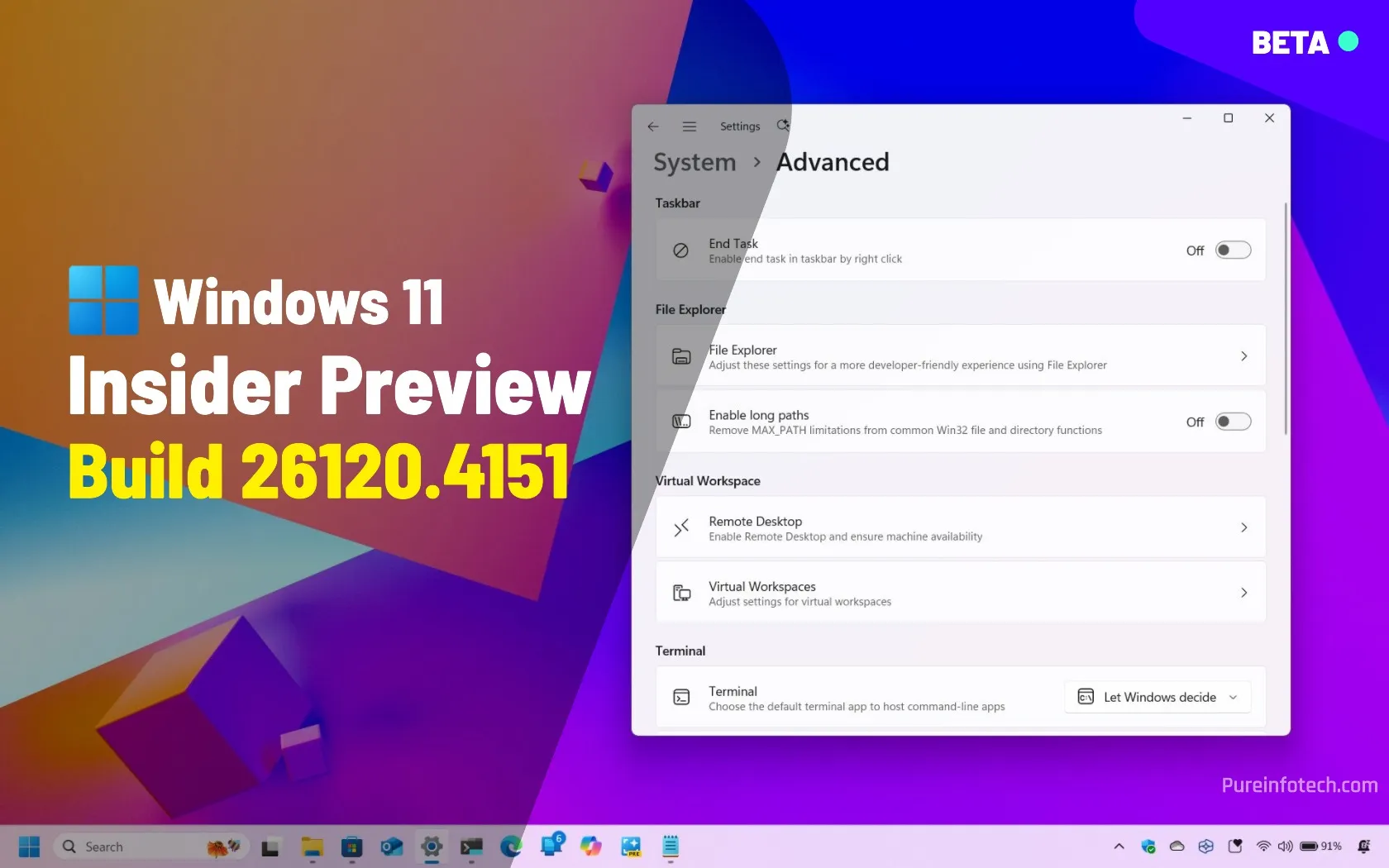- Windows 11 build 26120.4151 (KB5058486) is now available in the Beta Channel with AI Actions in File Explorer and Advanced Settings as well as improvements for the Taskbar, Widgets, Power Management, and more.
In the Beta Channel, Microsoft is making available Windows 11 build 26120.4151 (KB5058486) with virtually the same changes rolling out on build 26200.5603 in the Dev Channel. For example, this release introduces AI actions in File Explorer and the Advanced page in the Settings app.
In addition, this preview includes visual changes for Windows Search and System Tray in the Taskbar, a redesigned dashboard for Widgets, file compression options for Windows Share, and more.
Furthermore, you’ll find several fixes, changes, and known issues that you should know before installing this preview on your computer.
Windows 11 build 26120.4151 (Beta)
Microsoft is rolling out these improvements on Windows 11 for computers enrolled in the Beta Channel.
New AI actions in File Explorer
Microsoft is adding “AI actions ” to File Explorer, which is a feature that allows you to interact with files using AI without opening them.
You only need to right-click and choose an action. Options available for JPG, JPEG, and PNG file formats include:
- Bing Visual Search: Quickly identify objects and landmarks or shop for items based on an image.
- Blur Background: Automatically detects backgrounds in images and blurs them with customizable intensity.
- Erase Objects: Remove unwanted elements from photos using Generative Erase.
- Remove Background: Instantly cut out a subject from an image with one click.
In future updates, the company plans to add the ability to summarize documents for Microsoft 365 files, letting you preview key insights without opening Word, PowerPoint, or Excel. Also, you will be able to turn files into an AI-generated question and answer list.
These new AI actions will be supported for XLSX, PPT, PPTX, DOC, DOCX, PDF, TXT, RTF, ASPX, HTML, and HTML files.
If the new AI actions are not part of the context menu, you may be able to enable them manually by running this ViveTool command (via @PhantomOfEarth): vivetool /enable /id:54792954,55345819,48433719
New Windows Share compression features
If you use the Windows Share experience to send an image, you can now select the compression scale from High, Medium, or Low Quality.
If the setting isn’t available, you may be able to enable it manually by running this ViveTool command: vivetool /enable /id:55390938
New Advanced page in Settings app
In the Settings app, build 26120.4151 introduces a new Advanced settings page that replaces the For Developers page.
The page includes a new design that groups settings in different categories, and it adds some new features:
- Enable Long Paths: Removes file path length (MAX_PATH) limitations.
- Virtual Workspaces: Easily toggle features like Hyper-V and Windows Sandbox.
- Git integration in File Explorer: Displays version control details, branch status, and commit history directly in Explorer.
I have also published another article and a hands-on video that explores these new settings coming to Windows 11 in more detail.
New Taskbar visual improvements
Although the company is still refusing to add the option to move it to the top of the screen or resize it, components of the Tasbkar are getting some improvements.
For example, in the System Tray, the “Accessibility” page now adds a text description for the different features to make it easier to identify them.
If the new descriptions are not available, you may be able to enable them manually by running this ViveTool command: vivetool /enable /id:56887328
Also, performing a search from the Tasbkar, the Windows Search home interface now provides an indexing notification to inform you that some files may not appear if the indexing is still running on the computer.
New Widgets dashboard update
As part of build 26120.4151, Windows 11 tests a new widget board layout that delivers a more organized and engaging feed.
Also, you’ll find Copilot-curated stories that integrate summaries, videos, and images into a single topic.
If you want to revert to the previous experience, you can toggle the Copilot Discover (Preview) option on or off.
New power improvements
In this release, Microsoft is also introducing a new “User Interaction-Aware CPU Power Management” feature that enhances battery life by adjusting power consumption automatically when the device is inactive.
This occurs without user interaction, and then the full performance will be instantly restored when you get back to the device.
New Snipping Tool text extractor shortcut
You can now use the “Windows + Shift + T” keyboard shortcut to open “Text Extractor” directly, making it easier to grab text from screenshots.
If the text extractor feature isn’t available, you may be able to enable it manually by running this ViveTool command: vivetool /enable /id:52467192,53079680
New Default apps settings
This update improves how users set their default browser and file associations on Windows 11. For example, moving forward, more file types and link types can now be set as default through the “Set Default” button, making it easier to customize file associations.
Also, a new option lets you set your preferred browser as the default app for opening PDF files with one click.
Other fixes and changes
In addition to the new features and improvements, Windows 11 build 26120.4151 also rolls out fixes and some other smaller changes.
- Voice access: Chinese language support has been temporarily disabled due to issues with voice access.
- Windows Backup: Microsoft is experimenting with different landing page designs for the Windows Backup app.
- General: An issue preventing core Windows surfaces (like File Explorer and the Start menu) from loading in safe mode after recent updates has been fixed.
- Start menu: The blankness experienced in the previous flight has been resolved.
- File Explorer: The company has fixed an issue where clicking the new tab button in a maximized File Explorer window would unmaximize it.
- Settings: Several issues in Settings have been addressed, including crashes related to loading Bluetooth information, an inability to switch active hours from manual to automatic in the “Windows Update” settings, and crashes occurring in the “Lock screen” settings page.
Finally, the company is also noting several known issues with the reset feature, Xbox controller, Click to Do, Windows Search Indexing, Start menu, File Explorer, Task Manager, accessibility features, and widgets.
Installation process
To download and install this Windows 11 build, enroll your device in the Beta Channel through the “Windows Insider Program” settings from the “Update & Security” section. Once you enroll the computer in the program, you can download the build from the “Windows Update” settings by turning on the “Get the latest updates as soon as they’re available” option and clicking the “Check for Updates” button.
Source link