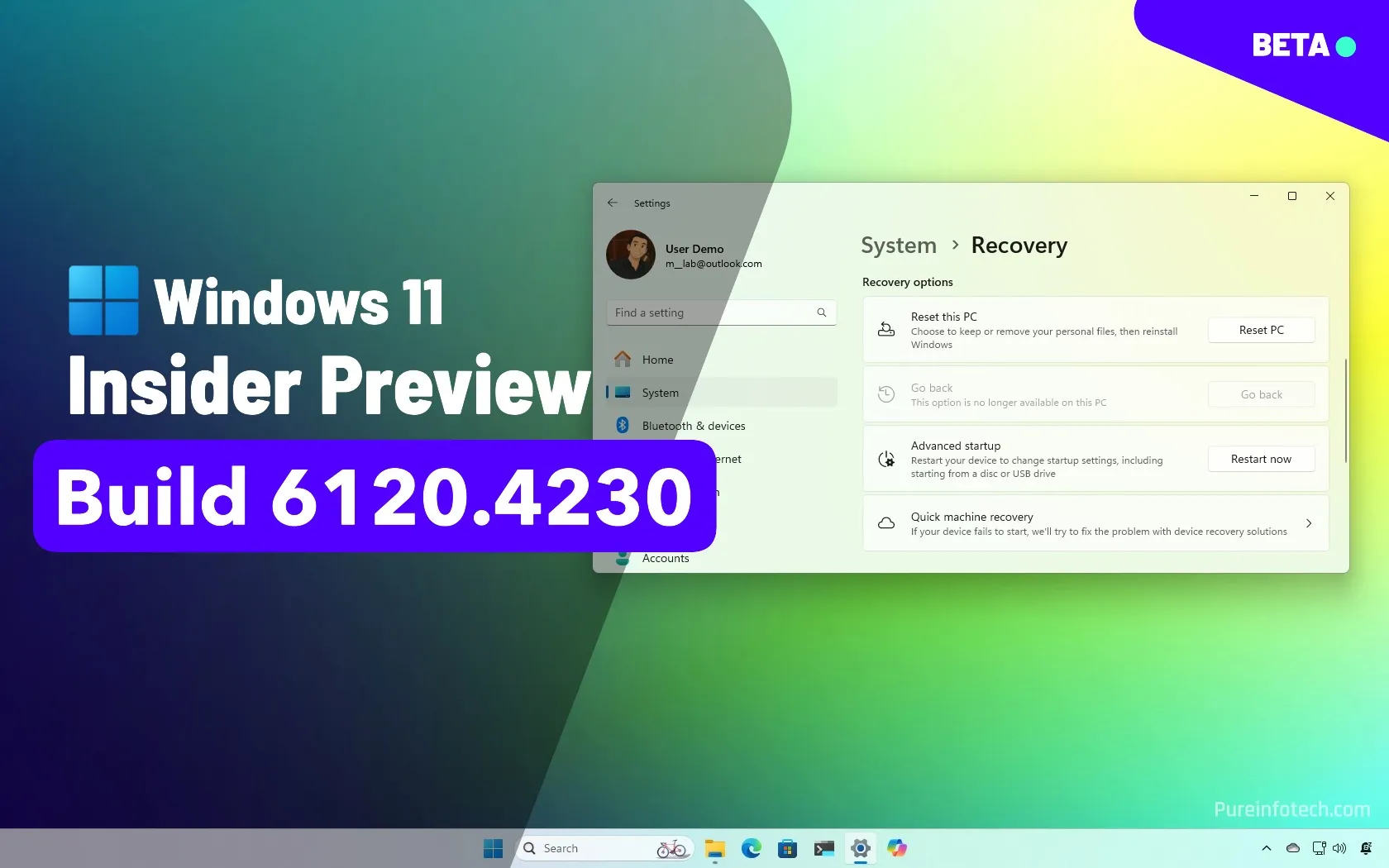Microsoft is now rolling out Windows 11 build 26120.4230 to the Beta Channel as update KB5058506, introducing new features and improvements. Some noticeable enhancements include a “Quick Machine Recovery” page to manage the feature, expanded Click to Do capabilities in multiple languages, and improvements to Phone Link, which now offers seamless integration with notifications, screen mirroring, and iCloud photos within the Start menu.
Additionally, a “Device Card” in Settings Home now provides quick access to your computer’s specifications and potential upgrade options.
Finally, the company has also published several fixes regarding Windows Search, Start menu, File Explorer, and Settings.
Windows 11 build 26120.4230 (Beta)
These are the new features and changes rolling out for devices enrolled in the Beta Channel.
Quick Machine Recovery
Similar to the preview build 26200.5622 in the Dev Channel, starting with the update KB5058506, you can enable and configure the “Quick Machine Recovery” tool from Settings > System > Recovery > Quick Machine Recovery, choosing automatic remediation searches and restart preferences.
Once the feature is turned on and a remediation is applied, you can confirm the fix from the Settings > Windows Update > Update history.
The feature has been designed to recover your computer from boot issues through the Windows Recovery Environment (WinRE) by searching, downloading, and applying fixes from the Microsoft cloud.
Start menu mobile sidebar
Phone Link now integrates mobile app notifications into the Start menu, allowing one-click screen mirroring for Android devices, and enables iCloud photo access directly from the menu.
Settings app improvements
The product key entry, activation troubleshooting, and retail demo dialogs have been redesigned to align with Windows 11 aesthetics.
Additionally, Snapdragon-powered Copilot+ PCs now feature an improved search box placement in Settings.
Furthermore, the company is rolling out a new “Device Card” on the Home page for users in the United States using a Microsoft account that shows key specs and usage, such as processor, storage, graphics card, and amount of memory.
Click to Do update
As part of the Click to Do improvements, this tool now supports intelligent text actions in German, Italian, and Portuguese. Additionally, features like “Rewrite” and “Refine” have been reintroduced for French and Spanish users.
Other fixes and changes
Finally, Windows 11 build 26120.4230 also introduces several other fixes and improvements, including:
- Windows Search: Fixed a crash affecting semantic indexing.
- Start menu: Resolved an issue causing crashes on launch.
- File Explorer: Addressed several bugs, including crashing during file deletion, inaccessible dropdown menus, duplicate access keys, and issues with AI actions for Microsoft 365 files.
- Settings: Fixed Bluetooth-related crashes, improved Quick Settings responsiveness.
- Other Fixes: Resolved a crash affecting apps like Sticky Notes and DxDiag when using Hebrew or Arabic display languages, and addressed virtualization issues affecting VMware Workstation.
As part of the known issues, some users may experience issues following a computer reset. If you use an Xbox Controller, you may encounter a Blue Screen of Death when using Bluetooth, and certain Taskbar icons may appear smaller than expected. AI actions in File Explorer may have accessibility-related limitations, and some older Dolby Vision displays may experience discoloration.
Finally, the company notes that the reset option under the “Recovery” settings does not function correctly in this build.
Installation process
To download and install this Windows 11 build, enroll your device in the Beta Channel through the “Windows Insider Program” settings from the “Update & Security” section. Once you enroll the computer in the program, you can download the build from the “Windows Update” settings by turning on the “Get the latest updates as soon as they’re available” option and clicking the “Check for Updates” button.
Source link