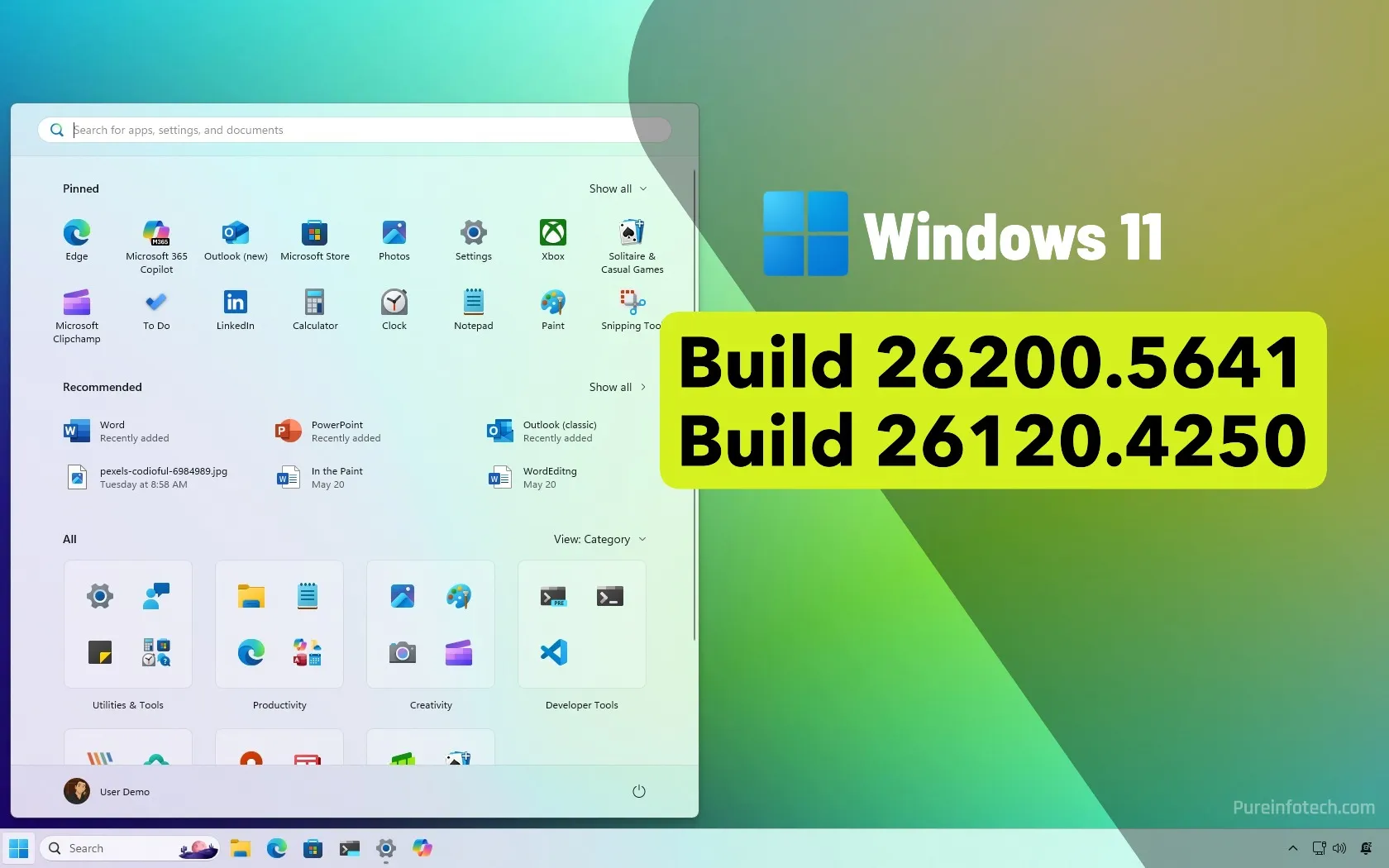- Microsoft is rolling out Windows 11 previews 26200.5641 (Dev) and 26120.4250 (Beta), delivering the same new features across both channels.
- These updates introduce a redesigned Start menu, new Lock Screen widget controls, a privacy-focused Narrator Screen Curtain, a controller-friendly keyboard layout, and several system fixes.
Microsoft is now rolling out two new previews of Windows 11, including build 26200.5641 (KB5060824) in the Dev Channel and 26120.4250 (KB5060820) in the Beta Channel, bringing a wave of improvements, fixes, and a major Start menu overhaul.
Both builds contain identical updates, meaning whether you’re in the Dev or Beta Channel, you’ll experience the same exciting changes.
Windows 11 build 26200.5641 (KB5060824) and 26120.4250 (KB5060820)
Let’s break down the new features and changes for the Dev and Beta Channels.
Start menu overhaul
Beginning with this release, Microsoft is introducing a new Start menu that combines the “All” menu with “Pinned” and “Recommended” sections into one fully scrollable menu.
The Start menu now has a bigger surface but dynamically resizes based on screen size, maximizing visibility.
Apps are auto-grouped by category (default) or arranged alphabetically in a grid view for easier browsing.
The menu will create a new category when at least three apps are in each category. Otherwise, they will remain in the “Other” category.
On the other hand, the grid view orders apps alphabetically, and it allows for better scanning of more horizontal real estate.
On larger displays, you can see up to eight columns of apps, four columns for categories, and six recommendations.
Smaller devices may see up to six columns of apps, three columns for categories, and three recommendations.
You can also expand or collapse the “Pinned” and “Recommended” sections to view some or all the apps. You can even turn on a setting to always show all the apps.
Also, the company is adding the ability to remove the “Recommended” section by turning off the “Show recently added apps,” “Show recommended files in Star,” “Show websites from your browsing history,” and “Show recommendations for tips” settings.
It’s important to note that Microsoft has tested various designs before deciding on the layout that we’re seeing today. The company even tried to bring Live Tiles and a layout similar to one available on Windows 10.
Finally, the Start menu includes a new button in the top-right to show or hide the mobile sidebar.
Enable new Start menu
If, after installing this update, the new Start menu isn’t available, you can try to enable it manually using the ViveTool and running the vivetool /enable /id:47205210,49221331,49381526,49402389,49820095,55495322,48433719 command.
Lock Screen widgets customization
Although the ability to customize the Lock Screen widgets has previously been available, they are now rolling out to all insiders across all markets.
This means you can now choose what widgets appear on the Lock Screen using the new “Your Widgets” setting on the Lock Screen page. Also, some of the widgets are customizable.
Screen Curtain in Narrator
Updates KB5060824 and KB5060820 also introduce a new Screen Curtain feature for the Windows Narrator that enhances privacy by blacking out the screen at the same time the feature is active, keeping sensitive information hidden from view.
While the Narrator feature is enabled, you can use the “Caps + Ctrl + C” keyboard shortcut to turn the Screen Curtain on or off.
In addition, as part of the Windows Narrator experience, Microsoft is adding a new experience to discover and learn about the latest capabilities when they become available.
Gamepad-friendly touch keyboard
Windows 11 build 26200.5641 and build 26120.4250 also introduce a new optimized keyboard layout for PIN sign-ins, supporting controller-based navigation.
Also, the Gamepad layout has been updated to improve handling for child keys, flyout menus, word suggestions, language switching, and settings.
Search new settings page
Starting with this release, the Settings app combines the “Search permissions” and “Searching Windows” settings into a single page, which is now simply called “Search.”
As part of this change, the company also had a design inconsistency with some previous settings that were still using the Windows 10-style design.
Device Region in Settings
Inside the “Language & region” page, the Settings app will now display the country or region selected during the computer setup under the “Device setup region” setting.
Other fixes and changes
In addition to the new features and changes, Windows 11 builds 26200.5641 (KB5060824) and 26120.4250 (KB5060820) are also rolling out with various fixes and improvements.
- Taskbar icon scaling: Resolved misalignment issues.
- Recall: Reduced crashes in recent builds.
- File Explorer Search: Searches are now displayed correctly.
- Windows Terminal ALT + Tab issue: No more freezes while switching windows.
- Lock Screen: Fixed crashing issues.
- Graphics display: Green tint issues resolved.
- Dolby Vision displays: Severe discoloration during connection has been fixed.
As part of the known issues, these updates have problems with the Start menu touch navigation and duplicate folders, and there’s a bug with the Xbox Controller.
Installation process
To download and install this Windows 11 build, enroll your device in the Beta and Dev Channels through the “Windows Insider Program” settings from the “Update & Security” section. Once you enroll the computer in the program, you can download the build from the “Windows Update” settings by turning on the “Get the latest updates as soon as they’re available” option and clicking the “Check for Updates” button.
Source link