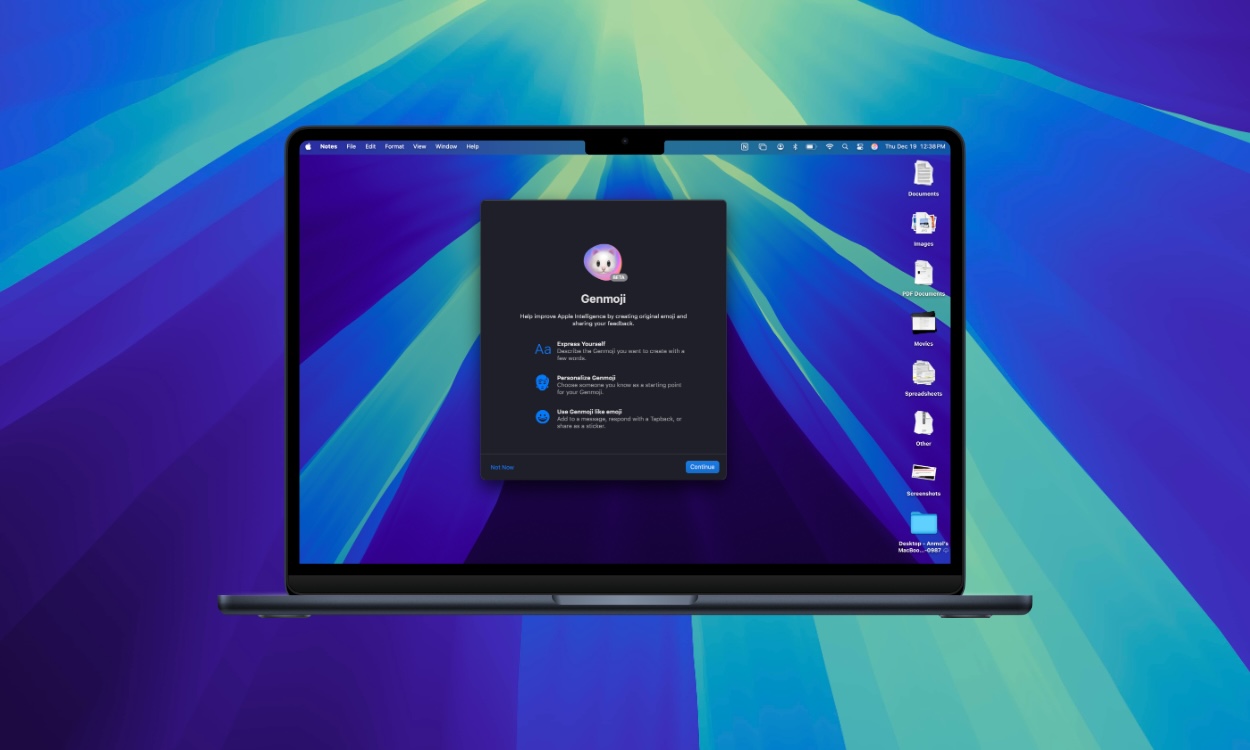First previewed at WWDC 2024, Genmoji is unarguably one of the most exciting Apple Intelligence features. This brand-new AI addition gives you the freedom to create custom emojis for any occassion. Apple added Genmoji to the iPhone and iPad with iOS 18.2 and iPadOS 18.2 updates, which are available for public use. However, this feature wasn’t available in macOS Sequoia 15.2, which has led many users to assume that Genmoji won’t be available on Mac. Well, that’s not the case. You can use Genmoji on Mac, but there are some prerequisites. Keep reading to know the details!
Is Genmoji Available on Mac?
The answer is Yes. The latest macOS Sequoia 15.3 beta brings Genmoji to Mac, allowing users to create AI-powered custom emojis on Mac for the very first time. To use this feature, make sure you’ve enabled Apple Intelligence on your Mac. Genmoji is one of the best features of Apple Intelligence that lets you create fun and unique emojis on iPhones, iPads, and Macs compatible with Apple Intelligence.
You can add Genmoji from the emoji palette on the keyboard. To activate this, use the Control + Command + Space keyboard shortcut in a supported app like Notes. You can also click on the emoji icon in Messages.
To create a Genmoji, All you have to do is use the AI prompt & keyboard to type a simple description like “smiley relaxing wearing cucumbers”. As you provide the description, Apple Intelligence will create a new Genmoji for you along with more options to choose from. To make things more interesting, you can also create Genmojis using photos of friends and family.
Since Genmoji is currently available in beta, it might feel slow sometimes. Also, it may not generate the expected results at the moment. Of course, you can expect better results once macOS Sequoia 15.3 arrives in the polished version.
Macs Compatible with Genmoji
Genmoji is available on all Macs with Apple Silicon chips (M1 and newer) running macOS Sequoia 15.3, which is currently in beta and available to developers. Apple is likely to roll out the final version in a few weeks. If you wish to experience Genmoji on your Mac right now, you can sign up for the Apple Beta Software Program. Once you’ve done that, go to System Settings -> General -> Software Update and download & install macOS 15.3.
When you send a Genmoji to non-compatible devices, it will show up as an image. The recipient can save the Genmoji and use it in future chats. Besides first-party apps like Messages and Notes, you can always Genmojis in third-party apps like WhatsApp, Instagram, Snapchat, and more.
If you’ve got an Apple Intelligence-compatible device but Genmoji isn’t working for you, you can refer to our dedicated guide on how to fix Genmoji not working problems.
Source link