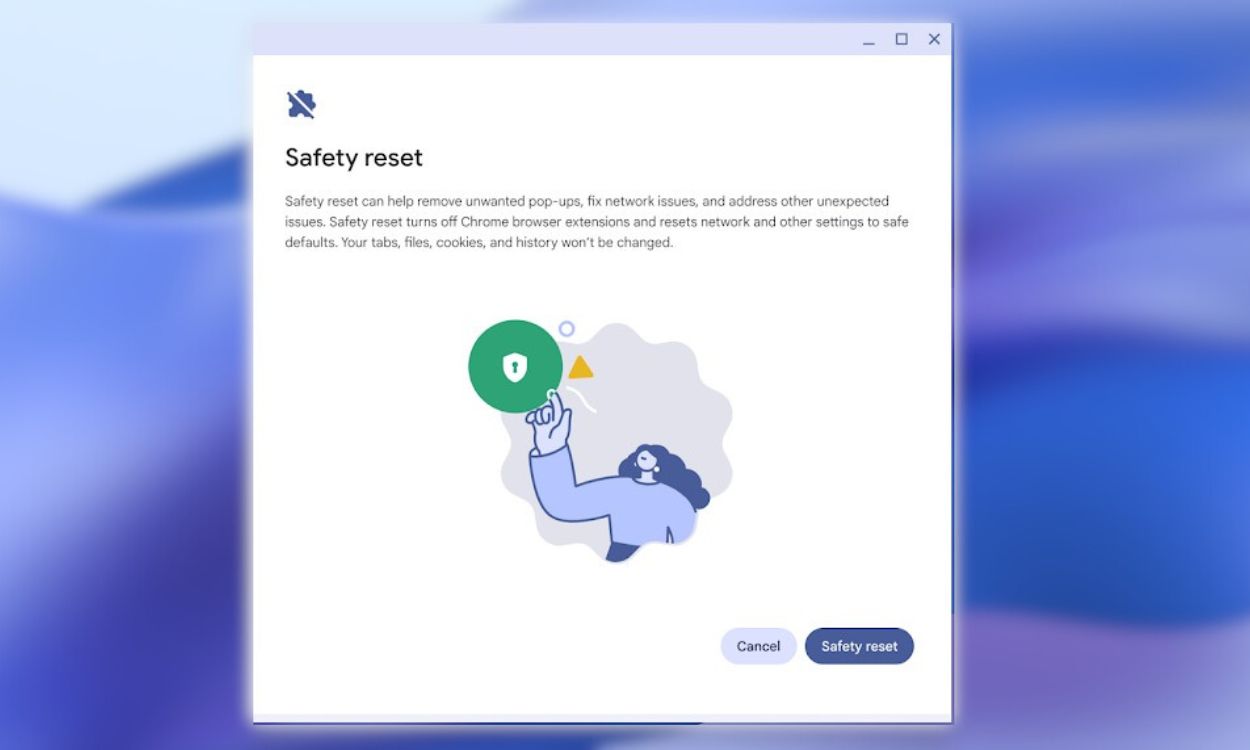Like other operating systems, ChromeOS isn’t immune to issues. Whenever users run into issues, Powerwashing or a factory reset is usually the last resort. Well, not anymore as there’s a new feature in ChromeOS called Safety Reset that you can try to fix the issue before going ahead with a factory reset.
Google is rolling out a new feature in ChromeOS M131 called Safety Reset. Using it will reset Chrome settings and shortcuts, disable extensions, and delete cookies. Although, Bookmarks, History, and Saved Passwords won’t be affected.
Google says it “gives users a way to get back to a good known state by disabling extensions and resetting settings that could hurt their experience.” The primary use case of the feature seems to be if you’re receiving too many unwanted popups from extensions or notifications and want to get rid of them.
ChromeOS M131 also brings a styling refresh for the Quick Answers reading assistant. It gives you definitions, translations, or unit conversions when you right-click on text in ChromeOS. The new refresh looks much better.
Lastly, there are Flash notifications for the hearing impaired to never miss a notification again. The feature flashes the screen with the desired color whenever a notification arrives. The feature can be accessed from Accessibility > Audio and captions.
And those are all the new features in ChromeOS M131. Since ChromeOS is all set to merge with Android, it will be interesting to see the route Google takes with future feature releases. Let us know your thoughts about the update in the comments.
Source link