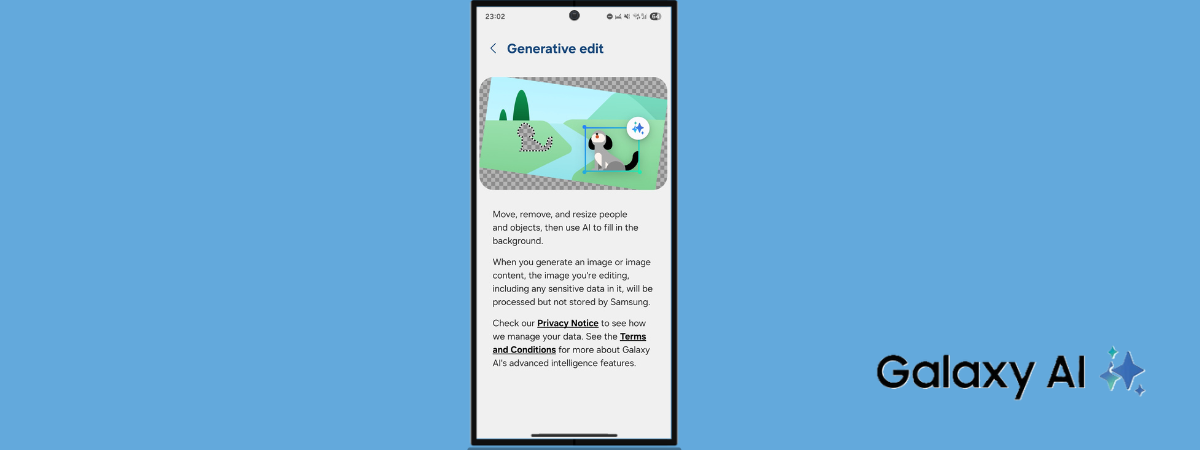Samsung Galaxy phones and tablets offer many features and tools that use AI to help you become more productive or creative: from real-time translations of conversations with someone speaking another language and summarizing notes and lectures, to making cyberpunk-style wallpapers, Galaxy AI can help. Recently, I’ve been playing with the Photo assist tools for Samsung Galaxy devices and testing out Generative edit. With it, you can correct things you don’t like in your photos, delete something that doesn’t look good in the picture, or change the size or position of certain elements for a better result. If you have a Samsung device with Galaxy AI or are looking to buy one, here’s how to use AI to transform your photos:
NOTE: For this article, I used a Samsung Galaxy Galaxy S25 Ultra, but the steps apply across all Samsung Galaxy smartphones and tablets with One UI 7.0 and Galaxy AI features, including the Samsung Galaxy Tab S10 FE+ tablet, which I recently tested.
How to turn on Generative edit and other Photo assist features on Samsung Galaxy
In order to use Generative edit on your Samsung Galaxy smartphone or tablet, you must first turn this feature on. To do this, open the Settings app, scroll down, and tap Galaxy AI. This brings up a long list of AI-based features. Scroll down until you find Photo assist and tap this option.
In Settings, go to Galaxy AI > Photo assist
On the Photo assist screen, Samsung shows information about all of the tools included in this collection, as well as links to its privacy notice and terms and conditions. The switch at the top is initially set to Off. Tap it to turn it On.
You can now use Samsung’s Generative edit features from the Gallery app. Close Settings, go to your app list, and tap Gallery.
Turn on Photo assist and open the Gallery app
Let’s see how to edit a photo using Generative edit.
How to delete objects or people from your photos on a Samsung Galaxy device
Now that you’ve opened the Gallery app, browse through your photo collection and open the picture you want to edit. Tap the Galaxy AI icon at the bottom of the screen to bring up the editing options for the photo you’ve opened. Then, tap Generative edit.
Tap Galaxy AI and then Generative edit
I want to remove from this photo the playing card that’s in front of the flower pot. To do that, I drew a circle around it, and Samsung’s AI recognized the object and accurately selected its edges. It then displayed two options on top of it. Tap the eraser icon to see how the object is then removed from the frame. If you’re okay with what the Generative edit is about to do, tap Generate. If you’re not happy, tap the back arrow next to the selected item and try again.
Select the desired item, tap the eraser and Generate
Galaxy AI spends a few seconds processing the image, deleting what I’ve selected, and generating the necessary background in its place. When it’s done, it shows me the resulting image.
To keep it, tap Save copy. The edited photo is now saved in your Gallery, next to the original, and in the discreet message AI-generated content appears in its lower-left corner.
Tap Save copy
As you’ve seen, deleting unwanted items from your photos is easy. The process is the same no matter what you want to delete: people, animals, birds, insects, objects, etc.
How to resize and reposition people and objects in your photos on a Samsung Galaxy device
Let’s also see how to resize and reposition elements in your photos for a better end result: open the Gallery app and then the photo you want to modify. I wanted to edit a photo of a pigeon courting a dove, to make the male even more imposing than it really is.
Tap the Galaxy AI icon at the bottom and then Generative edit.
Tap Galaxy AI and then Generative edit
Draw a circle (using your finger or S Pen) around the item you want to change. This can be anything: an object, a human, an animal, etc. Galaxy AI then detects the desired item and selects its exact edges. Two icons are shown on top of the chosen element. Tap the one that looks like a diamond, and you now get a border around the selected item.
Choose an item and tap the diamond
Drag the edges of the border to make it bigger or smaller and drag it with your finger on the screen to change its position (if you want to). When you’re happy with its size and placement, tap Generate.
Galaxy AI spends a few seconds making the necessary calculations and adjustments. When it’s done, it shows you the final result. If you like it, tap Save copy, and the new “photo” is saved in the Gallery app, next to the original. A small, subtle text also appears in the bottom-left corner, informing everyone that it’s AI-generated content. An ethical approach, don’t you think?
Change the size and positioning of the item and tap Save copy
TIP: If you own a Samsung Galaxy Tab running One UI 7 or newer, here are five tricks to be more productive using Galaxy AI.
What do you think about Galaxy AI’s Generative edit?
Lately, I’ve been spending more time playing with AI-powered tools. On my Samsung Galaxy smartphone, which I use on a daily basis, my favorites are Generative edit and Circle to Search. I hope you’ve already tried the first one while reading this article. 🙂 And if you haven’t, what are you waiting for? Before you close this page, feel free to let me know your opinion about this feature. Comment using the options below and let’s discuss.
Source link