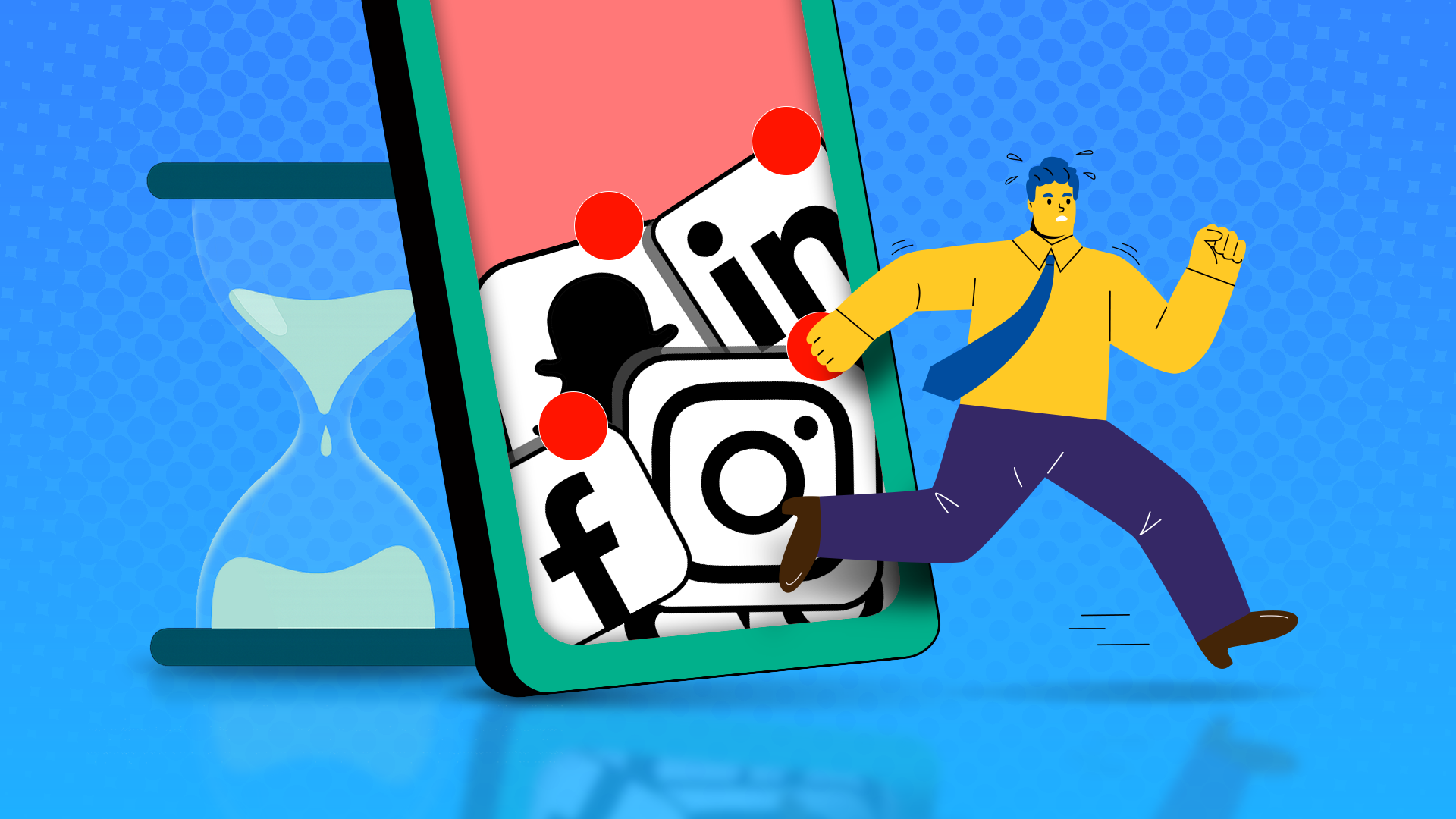If you’re anything like me, staying on task while using your phone is a constant struggle. Focus Mode is supposed to help with that, but even with it turned on, I still find myself slipping back into old habits. That’s why I’ve come up with a few, let’s just say unconventional ways to keep myself in check.
7
Focus Mode Is Just Too Easy to Bypass
I have Focus Mode set up on my phone to automatically kick in on weekdays from 9 a.m. to 5 p.m., disabling all my most distracting apps. But despite this setup, I still average about 4 hours of screentime a day across those same apps before 5 p.m. rolls around.
The reason? Focus Mode is just too polite. When I try to open Instagram after 9 a.m., I get a message telling me the app is paused, but right below that is a shiny button inviting me to “use the app for 5 minutes.” One tap and I’m in. And once you’re in, it’s hard to get out.
To make matters worse, disabling Focus Mode is so easy. It’s just a couple of taps away. There’s no real friction. No accountability. Just an easy escape hatch—and I’m the kind of person who’ll take it if it’s there.
That’s why I’ve had to get creative and find new ways to make my phone work against my bad habits instead of enabling them. Below are some of the more unconventional tactics I now use to help keep my screen time under control.
6
Rearrange Your App Icons
A big part of why you can’t seem to quit your most distracting apps is simple muscle memory. You’re used to the dopamine hit your brain rewards you with when you open up TikTok or YouTube, so you continue to do it, sometimes even without realizing it. That’s why you can pick up your phone to Google something and, twenty minutes later, you’re deep into TikTok with no memory of how you got there.
One way I’ve found to break this unconscious cycle is surprisingly simple: rearrange your app icons.
When you move apps around on your home screen, you interrupt the mental autopilot that drives you to them. For at least a week, your fingers will reach for where Instagram or YouTube used to be, and when they’re not there, it creates just enough friction to snap you out of it.
That brief moment of “wait… where is it?” is often all it takes to make you realize what you were doing and stop.
If you want to make it even harder for yourself, hide the app in a random folder. I once put YouTube—my personal kryptonite—inside my “Shopping” folder, and for about two weeks, I could barely remember where it was. And that was the point.
Of course, your brain will eventually catch on and form new habits around the new layout. When that happens? Just switch it up again.
5
Lock the App Behind a Digital Wall
App locks are typically used to keep other people from snooping on your apps. However, you can also repurpose them to help you slow down. Think of it as creating a digital wall between you and your distractions.
The whole point is to introduce friction, so you’ll want to avoid using biometric unlock methods like Face ID or fingerprint scanning. They’re too convenient. Instead, go old-school with a passcode or a pattern lock. It’s less seamless, more deliberate, and just annoying enough to give you time to pause and rethink whether you really want to open that app.
4
Have a Friend Set Your Screen Time Passcodes
Both Android and iOS let you set time limits on specific apps, complete with passcodes to prevent you from bypassing them. The feature is usually aimed at parents managing their kids’ screen time, but honestly, there’s no reason you can’t use it on yourself.
Ask a friend to set up your screen time passcode and not tell you what it is. Once you’ve hit your daily limit on that app, you’re locked out unless they decide to let you back in.
Most of the time, just knowing you’d have to ask (and admit you caved) is enough to stop you from doing it, but just in case, make sure your friend is very strong-willed and won’t hand over the code just because you’re whining about needing “just five more minutes.”
3
Add an Annoying Delay to Slow Yourself Down
Still on the theme of introducing friction, another way to make distracting apps less tempting is to simply add a delay before they open.
I got this idea after one too many moments trying to load a slow game. If it didn’t open right away, I’d just get frustrated and close it. Turns out, you can apply that same principle to your social apps.
There’s a great app called ScreenZen (available on Android and iOS) that lets you add a customizable delay before launching certain apps. You can even throw in a motivational message for yourself during the wait—something like “You sure this is how you want to spend the next 45 minutes?”
2
Make the App Less Fun With Grayscale Mode
One of the most effective ways to cut down on your screen time is by turning on grayscale mode. Without the bright, vibrant colors, apps become a lot less stimulating and, honestly, kind of boring.
You can take this a step further by making your phone automatically switch to grayscale only when you open specific distracting apps. That way, Instagram, TikTok, or YouTube suddenly look dull and lifeless in comparison to the more productive apps on your phone.
To do this on an iPhone, you’ll need to create an automation using the Shortcuts app. Here’s how:
- Open “Settings”
- Tap on “Accessibility”
- Tap “Display & Text Size”
- Scroll down and tap “Color Filters”
- Turn “Color Filters” on and select “Grayscale” (You can toggle off color filters afterwards — the automation will handle it later.)
- Now, open the Shortcuts app and go to the “Automation” tab
- Tap the blue “+” icon in the top-right corner
- Select “App”
- Choose the apps you want to trigger grayscale
- Select “Is Opened” and “Run Immediately,” then tap “Next”
- Tap “Add Action”
- Search for and select “Set Color Filters”
- Make sure it says “Turn Color Filters On”
- Tap “Done” to save
- Now, go back to the “Automation” tab in the Shortcuts app
- Tap the blue “+” icon again
- Choose “App”
- Select the same apps from before
- This time, select “Is Closed” and “Run Immediately,” then tap “Next”
- Tap “Add Action”
- Search for and select “Set Color Filters”
- Make sure it says “Turn Color Filters Off”
- Tap “Done” to save
If you’re handy with automation apps, you can also recreate this automation on Android phones with third-party apps like Tasker or MacroDroid.
1
Replace the App With a Shortcut to Something Productive
This one’s easily my favorite — it’s like setting a trap for your bad habits.
You can hide your distracting apps (say Instagram) and replace them with a shortcut that looks exactly like them, but when you click, it redirects you to a more productive app, like your to-do list or journaling app.
To set it up, you’ll need to create a shortcut and replace the app icons. Here’s a step-by-step guide on how:
- Search Google and download an image of the Instagram app icon.
- Open the Shortcuts app on your iPhone.
- Tap the “+” icon in the top-right corner to create a new shortcut.
- Tap “Add Action.”
- Search for and select “Open App.”
- Choose the productivity app you want to open instead of Instagram.
- Tap the three-dot menu in the top-right corner.
- Tap “Add to Home Screen.”
- Tap the placeholder app icon.
- Select “Choose Photo.”
- Pick the Instagram icon image you downloaded earlier.
- Rename the shortcut to Instagram
- Tap “Add” to place it on your Home Screen.
Combine These Tips for Maximum Effect
If just one of these unconventional tricks isn’t enough to stop you in your tracks when you’re craving a distraction, why not combine two—or even all of them? Stack an app lock and a grayscale filter. Set a screen time limit and replace the app icon with a shortcut to something productive. The more friction you add, the harder it becomes to mindlessly open your go-to distractions. With enough barriers, you might just break the habit entirely.
Source link