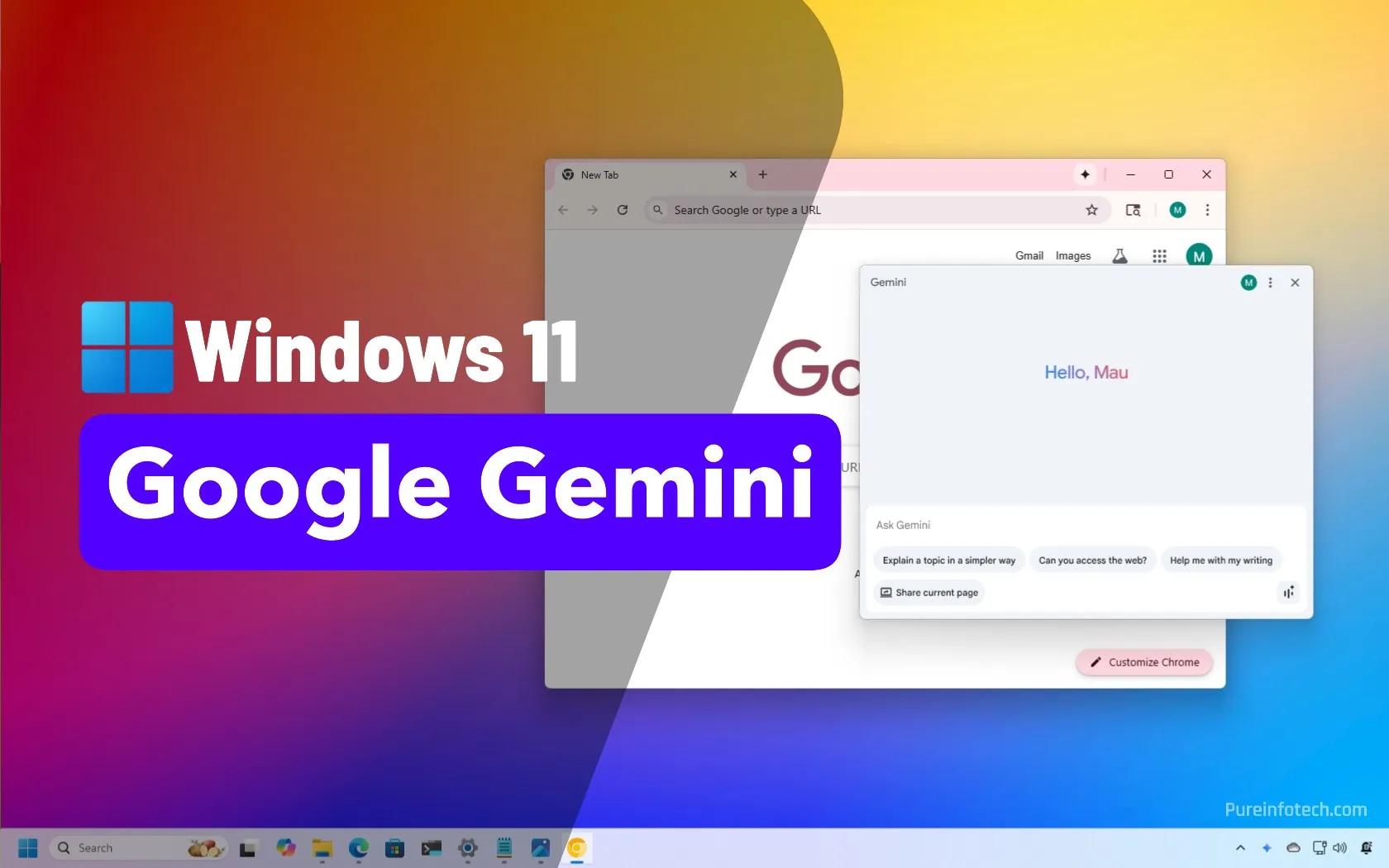- Google integrates its Gemini AI into Chrome, similar to Copilot on Microsoft Edge.
- Also, the company adds an option to interact with the chatbot AI right from the Windows 11 Taskbar.
- The feature is still in preview for some users in the US using the latest version from Beta, Dev, or Canary channel.
Google’s Gemini AI is now coming to Chrome, and just like Microsoft is doing with Copilot in Edge, Google is taking steps to bring its AI assistant front and center for Chrome users on Windows 11.
But here’s the twist. It’s not just a browser feature. Google is quietly adding a way to access Gemini from the Taskbar, which could easily become Chrome’s version of Copilot.
Gemini in Chrome availability
Google Gemini is currently in preview in the Beta, Dev, and Canary channels. Also, it’s an opt-in feature, meaning that you have to enable it manually. When the feature becomes available, you’ll receive a notification. It’s only available for select users in the United States with the English language set as the default, and you have to sign up with your Google Account.
When enabled, you’ll see a little Gemini button pinned at the top-right of the browser. Clicking it opens a flyout panel where you can start chatting with the AI instantly.
The new AI feature will feel familiar if you’ve used Gemini.Google.com or typed @Gemini in the address bar.
You can ask questions, get summaries, and even get help based on what you’re looking at in the browser, similar to what Microsoft Copilot does in Edge.
Gemini Sharing feature
One of the interesting options is the “Sharing” button, which allows you to give Gemini access to the current page you’re viewing so you can ask follow-up questions based on the actual content.
However, it’s important to note that everything you do in Gemini gets sent to Google for processing.
Gemini Live feature
Another neat addition is the Gemini Live feature. It’s similar to what Android users have. You can have a real-time, back-and-forth chat with the assistant for a conversational and natural feel compared to traditional typing.
Gemini in the Taskbar
Google also wants you to replace Copilot with Gemini on your desktop as the company is adding an option to pin its AI assistant in the Taskbar, which runs independently even when closing the Chrome browser.
Once enabled, you’ll get a dedicated button in the system tray to launch the chatbot as if it were a native Windows 11 app. This feels like a direct answer to Copilot, and it’s interesting to see how both Microsoft and Google are fighting for space on the desktop.
The option to add Gemini to the Taskbar is available from Settings > AI Innovations > Gemini in Google, and it’s called “Show Gemini in system tray and turn on a keyboard shortcut.”
Gemini vs. Copilot on Windows 11
Although Google is trying to lure users into using its chatbot in the browser, I’ve noticed that Microsoft is doing a better job integrating Copilot into Edge with the adjustable sidebar.
Gemini’s floating interface gets in the way of your content, and it’s comfortable to use. However, it’s important to note that this feature is still in preview, and the integration may change in the future.
Now, when putting the Copilot app next to the Gemini interface you open from the Taskbar, you’ll notice that both interfaces are very similar. Also, since both AIs depend on the cloud to function, they offer more or less the same experience.
Removing Gemini from Chrome
You can unpin Gemini from Chrome by right-clicking the button. But from what I’ve seen so far, there isn’t an option to completely remove Gemini from the browser once it’s been enabled.
This might change as the feature develops, but for now, it’s something to be aware of.
It’s clear that Google is slowly making its way into the Windows 11 desktop, using Chrome as the entry point. While it’s still in the early days, the integration is already showing the company’s plan.
Source link