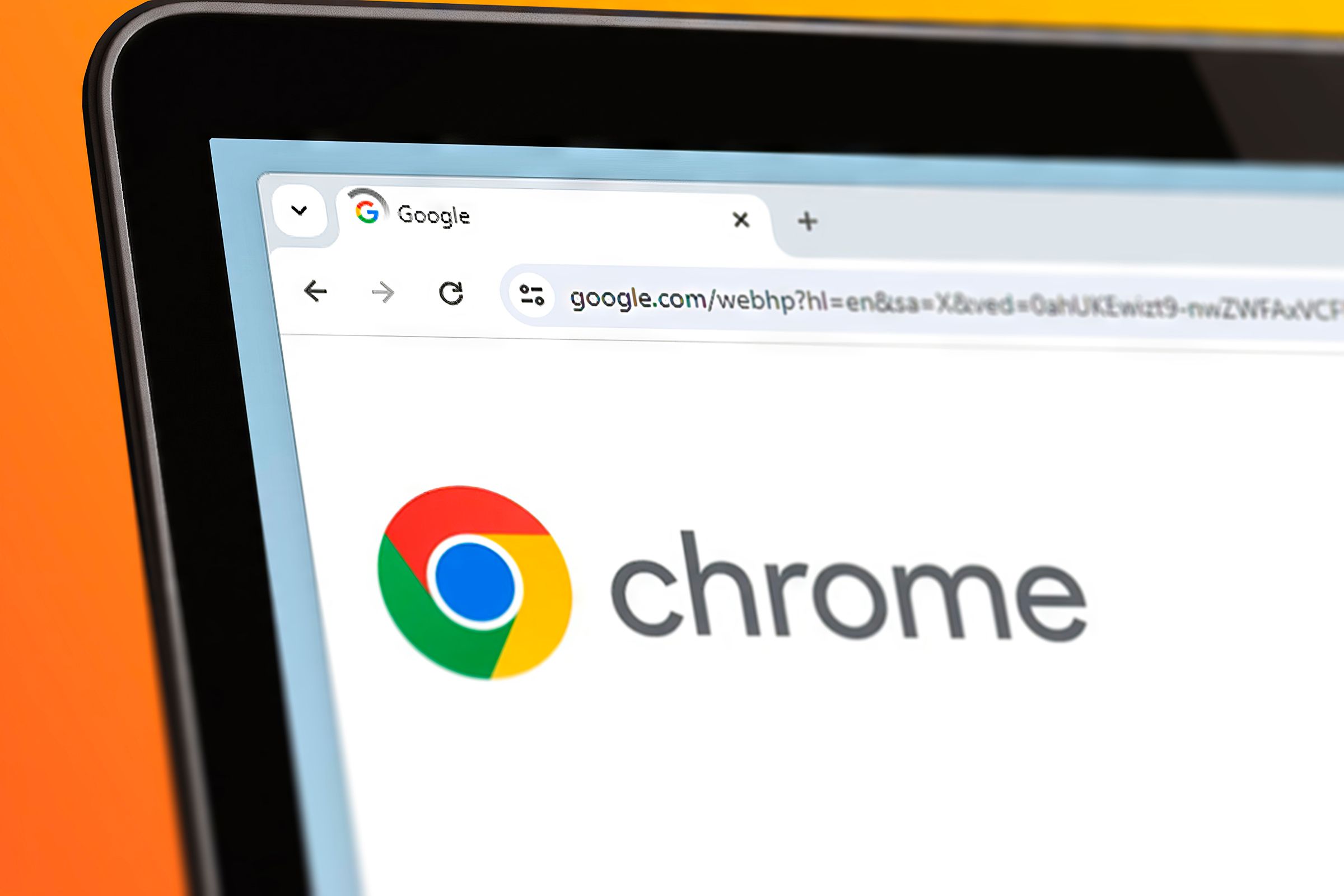Quick Links
-
Set GIFs as Wallpapers for Google Chrome
If you are bored with recycling the same static images for your Google Chrome wallpaper, you’re not alone. I wanted to change the way my tabs look and have more variety beyond appearance and theme color changes. So, I decided to bring my Google Chrome display to life with a few tricks and tools.
Set GIFs as Wallpapers for Google Chrome
The easiest way to spice up your Google Chrome wallpaper is to set your favorite animated GIF as the default homepage screen. This trick essentially fixes the GIF as a looped live wallpaper. I like to change this and match it with the homepage’s appearance and color themes.
To get started, find the animated GIF you want to use. Keep in mind that high-quality GIFs will give you the best results. I find that downloading GIFs directly from where they were originally posted can help you get the highest display quality.
When downloading the GIF to your device remove the default “.gif” extension and replace it with the “.png” extension.
You will get a dialogue box asking you if you are sure about saving the GIF with the “.png” extension. Click “Use .png,” or whatever your equivalent is.
Now, open a new window on Google Chrome and click the pen icon in the lower right corner. On Mac, go to “Your Uploaded Image” and select the saved GIF from your device. On Windows, click “Themes,” then select “Upload an Image.”
Once the upload is complete, your Google Chrome home display is in motion- and better than the same boring image you were used to.
Turn Videos Into GIFs
If you cannot find a GIF that you are happy with, you can always convert a video you want to see displayed on your Google Chrome homepage. Although you cannot upload an MP4 or MOV format video directly onto your homepage, since these cannot be saved with a “.png” extension, you can always convert these into GIFs easily through third-party websites.
You can create animated GIFs for several platforms, but for Google Chrome, I find that Ezgif is very convenient to use. It gives you an option to save the video file you converted to a GIF in whatever format you want instead of automatically downloading it, which means you can attach the “.png” extension when saving it. Ezgif supports a wide range of video formats, including AVI, MPEG, WebM, and more.
Adobe also has an MP4 to GIF converter that you can use with Adobe Express. The only prerequisite to using these online third-party tools is that you can save your converted GIF with a “.png” extension, so life is easier when it comes to uploading your GIF to Google Chrome.
Aside from those options, there are so many other ways to make your own fun GIFs. You even convert your favorite live images to GIFs on a iPhone or Android phone using Google Photos, which you can then use for your Google Chrome wallpaper.
Beyond Google Chrome, you can set live wallpapers for anything ranging from your preferred browser to your phone and desktop display. And if you are not able to find GIFs of what you have in mind, now you even have ways to create GIFs from scratch using AI tools like Stable Diffusion. The possibilities are truly endless when it comes to live wallpapers, and with these tips and tools, you can give your daily screen time a fun, lively twist.
Source link