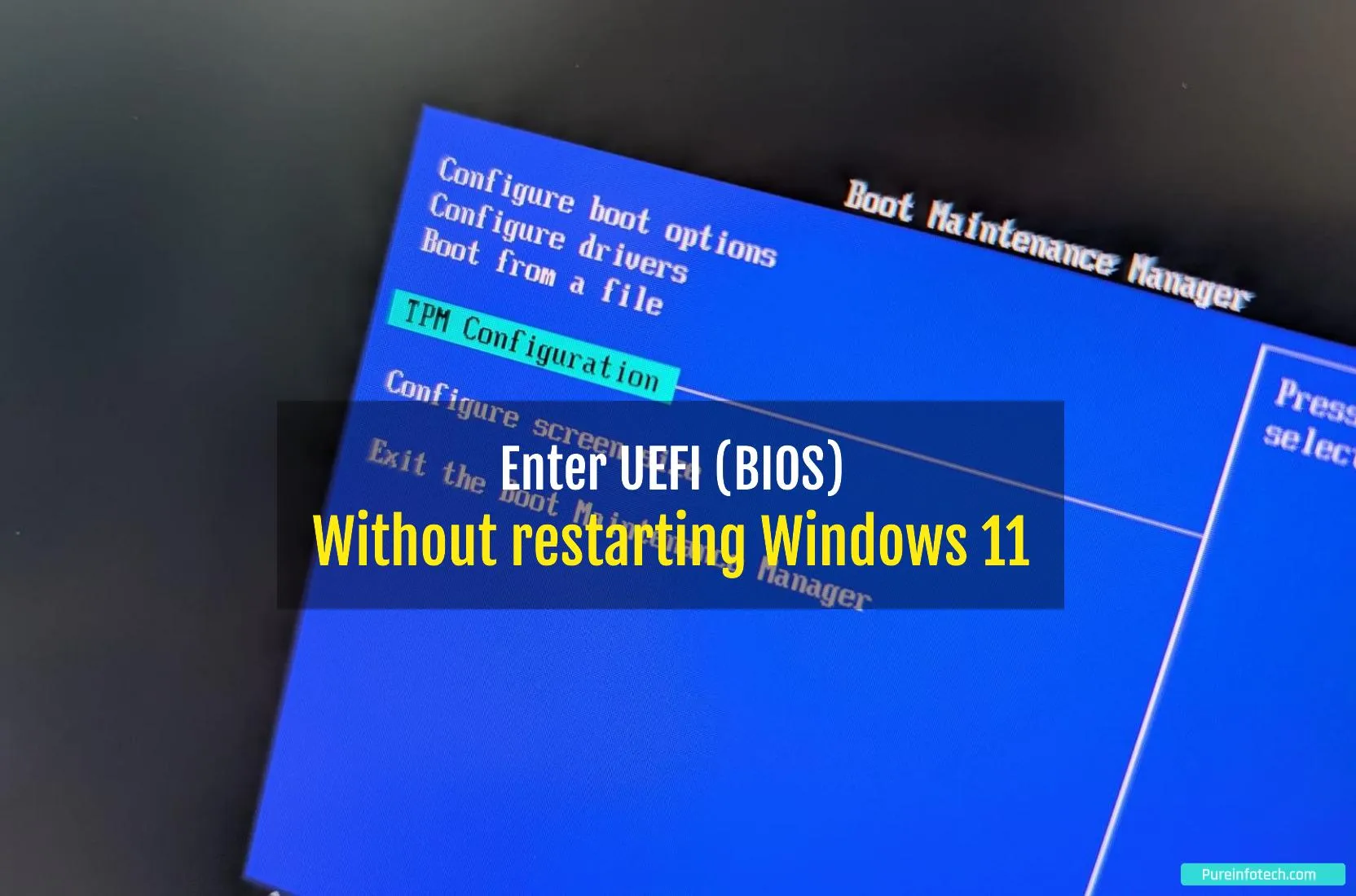Accessing your computer’s Unified Extensible Firmware Interface (UEFI), commonly known as BIOS, typically requires a system restart. However, you can use the hibernate feature on Windows 11 (or Windows 10) to enter the UEFI without fully restarting your active session.
I recently started noticing weird noises from the computer’s fans. Since the motherboard controls the fans, I needed to boot into the UEFI. However, I was in the middle of work with numerous applications open on my screen, so restarting the devices wasn’t an option.
Although I know that it’s technically not possible to directly boot into the computer’s firmware without restarting, I noticed that if I put the system in hibernate mode, when I power on the device, the system has to go through the POST (Power-On Self-Test) again, which also gives you the chance to access the BIOS.
In this guide, I’ll explain the steps to access the UEFI without restarting Windows 11.
Enter UEFI (BIOS) without restarting your session on Windows 11
To boot into the UEFI of your computer without restarting Windows 11 (or 10), follow these steps:
-
Open Start.
-
Open the Power button and choose the Hibernate option.
-
Wait until the device is powered off completely.
-
Press the power button to turn on your computer.
-
Immediately press the Delete or F2 key to enter UEFI.
Quick tip: In my case, I had to use the “F2” key, but your computer may work differently. It may be required to press another function, Delete, or Esc key. Usually, you want to check your manufacturer support website for more specific information.
Once you’ve entered the UEFI, you can adjust the necessary settings, such as the fan controls managed by your motherboard, change the boot order, and use other features as needed. Save the configuration within the UEFI interface, exit the UEFI settings, and now, your computer will continue to boot, and Windows should restore your previous session from hibernation.
Why You Can Trust Pureinfotech
The author combines expert insights with user-centric guidance, rigorously researching and testing to ensure you receive trustworthy, easy-to-follow tech guides. Review the publishing process.
Source link