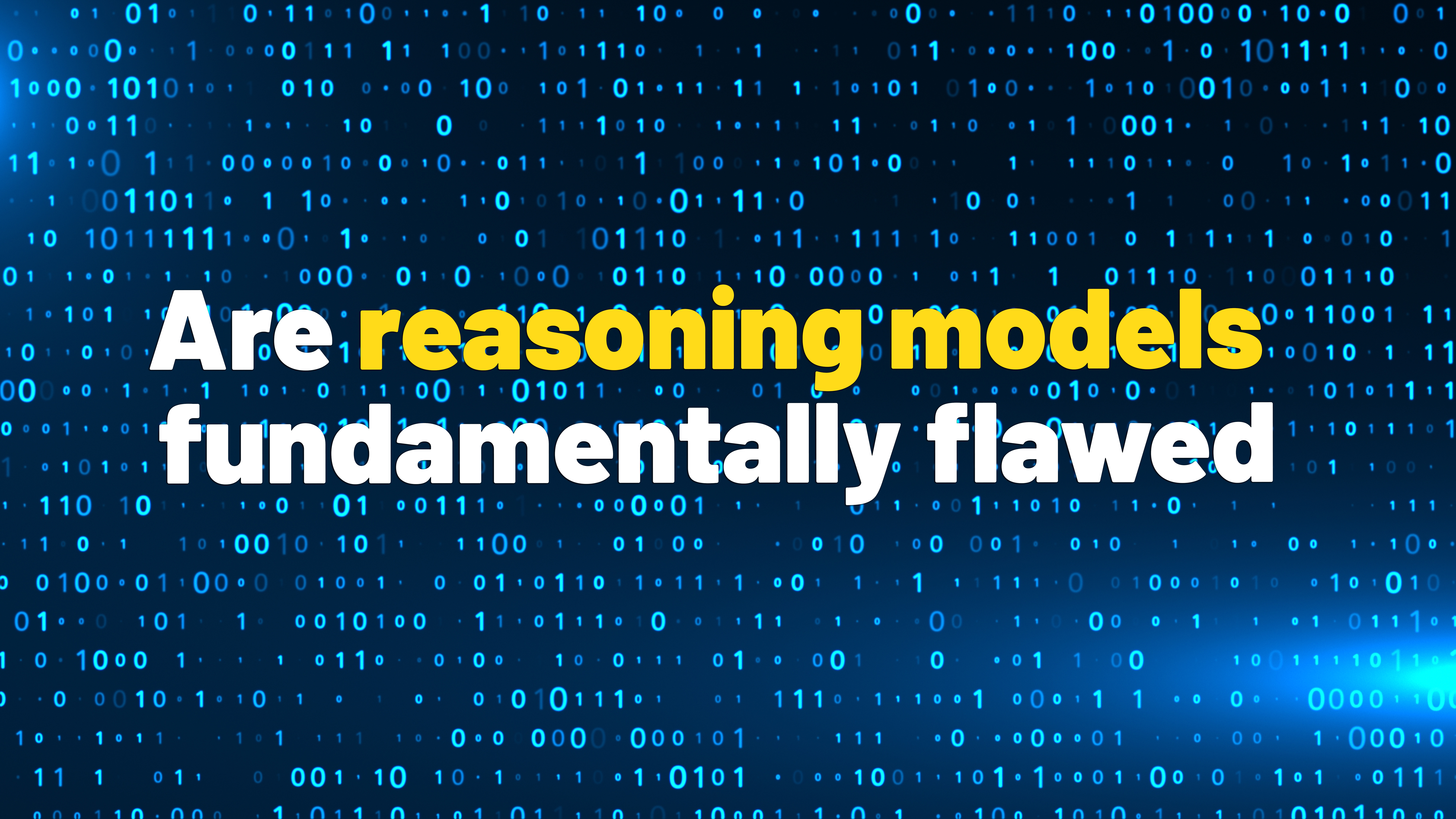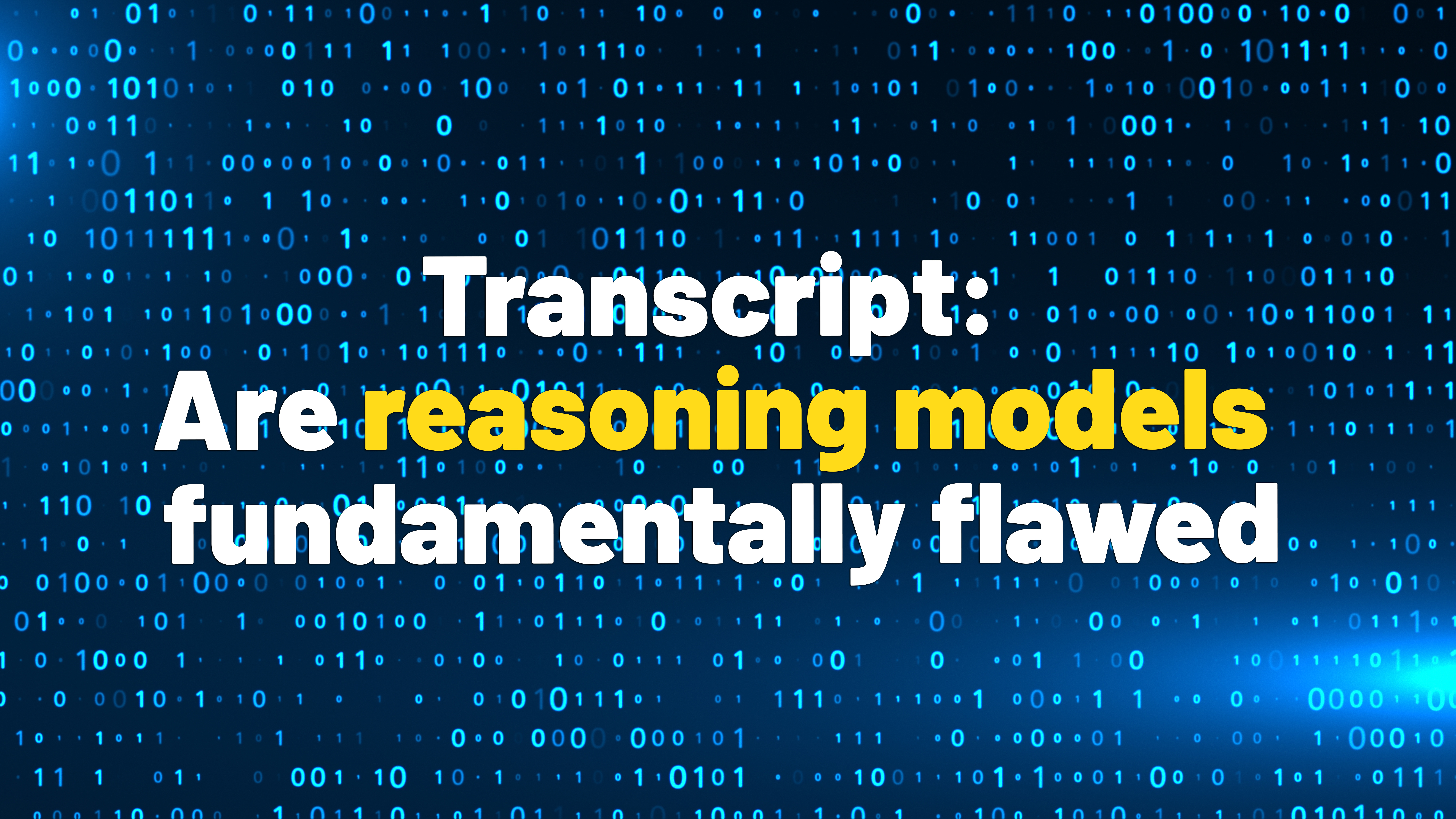How to block a number on an iPhone

Knowing how to block on an iPhone can be useful when you’re dealing with unwanted calls and messages. Are you wondering how to block spam calls on an iPhone? Is someone bothering you, so you need to know how to block a contact on an iPhone? Or perhaps you want to cut off all communication with a certain person, so you’re also curious how to block texts on an iPhone? Luckily, iOS has built-in features to help you deal with these frustrating scenarios, and I cover them in this guide. Continue reading to find out how to block someone on your iPhone:
NOTE: When you block a contact on an iPhone, it stops them from calling, texting, emailing, and FaceTiming you. The person you blocked has no way of knowing you blocked them, as there is no indication of this on their device. You don’t receive any of their messages, and their calls get a busy tone or go straight to voicemail. Furthermore, if you were sharing your location with them, they won’t see it anymore. You can, however, still call and message that person as if nothing happened.
How to block a contact on an iPhone from the info screen
There are basically two screens you can use to block a number on an iPhone: the Blocked Contacts screen in the Settings app and the info screen, showing the contact’s details. I’ll start with the latter since I find the info screen the most convenient way of blocking someone on an iPhone right after they reach out.
Access the info screen to block a number on an iPhone
In my opinion, a contact’s info screen is the most straightforward way to block calls on an iPhone. There is more than one way to reach this screen, and the Phone app offers several options. First, open the Phone app by tapping its shortcut.

Open the Phone app to block numbers on iPhone
Next, access Recents if there have been calls between you and that person lately. You can also tap the Favorites tab if the contact you’re blocking is in that category or go to Voicemail if you have voicemails from that number. All these screens look similar, so use either to find the number you want to block. Once you do, tap the small info icon next to it, which looks like a circle with the letter i inside.


Tap the info icon next to a number in the Phone app
Alternatively, you can access the Phone app’s Contacts tab, find the person you want to block, and tap their name.


Find the caller you want to block in the Contacts tab
Either of these actions takes you to that contact’s info screen, where you can see their details. It should be similar to the one below, showing my colleague’s details, including his Contact Poster.


Access the info screen of the contact you want to block
You can also reach the info screen from other apps like Messages, FaceTime, or Mail. In the Messages app, open the conversation with the contact you want to block, and then tap their name at the top of the screen.


Tap someone’s name in the Messages chat with them
Next, tap info to get to the screen you want.


Access the info screen to block a phone number on iPhone
TIP: The info icon is the best way to access the screen with a contact’s details in iOS, regardless of the app.
How to block a number on an iPhone from the info screen
On the contact’s info screen, scroll all the way down and tap the Block Caller option.


How to Block Caller on an iPhone
iOS lets you know that “You will not receive phone calls, messages, or FaceTime calls from people on the block list.” Confirm your choice by tapping Block Contact at the bottom of the screen.


How to Block Contact on an iPhone
That’s it! The contact is blocked. They won’t be able to reach out to you anymore.
How to block numbers on an iPhone from the Settings app
The Settings app offers more options for controlling who can reach you. You can use the Blocked Contacts screen to see the blocked numbers on an iPhone and add more people to this list. However, as you’re about to find out, there are a couple of ways to reach the block list on an iPhone.
How to see the blocked numbers on an iPhone
To begin, open the Settings app by tapping its Home Screen icon.


Access Settings to block contacts on an iPhone
Scroll down and tap the last option on the Settings screen, Apps.


Access the Settings for Apps
On the Apps screen, access Phone, Messages, or FaceTime. I’m using Messages for this part of the guide.


Blocking a number on iPhone is possible by tapping both Phone and Messages
The next screen is different depending on your choice during the previous step, but the option you need has the same name. Find and tap Blocked Contacts.


How to see your blocked numbers on an iPhone
As seen above, this option is somewhere in the middle of the Messages screen. However, you can find it near the bottom of the Phone screen, so look carefully.
How to block someone on an iPhone from the Settings app
The Blocked Contacts screen lists all the people you blocked on your iPhone. My colleague, Codruț, is on this list since I blocked him during the first part of this guide. The next step for blocking a number should be obvious: tap Add New on the Blocked Contacts screen.


How to block contacts on an iPhone
This takes you to the Add Blocked Contact screen. Find the person you want to block and tap their name.


How to block a phone number on an iPhone
The moment you do that, the number is added to your iPhone block list. You are then returned to the previous screen, where you can view the blocked numbers on the iPhone.


Find the blocked numbers on an iPhone in the Blocked Contacts list
How to block unknown callers on an iPhone
Whether you’re wondering how to block spam calls or how to block No caller ID calls on iPhone, the answer is in the Settings app. First, access Apps, then Phone, like I showed you earlier.


Start by accessing Settings > Apps > Phone to block unknown callers on an iPhone
Then, scroll to the bottom of the screen and tap Silence Unknown Callers.


How to block unknown calls on an iPhone
If you want to only receive calls from your saved contacts, tap the switch next to Silence Unknown Callers to enable the option.


How to block unknown numbers on an iPhone
TIP: FaceTime has the same option for blocking spam calls on an iPhone. Access Settings > Apps > FaceTime > Silence Unknown Callers and activate the switch. This ensures you can only receive FaceTime calls from the contacts saved on your iPhone or numbers you called recently.
How to block text messages on an iPhone
If you’re curious about blocking messages on an iPhone, the Settings app has a solution to filter unwanted texts. Access Settings > Apps > Messages, as shown earlier, and then find and tap the Filter Unknown Senders switch.


How to block texts on an iPhone when you don’t know the sender
This method of blocking texts on the iPhone ensures that any messages from unknown senders are saved in another folder, so they won’t bother you anymore.
Why did you want to know how to block calls on an iPhone?
Now, you know how to block a number on an iPhone and what happens when you do that. If you need a quick and effective way to stop unwanted calls and messages, blocking a number on an iPhone is a great idea. Whether you need to avoid spam calls and texts or cut ties with someone, the built-in blocking features help you easily manage who can contact you. Before you close this guide, I’m curious what brought you here. Are you avoiding someone? Or perhaps you’re trying to stop spam or block messages on an iPhone? Why did you want to block numbers on an iPhone? Let me know your story in the comments while you’re enjoying a peaceful iOS experience. 🙂
Source link