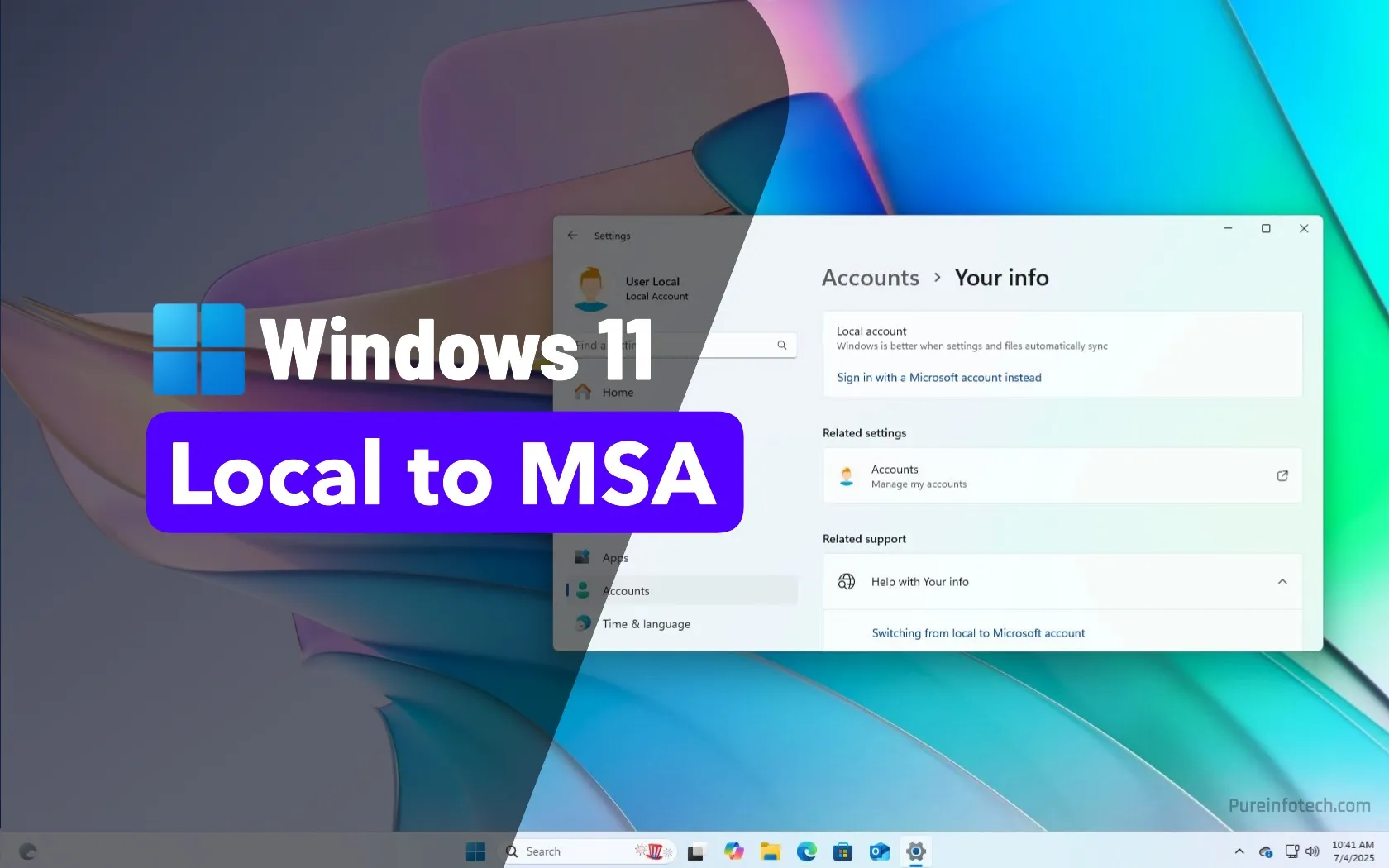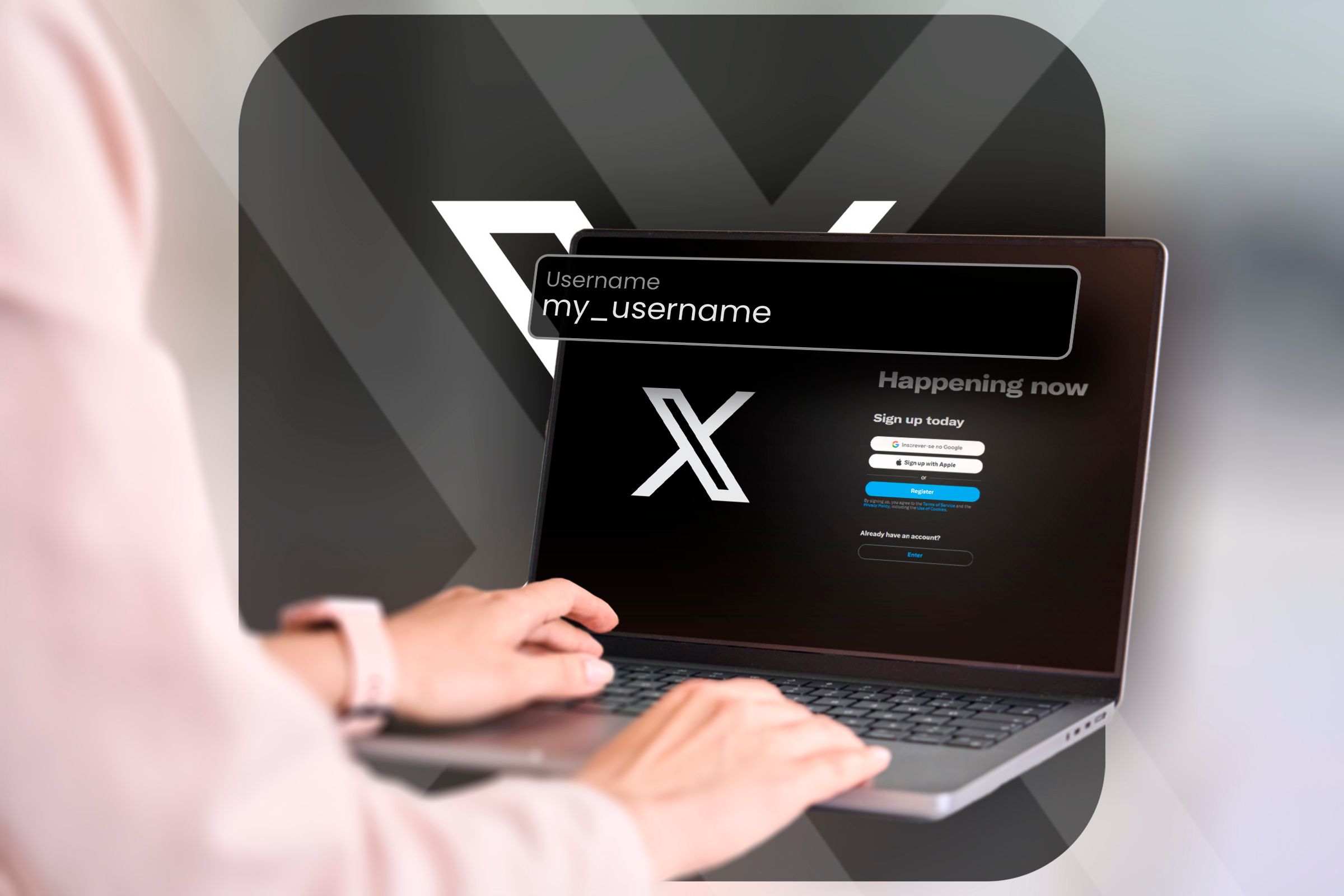
On X (formerly Twitter), your username serves as both an expression of your personality and a digital address that allows others to direct messages your way on the service. If you’d like to change your Twitter username, you can do so easily on iPhone, iPad, Android, and on the web. Here’s how.
How to Change Your Username Using a Web Browser
Changing your Twitter username using a web browser on PC, Mac, Linux, or Chrome is a simple process, but the option is a little buried. First, log into X.com and click “More”—the three-dot icon—in the sidebar to reveal more options. In the menu that pops up, select “Settings and Privacy.”
Next, head to Your Account > Account Information, enter your password when prompted, and then click “Confirm.” Afterward, click “Username” in the Account Information section.
On the Change Username page, click the “Username” text box and type the new username you’d like to use (it should be less than 15 characters). While you’re typing, Twitter will tell you if the username is already taken, but it will also give you suggestions on the available ones. Keep trying until you find a unique name and click “Save.”
Your new username is now set. You can also change other things in the settings as well, including your display name (the one that appears above your username) and enable or disable NSFW content.
How to Change Your Username on iPhone, iPad, or Android
On smartphones and tablets, the procedure to change your X (Twitter) username is similar to the one on the website. We’ll be showing screenshots of the Android app, but the steps are generally the same on iPhone and iPad, with slight variations in placement on the screen.
First, open the X app on your device and tap your avatar picture in the top-left corner of the screen. In the sidebar that appears, expand the “Settings and Support” section and tap “Settings and Privacy” in the menu.
In Settings and Privacy, navigate to Account > Account Information > Username and tap the text field labeled “New.” If it asks for confirmation that you want to change your username, tap “Continue.” Enter the new username using the on-screen keyboard (you’ll see a green checkmark if it’s not taken) and tap “Done.”
After that, you’re free to leave Settings and go back to using X as usual.
After you’ve updated your username, it can take a few moments for the change to propagate completely through X’s system. If your X followers don’t see the change immediately, they may need to restart their X apps or force-reload the website to see your new username.