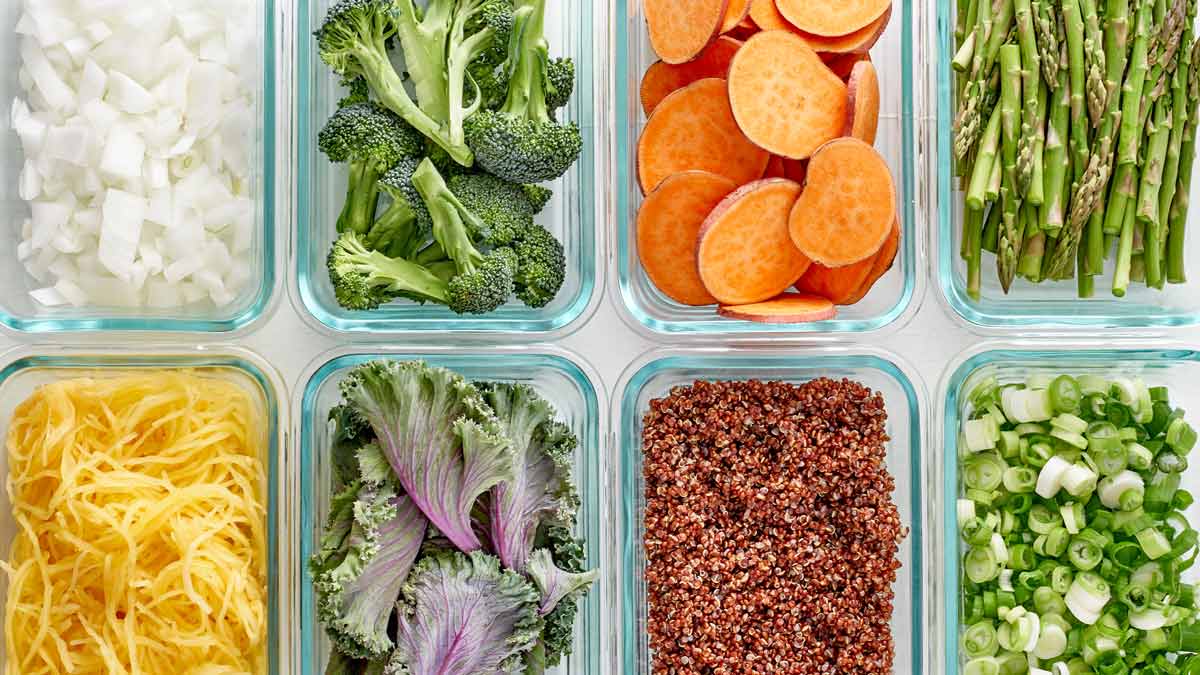How to Check for Viruses on iOS

Due to Apple’s strict security measures, viruses and malware are less common on iOS devices. However, no system is entirely immune. Malicious software can still find its way onto your iPhone or iPad through unsafe websites, emails, and apps from unofficial sources. This guide will help you check for viruses on iOS, eliminate potential threats, and maintain your device’s security and performance.
We’ll cover recognizing signs of malware, checking your device using built-in tools, removing any detected issues, and implementing practices to prevent future infections. Follow these steps to keep your iOS device safe from malicious software.
Recognizing the signs of a virus infection on iOS
Identifying potential malware on your iOS device is crucial for timely intervention. Common indicators of infection include:
- Unusual battery drain: Your device’s battery depletes faster than usual.
- Overheating: The device becomes excessively hot even with minimal use.
- Pop-up ads: Unexpected ads or pop-ups appear in apps or on the home screen.
- Unknown apps: Unfamiliar apps are installed without your knowledge.
- Data usage spikes: Unexplained increase in data consumption.
- Performance issues: The device is sluggish, or apps crash frequently.
- Unwanted redirects: The browser redirects you to suspicious websites (browser hijacking).
If you notice any of these signs, then check your iOS device for malware.
Steps to check for viruses on iOS
1. Update iOS to the latest version
Keeping your device updated ensures you have the latest security patches.
- Check for updates:
- Go to Settings > General > Software Update.
- If an update is available, tap Download and Install.
2. Restart your device
A simple restart can resolve minor issues caused by malware.
- Restart iPhone X or later:
- Press and hold the Side button and Volume button until the slider appears.
- Restart iPhone SE (2nd generation), 8, 7, or 6:
- Press and hold the Side button until the slider appears.
- Restart iPhone SE (1st generation) or earlier:
- Press and hold the Top button until the slider appears.
- Slide to power off, wait a few seconds, then turn your device back on.
3. Check your apps
Review installed apps for any unfamiliar or suspicious applications.
- View your apps:
- Go to the Home Screen and swipe through all pages.
- Delete unknown apps:
- Press and hold the app icon until it jiggles.
- Tap the minus (-) icon or Delete App.
- Confirm by tapping Delete.
4. Clear browsing data
Removing website data can eliminate malicious cookies or scripts.
- Safari:
- Go to Settings > Safari.
- Tap Clear History and Website Data.
- Confirm by tapping Clear History and Data.
- Other browsers:
- Open the browser app and locate settings to clear history and data.
5. Check for suspicious profiles
Configuration profiles can alter settings and potentially introduce malware.
- View profiles:
- Go to Settings > General > VPN & Device Management.
- Look for unfamiliar profiles under Configuration Profiles.
- Remove suspicious profiles:
- Tap the profile.
- Tap Remove Profile and enter your passcode if prompted.
6. Disable JavaScript in Safari (temporarily)
If you’re experiencing unwanted redirects or pop-ups in Safari, disabling JavaScript can help.
- Disable JavaScript:
- Go to Settings > Safari > Advanced.
- Toggle off JavaScript.
- Note: This may affect website functionality; re-enable it after resolving issues.
7. Install a reputable antivirus app
While not necessary for most users, antivirus apps can offer additional protection.
- Choose reputable apps:
- Download from App Store:
- Open the App Store, search for the app, and install.
Avast Premium Security
GET 66% off 2 year plans
Get Deal >
Discount applied automatically
8. Reset all settings
Resets settings without deleting data, which can remove lingering malware settings.
- Reset settings:
- Go to Settings > General > Transfer or Reset iPhone.
- Tap Reset.
- Select Reset All Settings.
- Enter your passcode and confirm.
How to remove viruses from your iOS device
If malware is detected or suspected, follow these steps to remove it:
1. Backup your data
Ensure your data is safe before proceeding with deeper restoration.
- Backup via iCloud:
- Go to Settings > [Your Name] > iCloud > iCloud Backup.
- Tap Back Up Now.
- Backup via iTunes/Finder:
- Connect your device to a computer.
- Open iTunes (Windows/macOS Mojave or earlier) or Finder (macOS Catalina or later).
- Select your device and choose Back Up Now.
2. Restore your device to factory settings
A factory reset erases all data and restores default settings, removing any malware.
- Erase all content and settings:
- Go to Settings > General > Transfer or Reset iPhone.
- Tap Erase All Content and Settings.
- Enter your passcode and Apple ID password if prompted.
- Set up your device:
- After the reset, your device will restart.
- Follow the on-screen instructions to set up your device.
- Restore from backup during setup to retrieve your data.
3. Avoid restoring from infected backups
If the malware persists after restoring, your backup might be infected with a virus.
- Set up as new:
- Instead of restoring from backup, choose Set Up as New iPhone.
- Manually reinstall apps from the App Store.
How to prevent future virus infections
Implementing proactive measures can help keep your iOS device secure.
Install apps only from the App Store
- Avoid third-party sources:
- Do not download apps from unofficial websites or links.
- Apple’s App Store vets apps for security and compliance.
Keep iOS updated
- Enable automatic updates:
- Go to Settings > General > Software Update > Automatic Updates.
- Toggle on Download iOS Updates and Install iOS Updates.
Be cautious with links and attachments
- Email and messages:
- Do not click on links or download attachments from unknown senders.
- Be wary of phishing attempts that mimic legitimate organizations.
Use strong, unique passwords
- Password management:
- Create complex passwords with a mix of characters.
- Use iCloud Keychain or a reputable password manager.
- Enable Two-Factor Authentication (2FA):
Avoid jailbreaking your device
- Maintain security:
- Jailbreaking removes built-in security features.
- It makes your device more vulnerable to malware and viruses.
Regularly review app permissions and profiles
- App permissions:
- Go to Settings > Privacy.
- Review permissions and disable any unnecessary access.
- Profiles:
- Regularly check Settings > General > VPN & Device Management for unknown profiles.
Use Find My iPhone
- Enable Find My:
- Go to Settings > [Your Name] > Find My.
- Ensure Find My iPhone is toggled on.
- Erase device remotely:
- If your device is lost or stolen, you can remotely erase it via iCloud.com.
Practice safe browsing habits and remain vigilant to maintain the security of your iOS device. Regularly updating your device, being cautious with downloads, and monitoring for unusual activity can significantly reduce the risk of malware infections.
Related:
Source link