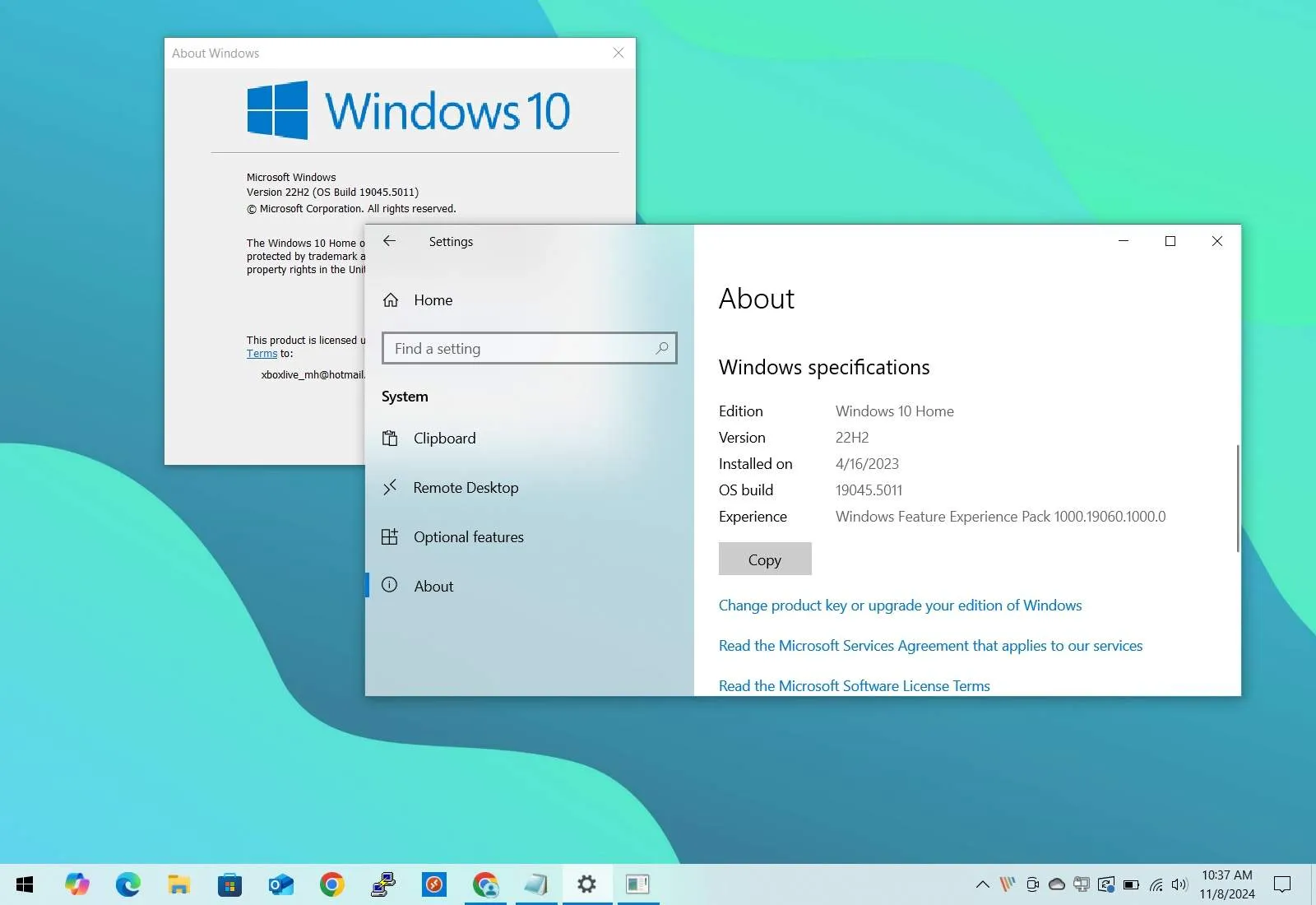Windows 10 22H2 (2022 Update) is the feature update number twelve that Microsoft released on October 18, 2022. Although this is an incremental update, it can be difficult to determine whether the latest version has already been installed on your computer.
You won’t see the “Windows 10 2022 Update” name anywhere, but every release of Windows 10 receives a version number. In this case, the newest feature update is known as version 22H2, which reflects the year (22) and part of the year (H2 or half two) that indicates the release timeframe.
If you want to check what version of Windows 10 is installed on your computer, you can use the “winver” command and the “About” settings page.
In this guide, I’ll teach you the steps to confirm whether Windows 10 22H2 is installed on your laptop or desktop, but these instructions apply to determine any version of the operating system available on your computer.
Windows 10 version history
This is a list of all the releases for Windows 10, including version number, marketing name, and build number:
- Version 22H2, 2022 Update (Build number 19045).
- Version 21H2, November 2021 Update (Build number 19044).
- Version 21H1, May 2021 Update (Build number 19043).
- Version 20H2, October 2020 Update (Build number 19042).
- Version 2004, May 2020 Update (Build number 19041).
- Version 1909, November 2019 (Build number 18363).
- Version 1903, May 2019 Update (Build number 18362).
- Version 1809, October 2018 Update (Build number 17763).
- Version 1803, April 2018 Update (Build number 17134).
- Version 1709, Fall Creators Update (Build number 16299).
- Version 1703, Creators Update (Build number 15063).
- Version 1607, Anniversary Update (Build number 14393).
- Version 1511, November Update (Build number 10586).
- Version 1507, Initial Release (Build number 10240).
Currently, Windows 10 22H2 is the only supported version remaining, as all the releases have already reached the end of support. Also, version 22H2 will retire on October 14, 2025, and after this date, the operating system won’t receive any more security or maintenance updates, and the company will start offering technical support.
Microsoft plans to offer an additional year of support, but it will cost you an extra $30. If you’re still on Windows 10, the best action is to upgrade immediately to Windows 11 to maintain the support.
Check if Windows 10 22H2 is installed with winver
To check if you are running Windows 10 22H2, 21H2, or another version, use these steps:
-
Open Start on Windows 10.
-
Search for
winverand press Enter.Quick tip: You can also use the “Windows key + R” keyboard shortcut, type the
winvercommand, and click the “OK” button. -
Check if the “About Windows” dialog reads “Version 22H2” and “OS Build 19045.xxxx”.
If the dialog shows “Version 21H2” along with “OS Build 19045.xxx” or a higher build number, then Windows 10 2022 Update is installed on your laptop or desktop computer.
Check if Windows 10 22H2 is installed with Settings
To confirm the device has the Windows 10 22H2 installed with the Settings app, use these steps:
-
Open Settings.
-
Click on System.
-
Click on About.
-
Check under the “Windows specifications” section and confirm the “Version” field reads “22H2, and the “OS build” number reads “19045.xxxx”.
If the “About” page shows the 22H2 number and the build number is equal to or higher than “19045.xxxx,” you are running the Windows 10 2022 Update.
If the device doesn’t have the newest version of Windows, you can upgrade it through Windows Update or perform a clean installation of version 22H2.
Why You Can Trust Pureinfotech
The author combines expert insights with user-centric guidance, rigorously researching and testing to ensure you receive trustworthy, easy-to-follow tech guides. Review the publishing process.
Source link