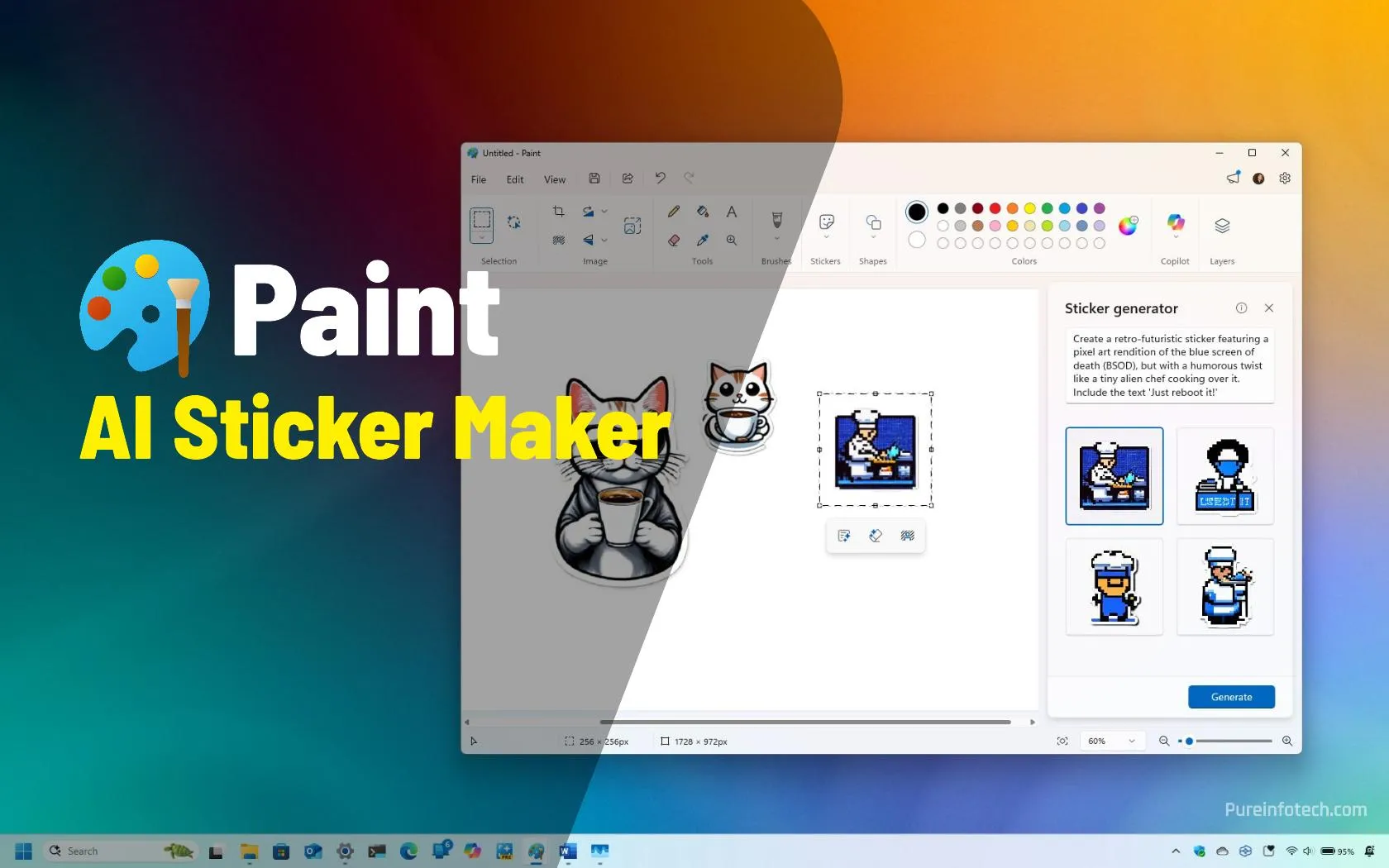- Microsoft Paint now includes a new Sticker Generator feature to create stickers with AI.
- To create a sticker, open Paint, click the “Stickers” button, select “Generate Stickers,” compose your text prompt, and click “Generate.”
On Windows 11, the Paint app has a new Sticker Generator feature that uses AI to create custom and fun stickers using a simple text prompt.
The AI feature is available exclusively for Copilot+ PCs, and at the time of this writing, Microsoft is testing the feature starting with the Paint version 11.2504.451.0 in the Canary and Dev Channels of the Windows Insider Program.
In this guide, I’ll outline the steps to get started creating stickers with AI in the Microsoft Paint app for Windows 11.
Create AI stickers on Microsoft Paint for Windows 11
To use the sticker maker on Microsoft Paint, follow these steps:
-
Open the Paint app on Windows 11.
-
Click the Sticker option in the toolbar.
-
Choose the Generate Stickers option.
Quick tip: You can also find the feature in the “Copilot” menu.
-
Compose your text prompt with the details about the sticker you want to create. For example, “A cat drinking coffee” or “Design a chibi-style sticker of the Windows logo wearing a tiny superhero cape, flying over a cityscape. Emphasize cuteness and a sense of helpfulness.”
-
Click the Generate button to create four samples.
-
Click on the sticker to add it to the current Paint canvas.
-
(Optional) Open the context menu in the sticker and select the Copy Image option to copy it to the clipboard.
-
(Optional) Open the context menu in the sticker and select the Save Image option to save the sticker as a PNG file.
Once you complete the steps, the generator will create four variants of the sticker based on your text prompt.
You can always access your recent creations from the Stickers menu in the toolbar, where you’ll also notice a collection of sticker samples.
Although I recommend waiting for your device to receive the updated version of the Microsoft Paint app on your Copilot+ PC, you can always download the updated app manually and then enable the new features with the ViveTool app.
To download Paint version 11.2504.451.0, you can use the Store.rg-adguard.net website using the “ProductID” option with the “9PCFS5B6T72H” product identification and using the “Fast” option.
After downloading the “Microsoft.Paint_11.2504.451.0_neutral_~_8wekyb3d8bbwe.msixbundle,” you need to launch the installer and click the update button.
At this point, you can launch the Microsoft Paint app, and the feature should be available from the “Copilot” menu as long as you’re logged in with your Microsoft account.
If the Sticker Generator isn’t available, you can enable it manually by running the vivetool /enable /id:56094336,56174134,57571928,56904074,54315747 command with the ViveTool.
The command will enable the new sticker maker as well as the Object Select feature and the new welcome screen.
Why You Can Trust Pureinfotech
The author combines expert insights with user-centric guidance, rigorously researching and testing to ensure you receive trustworthy, easy-to-follow tech guides. Review the publishing process.
Source link