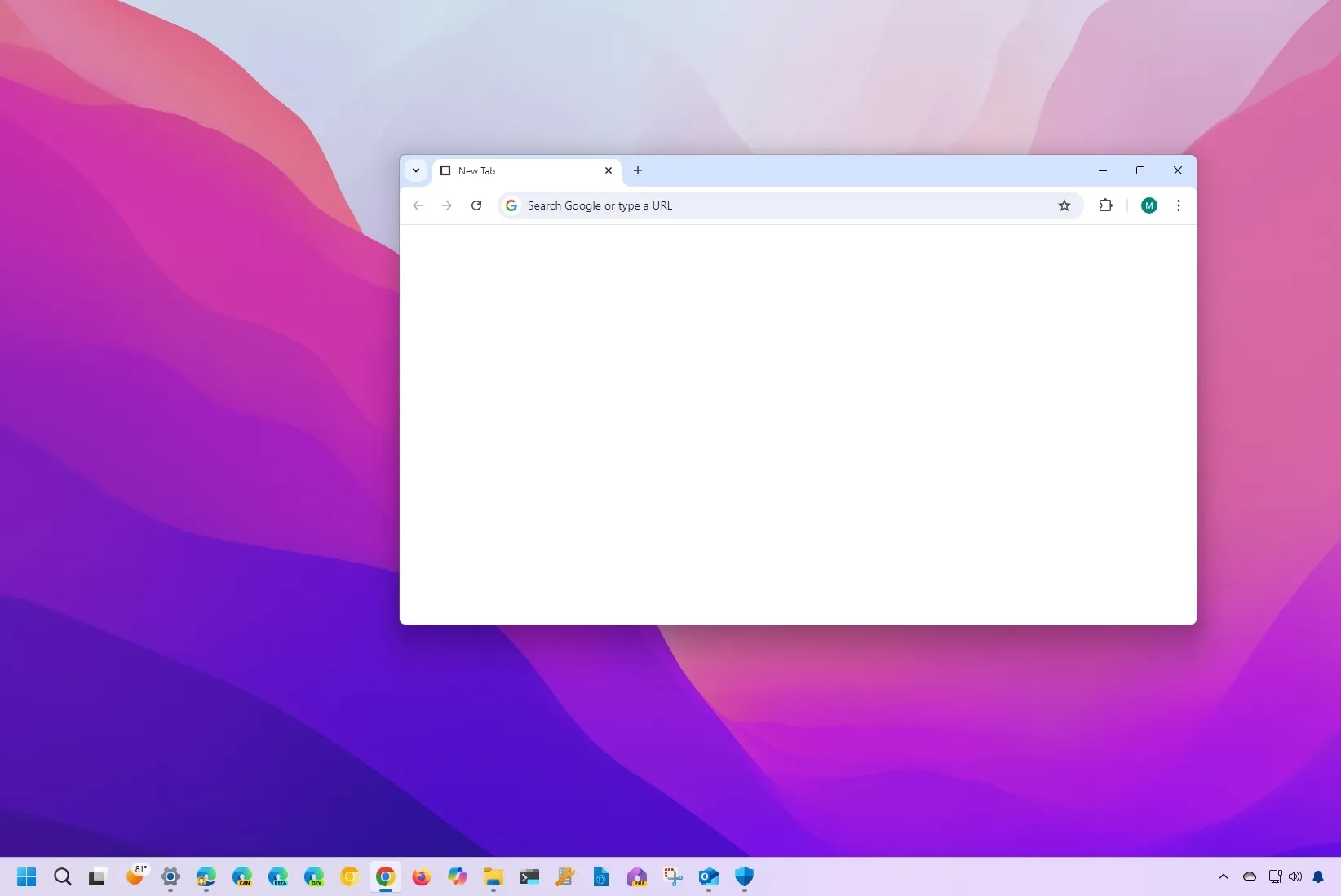On Google Chrome, you can disable the New Tab page to start quickly with a blank page using an extension, and in this guide, I will explain how to accomplish this configuration on Windows 11, 10, and other platforms.
Although the New Tab page has a minimalist design, some users may still find it cluttered with the search box, shortcuts to frequent websites, and account information. In the early days of the browser, there was a command option to disable the experience, but that’s no longer an option. In the Chrome settings, you can specify a custom website to launch on startup, and as you create a new tab page, there isn’t an option to show a blank page.
However, if you want to disable the New Tab page, you can use an extension known as “Blank New Tab Page,” which replaces the tab default experience with a blank page since you cannot configure the settings to “about:blank.”
In this guide, I’ll show you an alternative way to disable the New Tab page on Chrome.
Disable the New Tab page on Chrome
To use a blank page for new tabs on Google Chrome, use these steps:
-
Open Chrome.
-
Click the Add to Chrome button.
-
Click the Add extension button.
-
Click the Keep it option in the warning to change the New Tab settings.
Once you complete the steps, a blank page will appear the next time you create a new tab.
It’s important to note that this extension follows the color mode of the browser, so if you’re using the light mode, you will have a white page, but if you use the dark mode, then you will have a dark blank page instead.
If you don’t want to use the extension anymore, you can open chrome://extensions and click the “Remove” button for the “Blank New Tab Page” extension.
Why are you changing the New Tab page on Chrome? Let me know in the comments below.
Why You Can Trust Pureinfotech
The author combines expert insights with user-centric guidance, rigorously researching and testing to ensure you receive trustworthy, easy-to-follow tech guides. Review the publishing process.
Source link