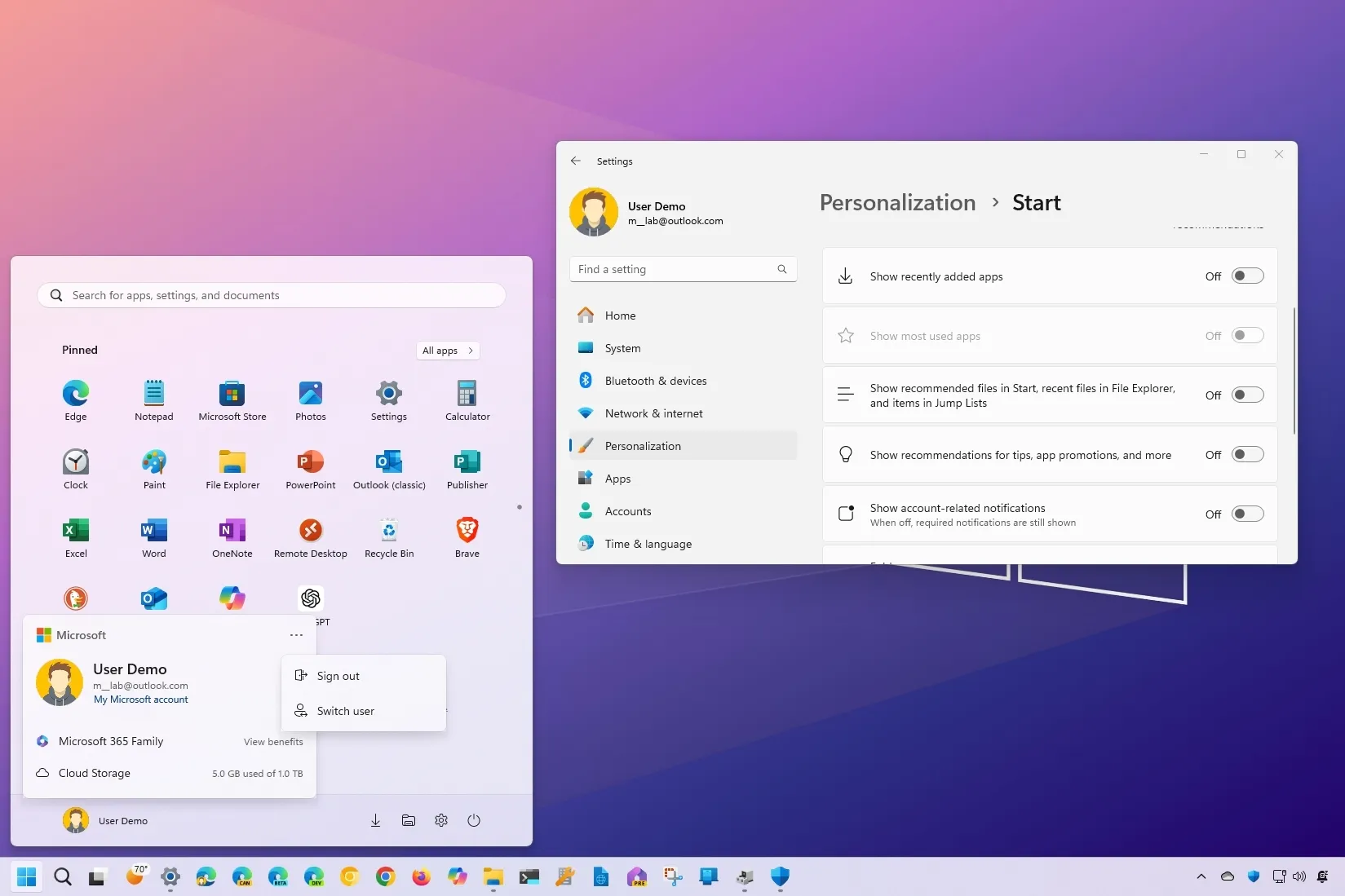- To disable account-related notifications in Windows 11’s Start menu, open Settings > Personalization > Start and turn off “Show account-related notifications.”
On Windows 11, the Start menu can show notifications to alert users about related information and actions they may need to take on their Microsoft account, and in this guide, I will explain the steps to disable the feature. The notifications are part of the account manager, an experience of the Start menu that gives you a quick overview of your account benefits and alerts you for any missing information and other actions you have to take to maintain your account security.
Using a local account will also receive notifications in the account manager menu to use different Microsoft products. Inside the menu, you may notice up to four different messages, including “Sign in to your Microsoft account,” “Use Microsoft 365 for free,” “Keep your account safer,” and “Access your files from anywhere” to try in luring you to switch to a Microsoft account.
If you’re not interested in seeing these and other notifications in the Start menu because they feel more like advertisements or another way for Microsoft to gather more information about you, you can disable them from the Settings app.
In this guide, I will explain the easy steps to enable or disable the ability to show account-related notifications in the Start menu on Windows 11.
Disable Start menu account manager notifications
To disable account notifications in the Start on Windows 11, use these steps:
-
Open Settings on Windows 11.
-
Click on Personalization.
-
Click the Start tab.
-
Turn off the “Show account-related notifications” toggle switch.
Once you complete the steps, the Start menu should no longer show badge notifications for related information about your Microsoft account.
Enable Start menu account manager notifications
To enable account notifications in the Start menu, use these steps:
-
Open Settings.
-
Click on Personalization.
-
Click the Start tab.
-
Turn on the “Show account-related notifications” toggle switch.
After you complete the steps, the Start menu will show notifications for account-related information or nag local users to switch to a Microsoft account. This is an example of notifications for a Microsoft account.
Update August 27, 2024: This guide has been updated to ensure accuracy and reflect changes to the process.
Why You Can Trust Pureinfotech
The author combines expert insights with user-centric guidance, rigorously researching and testing to ensure you receive trustworthy, easy-to-follow tech guides. Review the publishing process.
Source link