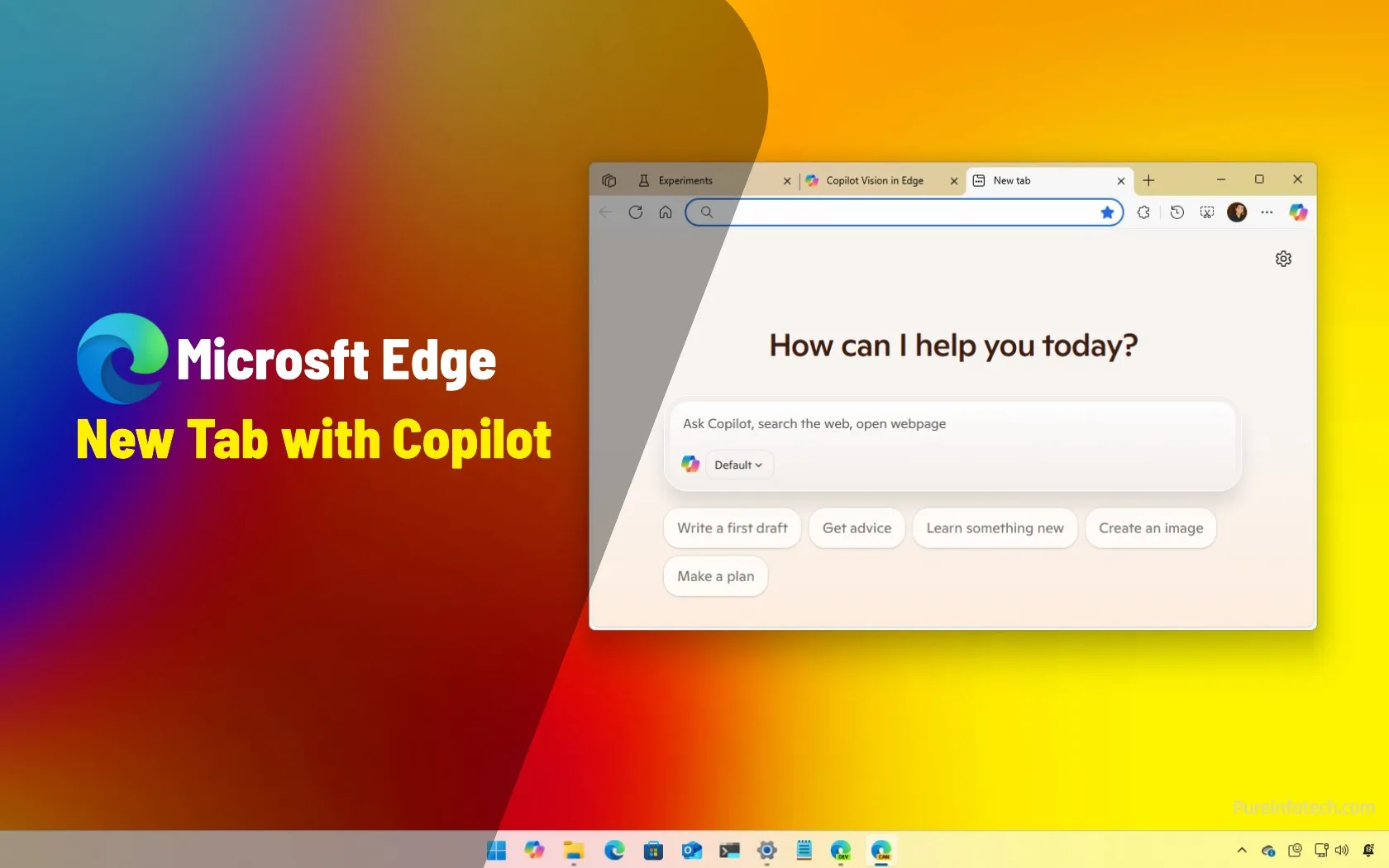You can now set the Copilot Search experience as the “New Tab” page in Microsoft Edge, and in this guide, I will walk you through the steps to complete the configuration.
Starting with version 137 of the web browser in the Canary Channel, Microsoft appears to be testing the ability to set Copilot as the experience when opening a new tab. Currently, you need to enable the feature by manually changing several settings on the experimental (flag) page.
After enabling the feature, you’ll have access to the Copilot Search experience, which is not the same as the Copilot chatbot that you can access from the “Copilot.Microsoft.com” page. The Copilot Search experience is more of a search engine that uses AI to provide complete answers to queries. The equivalent of “AI Mode” in Google Search. On the other hand, the Copilot chatbot is more like a personal assistant than a search engine.
Also, if you type a web domain in the prompt box, the New Tab will redirect you to the page instead of showing you a result page.
It’s worth noting that this feature is still under development. Although you can enable it, the browser settings do not currently include any entries to control this behavior. However, on the New Tab page, you can access a menu for this experience that currently allows you to show or hide your top websites.
In this guide, I’ll outline the steps to enable the Copilot experience for the New Tab page on Microsoft Edge.
Enable Copilot for the New Tab page on Microsoft Edge
To access the Copilot Search feature from the New Tab page on Microsoft Edge, follow these steps:
-
Open Microsoft Edge.
-
Type the following path in the address bar to open the “NTP Composer” setting:
edge://flags/#edge-ntp-composer
-
Use the “NTP Composer” setting on the right and select the Enabled option.
-
Type the following path in the address bar to open the “NTP Composer Chat Ranking” setting:
edge://flags/#edge-ntp-composer-chat-ranking
-
Use the “NTP Composer Chat Ranking” setting on the right and select the Enabled option.
-
Type the following path in the address bar to open the “NTP Composer Focus” setting:
edge://flags/#edge-ntp-composer-focus
-
Use the “NTP Composer Focus” setting on the right and select the Enabled option.
-
Type the following path in the address bar to open the “NTP Composer Use Copilot Search” setting:
edge://flags/#edge-ntp-composer-use-copilot-search
-
Use the “NTP Composer Use Copilot Search” setting on the right and select the Enabled option.
-
Click the Restart button.
Once you complete the steps, open a new tab page on Microsoft Edge to access the Copilot Search experience.
You can also click the Copilot menu in the prompt box to choose your search mode, including “Default” for search, navigation, and chat suggestions. You can select the “Search and Navigate” option for more advanced searches, and the “Chat” option allows you to have a more conversational experience with tailored responses.
In addition, the next time you open the Settings page in the browser, you’ll also notice a new “Running into a problem? Ask Copilot to offer known solutions” option to access the chatbot assistant. When you click on “Ask Copilot,” the assistant will slide in from the right side.
Why You Can Trust Pureinfotech
The author combines expert insights with user-centric guidance, rigorously researching and testing to ensure you receive trustworthy, easy-to-follow tech guides. Review the publishing process.
Source link