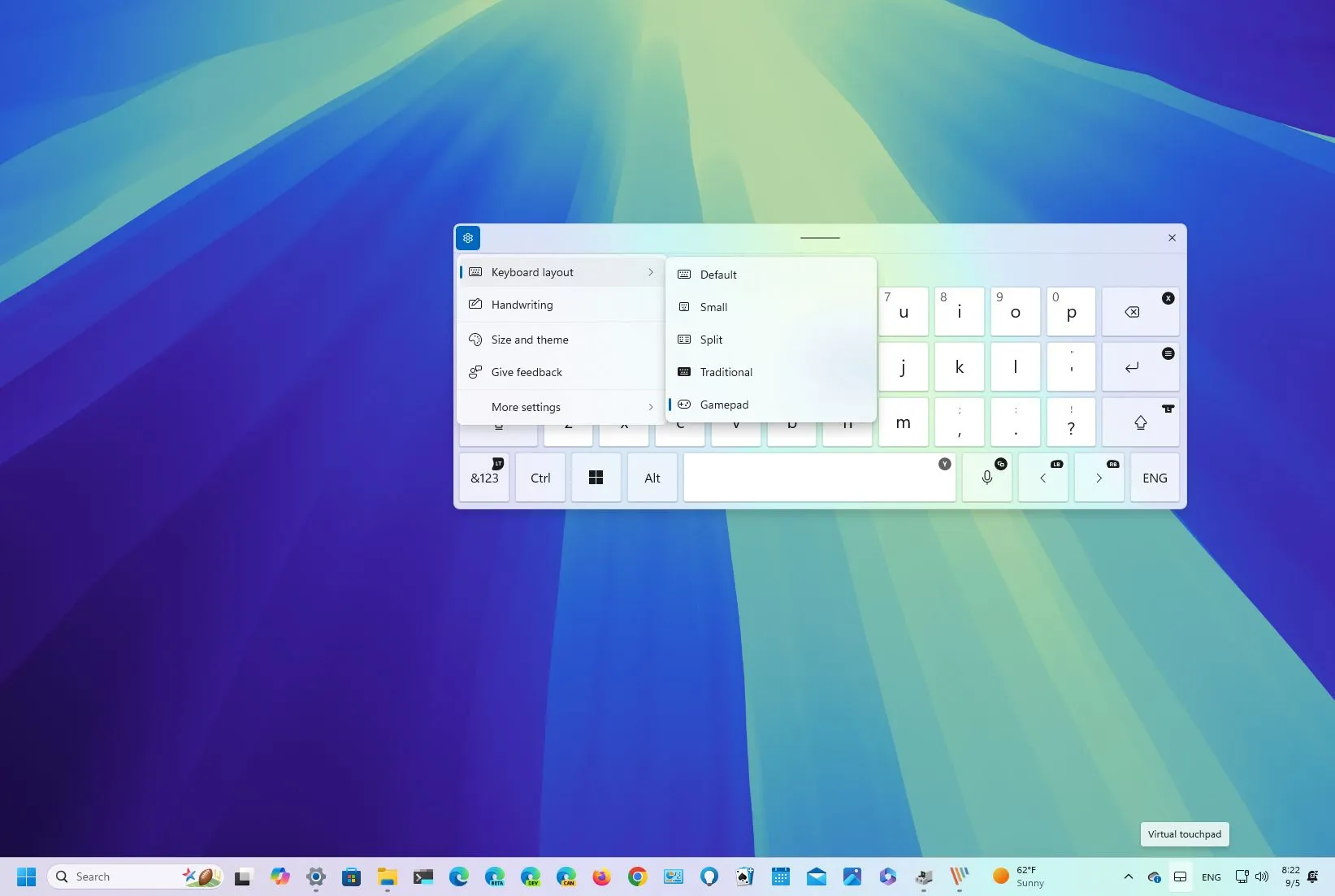On Windows 11, Microsoft is working on a new Gamepad layout for the on-screen keyboard, allowing you to write and navigate the operating system more easily using your Xbox game controller.
The new keyboard layout appears on Windows 11 build 22635.4145 through the Beta Channel of the Windows Insider Program. The company is rolling out the feature gradually, but if you don’t see it, you must turn it on manually using the ViveTool (via @PhantomOfEarth).
Once enabled, on the “Keyboard layout” menu for the on-screen keyboard, you will be able to select the new “Gamepad” option. The new layout is similar to the default keyboard, but the new one includes some design changes for the Esc, Tab, Shift, Backspace, and Enter keys. But, perhaps more noticeable, some of the keys include extra labels that make it easier to type with the game controller.
For example, the Backspace key maps to the X button, the Enter key to the Menu button, and the Space key maps to the Y button in the game controller. Furthermore, the Left and Right keys are mapped to the LB and RB keys, and so on.
In this guide, I will explain the steps to enable the new keyboard layout so that you can type and navigate Windows 11 with your Xbox controller.
Enable new Gamepad keyboard layout on Windows 11
To enable the Gamepad keyboard layout on Windows 11, use these steps:
-
Download the ViveTool-vx.x.x.zip file to enable the new Gamepad layout.
-
Double-click the zip folder to open it with File Explorer.
-
Click the Extract all button.
-
Click the Extract button.
-
Copy the path to the folder.
-
Open Start.
-
Search for Command Prompt, right-click the top result, and select the Run as administrator option.
-
Type the following command to navigate to the ViveTool folder and press Enter:
cd c:\folder\path\ViveTool-v0.x.x
In the command, remember to change the path to the folder with your path.
-
Type the following command to enable the Gamaped keyboard layout option and press Enter:
vivetool /enable /id:50692135,48433719,50557073
-
Restart the computer.
Once you complete the steps, you can access the on-screen keyboard from Settings > Personalization > Text input with the “Open keyboard” button under the “Touch keyboard” setting.
To switch layouts, click the Settings button on the top-left, open the “Keyboard layout” menu, and choose the “Gamepad” option.
If you want to disable the feature, you can follow the same instructions, but on step 10, run the vivetool /disable /id:50692135,48433719,50557073 command and restart the computer.
It’s unclear when this feature will arrive for everyone, but since this feature is part of version 23H2 development in the Beta Channel, it could soon arrive on version 23H2 as well as on 24H2.
In addition to the gamepad, Windows 11 build 22635.4145 includes various other changes like a revamp to the account manager menu with a more prominent “Sign out” option and a list of users to switch accounts. Microsoft is also updating the Spotlight feature for the desktop, tweaking the design for the Lock screen, and adding new mouse settings to the Settings app.
What do you think about the new keyboard layout? Let me know in the comments.
Source link