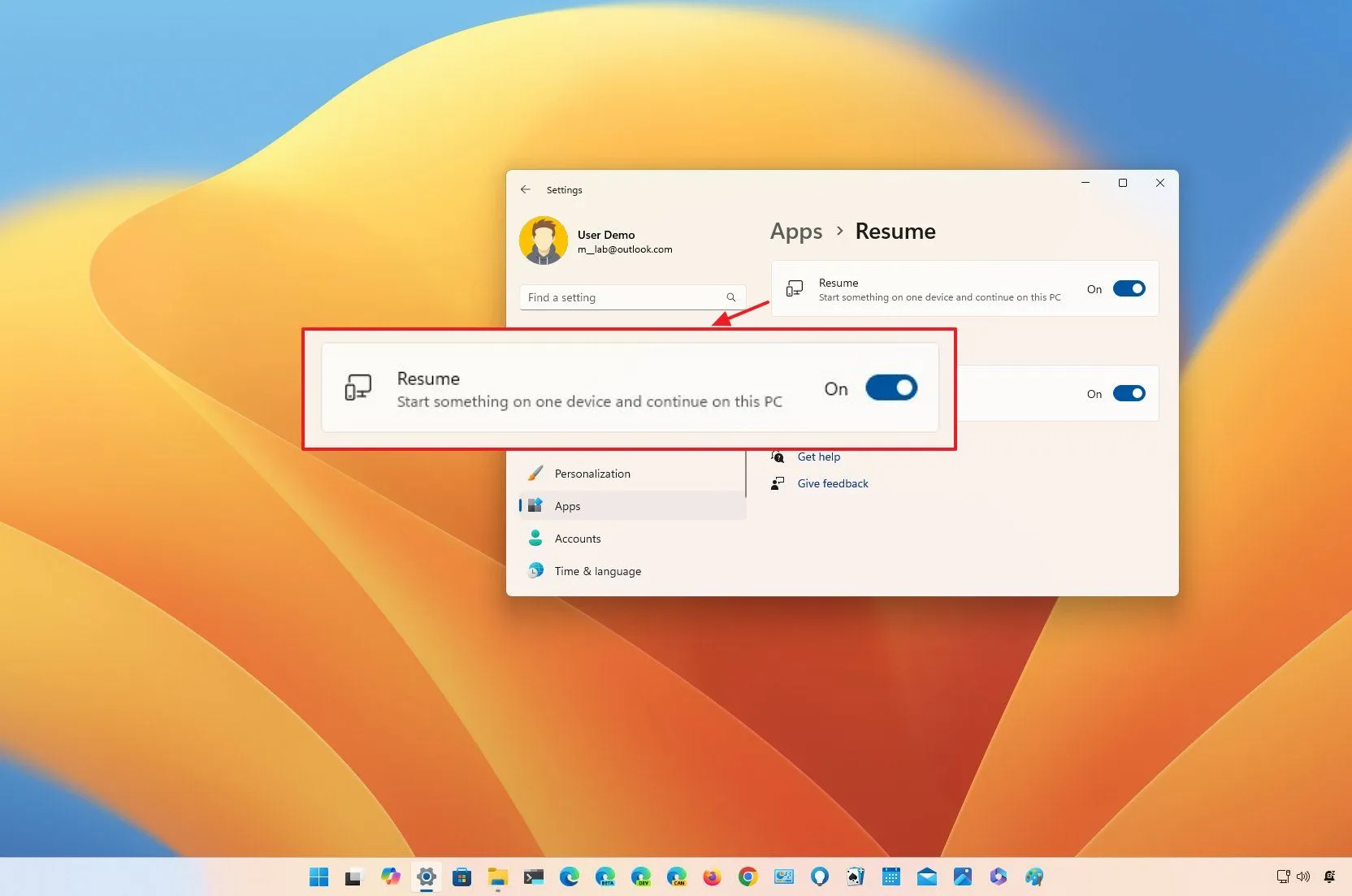- To enable Resume on Windows 11, open Settings > Apps > Resume, and turn on “Resume” and “OneDrive.”
- To disable the feature, open Settings > Apps > Resume, and turn off “Resume.”
On Windows 11, you can enable Resume, and I will show you how in this guide. The Resume feature is a simple integration that allows you to resume documents from your OneDrive account on your computer that you started editing on your iPhone or Android phone.
The concept of the feature isn’t entirely new. On Windows 10, when “Timeline” and “Cortana” were available, the feature tracked your activities from files on your OneDrive account, and you could pick up where you left off. However, since the features weren’t popular, Microsoft gradually deprioritized them.
The feature is still under development and available starting on Windows 11 build 22635.4515 (KB5046756) in the Beta Channel, but it’s expected to roll out for both versions 23H2 and 24H2. However, at the time of this writing, you will have to have a device enrolled in the Windows Insider Program to access it.
In this guide, I will outline the steps to enable and get started using Resume. In addition, I will explain the simple steps to disable it.
Enable Resume on Windows 11
To enable the Resume feature on your computer, use these steps:
-
Open Settings on Windows 11.
-
Click on Apps.
-
Click the Resume app.
-
Turn on the Resume toggle switch.
-
Turn on the OneDrive toggle switch.
Once you complete the steps, assuming you’re using the same Microsoft account on your computer and the OneDrive app on your mobile device, you will receive a toast notification with a link to resume editing a document you started working on iPhone or Android within the last five minutes after unlocking your device.
When you click on the notification, the document won’t open the associated app already installed on your computer. Instead, the file will resume from OneDrive using the Microsoft 365 (Office) apps online, including Word, Excel, PowerPoint, and OneNote. You can also resume PDF files.
Finally, for the feature to work as intended, you have to have the OneDrive app open on your phone when your computer is locked. Only when you unlock your computer (within five minutes after accessing the file on your phone) will the system show you the toast notification.
Disable Resume on Windows 11
To disable the Resume feature on Windows 11, use these steps:
-
Open Settings.
-
Click on Apps.
-
Click the Resume app.
-
Turn off the Resume toggle switch.
After you complete the steps, the feature will turn off, and you will no longer be able to resume files you started working on your iPhone or Android device.
Why You Can Trust Pureinfotech
The author combines expert insights with user-centric guidance, rigorously researching and testing to ensure you receive trustworthy, easy-to-follow tech guides. Review the publishing process.
Source link