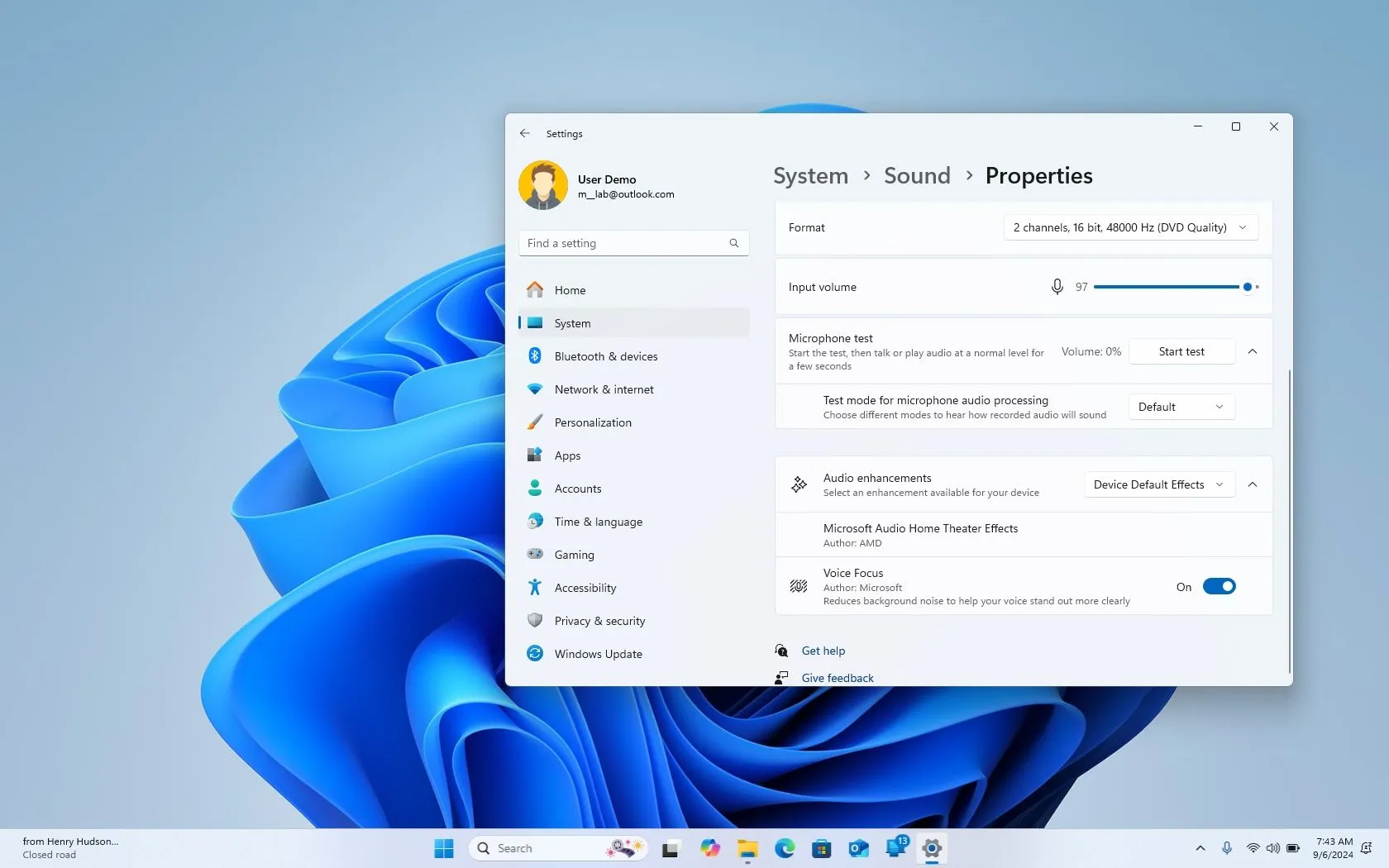- To turn on Voice Focus for Windows 11, open Settings > System > Sound, open microphone properties, and turn on “Voice Focus” (NPU) or turn on the option to use software-based noise cancellation.
- This feature is available starting with version 24H2, and it’s only available on some devices.
On Windows 11, you can enable Voice Focus to reduce background noise while using a microphone in noisy environments where ambient sounds can interfere with your voice.
“Voice Focus” is a noise-cancelling feature from the “Windows Studio Effects” available on Windows 11 24H2 and higher releases. The feature has been designed to enhance audio quality during calls or recordings by reducing background noise in real time.
Microsoft offers two versions of the feature, and they’re both called the same. One option requires a Neural Processing Unit (NPU) to use on-device AI to process the audio coming from the microphone to reduce the noises and make your voice stand out more clearly. The second option provides a similar experience but doesn’t require an NPU, as it uses software to reduce the background noise from the microphone. These options will be available depending on your computer’s capabilities.
In this guide, I will explain the easy steps to enable Voice Focus on Windows 11.
Enable Voice Focus on Windows 11
To enable Voice Focus on Windows 11 (24H2), use these steps:
-
Open Settings on Windows 11.
-
Click on System.
-
Click the Sound page.
-
Click the active microphone under the “Input” section.
-
Click the Audio enhancements setting.
-
(Option 1) Turn on the Voice Focus toggle switch to use AI with an NPU to reduce background noise.
Quick note: This option will only be available if you have a compatible NPU that supports this feature. Usually, this feature will be available for Copilot+ PCs. -
(Option 2) Turn on the Voice Focus toggle switch to use software-based algorithms to reduce background noise.
Quick note: This option will be available for most computers compatible with version 24H2.
Once you complete the steps, the next time you use your microphone during a voice or video call or recording, Voice Focus will help you enhance the audio quality by applying AI or software to reduce background noises.
It’s important that you don’t confuse Voice Focus with Voice Clarity or Voice Access. Although these are features for input devices, they are different and for different situations.
Voice Focus removes background noise and is available in two versions, depending on the computer’s hardware, and you have to turn this feature manually.
Voice Clarity is a feature that enhances your voice by processing the audio from the microphone using AI to deliver richer tones and crisp details. This feature works automatically on supported devices, and you don’t have to configure any settings.
Voice Access is a totally unrelated feature that happens to have a name that can be confusing when trying to understand the other two features. Voice Access is an accessibility feature that allows you to control your computer using your voice. It’s particularly useful for people with limited mobility or difficulty using a mouse or keyboard.
If you can’t find either of the options for Voice Focus, it’s because your computer hardware doesn’t support the feature or you’re not running Windows 11 24H2.
Why You Can Trust Pureinfotech
The author combines expert insights with user-centric guidance, rigorously researching and testing to ensure you receive trustworthy, easy-to-follow tech guides. Review the publishing process.
Source link