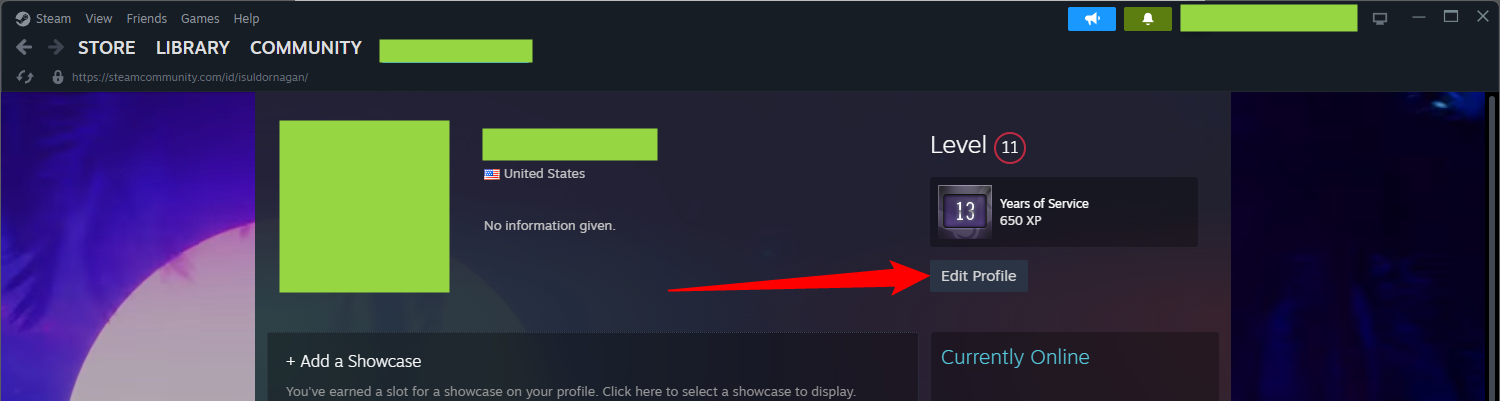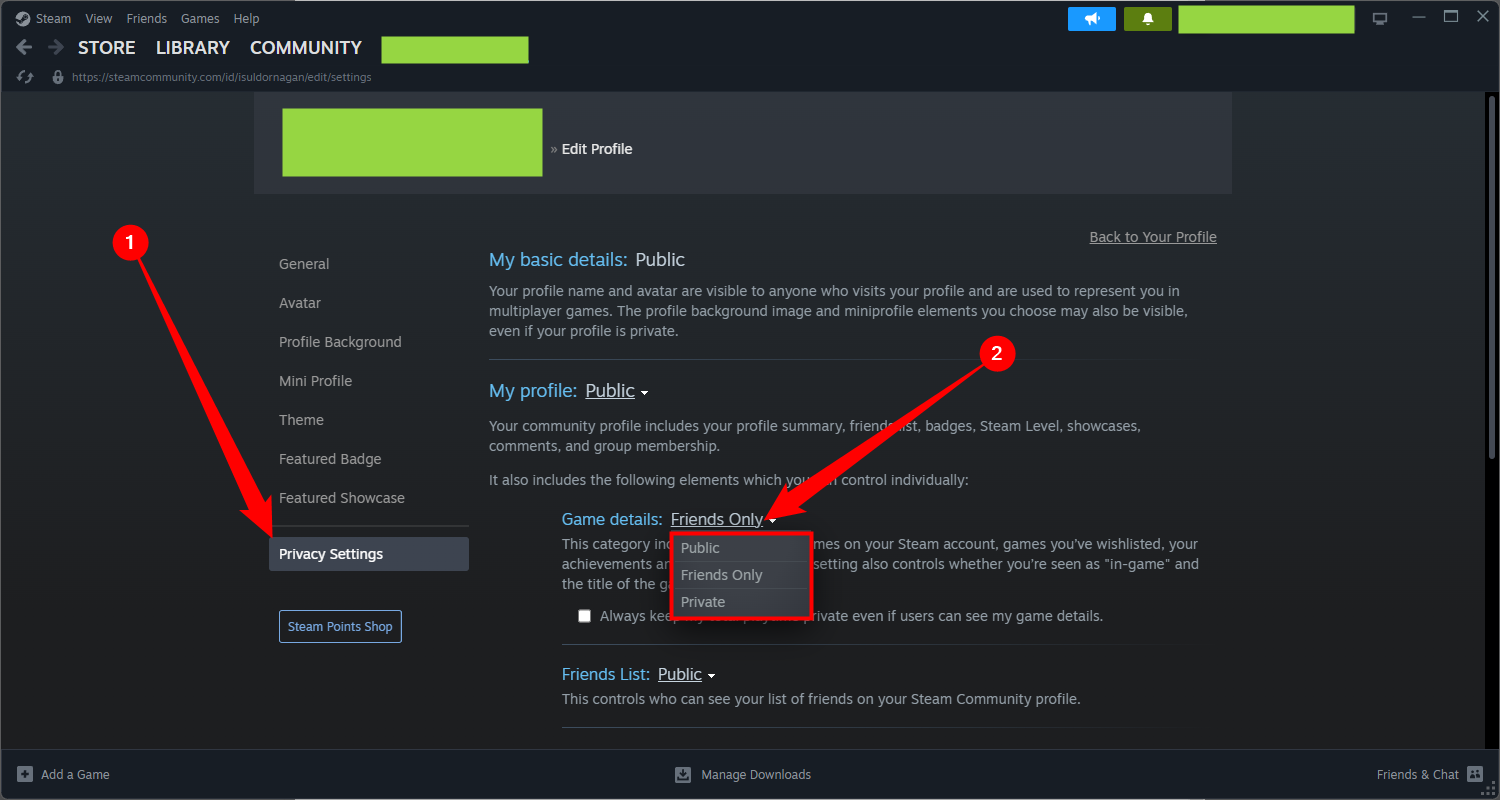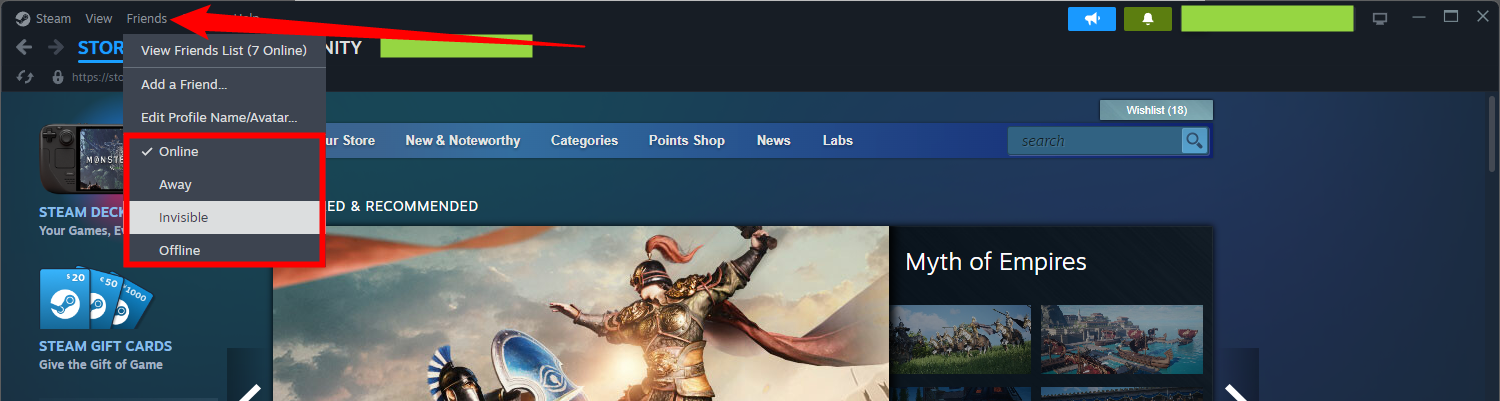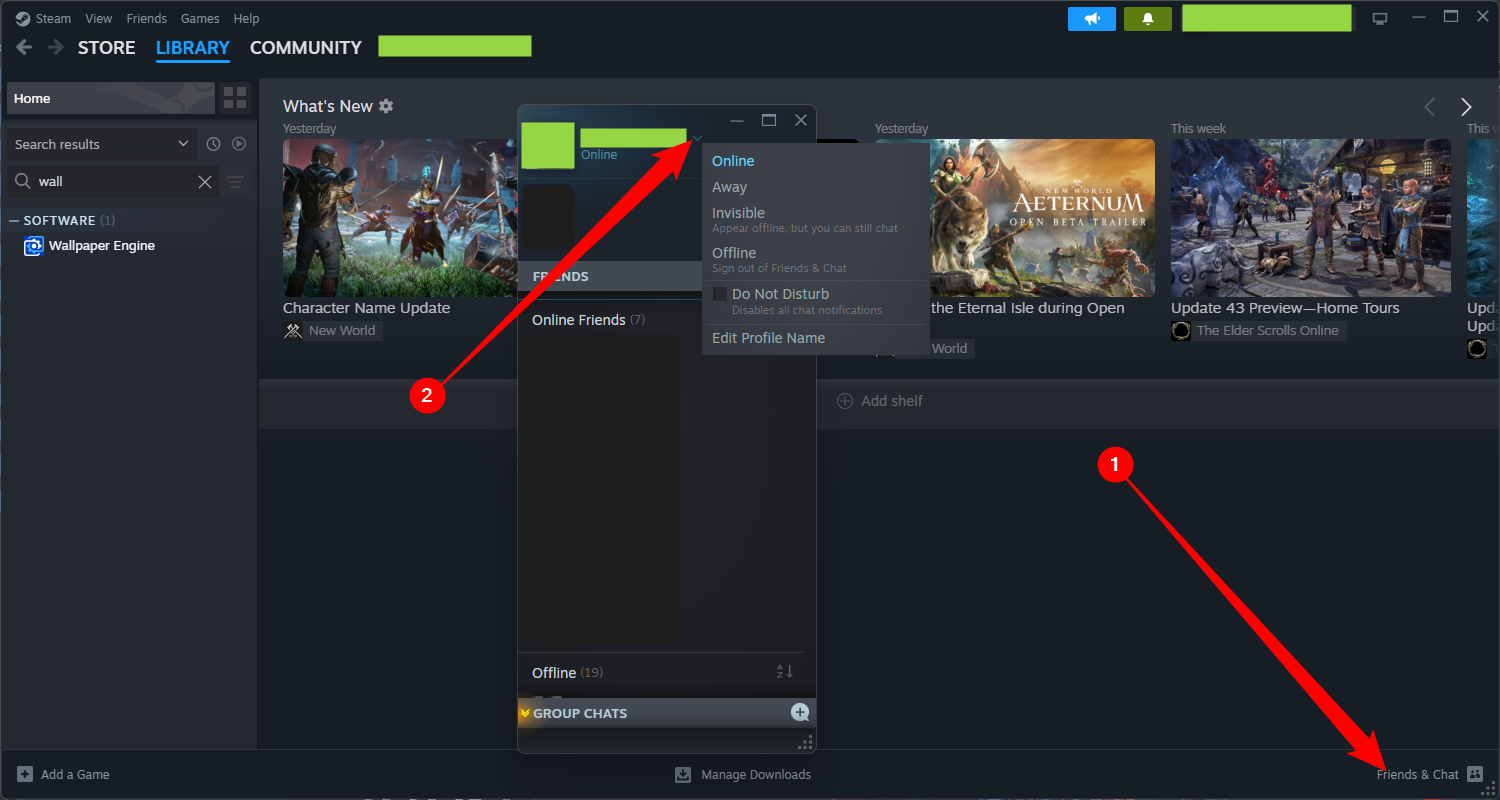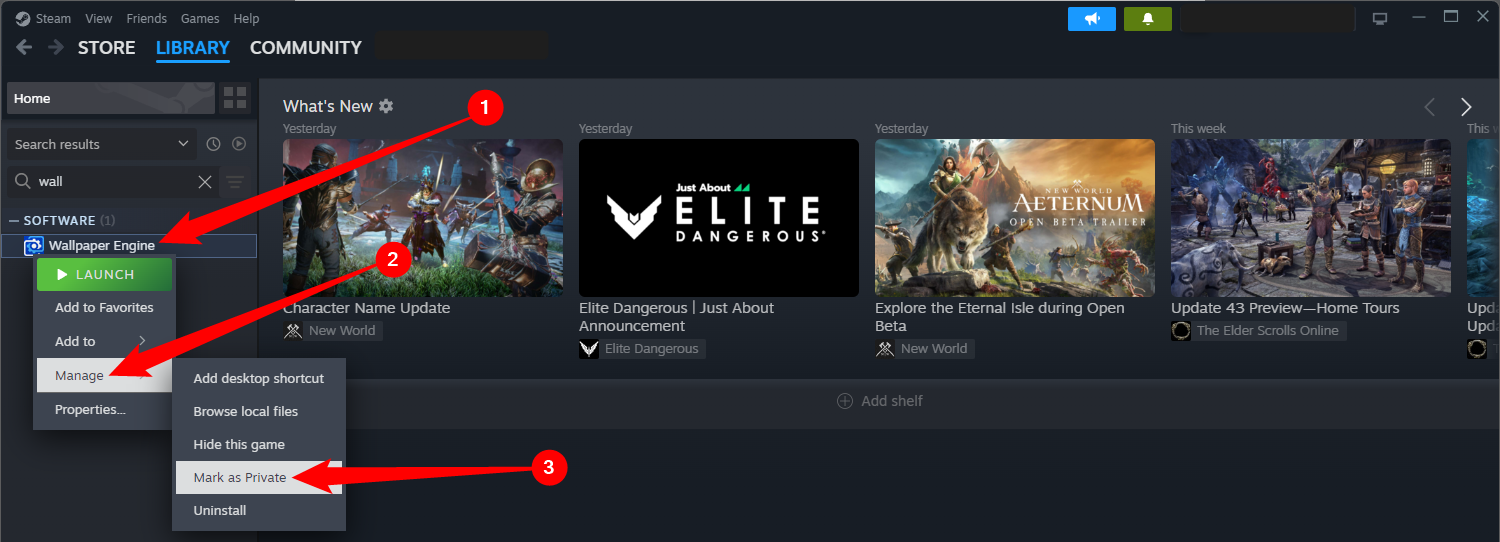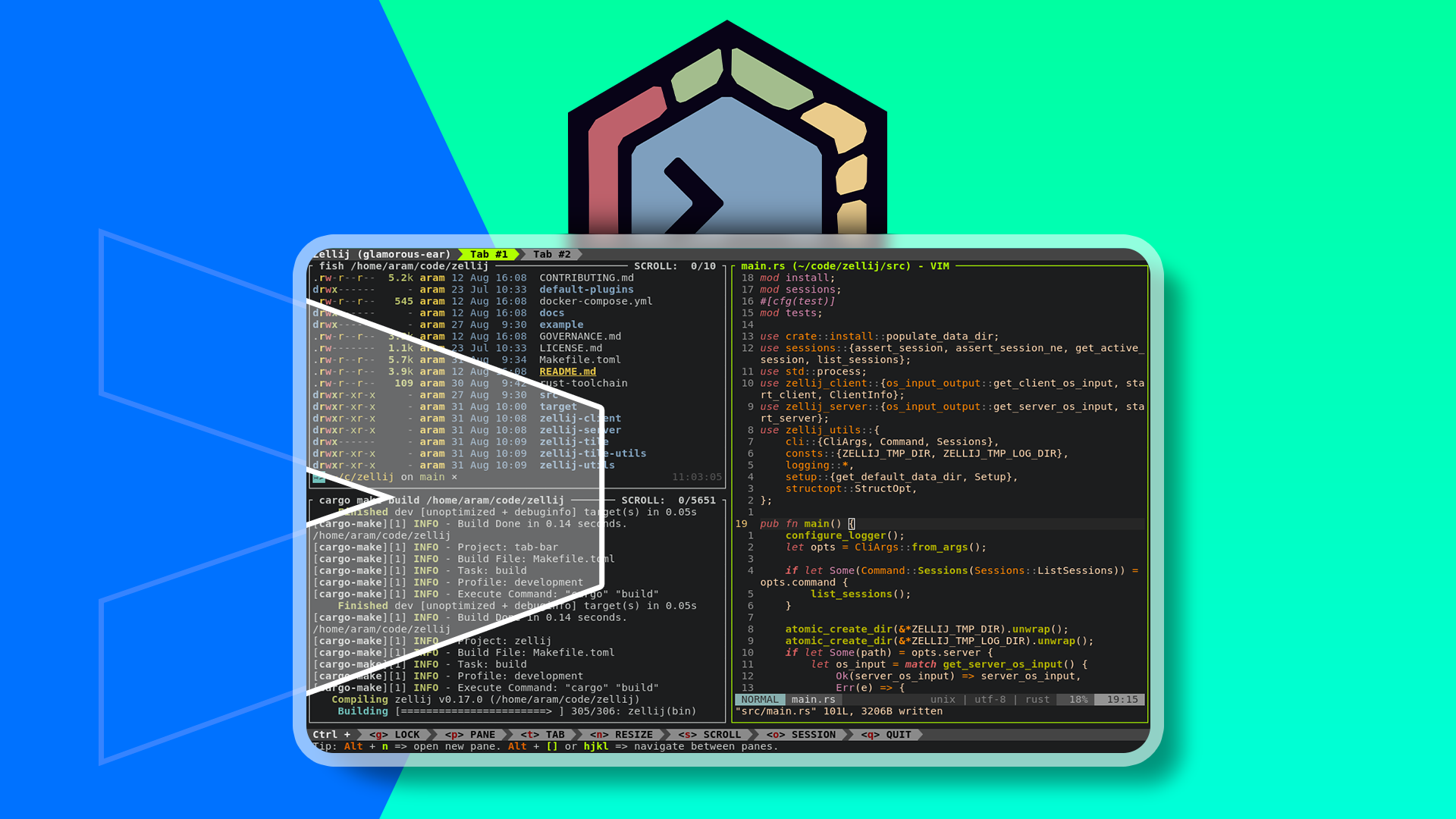Key Takeaways
- To hide the game you’re playing on Steam, go to Profile > Edit Profile > Privacy Settings, and set your Game details to “Private.”
- To hide your activity on Steam Chat, click “Friends” and set your status to “Offline” or “Invisible.”
- To hide games from your Steam library, right-click the game, then select Manage > Mark as Private.
Steam shares your gameplay activity by default. If you’re playing Hello Kitty: Island Adventure or Bad Rats, you might want to keep your gameplay a secret. Here’s how to hide your Steam activity from your friends.
Hide Played Games From Your Steam Profile
Your Steam profile page normally lists all the games you’ve been playing and shows how many hours you’ve spent in all of them, focusing on what you’ve been playing in the last two weeks.
Steam profiles used to be public by default, but Valve made them private by default. Still, you may have made it public to work with a third-party service that reads information from your Steam profile, like IsThereAnyDeal, which scans your wishlist for games and lets you know if they’re for sale on other game stores.
To access your profile on Steam, hover over your username on the top bar and click “Profile.”
Once there, click the “Edit Profile” button in the right side of the page to edit your profile.
Click “Privacy Settings” on the left side of your page to find Steam’s profile privacy options.
To hide gameplay information, set “Game Details” to “Private.” Not even your friends will be able to see the games you’re playing, the games you own, or the games you’ve wishlisted. They can still see your friends list, inventory, comments, and other information, depending on the options you have selected on this page.
You could also just hide everything by setting the “My Profile” option to Private. If you do, no one can see your entire profile page. You can also select “Friends Only,” and only your Steam friends will be able to see your profile.
Hide Gameplay Activity From Steam Chat
If you’re only kind-of embarrassed about the game you’re currently playing—maybe you don’t care if it’s listed on your profile page but you don’t want all your friends getting a notification that you’ve started playing the game or see that you’re playing it on their friends list—you can go offline or become invisible on Steam chat.
To do so, click the “Friends” button near the top left of the Steam window and select “Offline” or “Invisible.”
Alternatively, you can click “Friends & Chat” in the bottom right-hand corner to bring up the Steam Chat window. Then, click the small chevron (like an arrow, without the tail) next to your username. Select “Invisible” or “Offline” from the drop-down menu.
Hide or Remove Games From Your Steam Library
If you’d like to hide a game from the Steam library on your PC, you can set it to “Private” or remove it from your Steam library.
Right-click the game, mouse over “Manage,” and then click “Mark as Private.”
People with access to game details on your profile will still be able to see any achievements and playtime you have in that game. However, anyone with access to your PC won’t see the game in your normal Steam library.
With Steam now offering adult-only games and other not-safe-for-work (NSFW) material, the ability to hide games you’re playing only becomes more important. But it’s useful even if you’ve been playing other games, like Bad Rats, that you don’t want anyone else knowing about.
Source link