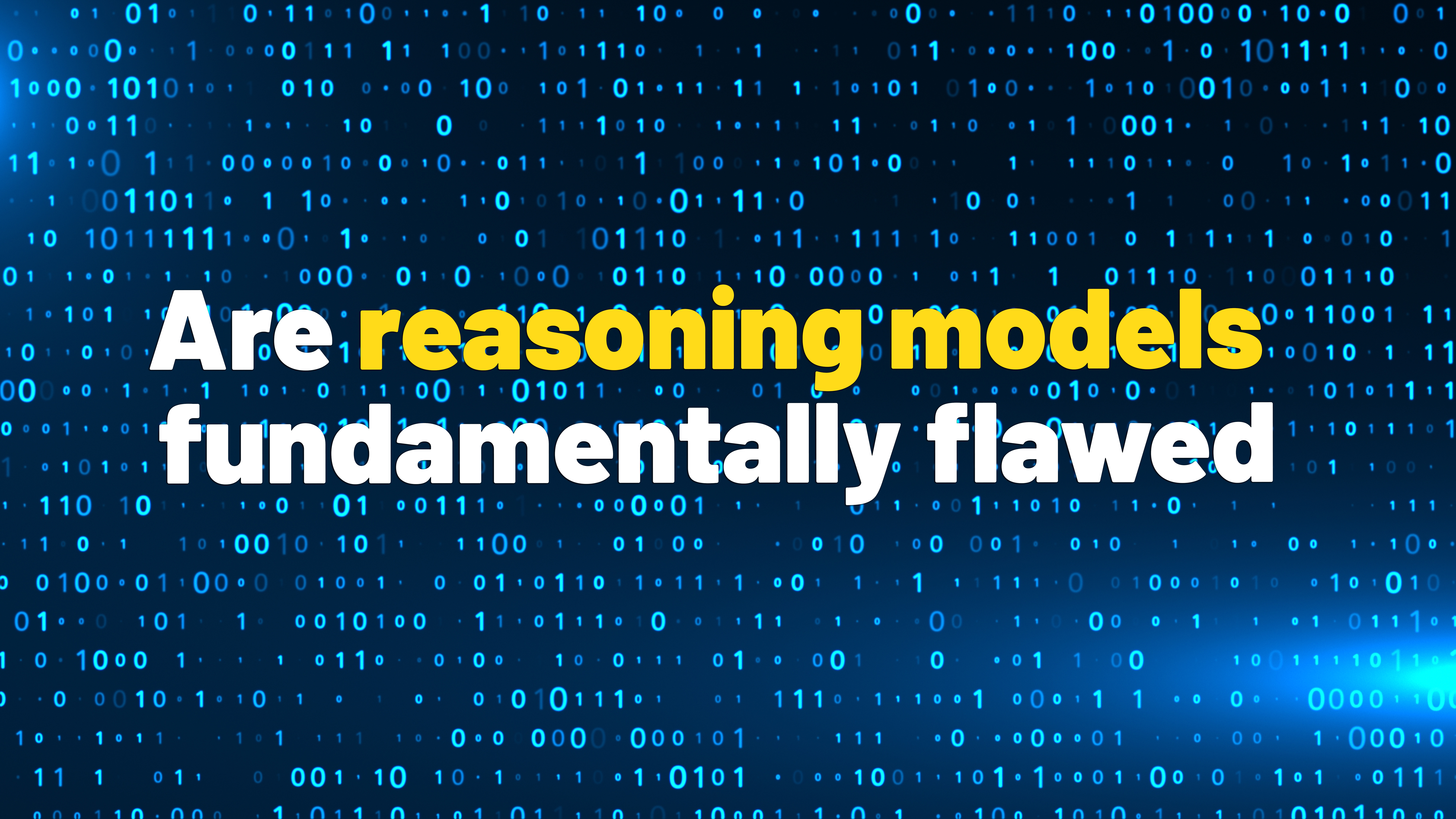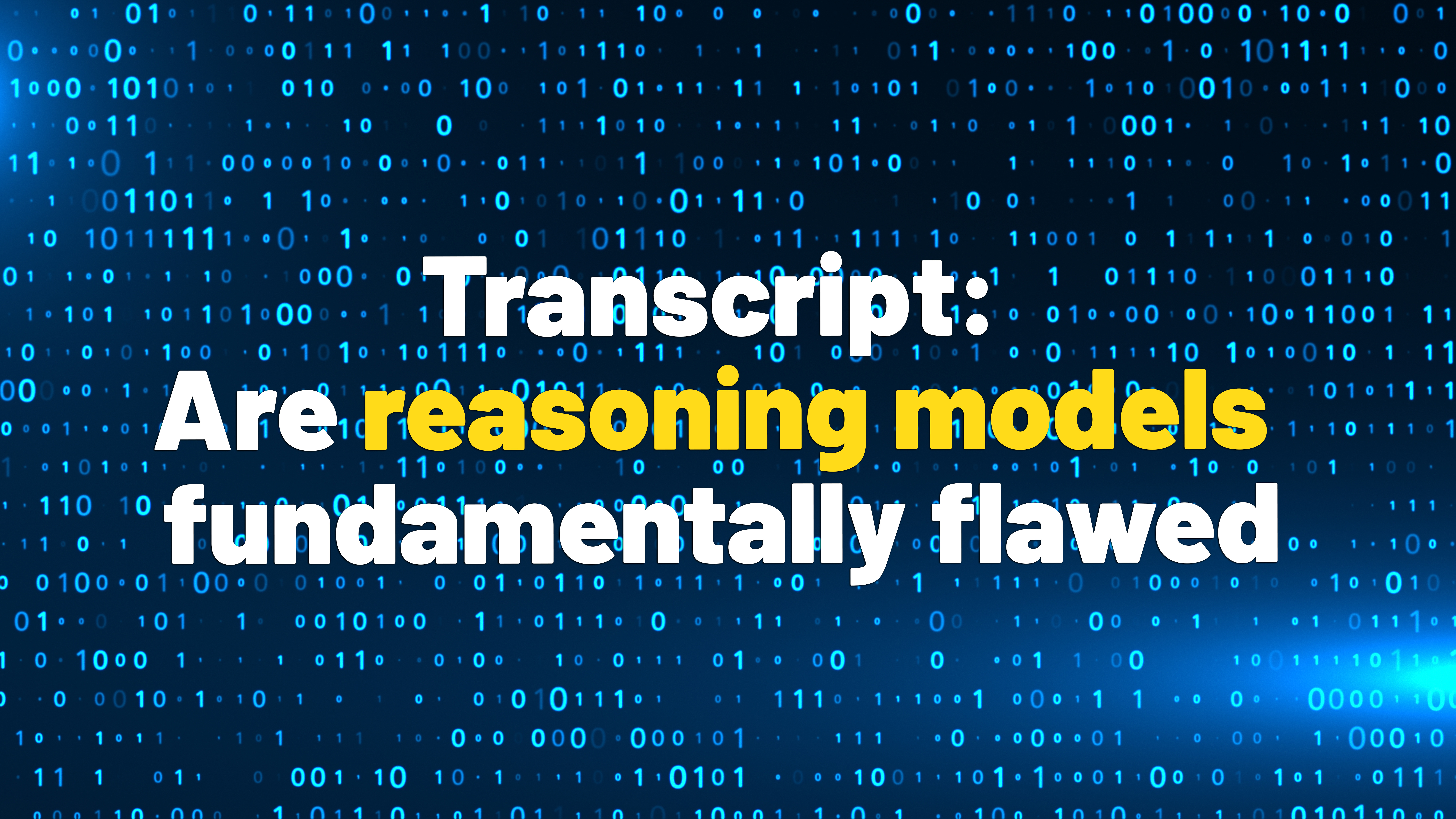How to Insert Emojis in Outlook

While I am sure you like your fair share of professional jargon, it wouldn’t hurt to use a couple of emojis to make your email come off more friendly and inviting. But of course, you’ve never moved past “Dear Sir/Ma’am” and have no clue how to insert emojis in Outlook mail. So if you are ready to give a little lighthearted touch to your outgoing emails, read the guide below.
How to Insert Emojis in Outlook
There are actually several ways to add emojis in Outlook whether you’re using the web version, the Windows or the mobile app. To make sure you find a method that suits you best, we have discussed all of them below.
Let’s start with the basic method, where you use the Insert menu to add emojis.
- When drafting an email on Outlook, click on the Insert tab from the top toolbar.
- Now, click on the Emoji option and pick the one you want to use.
- Once you are done, click on the X icon to close the emoji sidebar.

Method 2: Insert Emojis on Outlook Website
In case you don’t want to constantly go to the Insert menu, there is another way on Outlook web.
- While writing an email, click on the 3-dots icon on the far right side.
- Using the drop-down menu, select Emoji.

- This will open up the emoji sidebar on the right that you can use to add emojis to your email.
- When you are done, click on the X icon to close the sidebar.

Method 3: Add Emojis in Outlook Using Keyboard Shortcuts
If you find the above methods inconvenient, then I don’t blame you. Instead, you can use keyboard shortcuts to bring up the emoji menu and then use it to insert emojis in your Outlook emails.
- On Windows: Press the Windows Key + “.” to bring up the emoji and GIF keyboard.
- On macOS: Press the Ctrl + Command + Spacebar to use emojis in Outlook.
Method 4: Use Emojis in Outlook App on iPhone and Android
I bet I don’t need to tell you how to use emojis on your iPhone or Android, but if for some reason, you’re still confused, then here’s a quick tutorial for the same.
- Open a New email on the Outlook app.
- Now, when writing your email, tap on the smiley icon at the bottom of your keyboard.
- This will bring up the emoji keyboard, use it to insert an emoji in your Outlook mail.
- In case you see a globe icon, then tap and hold on it and then select Emoji.

So that is all the ways that I could find to insert emojis in Outlook. I hope your emails never seem so boring again, and you make good use of your newfound knowledge. In case you need help with any of the stuff we discussed here, then reach out to us in the comments below.
Source link