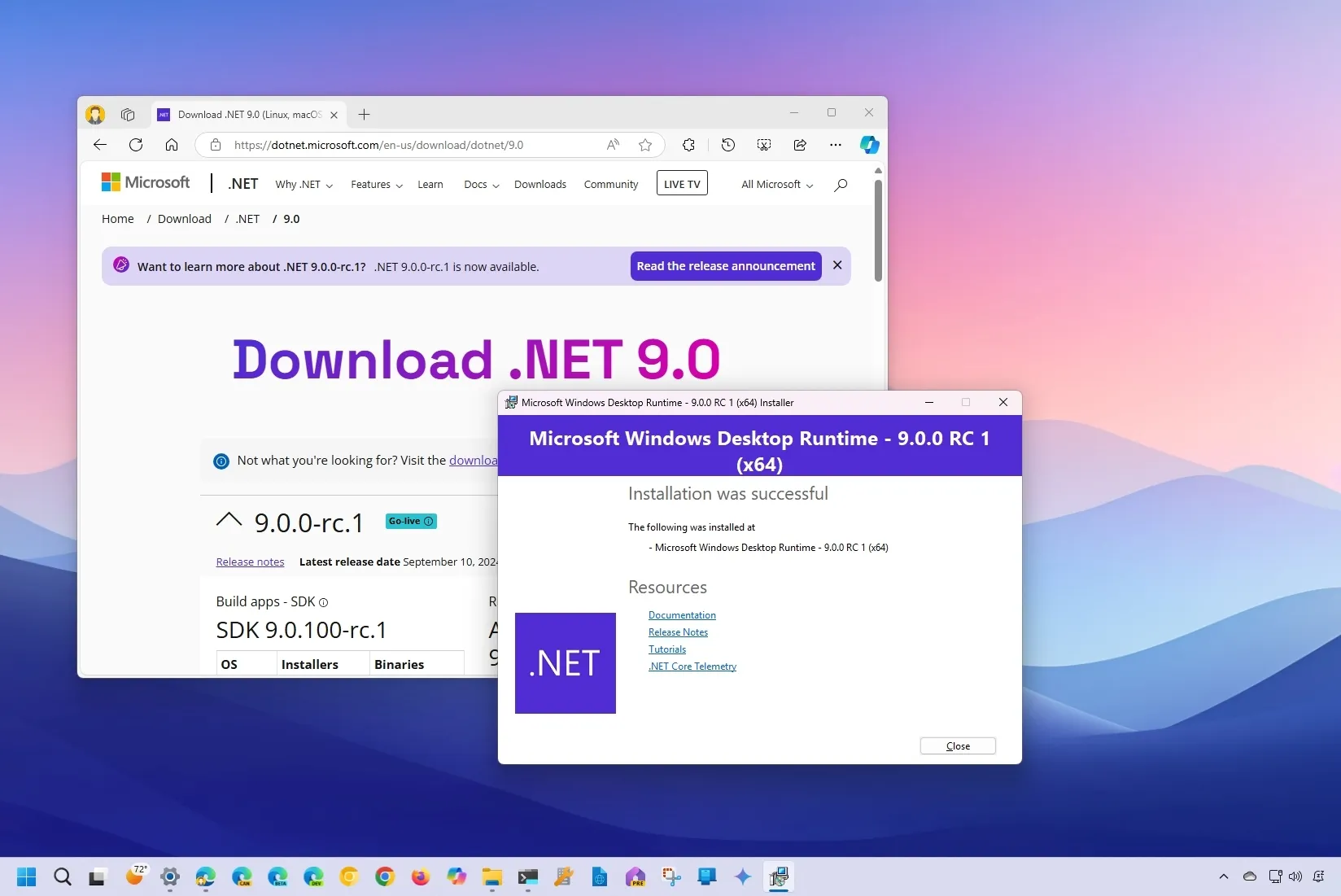On Windows 11, .NET 9 is the next version of the platform that Microsoft uses to provide developers a framework for building desktop and web applications.
While the stable and required version of the platform is already part of the operating system, there are newer versions and different versions that have to be installed manually. As part of the latest development, Microsoft is working on “.NET 9,” which includes WebSocket APIs, new compression options, advanced SignalR tracing, updates to MAUI for better text alignment, and a lot more.
At the time of this writing, the software giant has made the first candidate release available and plans to release a second candidate before shipping the final version. You can also check the GitHub page to access the discussions and read new announcements.
If you want to download the latest version, you can install DotNet version 9 manually from the official website or by using the Windows Package Manager (winget).
Microsoft recommends installing the latest Visual Studio 2022 preview that will install .NET 9 automatically if you use Visual Studio.
In this guide, I’ll teach you the steps to install .NET 9 on Windows 11 (or 10).
Install .NET 9 on Windows 11
To install .NET 9 on Windows 11 (or 10), use these steps:
-
Click the “X64” option for Windows under the “.NET Desktop Runtime” section (recommended).
Quick tip: You have to select the runtime that is best for you. For example, the “ASP.NET Core Runtime” is for web applications, the “.NET Desktop Runtime” is to run existing applications, and the “.NET Runtime” is for command-line applications.
-
Save the file on the device.
-
Double-click the downloaded file to launch the installer.
-
Click the Install button.
-
Click the Close button.
Once you complete the steps, the new version of .NET will be installed on the computer.
It’s important to note that from the same download page, you can also download the latest .NET SDK and the other versions of the platform.
Install .NET 9 from winget command
To install .NET 9 quickly with the winget command, use these steps:
-
Open Start.
-
Search for Command Prompt, right-click the top result, and select the Run as administrator option.
-
Type the following command to install .NET 9 11 with winget and press Enter:
winget install --id Microsoft.DotNet.DesktopRuntime.Preview
Quick note: After the .NET 9 becomes fully available, you can use the same command, but without the “.Preview.”
Once you complete the steps, the Windows Package Manager will download and install the latest version of DotNet on your Windows 10 or 11 device.
If you use the winget search microsoft.dotnet command, you will be able to review the different versions of the platform. You can then use the “Id” name with the winget install --id command to install a specific feature.
Microsoft is also previewing a new version of UWP (Universal Windows Platform) support for .NET 9 that updates the tools and components that are part of DotNet, Visual Studio, the Windows SDK, and more. This will allow you to build apps with the latest version of .NET and C#.
Why You Can Trust Pureinfotech
The author combines expert insights with user-centric guidance, rigorously researching and testing to ensure you receive trustworthy, easy-to-follow tech guides. Review the publishing process.
Source link