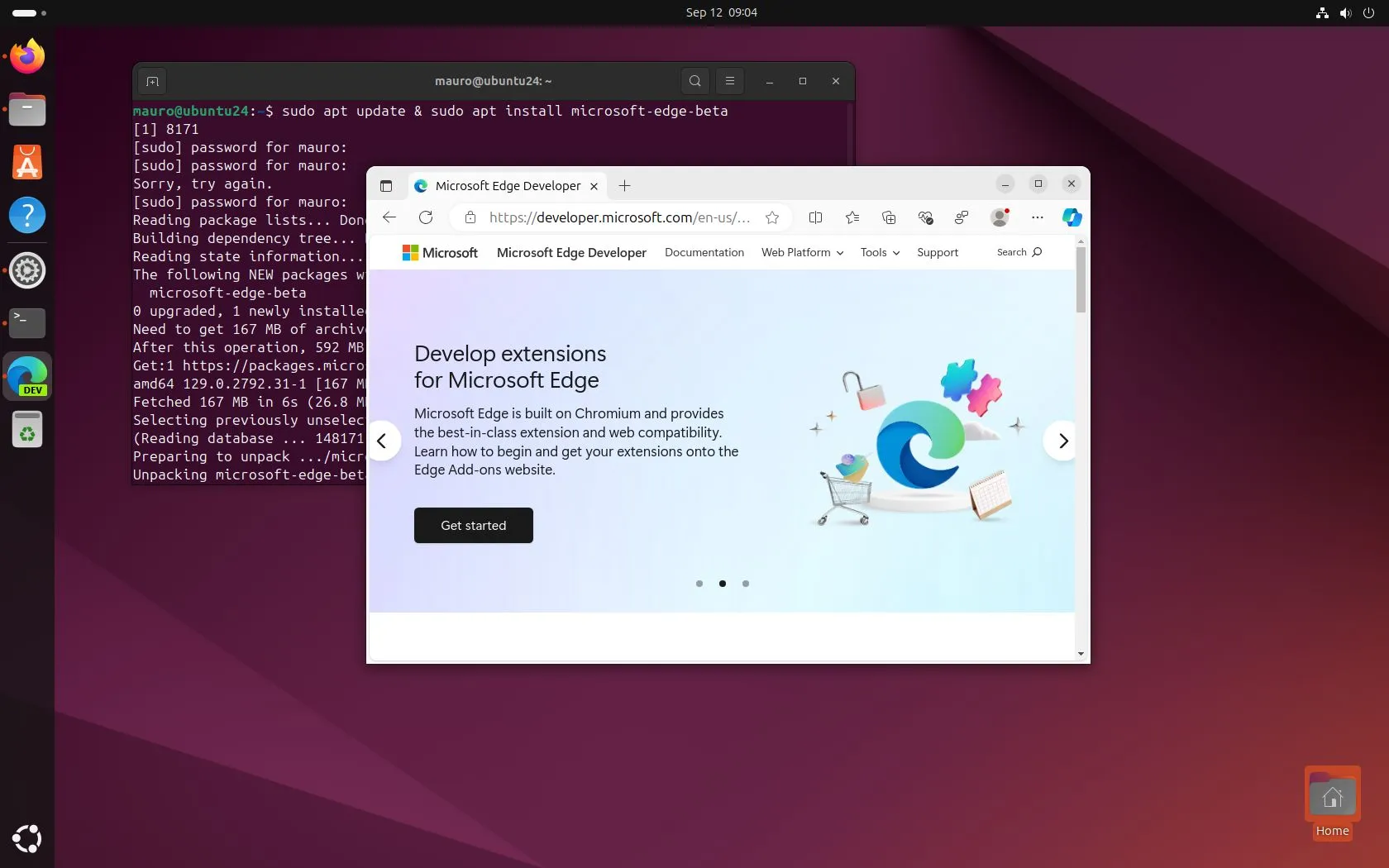On Ubuntu and other Linux distributions (Mint, Debian, Fedora, and openSUSE), you can install the Microsoft Edge browser through the Stable, Beta, and Dev Channels, and you can download and install the application using GUI commands through the terminal.
Regardless of the platform, the browser version will be virtually the same as the one available on Windows 11 and Windows 10, with support for extensions, developer tools, and core rendering technologies. You can also create a profile and sync your settings and bookmarks across devices.
In this guide, I will teach you the steps to install Microsoft Edge on Linux. In this particular case, I’m using Ubuntu 24.04, but the instructions will work on most distributions with a graphical user interface.
Install Microsoft Edge from GUI on Linux
To install the Microsoft Edge app on Like (such as on Ubuntu, Linux Mint, or another flavor), use these steps:
-
-
Click the Download Edge button.
-
Click the “Accept and download” button to download the installer.
-
Double-click the “*.deb” file to launch the installer.
-
Click the Install button to install Edge on Linux.
Quick note: The message reads “Potentially unsafe” because you’re installing the app outside the Ubuntu app store, but the package should be safe since it’s a download from the Microsoft website.
- Click the Install button again.
Once you complete the steps, Microsoft Edge will install and be available from the app menu.
Install Microsoft Edge from commands on Linux
To install the Edge app using commands with the Terminal, use these steps:
-
Open Terminal.
-
Type the following command and press Enter:
sudo apt update
-
Type the following script to add the Microsoft Edge repository to the distro and press Enter:
curl https://packages.microsoft.com/keys/microsoft.asc | gpg --dearmor > microsoft.gpg sudo install -o root -g root -m 644 microsoft.gpg /etc/apt/trusted.gpg.d/ sudo sh -c 'echo "deb [arch=amd64] https://packages.microsoft.com/repos/edge stable main" > /etc/apt/sources.list.d/microsoft-edge-dev.list' sudo rm microsoft.gpg
Quick tip: This script requires “curl,” if you don’t have it installed on your computer, you can add it with the
sudo apt install curlcommand. -
Type the following command to install Microsoft Edge (stable) on Linux and press Enter:
sudo apt update && sudo apt install microsoft-edge-stable
After you complete the steps, the stable version of the Microsoft browser will install on your Linux distribution.
Uninstall Microsoft Edge on Linux
On Linux, you can uninstall applications using the GUI or command experience.
Graphical interface
To remove Microsoft Edge from Linux, use these steps:
-
Open the app store for your Linux distro. For example, “App Center” ( or “Ubuntu Software”) or “Software Manager” on Linux Mint.
-
Click the Installed tab.
-
Click the Remove button for Microsoft Edge under the “Applications” section.
Once you complete the steps, the app will no longer be available on your computer.
If App Center isn’t showing Microsoft Edge, you can still remove the browser using the command instructions below.
Command terminal
To uninstall Edge using Ubuntu commands, use these steps:
-
Open Terminal.
-
Type the following command to uninstall Microsoft Edge on Linux and press Enter:
sudo apt remove microsoft-edge-stable
-
Click the “Y” key and Enter to confirm.
Once you complete the steps, Microsoft Edge will be removed from your Linux distribution.
Install Microsoft Edge Insider on Linux
To install the Beta or Dev Channel version of Microsoft Edge on Linux, use these steps:
-
Click the Download button under the “Dev Channel” or “Beta Channel” section.
Quick note: If you have a distribution like Red Hat requiring a different installer, use the down-arrow button and select the “.rpm” option.
-
Click the “Accept and download” button to begin the download.
-
Double-click the “*.deb” file to launch the installer.
-
Click the Install button to install Edge on Linux.
Once you complete the steps, Microsoft Teams will install, and it’ll be available from the app menu.
Install Microsoft Edge Insider from commands on Linux
To install the Edge Insider app with commands, use these steps:
-
Open Terminal.
-
Type the following command and press Enter:
sudo apt update
-
Type the following script to add the Microsoft Edge repository to the distro and press Enter:
curl https://packages.microsoft.com/keys/microsoft.asc | gpg --dearmor > microsoft.gpg sudo install -o root -g root -m 644 microsoft.gpg /etc/apt/trusted.gpg.d/ sudo sh -c 'echo "deb [arch=amd64] https://packages.microsoft.com/repos/edge stable main" > /etc/apt/sources.list.d/microsoft-edge-dev.list' sudo rm microsoft.gpg
-
(Option 1) Type the following command to install Microsoft Edge in the Dev Channel on Linux and press Enter:
sudo apt update && sudo apt install microsoft-edge-dev
-
(Option 2) Type the following command to install Microsoft Edge in the Beta Channel on Linux and press Enter:
sudo apt update && sudo apt install microsoft-edge-beta
After you complete the steps, the preview version of Edge will install on your Linux distribution. After the process, you can open the app from the app launcher.
Uninstall Microsoft Edge Insider on Linux
Similar to the stable version, you have two ways to remove the Microsoft browser on any flavor of Linux, including using the GUI or command experience. You can still use the command instructions if the option to remove the browser isn’t available through the App Center app.
Graphical interface
To remove Microsoft Edge, use these steps:
-
Open the app store for your Linux distro.
-
Click the Installed tab.
-
Click the Uninstall button for microsoft-edge-dev under the “Applications” section.
-
Click the Uninstall button for microsoft-edge-beta.
Once you complete the steps, the app will no longer be available on your computer.
Command terminal
To uninstall the Edge browser using Ubuntu commands, use these steps:
-
Open Terminal.
-
(Option 1) Type the following command to uninstall Microsoft Edge (Dev) on Linux and press Enter:
sudo apt remove microsoft-edge-dev
-
Click the “Y” key and Enter to confirm.
-
(Option 2) Type the following command to uninstall Microsoft Edge (Beta) on Linux and press Enter:
sudo apt remove microsoft-edge-beta
Once you complete the steps, Microsoft Edge will be removed from your Linux distribution.
Update September 12, 2024: This guide has been updated to ensure accuracy and reflect changes to the process.
Source link