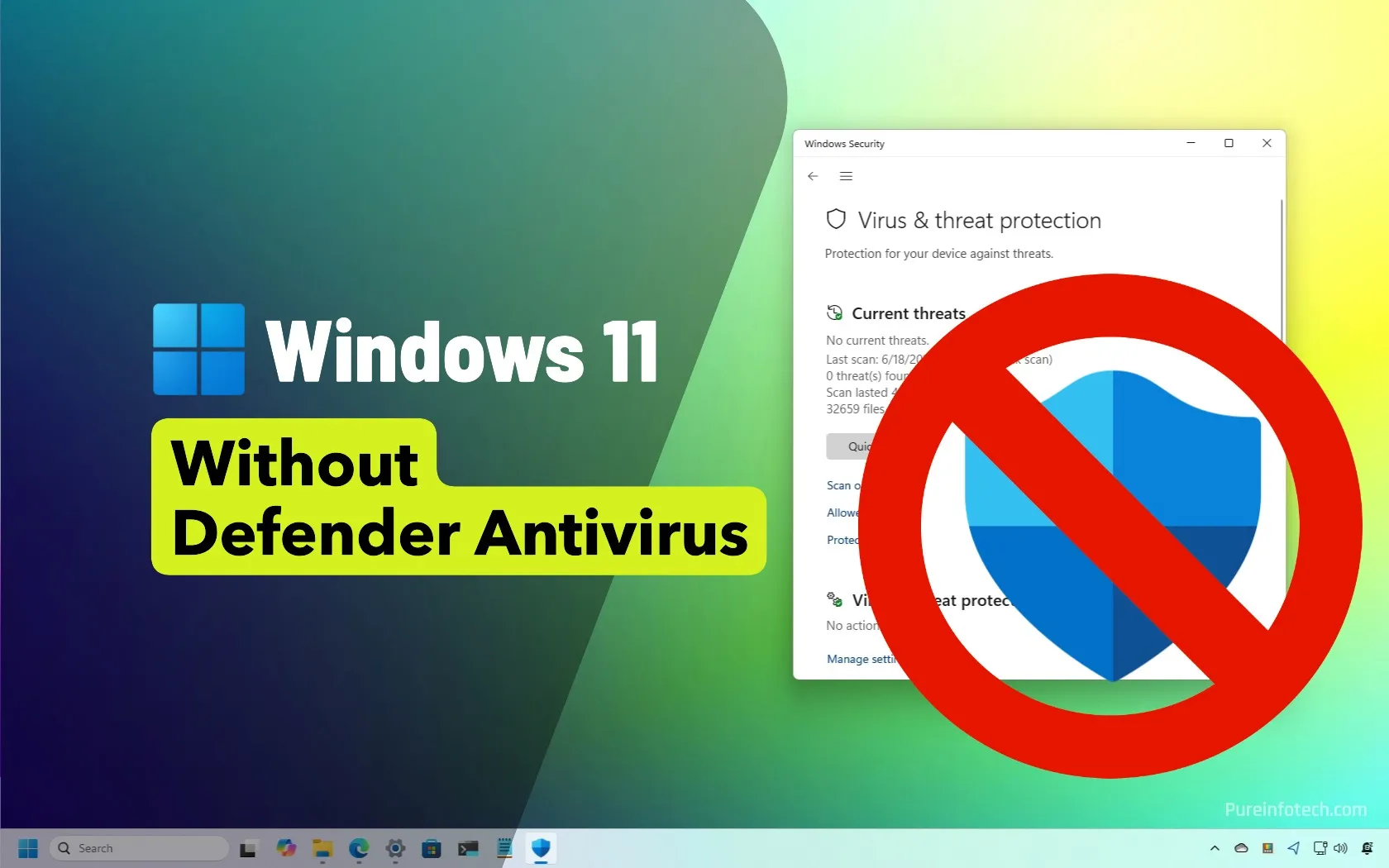- To install Windows 11 without Microsoft Defender Antivirus, you need to perform a clean installation using an unattended answer file (autounattend.xml) that disables the antivirus during setup.
- You can generate this XML file using a third-party tool and copy it to the root of your bootable USB media.
- Once configured, Windows 11 will install automatically without the built-in antivirus.
If you prefer not to use the Microsoft Defender Antivirus on Windows 11, you can disable it during the installation, and in this guide, I’ll explain how to complete this configuration.
While I don’t recommend running your computer without antivirus protection, many users have asked how to disable Microsoft Defender Antivirus. Disabling it isn’t straightforward. It involves a tedious process of modifying several Registry entries to turn the antivirus off completely.
Usually, the reason isn’t that users want to use their computers without antivirus, but rather that they don’t trust the company (Microsoft) or don’t feel comfortable with the security software for other reasons.
Even though the operating system doesn’t include an option, installing a third-party antivirus permanently disables the Microsoft Defender Antivirus automatically. However, if you really want to remove the antivirus, the easiest approach is to perform a clean installation of Windows 11 with the Defender Antivirus already disabled in the first place, and you can do this with an answer file.
An answer file is an XML file containing the answers to the prompts you would usually have to complete during the setup and Out-of-the-box Experience (OOBE), allowing you to perform a fully automated installation of Windows 11.
Technically, you can build an answer file using the Notepad app, but using third-party tools is always easier. In this case, you can use the “Generate autounattend.xml files for Windows 10/11” tool from the “Schneegans” website, which is also available from GitHub. This tool includes all the necessary settings to create an “unattend.xml” or “autounattend.xml” file to install the operating system without an antivirus.
In this guide, I’ll outline the steps to perform the installation of Windows 11 without the Microsoft Defender Antivirus.
Install Windows 11 without Microsoft Defender Antivirus
If you want to set up a new installation of Windows 11 without the Defender Antivirus, you first have to create an unattended file with the settings to skip the antivirus setup.
Finally, you have to integrate the answer file into the bootable USB flash drive, and then, you can use the media to perform an automated installation.
To streamline the steps for the creation of the answer file, I’m only including the options that you have to configure. You can skip and ignore all the other options.
Step 1: Create an answer file to automate installation
To create an autounattend.xml to install Windows 11 without the Microsoft Defender Antivirus, follow these steps:
-
Choose the “Install Windows using these language settings” option under the “Region and language settings” setting.
-
Select your language in the “Windows display language” setting.
-
Choose your location in the “Home location” setting.
-
Select the Intel/AMD 64-bit option under the “Processor architectures” setting.
-
(Optional) Check the “Bypass Windows 11 requirements check (TPM, Secure Boot, etc.)” option under the “Settings” section.
Quick tip: Only choose this option if you’re installing the operating system on a computer that doesn’t meet the minimum requirements to set up Windows 11.
-
(Important) Check the “Hide any PowerShell windows during Windows Setup” option.
-
Select the “Let Windows Setup wipe, partition and format your hard drive (more specifically, disk 0) using these settings” option.
-
Choose the GPT option in the “Choose partition layout” setting.
-
Select the “Install on recovery partition” option using the default settings in the “Choose how to install Windows RE” section.
-
Choose the “Do not run a script” option.
-
Select the “Use a generic product key” option in the “Windows edition” section.
Quick note: If the device had a properly activated version of Windows 11 (or 10), then the new setup will activate automatically after the installation.
-
Select the edition on Windows 11 to install, such as “Pro” or “Home,” in the “Install this edition of Windows” setting.
-
Choose the “Let Windows Setup create the following local (“offline”) accounts” option under the “User accounts” section.
-
Confirm the name and password for the local account to bypass the Microsoft account requirement.
Quick tip: Clear the “User” account.
-
Choose the Administrators option.
-
(Important) Check the “Disable Windows Defender” option to permanently disable the Microsoft Defender Antivirus on Windows 11.
-
(Optional) Choose the “Configure Wi-Fi using these settings” option and confirm the wireless network settings under the “WLAN / Wi-Fi setup” section.
-
(Optional) Select the applications you want to exclude from the installation for a clearer setup experience.
-
Click the “Download.xml file” button and save the file on your computer.
After you complete the steps, you will have to integrate the unattended answer file into the USB bootable media.
Step 2: Create bootable USB with answer file
To create a bootable Windows 11 USB with the Media Creation Tool, follow these steps:
-
Click the Download Now button under the “Create Windows 11 installation media” section.
-
Double-click the mediacreationtool.exe file to launch the tool.
-
Click the Accept button.
-
Click the Next button.
Quick note: Clear the “Use the recommended options for this PC” option to select the correct language, architecture, and edition if you want to create a Windows 11 USB for another computer.
-
Select the “USB flash drive” option.
-
Click the Next button.
-
Select the USB flash drive from the list.
-
Click the Next button.
-
Click the Finish button.
-
Open File Explorer.
-
Open the autounattend.xml file location.
-
Select the file and click the Copy button from the command bar.
-
Open the root of the Windows 11 installation media with File Explorer.
-
Click the Paste button from the command bar.
Once you complete the steps, you can start the computer with the USB flash drive to install the operating system automatically without the Microsoft Defender Antivirus.
Also, you must ensure the computer can boot from a USB flash drive, which means you may need to change the UEFI settings or start the device in the boot menu. Since the firmware settings are different on every computer, remember to check your manufacturer’s support website for more specific details.
Step 3: Windows 11 install without Defender Antivirus
To automate the installation of Windows 11 without the default antivirus, follow these steps:
-
Connect the Windows 11 USB bootable media
-
Power the computer.
-
Observe the automated clean installation process.
After you complete the steps, the setup will read the answer file to install the operating system, and the “Windows Security” antivirus will show the antivirus as unknown.
Once the installation is complete, you are recommended to download the latest system and driver updates from the “Windows Update” settings and proceed with the installation of another security software.
Honestly, I think Microsoft Defender Antivirus is an underrated security solution that doesn’t get enough credit. Over the years, it’s evolved into a reliable antivirus that provides solid protection without unnecessary complexity.
What I really like about it is that it runs lightweight and efficiently, unlike some third-party antivirus programs that seem to demand half your system’s resources just to function. In addition, it’s free, and there’s no hassle with compatibility issues or subscription prompts.
That said, while Defender does a great job at malware detection and system protection, it’s not perfect. Some paid antivirus solutions may offer additional layers of security. However, for most users, this antivirus is more than enough.
What’s your take? Why are you removing the default antivirus from your computer? Let me know in the comments.
Source link