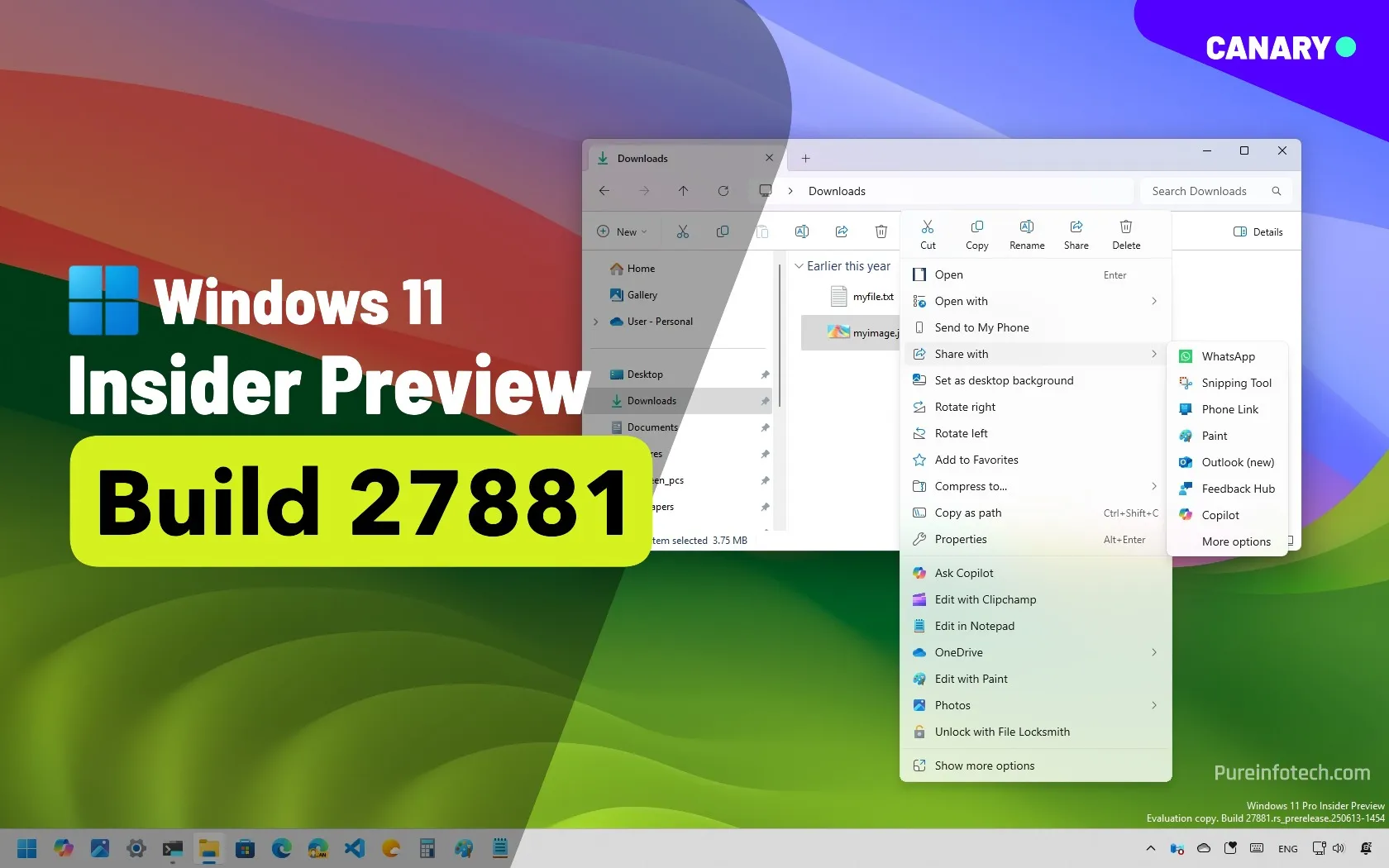How to restore Registry from secret backup on Windows 11, 10
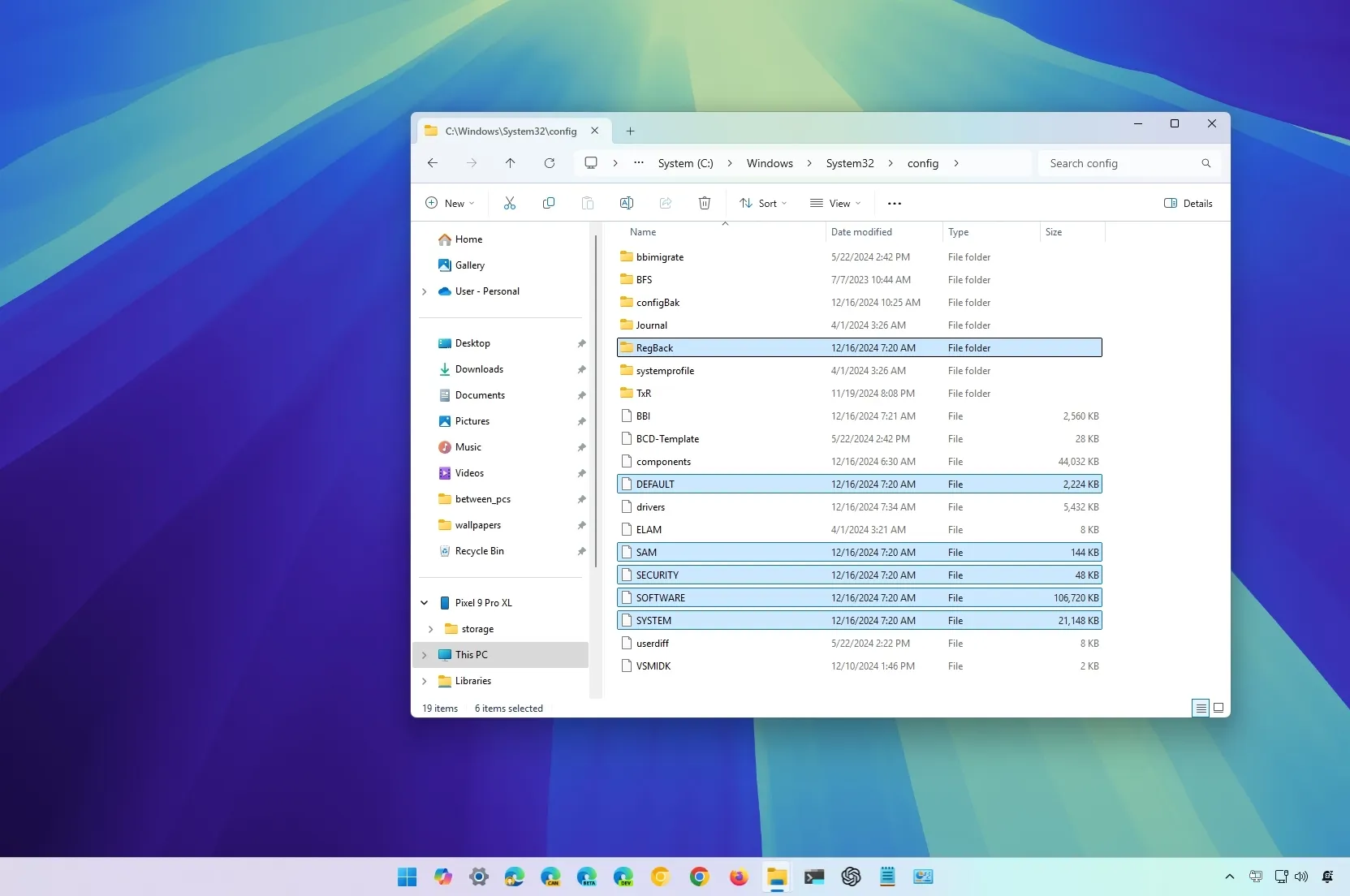
- To recover Windows 11 (or 10) from Registry problems, start the computer in Command Prompt using the Windows Recovery Environment, create a copy of the “config” folder, and restore the SYSTEM, SOFTWARE, SAM, SECURITY, and DEFAULT Registry files, and restart the device.
On Windows 11 (or 10), it is never a good idea to modify the Registry because the database contains low-level settings necessary for the system and certain apps to operate correctly, and the slightest mistake can prevent the device from starting.
If you recently made system setting changes or installed a buggy update that caused the computer to stop working, you can still recover the system using a hidden Registry backup. However, since the operating system no longer creates these backups automatically, you have to re-enable the feature manually before you can restore your computer with these instructions.
In this guide, I’ll teach you the steps to restore the previous version of the Registry manually from its automated backup on Windows 11 as well as on Windows 10.
Restore Registry manually on Windows 11
To restore the Registry on Windows 11 (or 10) manually, use these steps:
-
Start the PC in the Windows Recovery Environment.
-
Click on Troubleshoot.
-
Click on Advanced options.
-
Click on Command Prompt.
-
When the device starts in Command Prompt, it will start on
X:\Windows\System32. This means you’ll need to move to the drive letter where Windows is installed. Although the operating system resides on theC:\drive, this drive letter could change to something else when you boot your computer on recovery mode. However, in most cases, the drive letter isD:\. As a result, type the following command to enter into the correct drive where Windows 11 (or 10) is installed, and press Enter:d:\

-
Type the following command to confirm you are in the correct drive to restore the Registry, and press Enter:
dir
If you see the “Windows” folder, you are in the correct drive letter. If not, return to step 5 and try another drive letter.
-
Type the following command to enter into the System32 folder and press Enter:
cd d:\windows\system32
Change D in the command with the correct drive letter for your environment.
-
Type the following command to create a folder for a temporary backup on the config folder, which also happens to store a copy of the Registry, and press Enter:
mkdir configBak
-
Type the following command to create a temporary backup of the files in the config folder, and press Enter:
copy config configBak

-
Type the following command to move inside the RegBack, which contains a backup of the Registry, and press Enter:
cd config\RegBack
-
Type the following command to confirm the content of the RegBack folder and press Enter:
dir

Warning: After executing the
dircommand, the file size (SYSTEM, SOFTWARE, SAM, SECURITY, DEFAULT) should be similar to those in the screenshot. If any of the files show 0, do NOT continue, as you won’t be able to repair your Windows installation, and your device may stop booting. -
Type the following command to copy the files from the RegBack folder to the config folder, restore the Windows 11 Registry, and press Enter and the “A” key on every question to confirm:
copy * ..\*

-
Click the Close (X) button from the top-right.
-
Click the Continue option on the Windows Recovery Environment.

Once you complete the steps, the computer will reboot, and Windows 11 (or Windows 10) should start correctly.
Update December 16, 2024: This guide has been updated to ensure accuracy and reflect changes to the process.
Why You Can Trust Pureinfotech
The author combines expert insights with user-centric guidance, rigorously researching and testing to ensure you receive trustworthy, easy-to-follow tech guides. Review the publishing process.
Source link