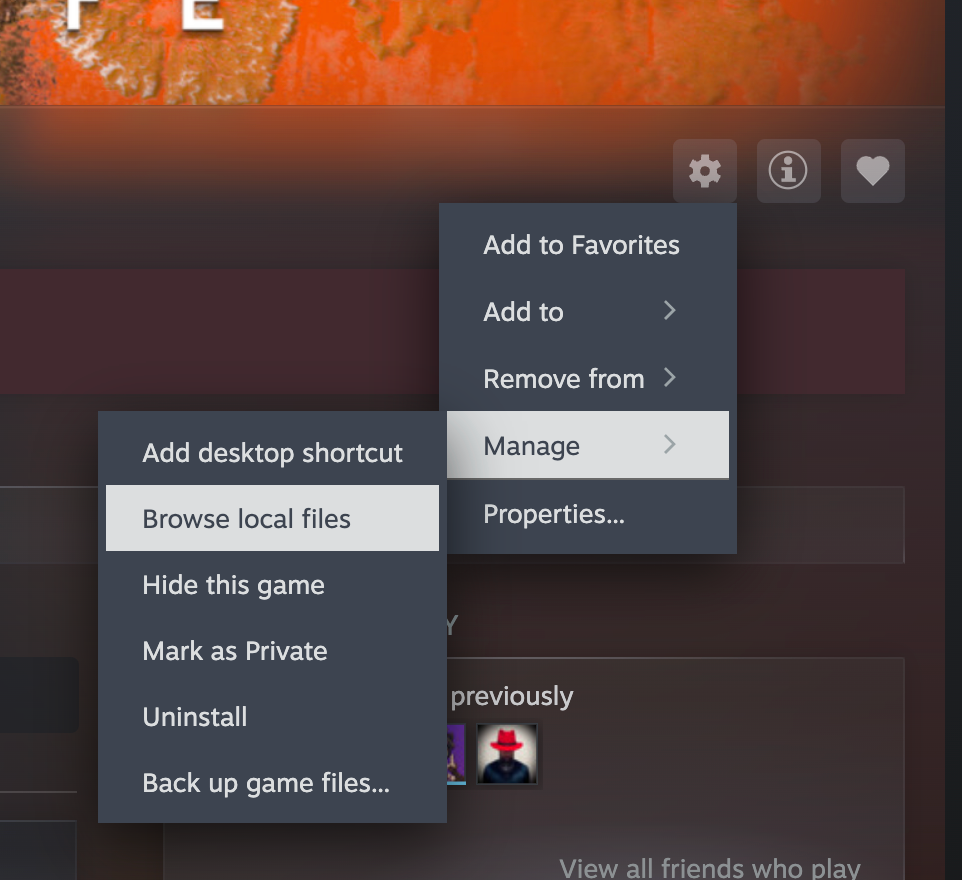Summary
- PC ports on Linux handhelds function similarly to on desktop PCs, introducing gamepad support.
- Get port-specific game files legally from the original game for installation.
- Easily manage multiple game ports using Portmaster on your Linux-based handheld.
You might think those little Linux emulation handhelds are limited to playing SNES and PS1 games, but you can effectively turn them into a tiny (and very limited) Steam Deck using PC Ports.
Now, I’d love to show you exactly how to do this with your handheld, but unfortunately, there’s such a diversity of handhelds, operating system options, and installation methods that the best I can do is provide details of the broad process and point you in the right direction. Getting these games running isn’t hard, but you may have to find the exact steps for your specific OS and handheld. Here, I’m using ArkOS, but there’s a good chance the flavor of Linux your handheld runs already supports ports. The handheld I’m using is the Anbernic RG353VS.
How PC Ports Work on Linux Handhelds
PC ports on Linux handhelds work exactly the same as they do on macOS or regular desktop Linux. These are unofficial ports of the original games in question. Often, these are “source ports” which happen when the original game’s source code is released, making creating ports for other operating systems much easier, relatively speaking. In other cases, modders and hobbyist coders have created alternative game engines for these games.
Related
The Best Modern, Open Source Ports of Classic Games
Looking for a bit of PC gaming nostalgia? You could dig those old floppy disks out of your closet.
In all cases, this is legal because these ports do not contain any copyrighted content from the original game. In fact, the port comes without game content, and you have to transfer the content files from your legally-purchased copy into the port’s folders before it will work.
There are “ready to run” ports that either have game content that’s open source, or contains the free demo or shareware portion of the game, which can be replaced by the full version if you want.

Related
What Is Shareware, and Why Was It So Popular in the 1990s?
Imagine letting someone try a program for free before buying it. Crazy!
One thing that’s great about these ports is that they usually introduce gamepad support that wasn’t present in the original game. You can check the information page for the port on the Portmaster site to see how (or whether) it handles controller input.
When you insert your handheld’s SD card into a computer, you may get several popups telling you there’s something wrong with the SD card, that it’s unreadable and that you need to format it. Don’t accept any of those prompts, just close or cancel them. This happens because of how the SD cards are partitioned for Linux. The parts of the SD card you need to access will work just fine on Windows or macOS.
Download and Install Portmaster (If Necessary)
You can absolutely download, install, and configure game ports on Linux manually and individually, but for Linux-based handhelds it’s far easier to use a port manager called Portmaster.
In the case of ArkOS, Portmaster is already pre-installed, but if you aren’t using it and Portmaster isn’t pre-installed, then you can find the up-to-date instructions on the Portmaster installation page. It’s generally a two-step process:
- Put your SD card with your firmware into a computer, and copy the Portmaster installation script into the folder indicated for your handheld firmware on the above-mentioned installation page.
- Put the SD card back into your handheld, open its file manager, and execute the installation script from the folder you copied it to.
Once Portmaster is installed, you can activate it from the Options>Tools menu in ArkOS. The exact location may differ for your firmware.

Related
Why FPGAs Are Amazing for Retro Gaming Emulation
The MiSTer and Analogue Pocket are two examples of FPGA hardware-level emulation you might have heard of.
Find the Handheld Port You Want
Once you’re in Portmaster, you can browse the entire selection of ports. Just remember that your handheld needs to be connected to the internet via Wi-Fi to download the ports you choose.
If your handheld doesn’t have Wi-Fi, then all you have to do is go to the Portmaster website’s game selection, download the ZIP file for the port you want, and then unzip its contents into the ROMS/ports folder on the SD card that holds your ROMs.
After the port is installed, you’ll find it under the “ports” section of your main menu on your handheld, but unless the port is “ready to run” or has a demo loaded into it, you’ll only get an error if you actually try to run it now. Before we can continue, the last step is to copy the original game files into the port.
Get the Content Files From Your Legal Game Copy
To get the game content files, you need the original game. There are many legal ways to get a copy. However, check the information on that port on the Portmaster website, because it will indicate which retail version of the game it works with. Some ports may only work with the Steam version or the GOG.com version, for example. So make sure you buy the right version if you don’t own it already.

Related
There are Tons of Native Mac Games on Steam, GOG, and Epic (Here’s How To Find Them)
Perfect for looking busy at work
Install the game on your PC and then go to its installation folder. In this case, I want to copy the files for the Half-Life port, so in Steam I go to the game’s Library page after installation, click on the cog icon and then select Manage>Browse local files.
Then I check the instructions for Half-Life on the Portmaster site, and this reads “You need to copy the steam valve directory from your steam installation into ports/Half-Life/valve directory.”
So, in the game’s directory, I look for the “Valve” folder, and then copy it to the indicated spot on my SD card. Once the files are copied, just eject the SD card and put it back into your handheld.
Turn your handheld off before removing the SD card, and always eject the SD card before removing it from your PC.
Keep in mind that every game has its own unique list of files and specified folder structure that has to be copied over into the port’s folder on the SD card. Take your time and make sure you’ve grabbed every listed file on the port’s page on the Portmaster site. Else you’re just going to have to do the whole SD card dance all over again.
You don’t have to do this process for games one-by-one either. You can copy all the files for all the games you want to play for all the ports you installed previously. I did over 20 of them in one go for the first time.
Play Your Games!
Now that your games have their data files correctly copied over, you can go back to the ports section of your handheld’s main screen, and launch the port of your choice.
Most games are ready to go right away, but in many cases you’ll want to tweak the performance and control settings, just like you would on a PC. Different Linux handhelds have varying amounts of RAM and different CPUs and GPU, so not all ports will be within reach of your console.
However, these are native game ports and not emulation, so while my RG363VS caps out at emulating PS1 games, it can easily run something like Half-Life perfectly as a native port, far better than the PS2 could run its own port, for example. So, there’s no harm in trying out different ports, assuming you already own the game.
Source link