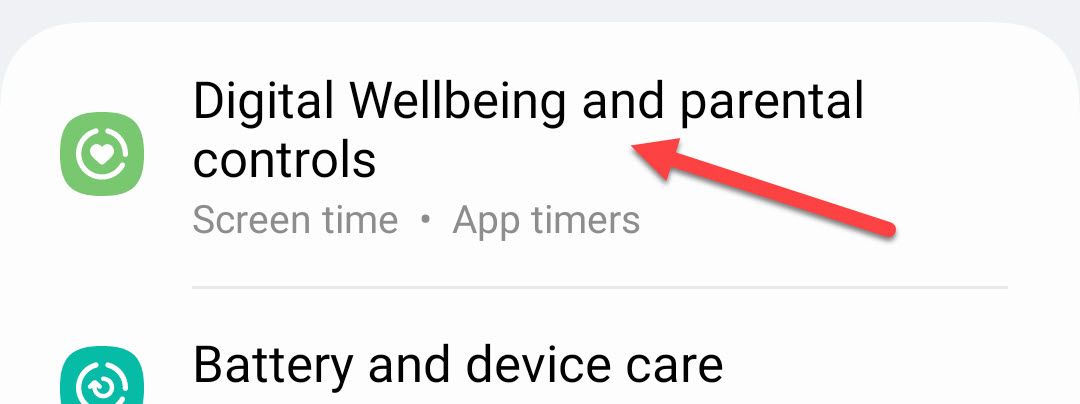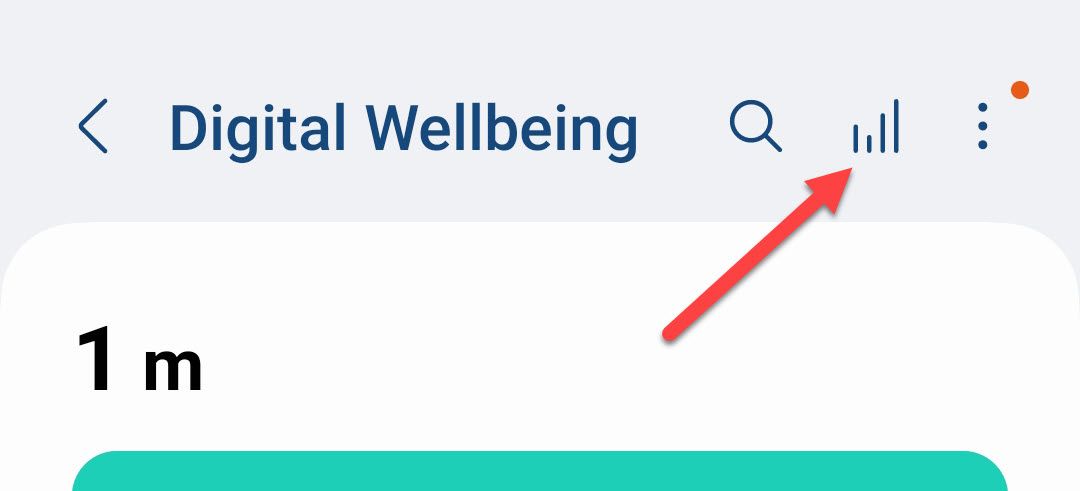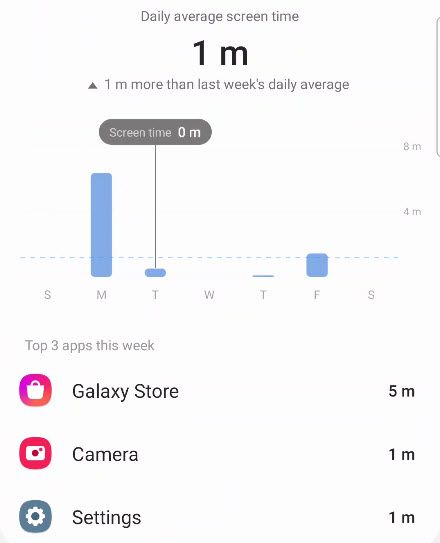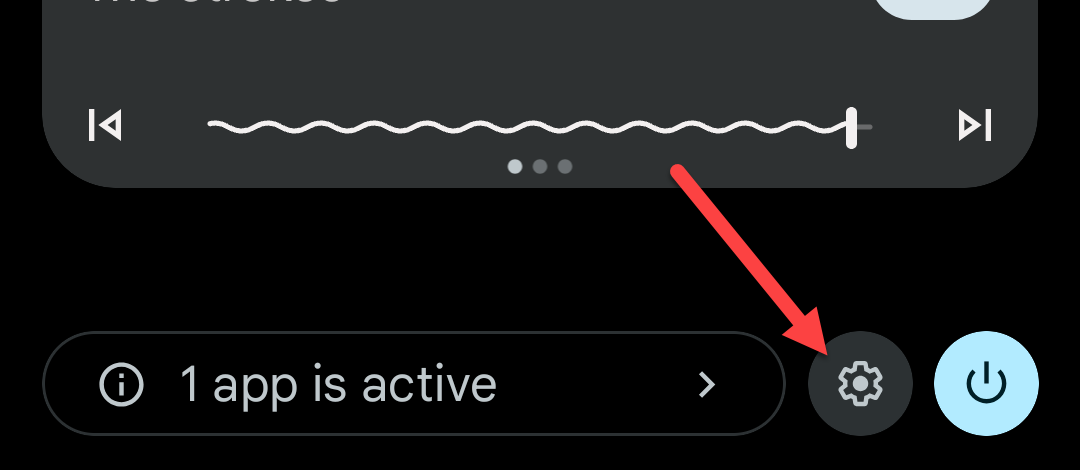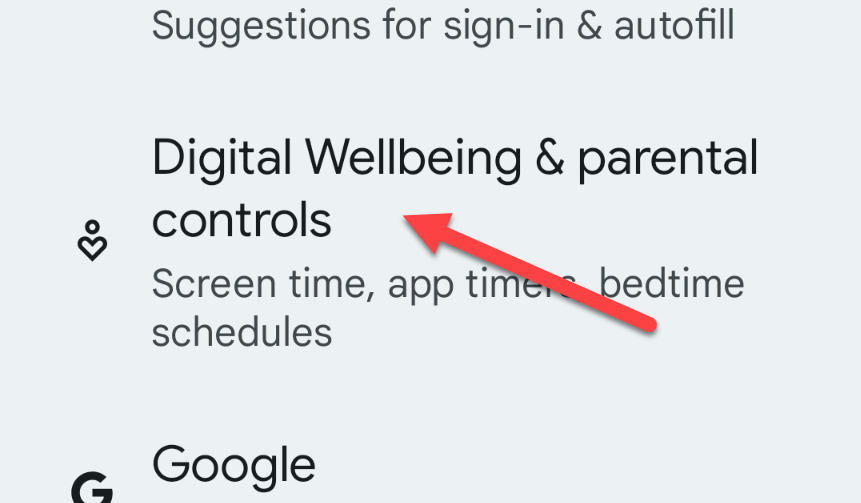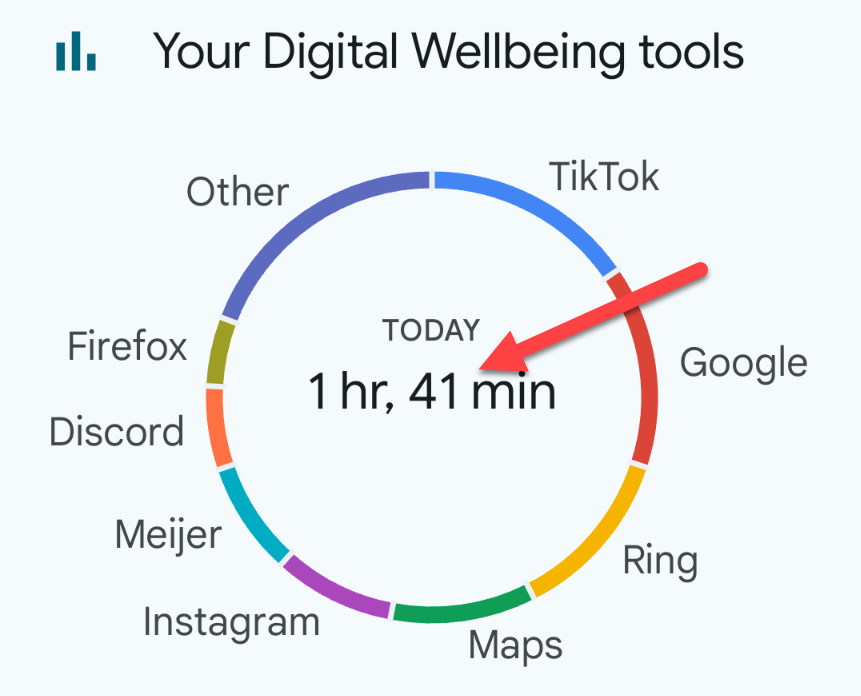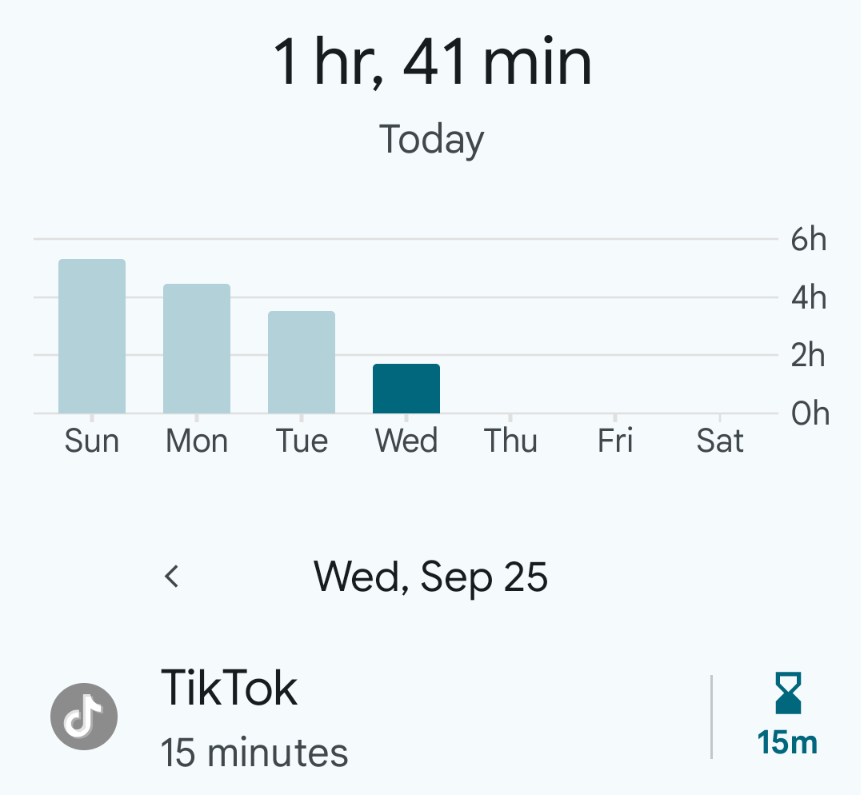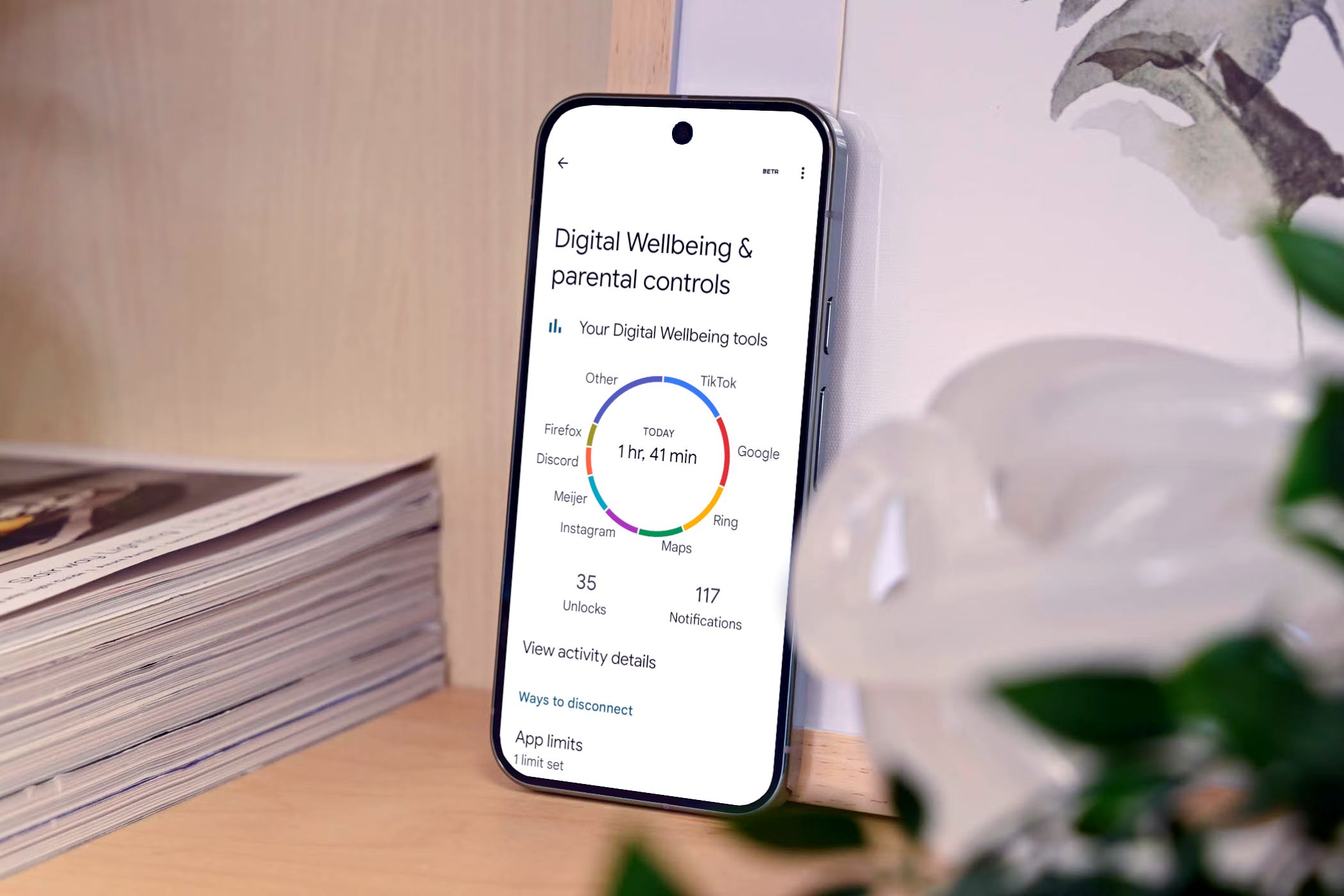
Quick Links
-
Most-Used Apps on a Samsung Galaxy Phone
-
Most-Used Apps on a Google Pixel Phone
Smartphones are great, but a lot of people worry that they’re using them too much. If you’re curious about which apps are taking up your time, we’ll show you how to get some insight with Digital Wellbeing tools.
Many Android devices include a suite of tools called “Digital Wellbeing.” These tools are aimed at helping you use your phone in a healthy way. Part of that is providing information about how you’re using your phone. You can see which apps you’re using the most, revealing any possible unhealthy behavior.
Most-Used Apps on a Samsung Galaxy Phone
First, swipe down once from the top of the screen and tap the gear icon.
Scroll down and select “Digital Wellbeing and Parental Controls.”
Now, tap the graph icon in the top-right corner.
Here’s where you can see a weekly breakdown of the apps that you’ve used the most. The bar graph also shows your screen time for each day of the week. It’s as simple as that.
Most-Used Apps on a Google Pixel Phone
To get started, swipe down twice from the top of the screen to reveal the Quick Settings menu, and then tap the gear icon.
Scroll down and select “Digital Wellbeing & Parental Controls.”
At the top, you’ll see a circle with your screen time for the day in the center. Around the ring are all the apps that you’ve used and colors that show how much you’ve used them. Tap the center of the circle.
If you haven’t looked at this before, you might have to tap “Show Info” to see your stats.
Next, you’ll see a bar graph that shows your screen time compared to previous days. Underneath that is where you can see the list of your most-used apps. Use the arrows to move between the different days to see which apps you’re using the most.
Hopefully, you can use these tools to understand your usage habits better and make changes if that’s something you’re interested in doing.
Source link