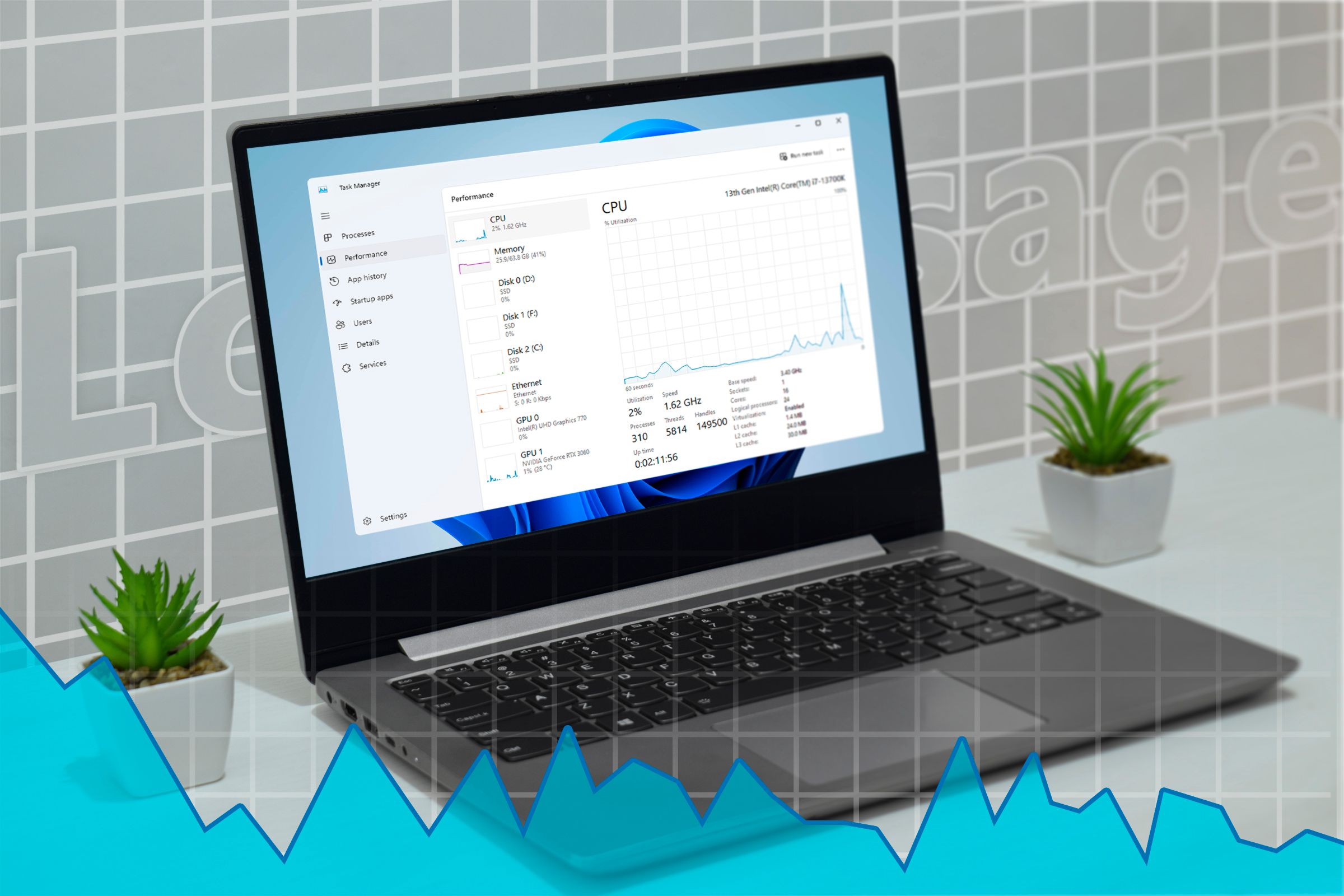How to Set Away or Out of Office Message in Outlook

If your coworkers and clients don’t get the concept of personal days, and keep bugging you with emails even when you’re on vacation, then it is time you set up an out-of-office or away message. So, they know you will be back on your desk soon and will let you enjoy your vacation in peace. If you want to learn how to set up an out of office message in Outlook, then this guide will help you out.
How to Set Out Of Office Message in Outlook
You can easily set up out-of-office messages on Outlook using the Automatic replies option. Here’s how you can do it on Outlook for web, desktop, and the mobile app.
Method 1: Set Out of Office Message in Outlook Website and Desktop App
Since the layout of Outlook on the web and desktop app is essentially the same, we have combined the steps to set an away message for both in one guide. Let’s take a look.
- Launch Outlook (website) or desktop app and click on the cogwheel icon at the top right.
- Inside the settings page, go to Accounts > Automatic replies.
- Here, enable the Turn on Automatic replies toggle.

- Next, enter the start and end duration for how long you want to send the out of office message.

- Then, write the away message and choose whether to limit it to your contacts.
- Once you are done with the message, click on Save to complete the process.

Method 2: Set Away Message in Outlook App on iPhone and Android
Here’s how you can create an out-of-office message on the Outlook app on iPhone and Android.
- Launch the Outlook mail app, and tap your profile in the top left corner.
- Here, tap on the cogwheel icon, then head over to Automatic replies.

- Turn on the Automatic replies toggle.
- Here, check the Reply during a time period box.
- Enter the start and end date, and you can choose to block your calendar during this period.
- Now, tap on Reply to everyone with and type the out of office message.
- After drafting the away message, tap on the tick sign at the top right to confirm changes.

How to Write a Perfect Away or Out-of-Office Message
There’s a trick to drafting the perfect away message that doesn’t come off too rude and still makes sure that your colleagues don’t bother you in your free time. We have shared some of them below:
- Set up your out-of-office message early: You don’t want to be handed an important task just 15 minutes before you’re about to leave the office? So it is best to set up your away message 2–3 hours before early, so your boss knows you’re not available for the crunch.
- Use a polite tone: I know you are on vacation, but that doesn’t mean you forget your office manners. Use a polite and helpful tone like “I will get back to you as soon as possible upon my return”.
- Make sure to specify your return date: To make sure no one bothers you during your trip, do make sure to mention your return date in your away message. This will put your boss and colleagues’ anxiety at ease.
- Provide an alternative number: To handle urgent matters, especially when dealing with clients, you can attach an alternate contact number of a coworker who can handle the situation. Make sure to mention their name and mobile number.
- Keep it clear and concise: Don’t write a long paragraph about where you are going, why you’re taking a trip, and so on. Keep it simple. Just mention you’ll be away from the office, and the rest of the stuff we mentioned above.
Sample Away or Out-of-Office Message for Outlook
If you still need help drafting the message, then I have a sample email already prepared for you. you can just copy and paste it in Outlook.
Subject: Out of Office – [Your Name] – Back on – [Return Date]
Hello,
Thank you for reaching out,
I am currently away from the office and will be back on [Your Return Date]. During this time, my access to email will be limited.
I appreciate your patience and will get back to you promptly once I have returned.
Should your matter be time-sensitive, please forward your email to [Colleague’s Name] at [Colleague’s Mobile Number or Email] for immediate assistance.
Best regards,
[Your Name]
That’s all we have for you here in this read. I hope you found this guide helpful, and you get to enjoy a peaceful vacation away from your office emails. In case you run into any issues with the steps above, then do feel free to reach out to us in the comments below. And in case you are looking to step up your professional game, then read our guide on adding an email signature on Outlook.
Source link