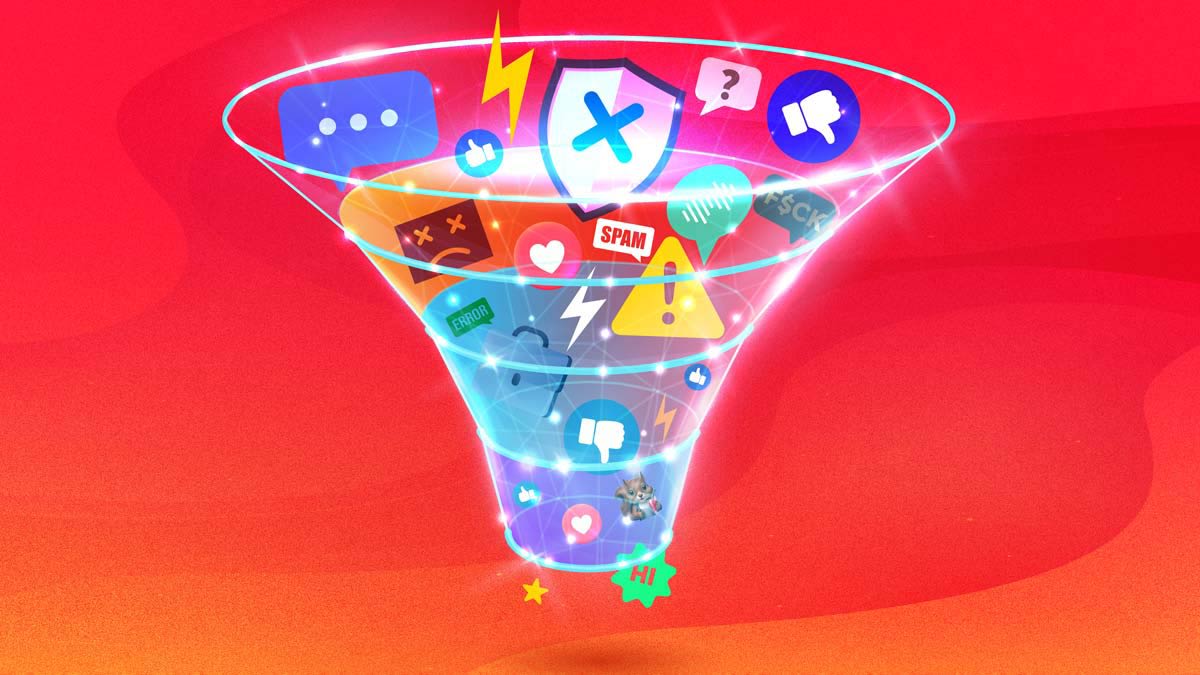Instagram can detect potentially offensive comments and segregate them in a separate section. (The comments are still visible to others, however.) To activate this feature:
• On your phone, start on your profile page and click on the three lines on the right side of the screen to go to “Settings and activity.”
• Scroll down to and tap “Hidden Words.”
• Slide “Hide comments” on.
Instagram also has a more stringent “advanced comment filtering” setting, which will detect and filter additional comments that may be objectionable.
• Go to “Settings and activity.”
• Tap “Hidden words.”
• Slide “Advanced comment filtering” on.
Instagram also offers a feature that places message requests that may be offensive, spam, or scams in a separate “Hidden requests” folder.
• Go to “Settings and activity.”
• Tap “Hidden Words.”
• Switch “Hide message requests” on.
You can also add additional words, phrases, or emojis to the preset list of problem words.
• Go to “Settings and activity.”
• Tap “Hidden Words.”
• Scroll down to “Manage custom words and phrases.” From there, you can hide comments or message requests that contain anything on your list.
• Switch “Hide comments” on if you’d like to hide comments containing the words on your custom list. They will only be visible to the authors.
• Switch “Hide message requests” on if you’d like to hide message requests containing the words on your list.
You can also limit interactions from recent followers except close friends, or prevent unwanted accounts from tagging you, mentioning you, responding to your stories, commenting on your posts, or remixing your content. To do so:
• Go to “Settings and Activity.”
• Scroll down and tap “Limit interactions.”
• Tap on “What will be limited” and choose whether to hide some interactions (new comments on content and chats from accounts you limit) or most interactions (tags, mentions, story replies, content remixing, and new comments on content and chats).
• Tap “Who will be limited.” From there, choose whether to limit interactions from everyone but accounts on your close friends list, recent followers, or accounts that don’t follow you.
• Tap “When we’ll remind you to turn this off.” From there, choose when you’ll get reminders to turn this tool off, or to add more time.
• On the bottom of the screen, click on the blue button that says “Turn on.” Instagram will not let people know when you are using the tool.
Source link