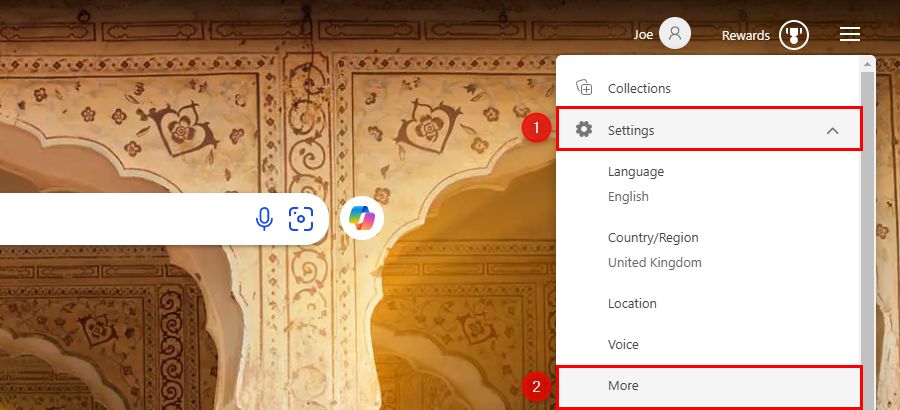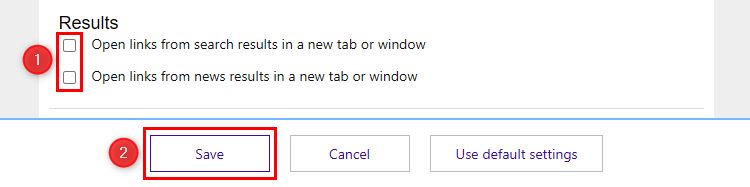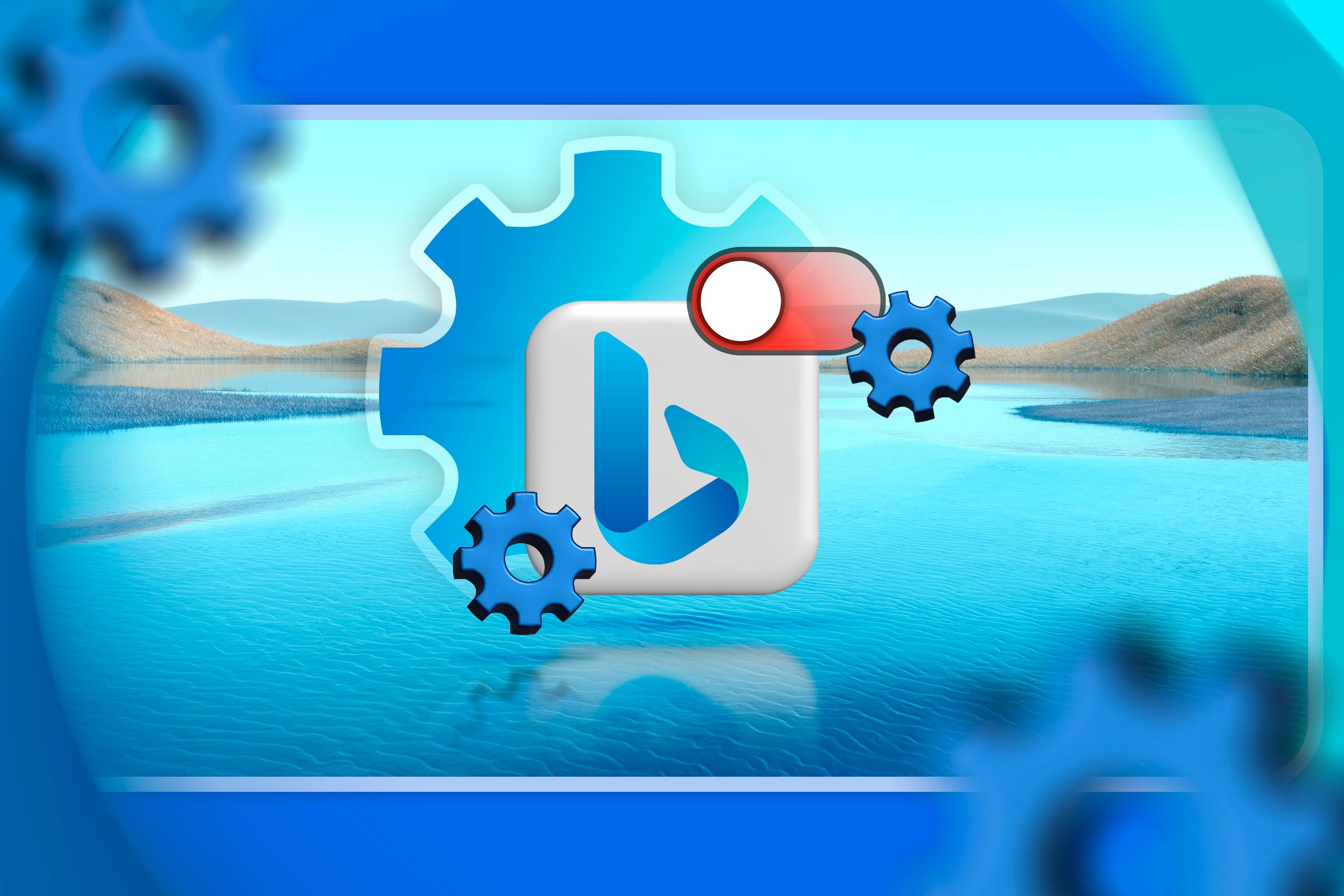
Quick Links
-
Why Does Bing Open Links In New Tabs?
-
How to Stop Bing Opening Links in New Tabs
Bing Search has an annoying behavior where it opens links in new tabs and the search page stays open in another. You may have noticed this on Microsoft Edge, but it happens on every browser when using Bing.
Why Does Bing Open Links In New Tabs?
Here’s the problem: You do a search on Bing, click a link from the results, and you’re taken to a new tab. This means you can’t click the back button to return to the results. Instead, you have to switch back to the original tab. If you then click a different result, you’re taken to yet another new tab.
You quickly end up with a bunch of Bing Search result tabs open and it’s very frustrating. The reason this happens is because of a setting enabled by default in Bing.
How to Stop Bing Opening Links in New Tabs
Open Bing and click the hamburger menu icon in the top-right corner.
Select “Settings” from the menu, then “More.”
Within the “Results” section, uncheck both “Open Links From Search Results in a New Tab or Window” and “Open Links From News Results in a New Tab or Window.”
Finally, click “Save” at the bottom.
Some people have said this gets reset every so often, so you may have to disable it again.
If you use Bing across multiple browsers, you will have to repeat this process on all of them. Even if you’re signed in to your Microsoft account, the setting doesn’t sync.
This is a very weird and frustrating “feature” that is clearly designed to keep Bing open as much as possible—and considering Microsoft will pay you to use Bing, perhaps that’s not a problem for everyone.
Source link