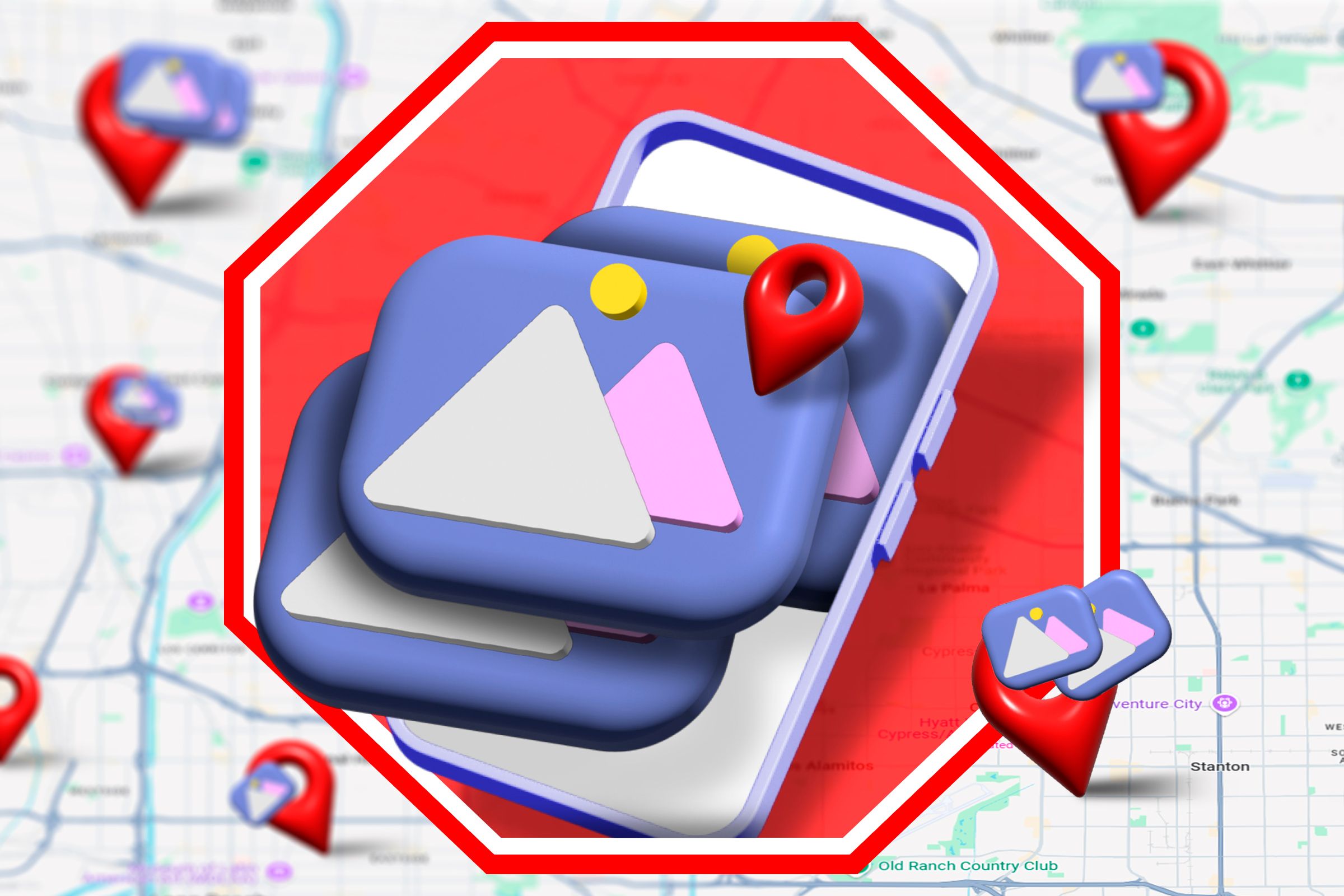Key Takeaways
- Photos you take can reveal your exact location due to embedded GPS data.
- Be cautious when sharing photos online, as anyone can access location information if it isn’t stripped out of files.
- Remove location data from photos on Windows, macOS, iOS, and Android to protect your privacy.
Your online privacy isn’t something to take lightly. There is already a wealth of information about you available online that anyone with an unusual interest in your activities can look up, so why make it even easier for them by potentially giving them your exact location?
How The Photos You Take Reveal Your Location (Home, Work, Secret Vacation Spot…)
Every photo taken includes EXIF (exchangeable image file format) data with details about the image, including things like the kind of camera, exposure levels, and color information. Modern devices with GPS (which is pretty much every smartphone and tablet) also by default include the pinpoint location the photo was taken in the EXIF data they record.
This is super useful, as every photo has a built-in record of when and where it was taken, so you don’t have to note this info down separately. Image library apps like Google Photos and Apple’s Photos can also use this data to plot your photos on a map, so keeping this data (for yourself) is usually preferred.
It’s when sharing photos with this embedded location data that problems arise. Anyone with an interest in your activities can look you up online, find photos you’ve uploaded, and use them to gather information. While big sites like Facebook strip location data out of images for you, many smaller websites and apps may not, so it’s worth playing it safe and removing location information from anything you share online.
How to Remove Location Data on Windows
Removing the location data from digital photos used to be a technical task, or require third party apps, but Windows 11 now has the functionality built in. Just right-click on an image, open its Properties, and navigate to the Details tab. From there, you just need to click “Remove Properties and Personal Information”, and location data will be removed.
How to Remove Location Data on macOS
MacOS also makes it easy to remove the precise location a photo was taken from its embedded data. Open the image file in the Preview App, then go to Tools > Show Inspector (or press the command and i keys together). In the inspector window, click on the Information tab (the one with the ‘i’ icon), then click on the GPS tab, and finally click “Remove Location Info”.
How to Remove Location Data on iPhone/iPad
iOS and iPadOS also let you remove location data from the Preview app. Open the image, then tap on the ellipsis (…) icon at the top of the screen, and then tap “Adjust Location”. Then, just tap “Remove Location” (or, if you’re feeling sneaky, change the location to a far off, exotic place).
How to Remove Location Data on Android
Android’s stock image apps don’t let you remove location data, you’ll need to use a third party app like Photo Exif Editor – Metadata instead. Using this app, you can either change the recorded location, or remove the EXIF data altogether.
Stay Safe, Share little
Sharing personal information online has become normalized, but that doesn’t mean it’s safe. Everything you share can be traced back to you, and in some cases, used by scammers to trick you (or others). Protect yourself by following security best practices, and learning how to protect yourself from online scams.
Source link