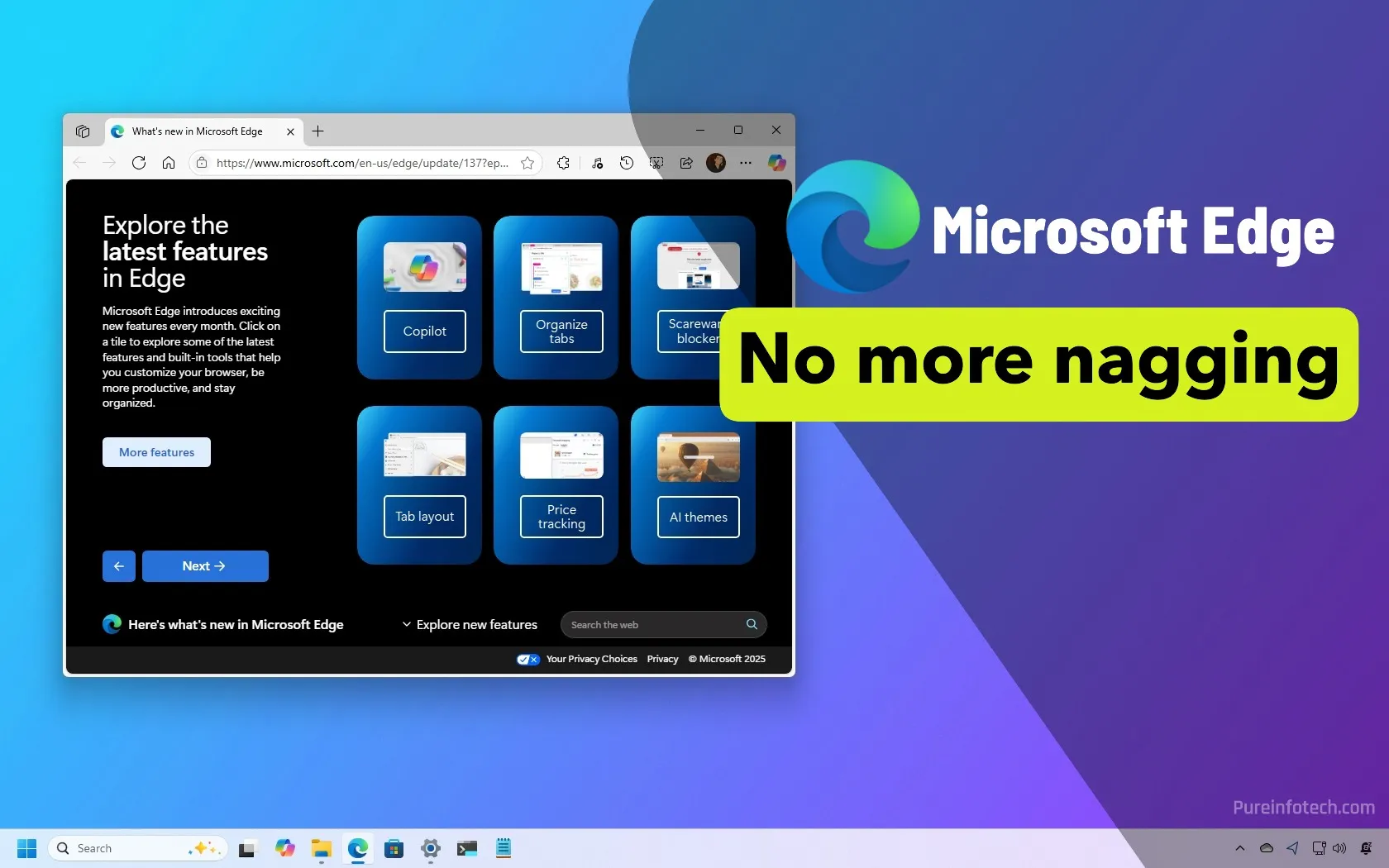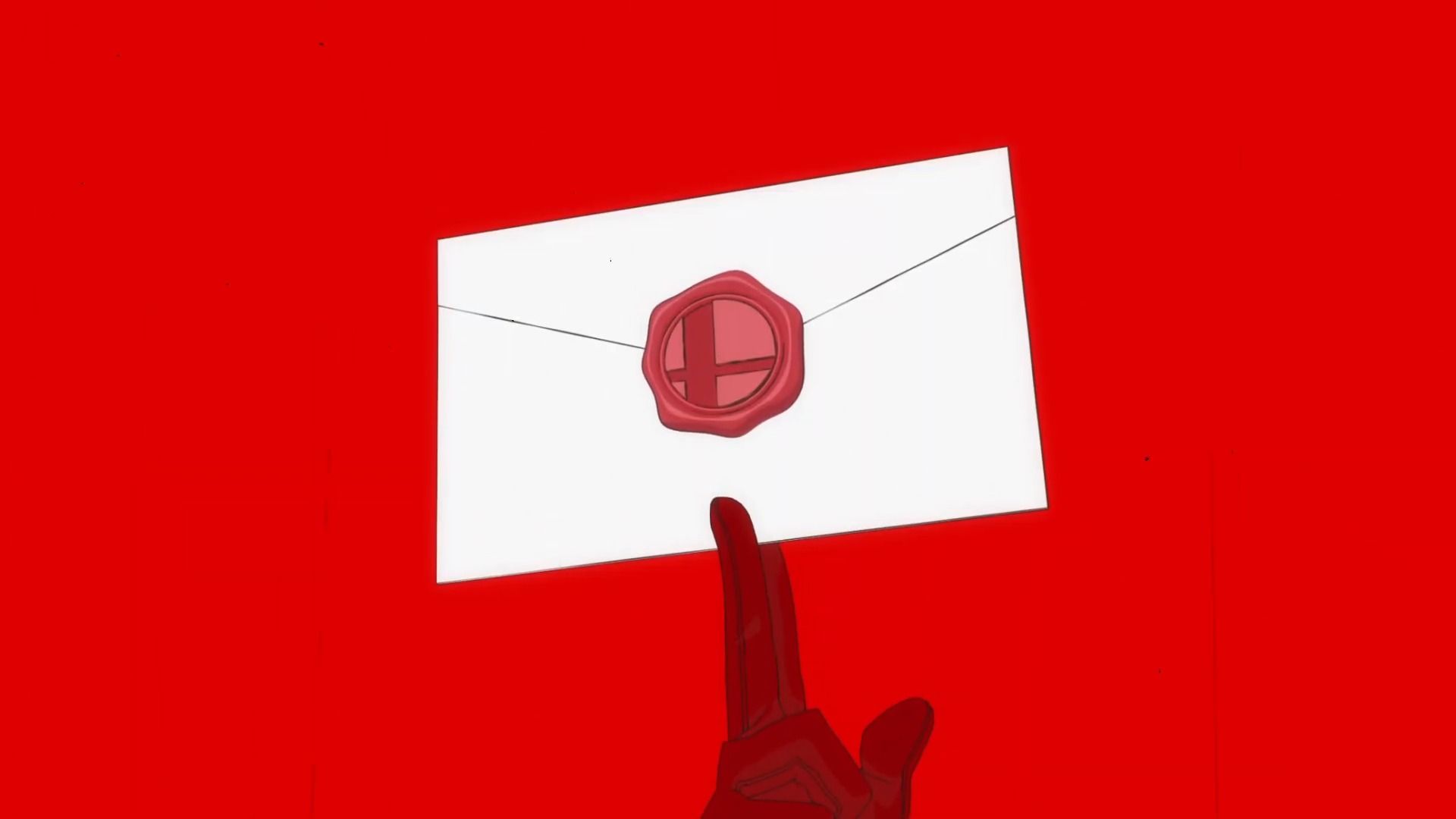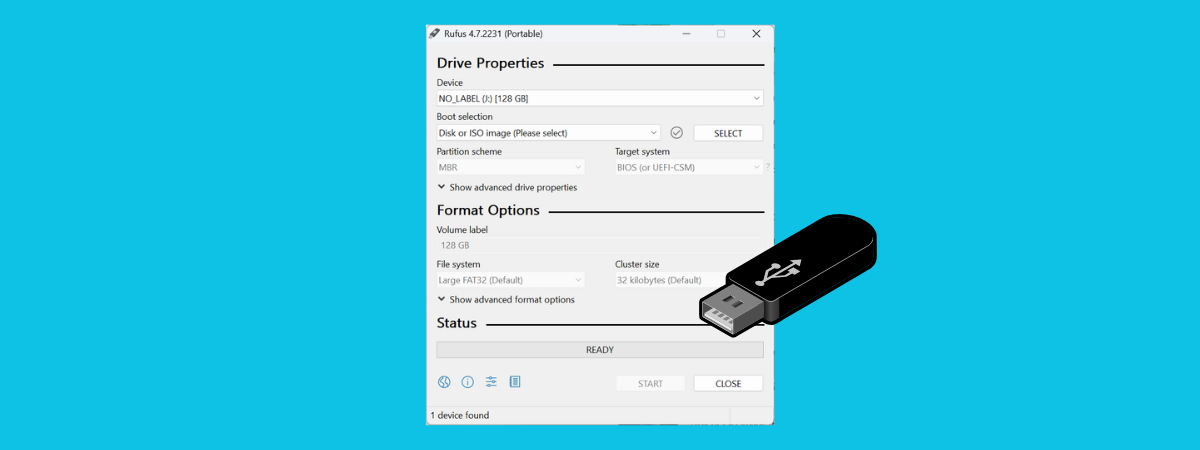Nintendo VPN not working? Here’s how to fix it

Are you struggling with your Nintendo Switch VPN not working? You’re not alone. Many Switch users encounter VPN issues that prevent online gaming, from NAT-type restrictions to complete connection failures. This guide provides practical solutions to get you back online quickly.
Common Nintendo Switch VPN problems
Before diving into solutions, let’s understand what might be causing your Nintendo Switch VPN issues:
- NAT type restrictions: Nintendo requires NAT Type A or B for optimal online play, but VPNs often result in Type D (most restrictive)
- Connection drops: Frequent disconnections during gameplay
- Slow speeds: Severe lag makes online games unplayable
- Complete connection failures: Unable to establish any online connection
Quick fixes for Nintendo Switch VPN not working
Try these straightforward solutions first before attempting more complex fixes:
Restart your hardware
- Turn off your Nintendo Switch completely (not just sleep mode)
- Restart your router and modem (unplug for 30 seconds)
- Restart any VPN client devices you’re using
Check your VPN service
- Ensure your VPN subscription is active
- Try connecting to different VPN server locations
- Check if your VPN provider specifically supports gaming consoles
Test your connection without VPN
- Temporarily disable your VPN to confirm it’s causing the issue
- Run the Switch connection test to see your NAT type without VPN
Fixing NAT Type issues
NAT Type D is the most common VPN-related problem for Nintendo Switch users. Here’s how to change your NAT type:
Method 1: Port forwarding
- Access your router’s admin panel (typically 192.168.0.1 or 192.168.1.1)
- Locate port forwarding settings
- Forward these Nintendo Switch ports:
- UDP: 1-65535
- TCP: 80, 443, 6667, 12400, 28910, 29900, 29901, 29920
Method 2: Enable UPnP
- Access your router’s admin panel
- Find and enable UPnP (Universal Plug and Play)
- Restart your router
- Test your Switch connection again
Method 3: Use DMZ (more advanced)
- Find your Nintendo Switch’s IP address in System Settings > Internet > Connection Status
- In your router settings, set this IP address as the DMZ host
- Restart your router and Switch
VPN setup methods for Nintendo Switch
Since Nintendo Switch doesn’t natively support VPN apps, you’ll need one of these alternative setups:
Method 1: VPN on your router (recommended)
Setting up a VPN directly on your router protects all connected devices, including your Switch:
- Check if your router supports VPN client functionality (many ASUS, Linksys, and Netgear models do)
- Follow your VPN provider’s router setup guide (typically involves accessing the router admin panel)

- Connect your Switch to the VPN-protected WiFi network
- Head to System Settings menu and select “Internet”. Then run a connection test.

Pro tip: If your current router doesn’t support VPN clients, consider investing in one that does, like the ASUS RT-AX86U or Netgear Nighthawk series.
Method 2: Share a VPN connection from your PC
This method lets you share a computer’s VPN connection with your Switch:
For Windows:
- Install and connect to your VPN on your Windows PC
- Connect your PC to the internet via Ethernet
- Go to Control Panel > Network and Sharing Centre> Change adapter settings

- Right-click on your VPN connection > Properties
- Go to the Sharing tab > Enable “Allow other network users to connect.”
- Select your WiFi adapter from dropdown
- Create a WiFi hotspot (Settings > Network & Internet > Mobile hotspot)
- Connect your Switch to this new hotspot
For Mac:
- Install and connect to your VPN on your Mac
- Go to System Preferences > Sharing
- Select Internet Sharing
- Share your connection “From” your VPN connection “To” your WiFi
- Click Start
- Connect your Switch to the new WiFi network
Best VPNs for Nintendo Switch
Not all VPNs work well with Nintendo Switch. These providers have proven to be the best VPNs for gaming:
- NordVPN: Offers dedicated gaming servers with low ping times and router setup guides specific to gaming consoles. Their NordLynx protocol delivers excellent speeds that are critical for lag-free gaming.
- Surfshark: Budget-friendly option with unlimited device connections and solid gaming performance, which is particularly useful if you’re protecting multiple gaming devices.
- ExpressVPN: Features a custom router firmware that simplifies the entire setup process, plus exceptional speeds across their global server network.
Many VPNs claim to protect your privacy and offer a fast, reliable connection but most (especially free VPNs) limit your connection speed or leak information.
We regularly test the top 70 VPNs for security and speed and this list only includes VPNs which are fast, reliable and are highly rated for privacy and security. Plus we only recommend VPNs which offer a full-money back guarantee allowing you to try them risk free.
Advanced troubleshooting for persistent issues
If you’re still experiencing problems after trying the above solutions:
Fix MTU settings
- On your Switch, go to System Settings > Internet > Internet Settings
- Select your connection > Change Settings > MTU
- Try values between 1000-1500 (start with 1480, which often works well with VPNs)
Check for VPN blocking
Some game servers actively block known VPN IP addresses. Try:
- Switching to a different server location
- Using obfuscated/stealth servers if your VPN offers them
- Contacting your VPN provider for servers optimized for gaming
Use a dedicated gaming router
Gaming routers like the ASUS ROG Rapture series have features specifically designed to optimize VPN connections for gaming, including:
- Gaming-specific QoS settings
- VPN fusion (split tunneling)
- Lower latency connections
VPN issues with Nintendo Switch can be frustrating but are usually solvable. If you continue experiencing problems after trying these solutions, contact your VPN provider’s customer support—many offer specialized gaming assistance.
Using a VPN with your Nintendo Switch provides privacy benefits and can bypass geographical restrictions, but it may occasionally impact performance. Finding the right balance between security and speed might require testing different servers and settings.
With the right setup and a gaming-optimized VPN service, you can enjoy enhanced privacy without sacrificing your online gaming experience.
Source link