Explorer
-
Blog
Ford Explorer SUVs Recalled for Door Trim That Could Fall Off
Vehicles recalled: Ford Explorer SUVs manufactured between June 11, 2015 and April 19, 2017 The problem: Due to design and manufacturing errors, the trim on the pillar behind the front driver and passenger doors—known as the B-pillar—might detach from the vehicle while driving and cause a hazard for others on the road. The fix: Ford says it is still working…
Read More » -
Blog
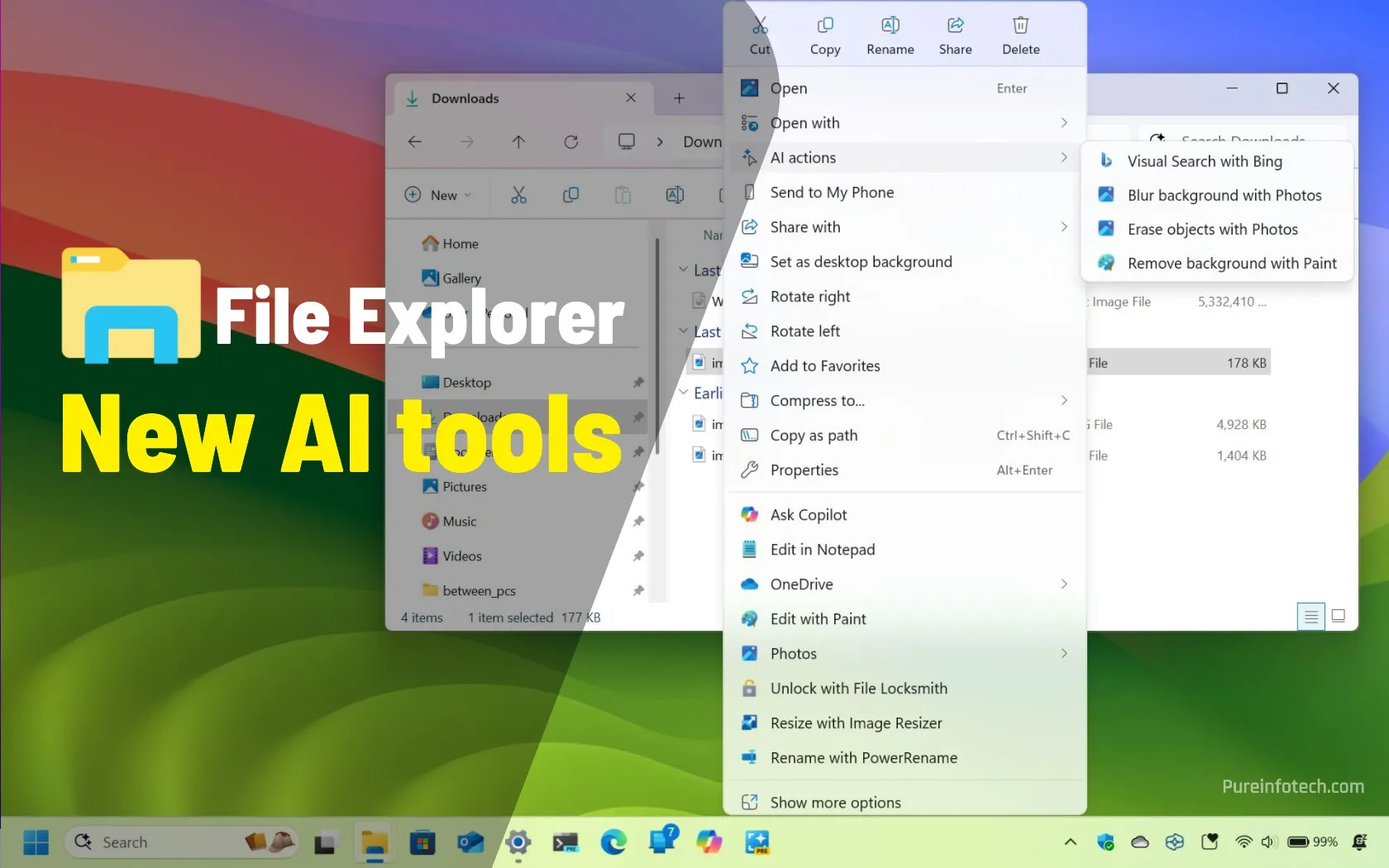
File Explorer is gettings smatter with these new AI features on Windows 11
File Explorer for Windows 11 already includes tools powered by AI, and more are on the way. The first features are known as “Ask Copilot” and “Semantic Indexing,” which are available after installing the May 2025 Security Update, and the second feature is “AI Actions,” which Microsoft has already announced. However, it’s unclear when it’ll roll out to devices. AI…
Read More » -
Blog
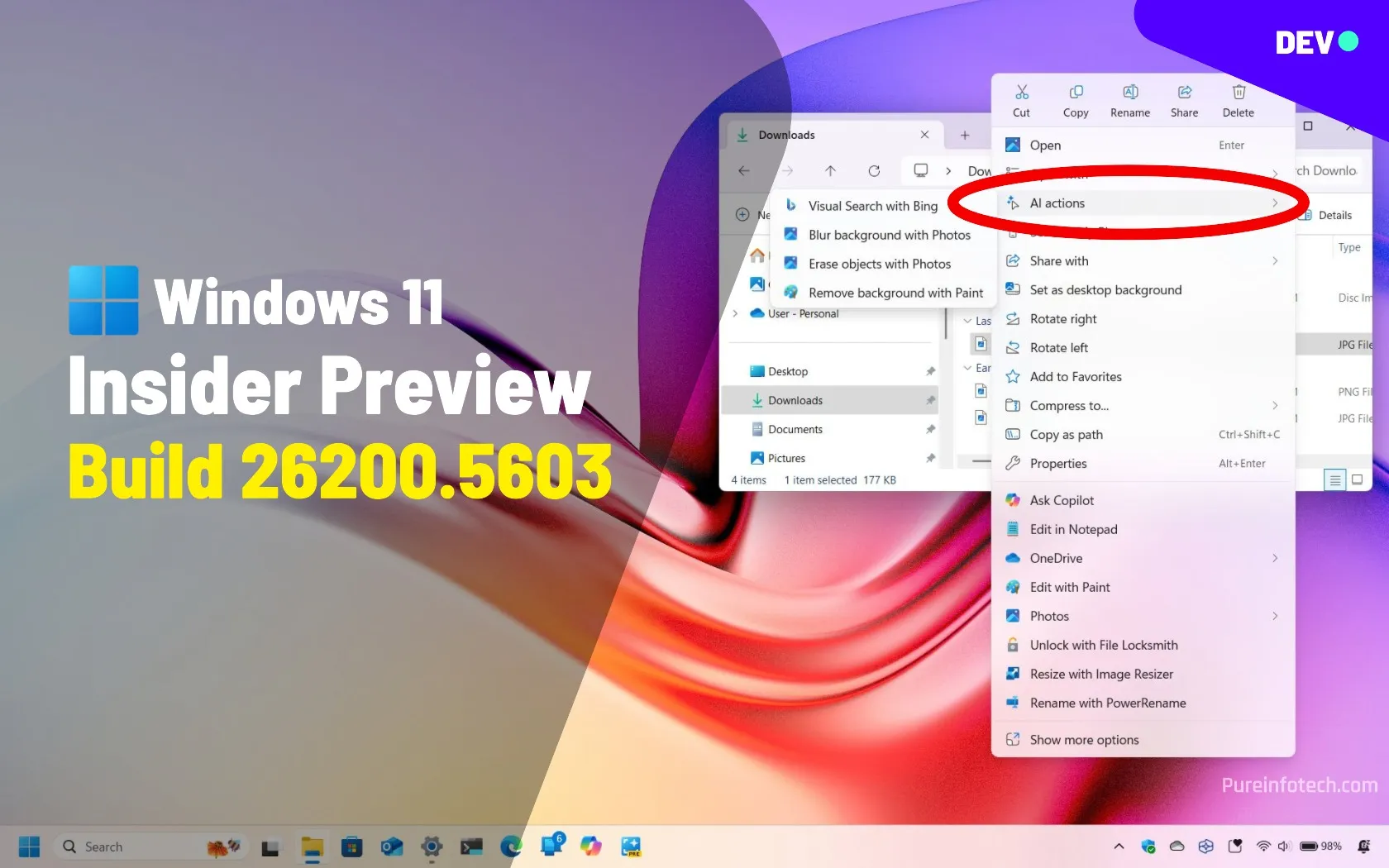
Build 26200.5603 for Windows 11 adds AI actions for File Explorer in Dev Channel
Microsoft rolls out AI Actions in File Explorer and Advanced Settings as well as improvements for the Taskbar, Widgets, Power Management, and more with the release of Windows 11 build 26200.5603 (KB5058488) in the Dev Channel. In the Dev Channel, Microsoft is now rolling out Windows 11 build 26200.5603 as the update KB5058488 with a number of new features and…
Read More » -
Blog
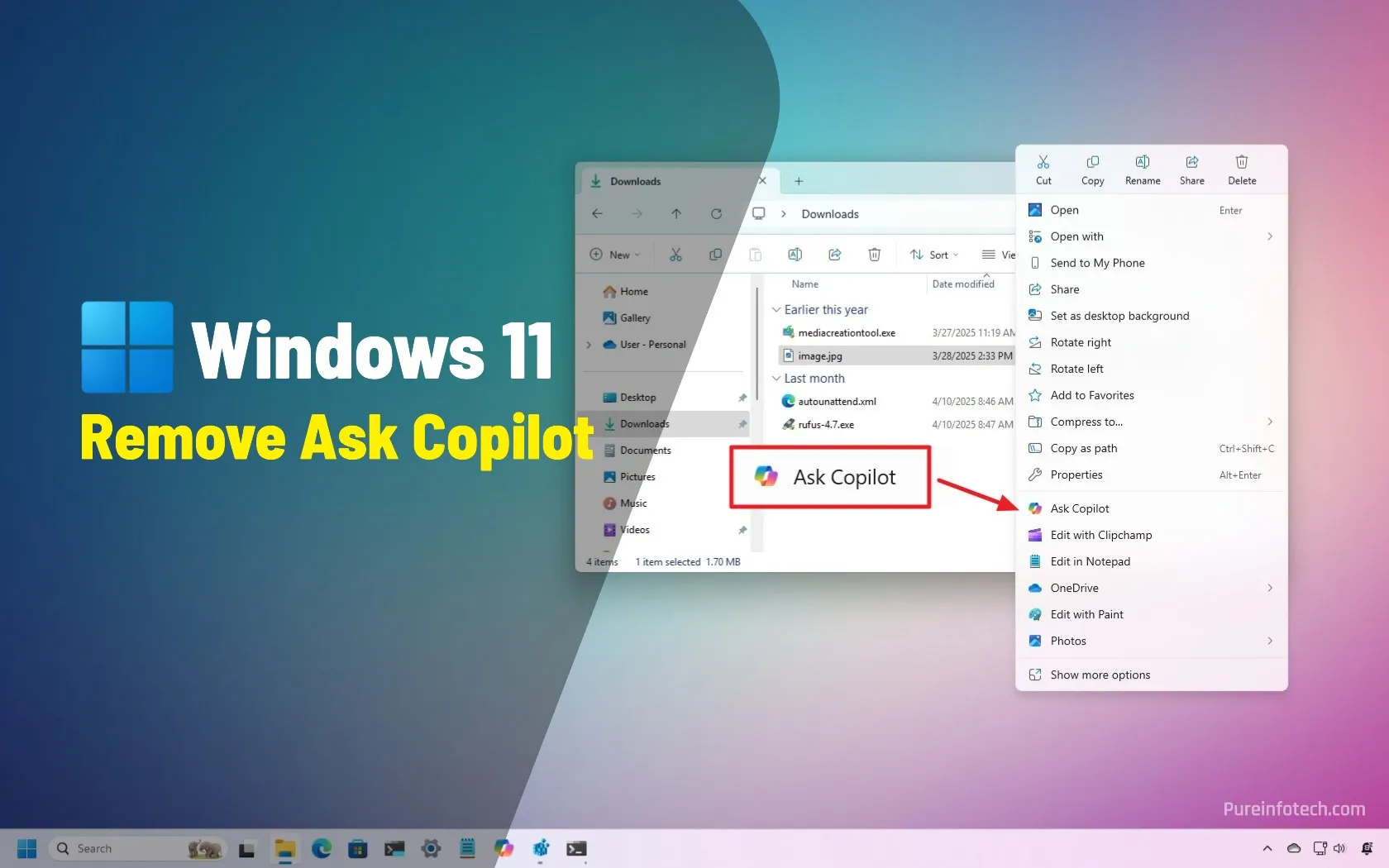
How to remove Ask Copilot from File Explorer context menu on Windows 11
The File Explorer context menu now includes an “Ask Copilot” option. You can remove it by creating a {CB3B0003-8088-4EDE-8769-8B354AB2FF8C} Registry string and setting it to “Ask Copilot” inside the “Blocked” folder. Alternatively, you can uninstall the Copilot app, which removes all the associated entries across Windows 11. On Windows 11, Microsoft continues the Copilot integration across the desktop and apps.…
Read More » -
Blog
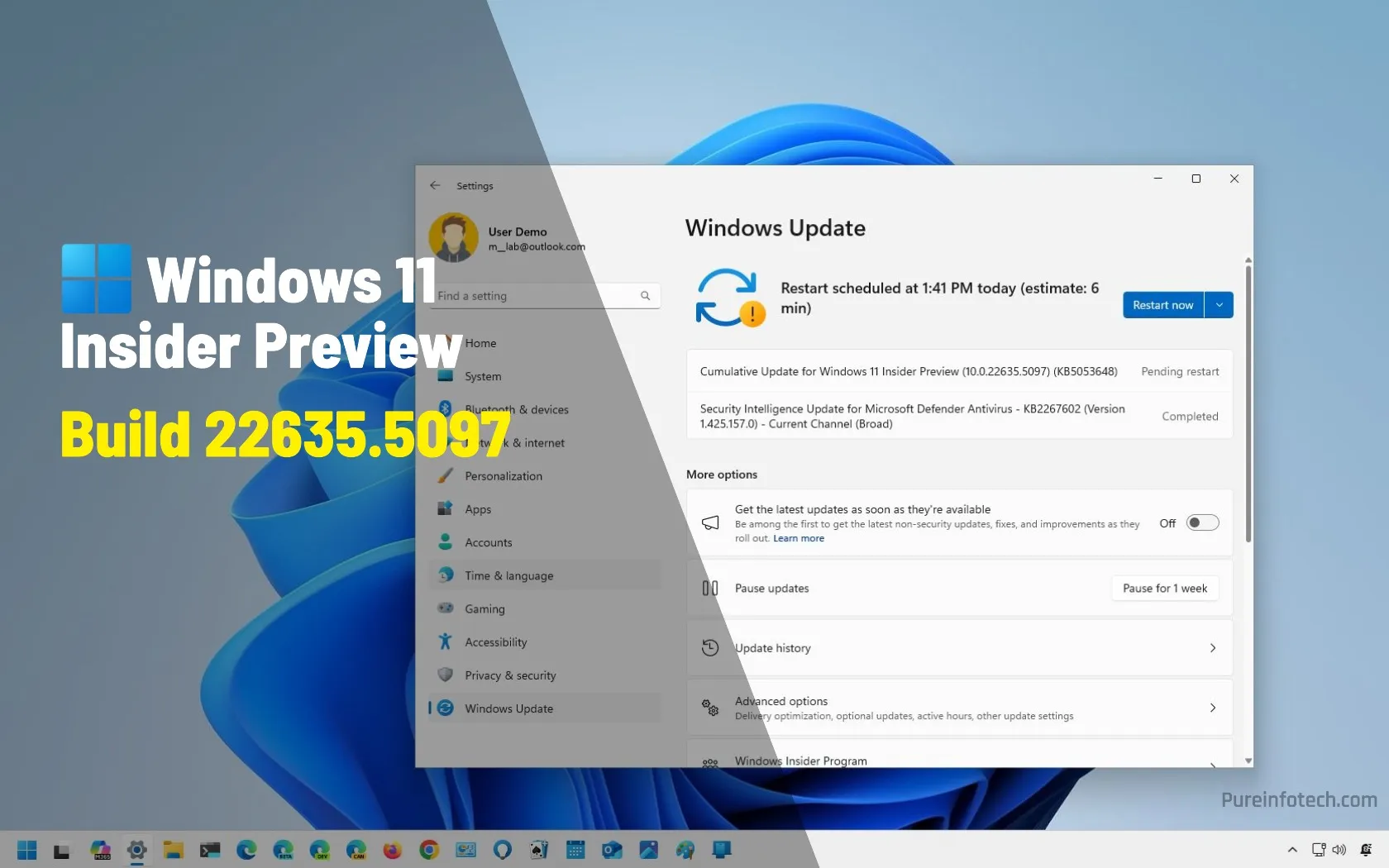
KB5053648 (build 22635.5097) for Windows 11 improves File Explorer and Sandbox in Beta Channel
Windows 11 build 22635.5097 is now rolling out in the Beta Channel as the update KB5053648 for version 23H2. This is a minor update that only includes a small set of fixes and improvements for File Explorer, Taskbar, Lock screen, and Sandbox. According to the official changes, the Windows 11 update KB5053648 releases a new version of File Explorer that…
Read More » -
Blog
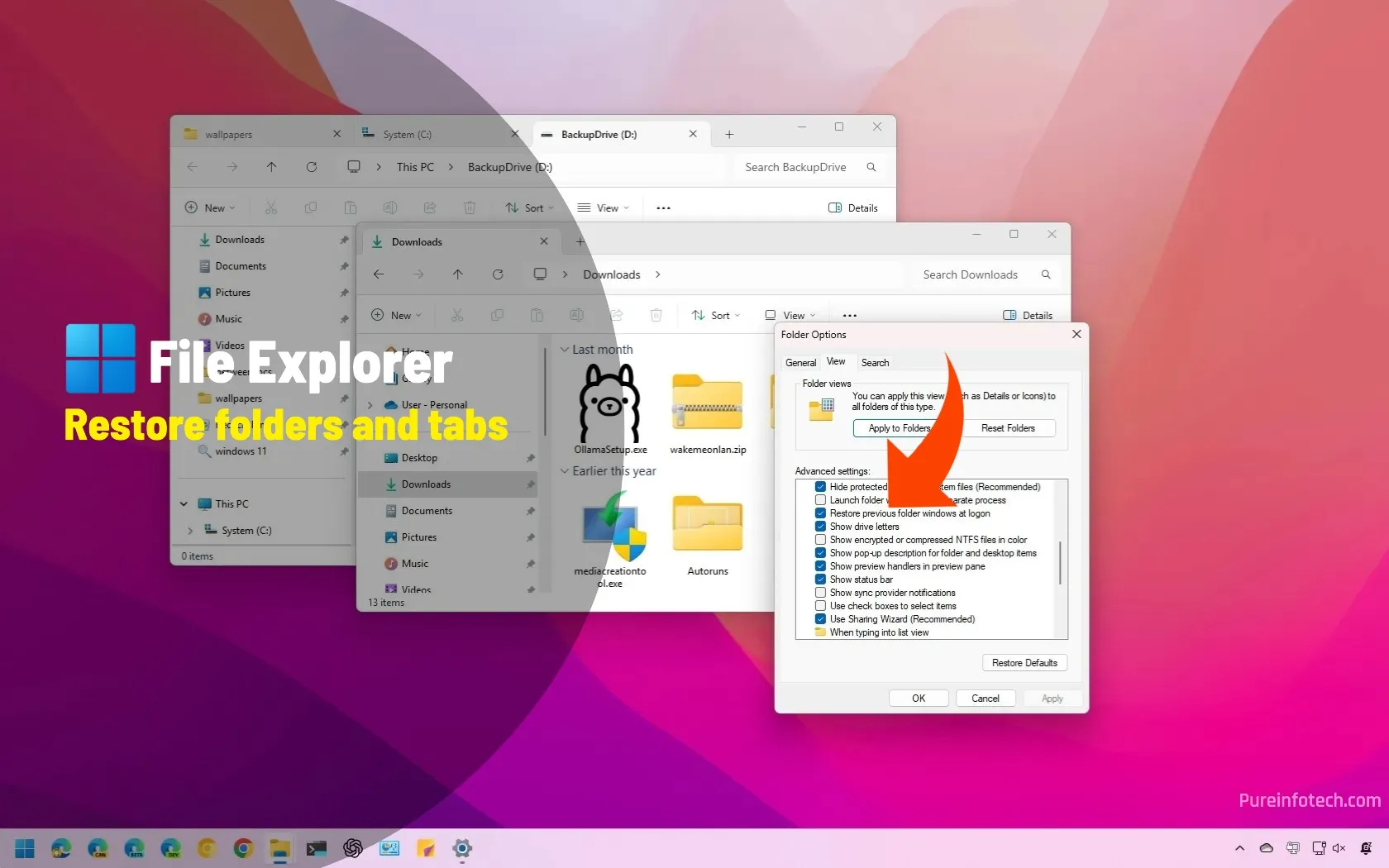
How to restore File Explorer folders and tabs after restart on Windows 11
On Windows 11, you can have File Explorer restore your previous sessions, including folders and tabs, after the computer restarts, and in this guide, I’ll explain the steps to apply this configuration. If, after restarting your computer, you prefer the system to restore the previous File Explorer session, you can complete this configuration from the “Folder Options.” Also, starting with…
Read More » -
Blog
Ford Explorer and Lincoln Aviator Recalled for Seat Belt Issue
Vehicles recalled: Ford Explorer and Lincoln Aviator SUVs manufactured between Oct. 19, 2018, and July 11, 2020. The problem: Some seat belts may not be properly attached due to a manufacturing error, which could increase the risk of injury in a crash. The fix: Ford and Lincoln dealerships will inspect and, if necessary, repair or replace seat belt assemblies, free…
Read More » -
Blog

You Probably Don’t Know About These Hidden Features in Windows 11 File Explorer
Windows File Explorer is a program that PC users are pretty familiar with. It’s fairly intuitive and unassuming and gets the job done. But it actually has a lot of nifty hidden little features that many users don’t know about. Windows doesn’t tell you about them, but I will. There are a lot of differences between Windows 10 and Windows…
Read More » -
Blog

How to remove Linux entry from File Explorer for Windows 11
To remove the Linux entry from File Explorer, open the Registry Editor, create the {B2B4A4D1-2754-4140-A2EB-9A76D9D7CDC6} key, set the System.IsPinnedToNameSpaceTree DWORD to 0, and restart the computer. On Windows 11, it’s possible to remove the “Linux” entry from the navigation pane on File Explorer, but it requires you to modify the Registry, and in this guide, I’ll explain how to complete…
Read More » -
Blog

How to Use the Search Tool in Windows 10 File Explorer
In Windows 10, you can search for files and other content using the built-in Search tool on the Taskbar. However, you can also search for files directly through File Explorer. With the Windows 10 November 2019 Update, Microsoft has integrated Windows Search into File Explorer. This means you can click or type a keyword in the search field, and File…
Read More »



