files
-
Blog

Ransomware gang says it stole confidential files from Taos County, NM; demands ransom in 7 days
Ransomware group Kairos today said it stole 1.94 TB of data from the Taos County, New Mexico local government. Kairos listed Taos County on its data leak site. To prove its claim, it posted a sample of documents that Kairos says it stole from the Taos County government. Some of the documents appear to be related to a child sexual…
Read More » -
Blog

4 Reasons I Use an 18-Year-Old App to Copy and Move Files on Windows
Remember TeraCopy? This utility software was quite famous back in the Windows 7 era and offered a better way to move files between locations than Windows Explorer. You might be surprised to know that the tool still exists; in fact, I still prefer it over what we have in Windows 11. Faster than File Explorer (But Only In Certain Cases)…
Read More » -
Blog

Anubis ransomware adds wiper to destroy files beyond recovery
The Anubis ransomware-as-a-service (RaaS) operation has added to its file-encryptimg malware a wiper module that destroys targeted files, making recovery impossible even if the ransom is paid. Anubis (not to be confused with the same-name Android malware with a ransomware module) is a relatively new RaaS first observed in December 2024 but became more active at the beginning of the year. On February 23, the operators announced an…
Read More » -
Blog
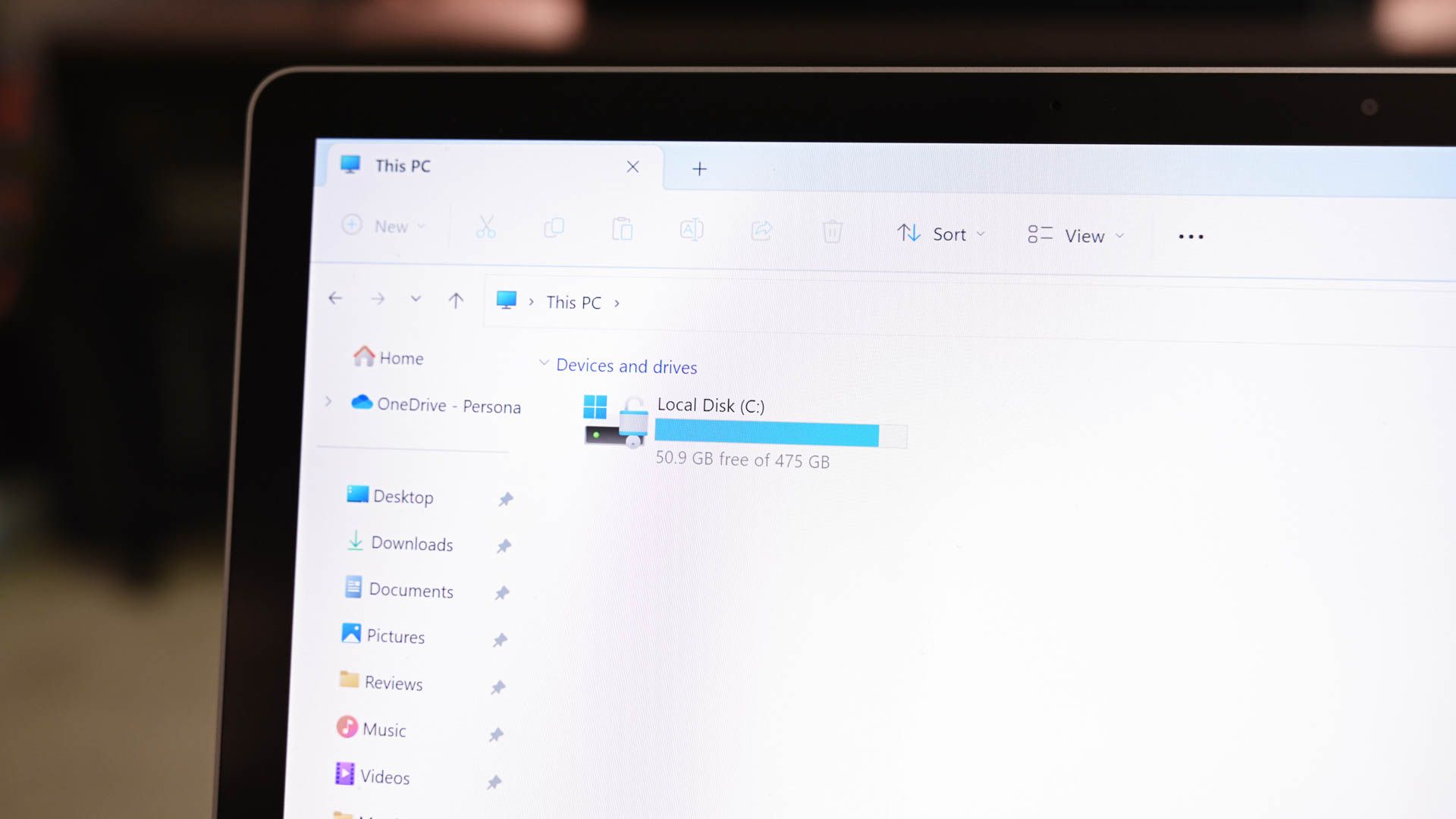
How to Automatically Clear Temporary Files on Windows 11
Windows 11 accumulates many temporary files over time. One way to get rid of these files is to manually delete them. If you don’t want that hassle, you can automate the process. I’ll show you how. Step 1: Create a Script to Clear Temporary Files To automatically remove temporary files on your Windows 11 PC, you’ll create a script. This…
Read More » -
Blog

Microsoft-backed no-code AI startup files for bankruptcy
Artificial intelligence startup Builder.ai, which has financial backing from Microsoft and the Qatar Investment Authority, has filed for insolvency in the UK, the equivalent of seeking Chapter 11 bankruptcy protection in the US. A LinkedIn message posted Tuesday by the company, which has raised an estimated $450 million over the past seven years, stated, “today, Engineer.ai Corporation, known as Builder.ai,…
Read More » -
Blog

How to Easily Restore Deleted iCloud Files
The next time you accidentally delete something from iCloud, you don’t need to head to four different pages to recover it. Instead, you can head to iCloud’s Data Recovery page and find almost everything you need in one spot. This page lets you recover deleted files from iCloud Drive, Calendar, and Contacts, and it also retains deleted Safari bookmarks. How…
Read More » -
Blog
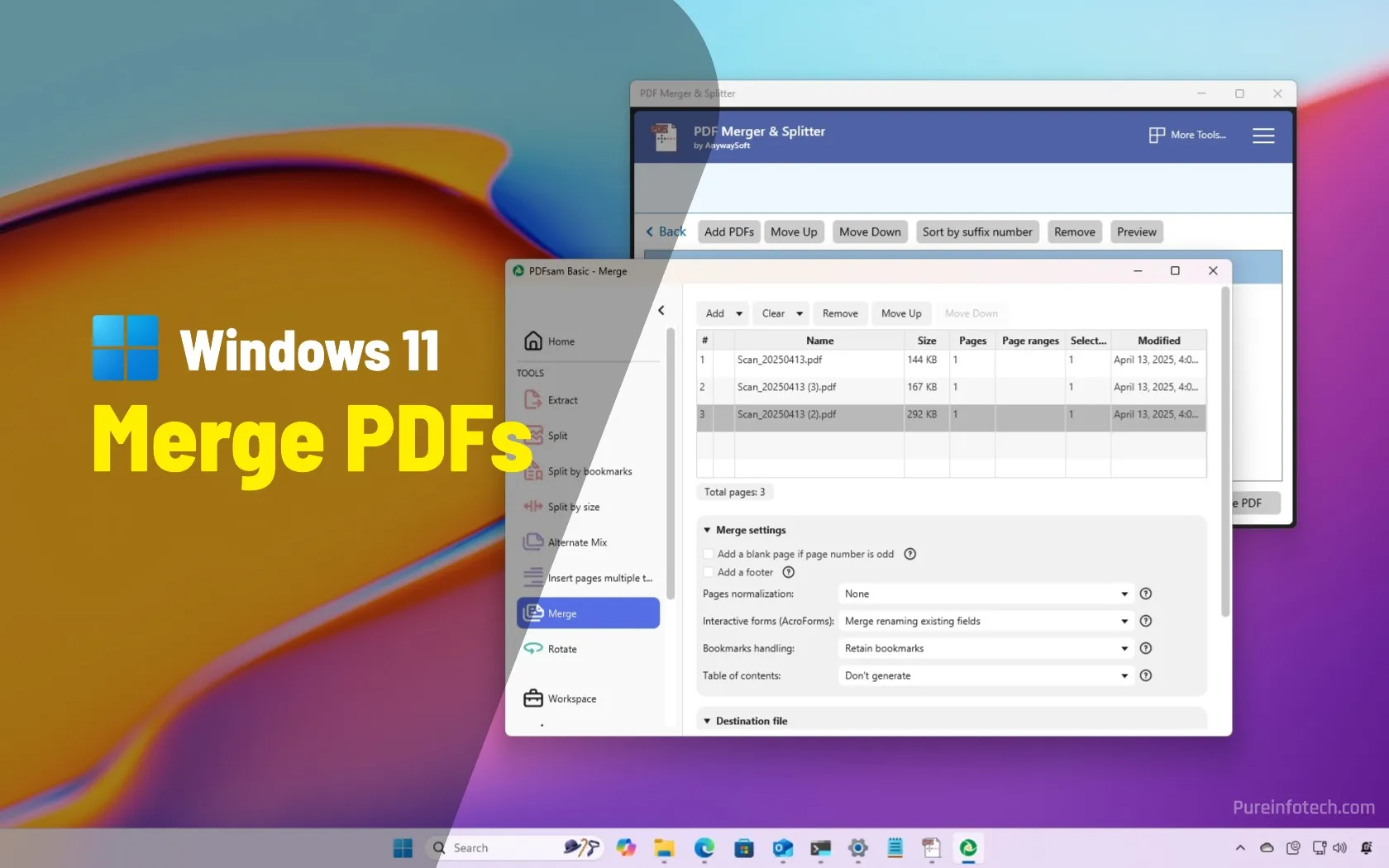
How to combine multiple PDF files into one document on Windows 11
On Windows 11, you can combine multiple PDF files into one file, but you can only perform this task with third-party tools, and in this guide, I’ll recommend and explain two of them. If you usually scan documents with your multi-function printer to your computer, you would probably end up with one PDF file for each page of a document,…
Read More » -
Blog

OpenAI fears irreparable harm from Musk, files countersuit – Computerworld
The company has argued the move is necessary to secure up to $40 billion in funding, a process it aims to finalize by year-end. The case is set to go to trial in spring 2026. “The risk of future, irreparable harm from Musk’s unlawful conduct is acute, and the risk that that conduct continues is high,” OpenAI wrote in the…
Read More » -
Blog
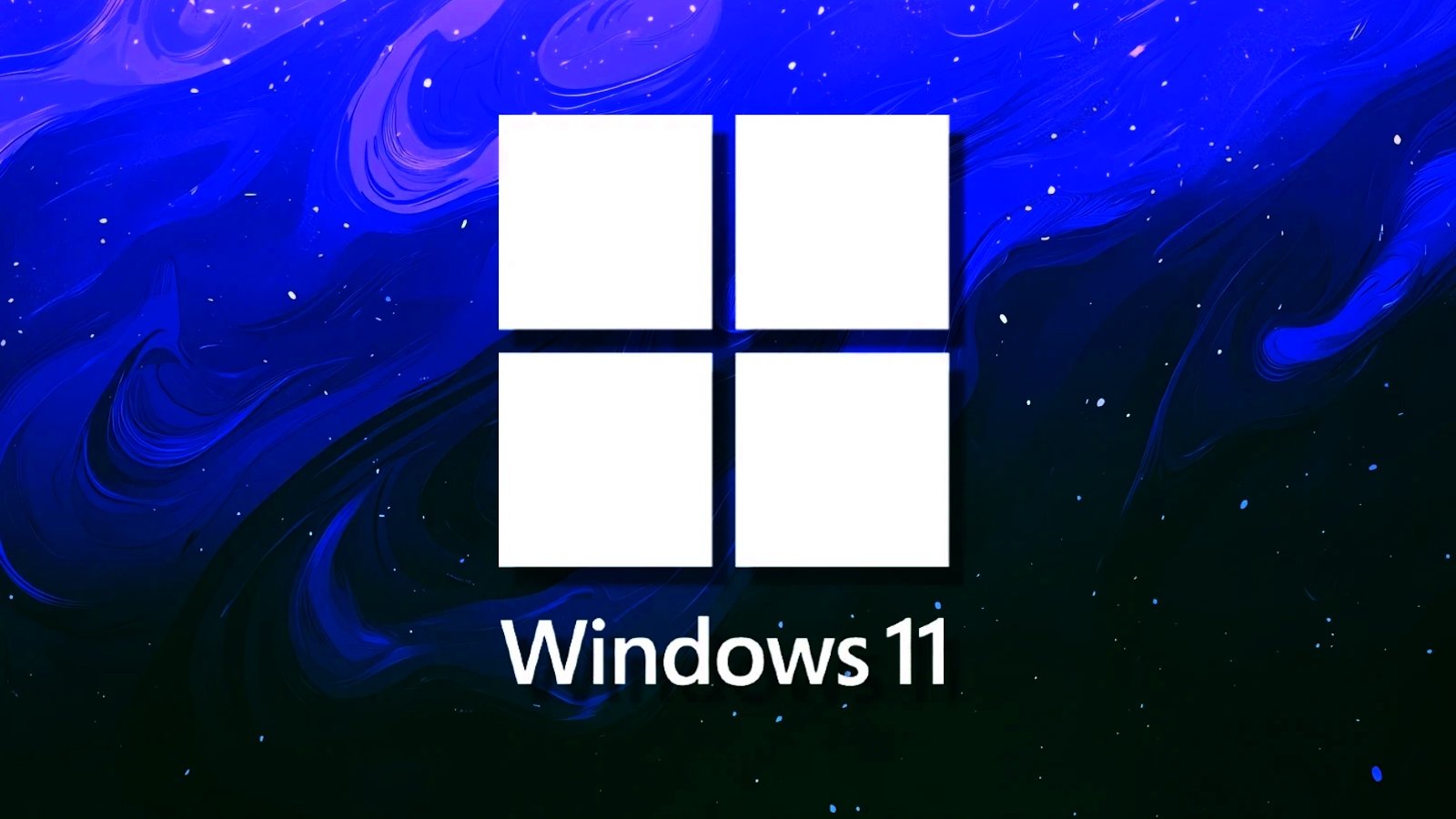
Windows 11 tests sharing apps screen and files with Copilot AI
Copilot on Windows 11 is testing OS-level integration that would allow you to share your favourite apps’ screen with Copilot. This feature is rolling out to Windows Insiders in the United States, and it might sound like a creepy idea because it basically means Copilot can see what you are doing on your screen—if you choose to share it with…
Read More » -
Blog
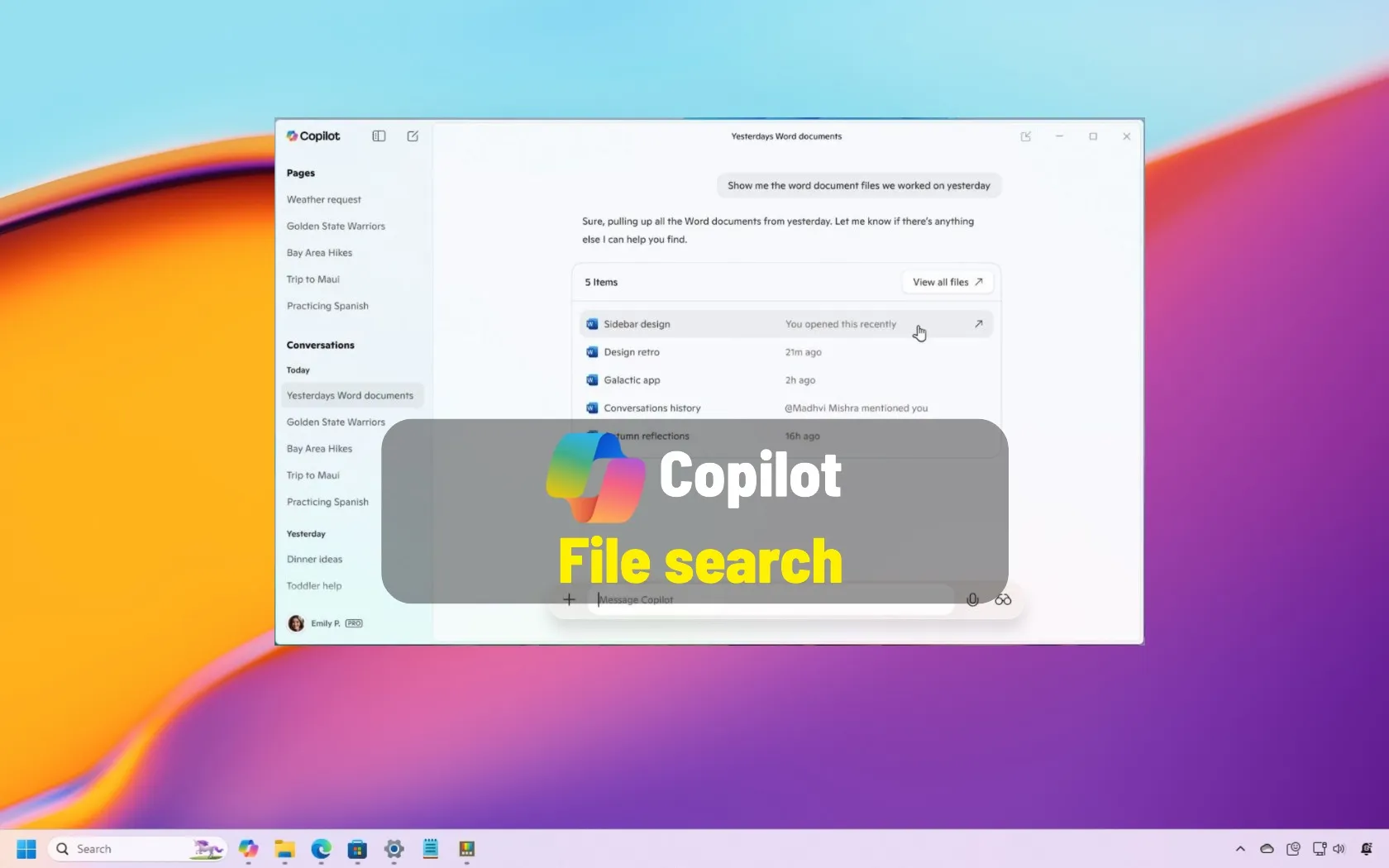
How to search your files using Microsoft Copilot on Windows 11
On Windows 11, you can now use the Copilot app to find, open, and ask questions about the files stored on your computer, and in this guide, you will learn the steps to get started with this feature. What’s file search on Copilot? On Copilot, file search is a feature that helps you find and open files, similar to Windows…
Read More »

