uninstall
-
Blog
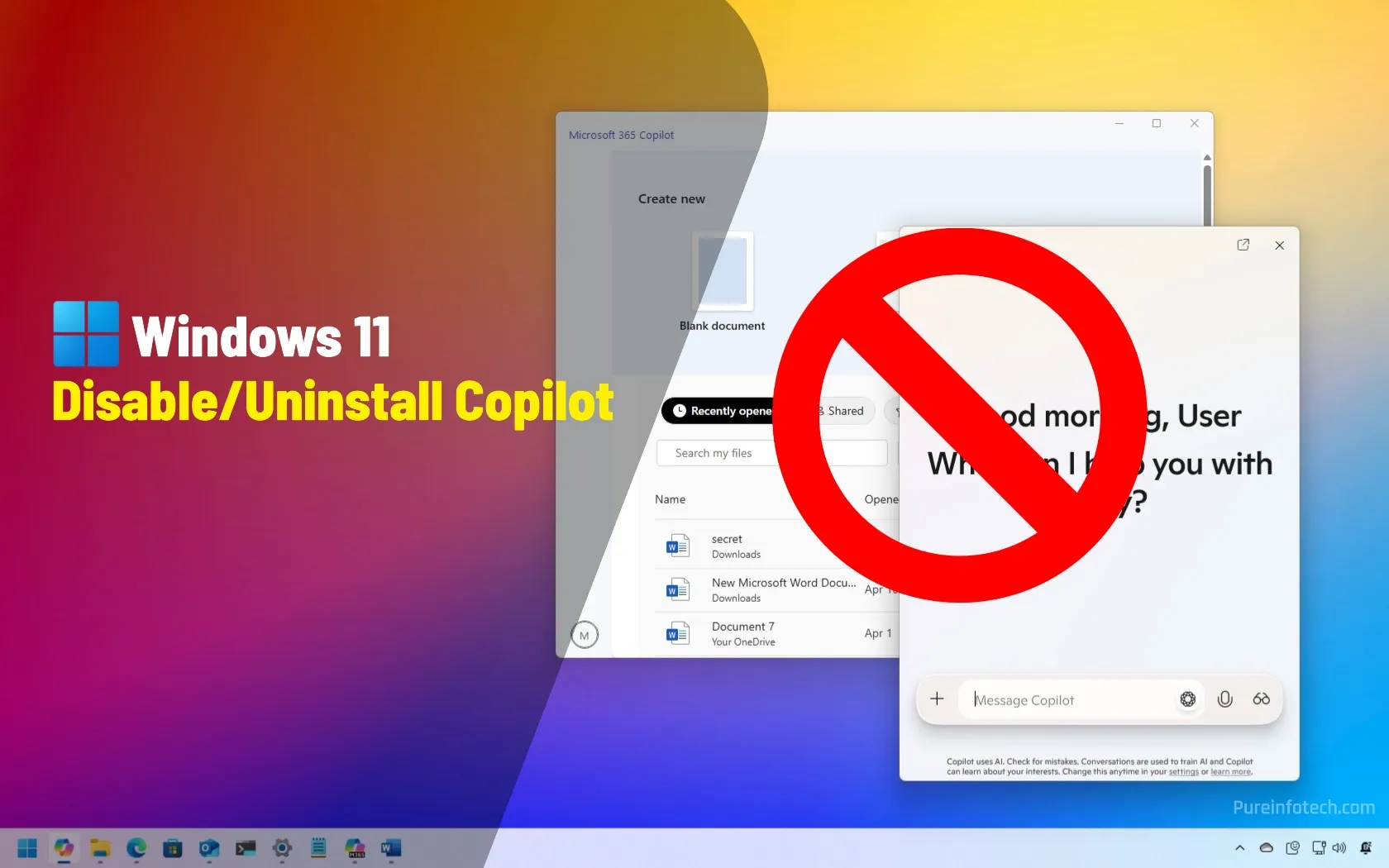
How to disable or uninstall Copilot from Windows 11
UPDATED 4/24/2025: You can completely uninstall “Copilot” from Windows 11, and in this guide, I’ll explain the steps to complete this configuration. On Windows 11, you can find various instances of Copilot, including the “Copilot” app, the “Microsoft 365 Copilot” app, Copilot on Microsoft Edge, and Copilot in Word, Excel, and the other Office (Microsoft 365). However, if you don’t want to…
Read More » -
Blog
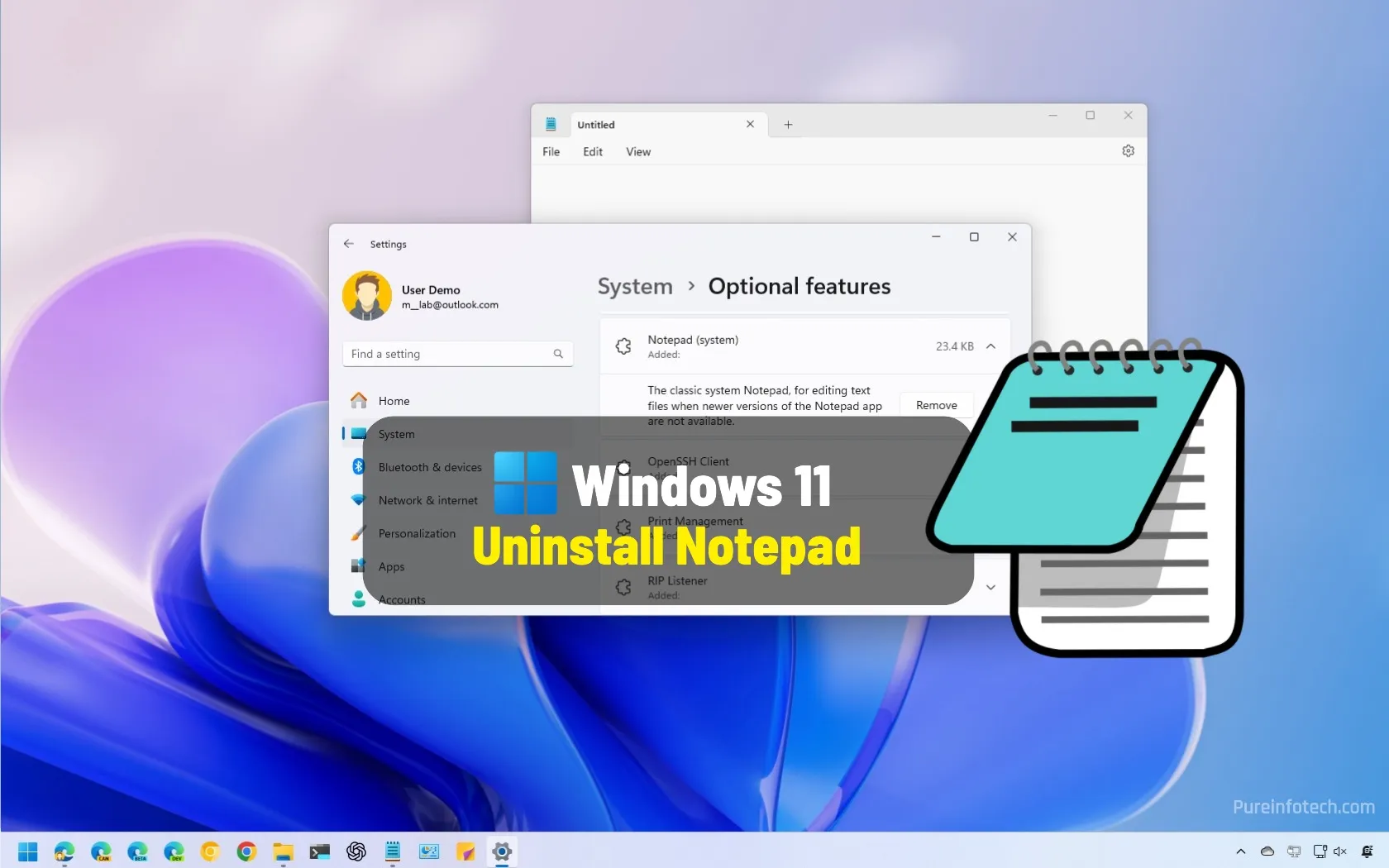
How to uninstall Notepad app on Windows 11
On Windows 11, you can uninstall the Notepad app, and in this guide, I’ll outline the steps to complete this task. Notepad has been around for a long time. It’s a note-taking app designed for basic text editing purposes. Tech-savvy users and programmers usually use it to write notes and edit code. However, many users have expressed various concerns regarding…
Read More » -
Blog
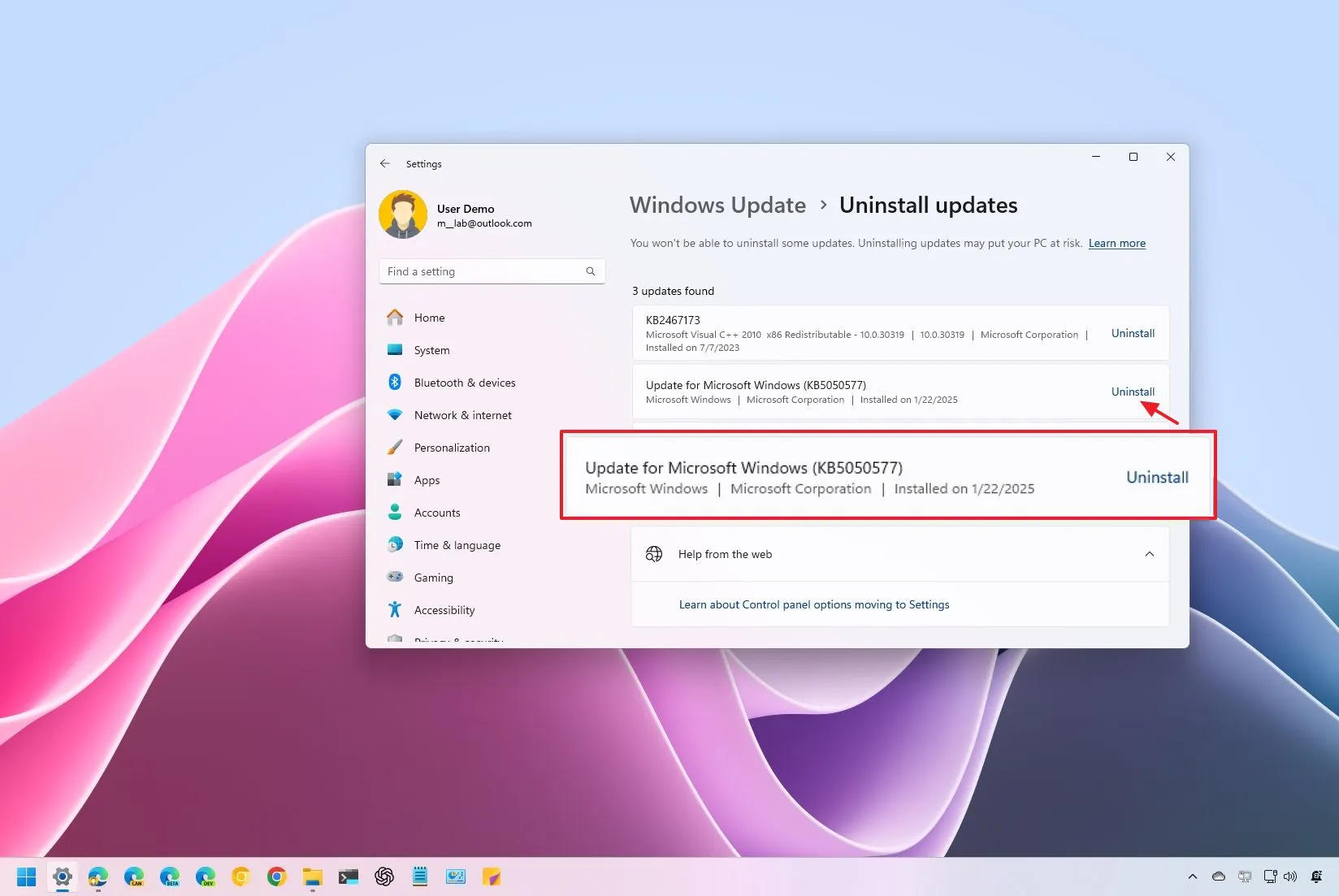
5 Ways to uninstall an update manually on Windows 11 (2025)
To uninstall updates on Windows 11, open Settings > Windows Update > Update history, click the “Uninstall updates” option, and click “Uninstall” for the update to remove. You can also uninstall an update using Command Prompt, PowerShell, WinRE, and Safe Mode. UPDATED 2/3/2025: On Windows 11, you can uninstall updates manually through the “Windows Update” settings, by running commands in Command…
Read More » -
Blog
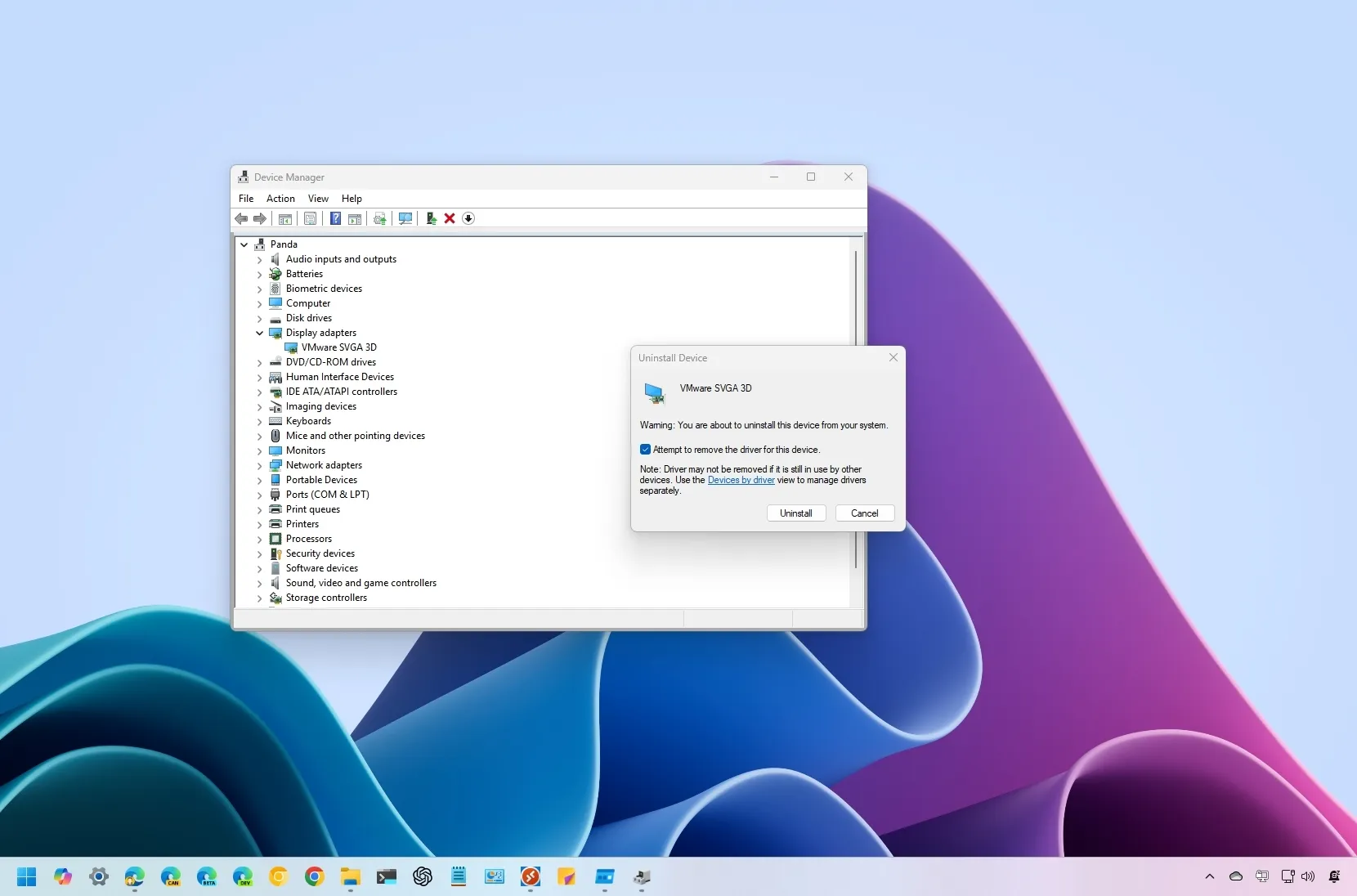
4 Ways to uninstall drivers on Windows 11
To uninstall drivers on Windows 11, open Device Manager, right-click the driver, and choose “Uninstall device.” Alternatively, open Settings > Apps > Installed apps, select the device driver, and click “Uninstall.” You can also open Control Panel > Programs > Uninstall a program, select the component to remove, and click “Uninstall.” Finally, you can also remove some drivers using the…
Read More » -
Blog
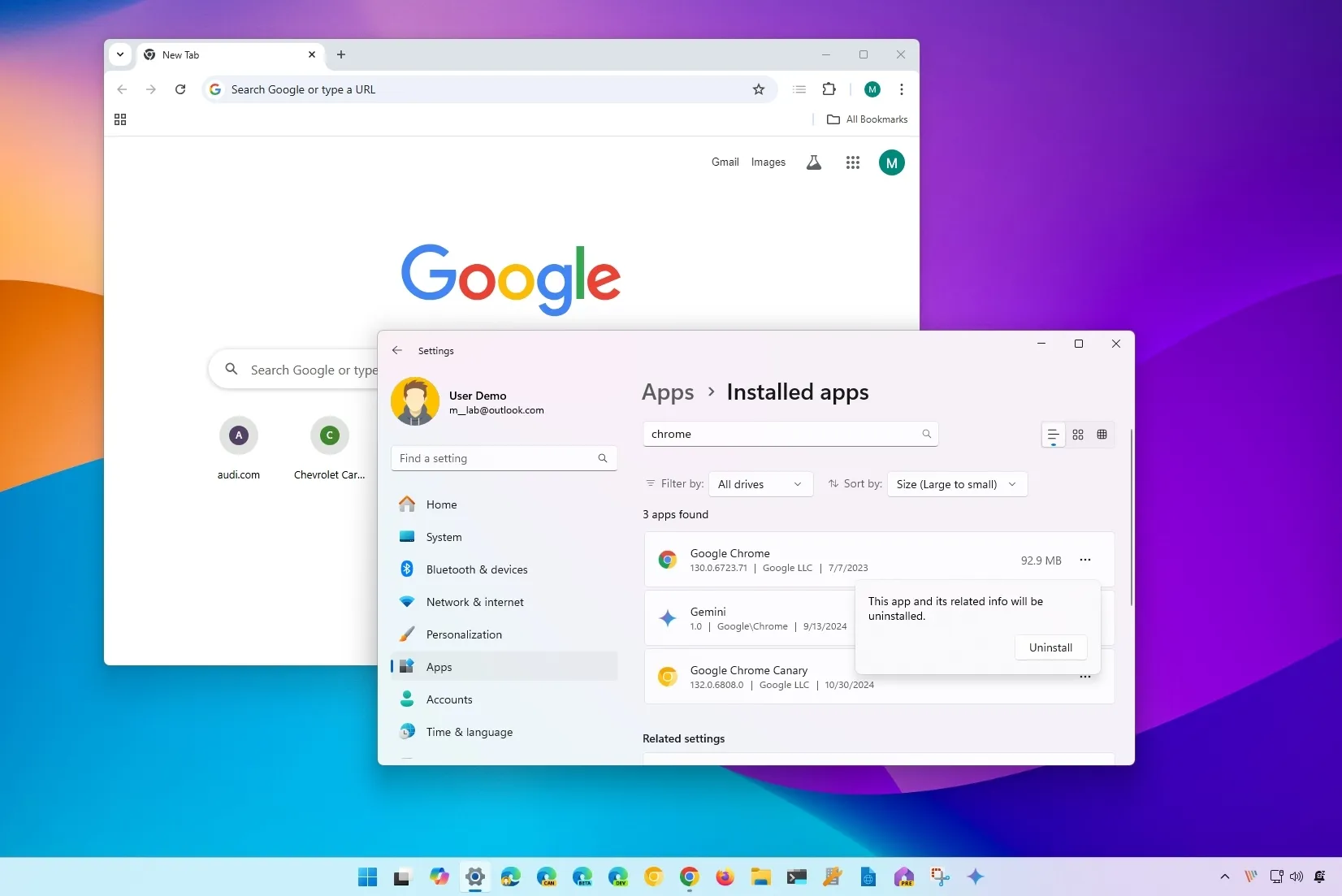
How to completely uninstall Chrome on Windows 11, 10
To uninstall Google Chrome from Windows 11, open Settings > Apps > Installed apps, and click the “Uninstall” option for the browser. On Windows 10, open Settings > Apps > Apps & features, and click the “Uninstall” button for the browser. After following those steps, from the %LOCALAPPDATA% path, inside the “Google” folder, delete the “Chrome” folder to delete the…
Read More » -
Blog
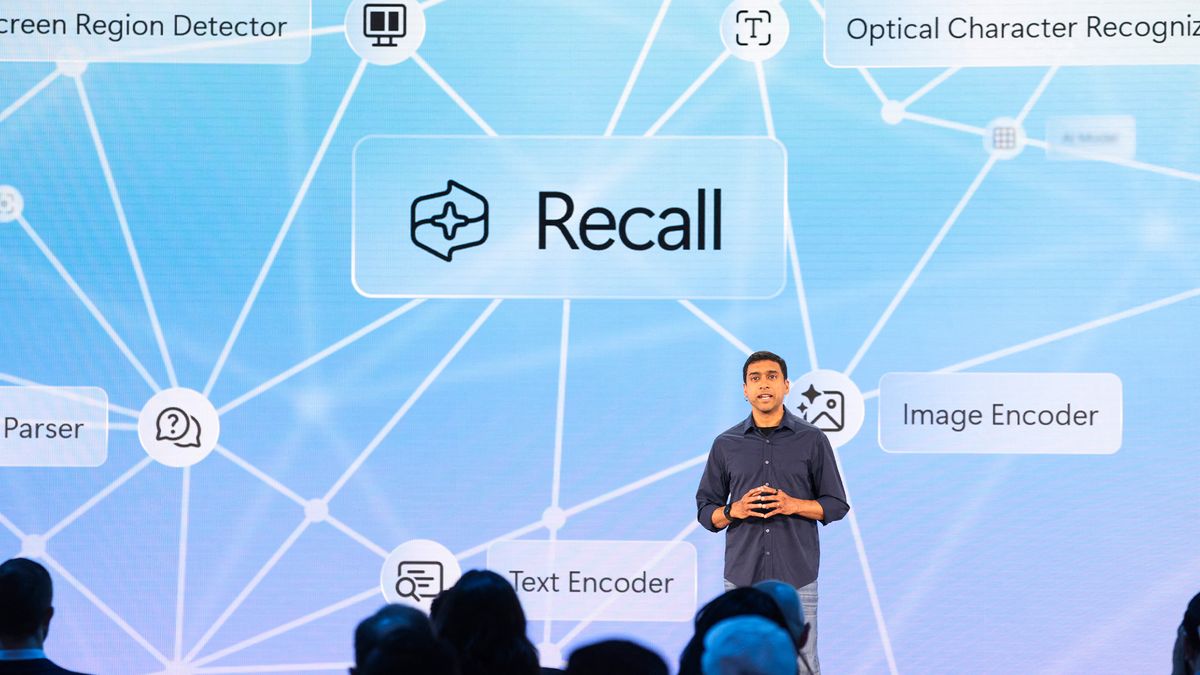
It looks like we’re stuck with Windows Recall: Microsoft confirms option to uninstall was just a ‘bug’
Microsoft’s controversial Windows Recall feature may not be as simple to turn off as many have hoped — and Microsoft is offering little clarity. The Recall feature was unveiled in May and met with fierce backlash. Available only on Copilot+ PCs from next month, Recall will snap constant screenshots, holding the files in a local folder where they’ll be searchable.…
Read More » -
Blog
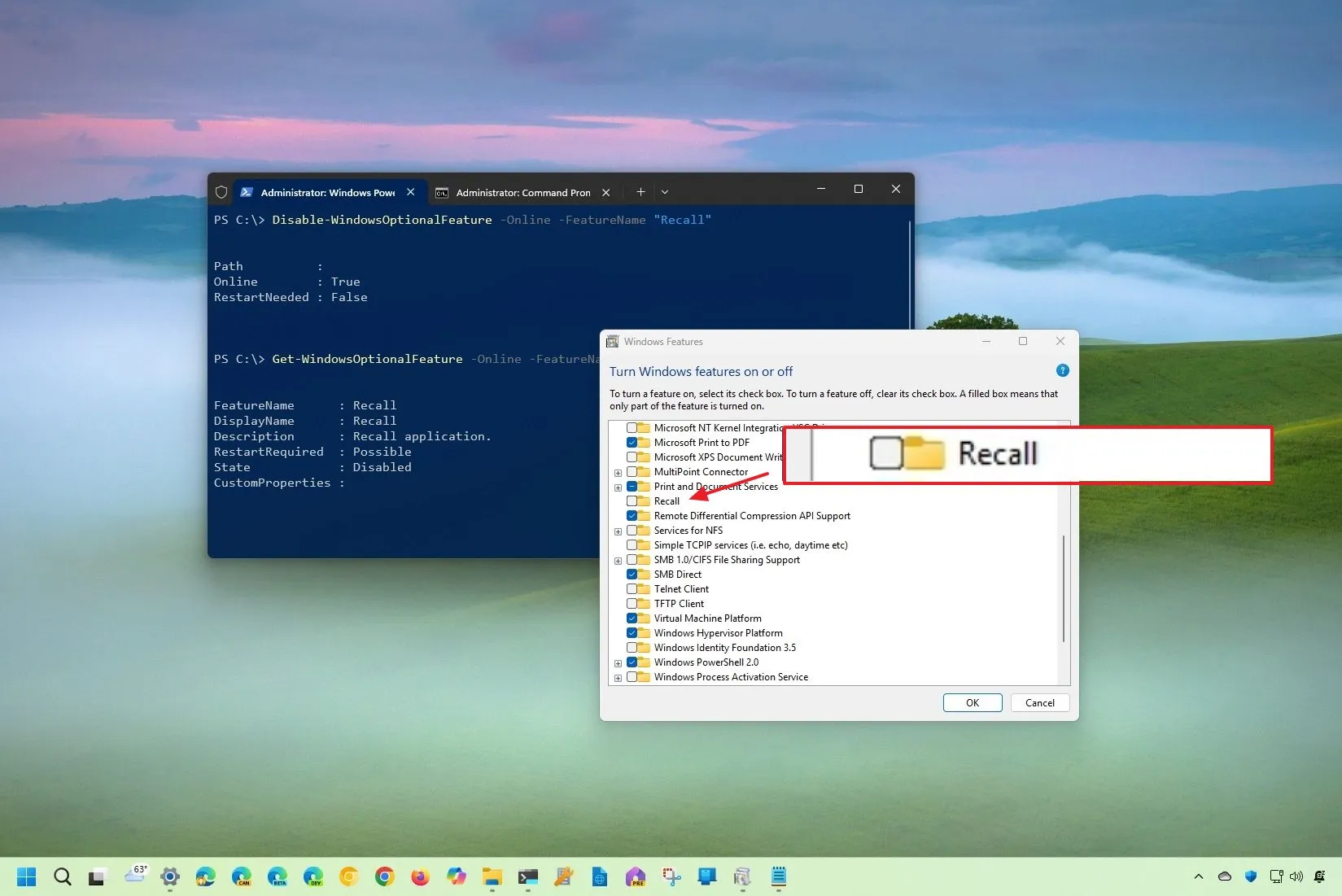
Microsoft will let you uninstall Windows Recall AI feature on Windows 11
Microsoft adds an entry in the Windows Features settings to remove Recall on version 24H2. To uninstall Recall on Windows 11, open Settings > System > Optional features > More Windows Features, clear the “Recall” option, and click the “OK” button. You can also use Command Prompt and PowerShell commands to remove the AI feature from the operating system. On…
Read More »

