Virtual
-
Blog

Google and HP are making virtual meetings ultra-immersive – here’s why I’m not impressed
It is a strange kind of legacy that we don’t talk about the pandemic anymore, but continue to develop the technologies that got us through it. It’s five years later and we are still trying to make video calls more immersive, lifelike, and engaging. Why? We have, of course, held on tightly to remote work for its benefits; better work-life…
Read More » -
Blog
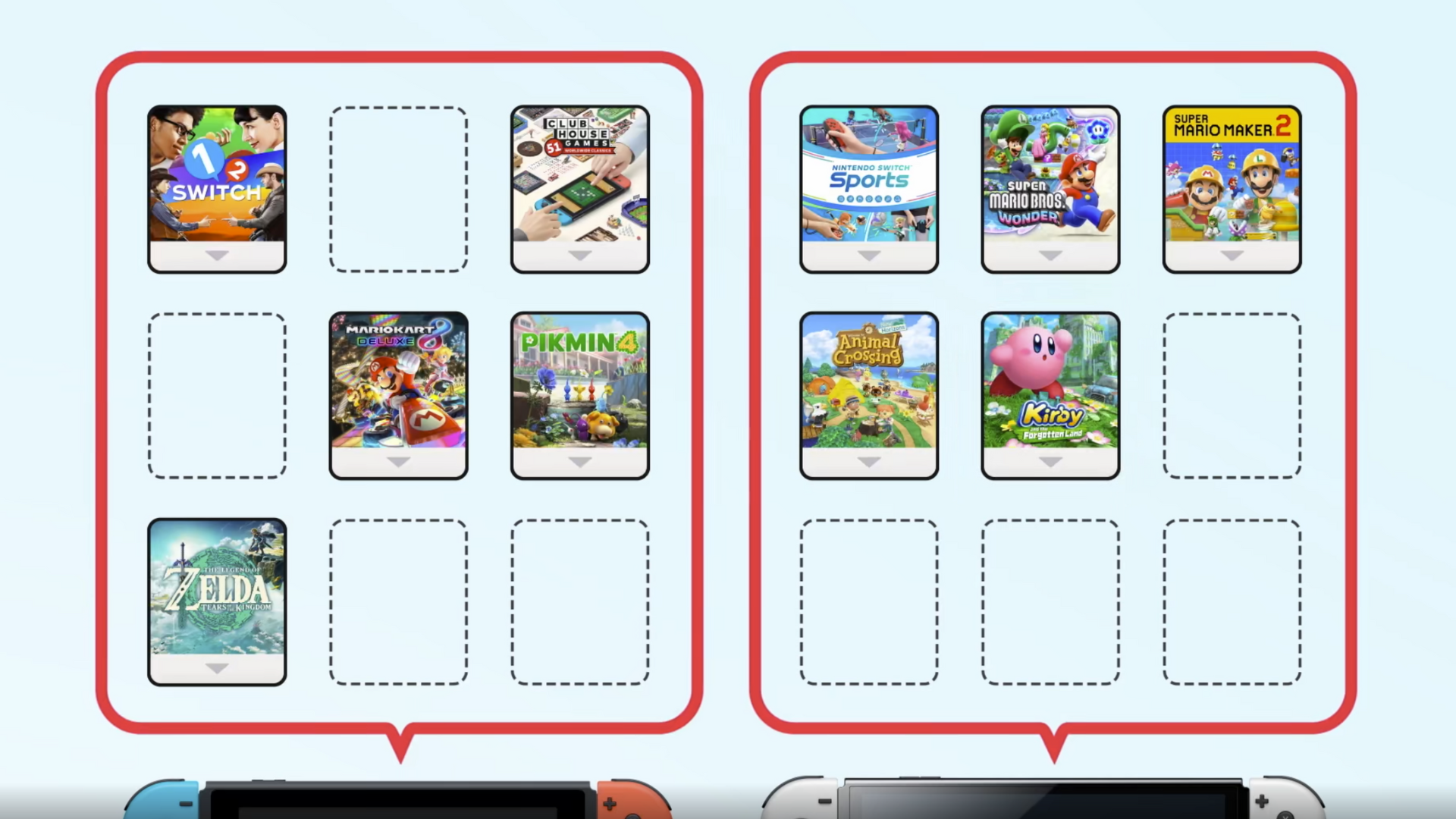
Nintendo’s Virtual Game Cards Have Made Me Use my Switch Lite Again
Summary Virtual game cards make the Switch Lite more appealing and user-friendly. Switch Lite does not need to be the primary console to play downloaded games offline. The virtual card system allows easy game transfers between consoles, enhancing the gaming experience. You might not have thought much of Nintendo’s recent update that introduced “virtual” game cards to the Nintendo Switch,…
Read More » -
Blog

‘No AI Agents are Allowed.’ EU Bans Use of AI Assistants in Virtual Meetings
Image: Guillaume Périgois/Unsplash The EU is banning the use of AI-powered virtual assistants during online meetings. Such assistants are often used to transcribe, take notes, or even record visuals and audio during a video conference. In a presentation from the European Commission delivered to European Digital Innovation Hubs earlier this month, there is a note on the “Online Meeting Etiquette”…
Read More » -
Blog

Docker vs. Virtual Machines What’s Best for Your Homelab?
Summary Docker containers are lightweight, self-contained packages capable of efficiently running various services. Virtual machines are more robust, emulate full computers, and require more resources, but are more versatile in some aspects. Docker is excellent for deploying multiple services easily; virtual machines are best for specific, more robust deployments. When it comes to your homelab, there are two main technologies…
Read More » -
Blog

Vendor Spotlight: Talkroute Virtual Phone System
The world of business communication has shifted dramatically in recent years, especially with the rise of remote work, global business operations, and the increasing need for scalable, flexible communication systems. Traditional landlines and on-premise PBX (Private Branch Exchange) systems no longer meet the needs of modern businesses. This is why cloud-based solutions such as Talkroute have become attractive. Talkroute is…
Read More » -
Blog

Top Features to Look for in a Virtual Phone System
Businesses of all sizes are increasingly turning to virtual phone systems to streamline communication, enhance customer service, and improve operational efficiency. A virtual phone system, also known as a cloud-based phone system, allows businesses to manage calls, voicemails, and other communication features without the need for traditional landlines or physical hardware. This flexibility makes it an ideal solution for remote…
Read More » -
Blog

Troubleshooting Virtual Phone System Issues
Virtual phone systems have become an essential tool for businesses of all sizes. They offer a cloud-based, scalable, and cost-effective solution that allows companies to manage their communications without the need for traditional landlines. Through VoIP (Voice over Internet Protocol), businesses can forward calls, set up virtual voicemail boxes, automate call routing, and manage business calls on mobile phones, desktop…
Read More » -
Blog

Nintendo Virtual Game Cards: What Are They and How to Use?
On March 27, Nintendo Direct introduced Virtual Game Cards, a new feature designed to streamline digital game management on the company’s upcoming platform. This announcement, coinciding with growing excitement for the Switch 2, signals a shift in how players will access and organize their digital titles. However, for the uninitiated, the concept might be a bit complex. To help you,…
Read More » -
Blog

Optimizing Performance in Virtual Networks & Best Tools for 2025
Virtual networks, driven by software-defined networking (SDN) and network virtualization, have revolutionized the way IT infrastructure is managed. These networks provide flexibility, scalability, and efficiency by abstracting the hardware components and enabling network configurations to be created and adjusted through software. However, as networks become more virtualized, it becomes increasingly essential to ensure their performance is optimized to meet the…
Read More » -
Blog

British Gas launches trial scheme to reuse waste heat from data processing – and it involves installing a tiny ‘virtual data center’ in homes
British Gas is carrying out a trial using excess heat from data processing to provide free hot water in homes. The company has signed a deal with sustainable cloud business heata that will see the heat generated by corporate data processing channeled directly into hot water cylinder in the home. Not only could this cut heating costs for homeowners, British…
Read More »

