WSL
-
Blog

6 Reasons to Try Windows Subsystem for Linux (WSL)
Though Windows is popular with consumers due to its ease of use and flexibility, Linux has an enormous share of the professional market. Whether you’re just looking to dabble or you’re looking for an easy way to use Windows and Linux side-by-side, the Windows Subsystem for Linux (WSL) has something for everyone. You Can Learn Linux Risk Free The Windows…
Read More » -
Blog
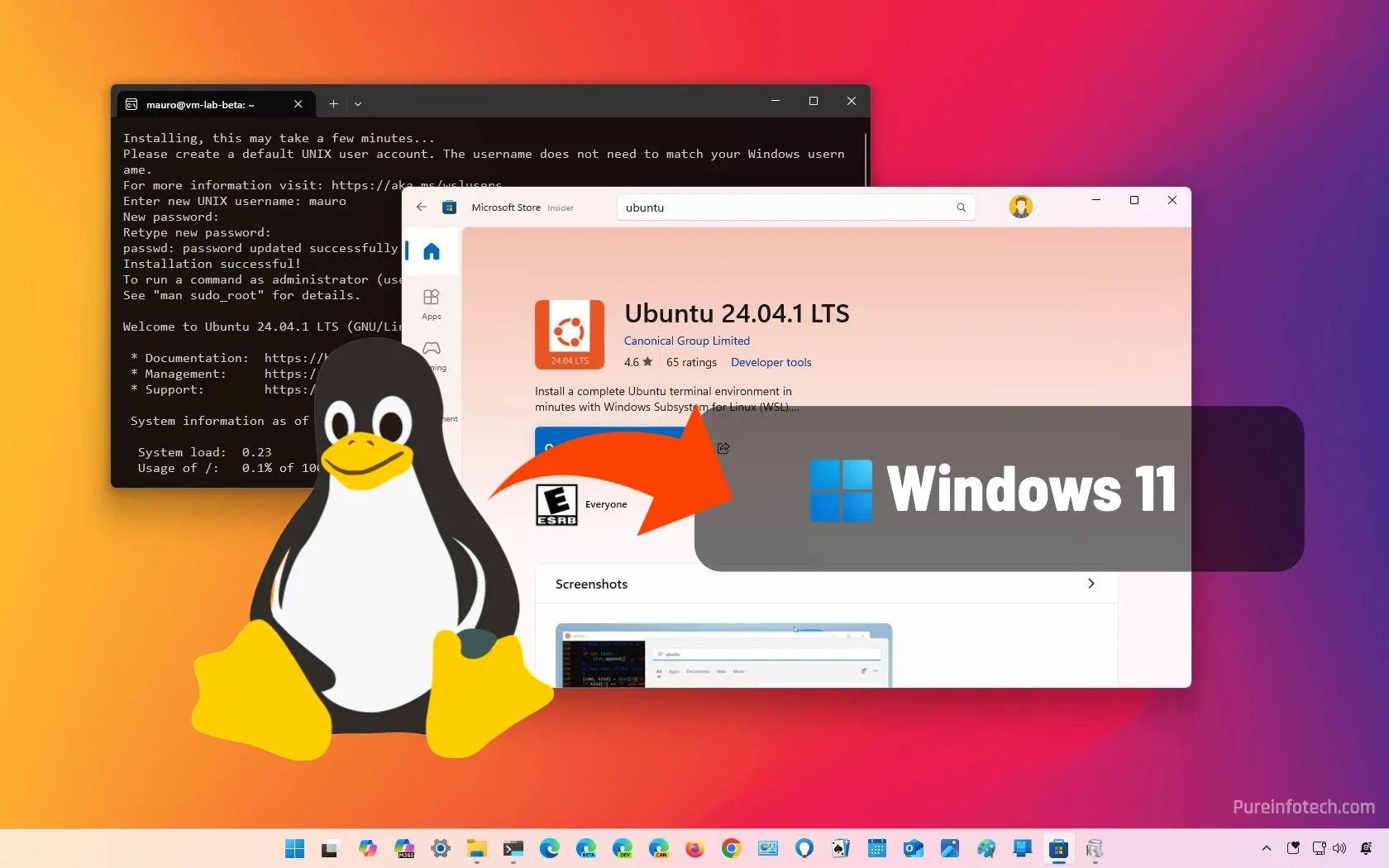
How to install Ubuntu using WSL on Windows 11
On Windows 11, you can install the Ubuntu Linux distribution using the Windows Subsystem for Linux (WSL) in at least three ways, including using Command Prompt, the Microsoft Store, and the “.wsl” tar file format, and in this guide, I’ll show you how to complete the installation. The easiest way to install Ubuntu on WSL for Windows 11 is by…
Read More » -
Blog
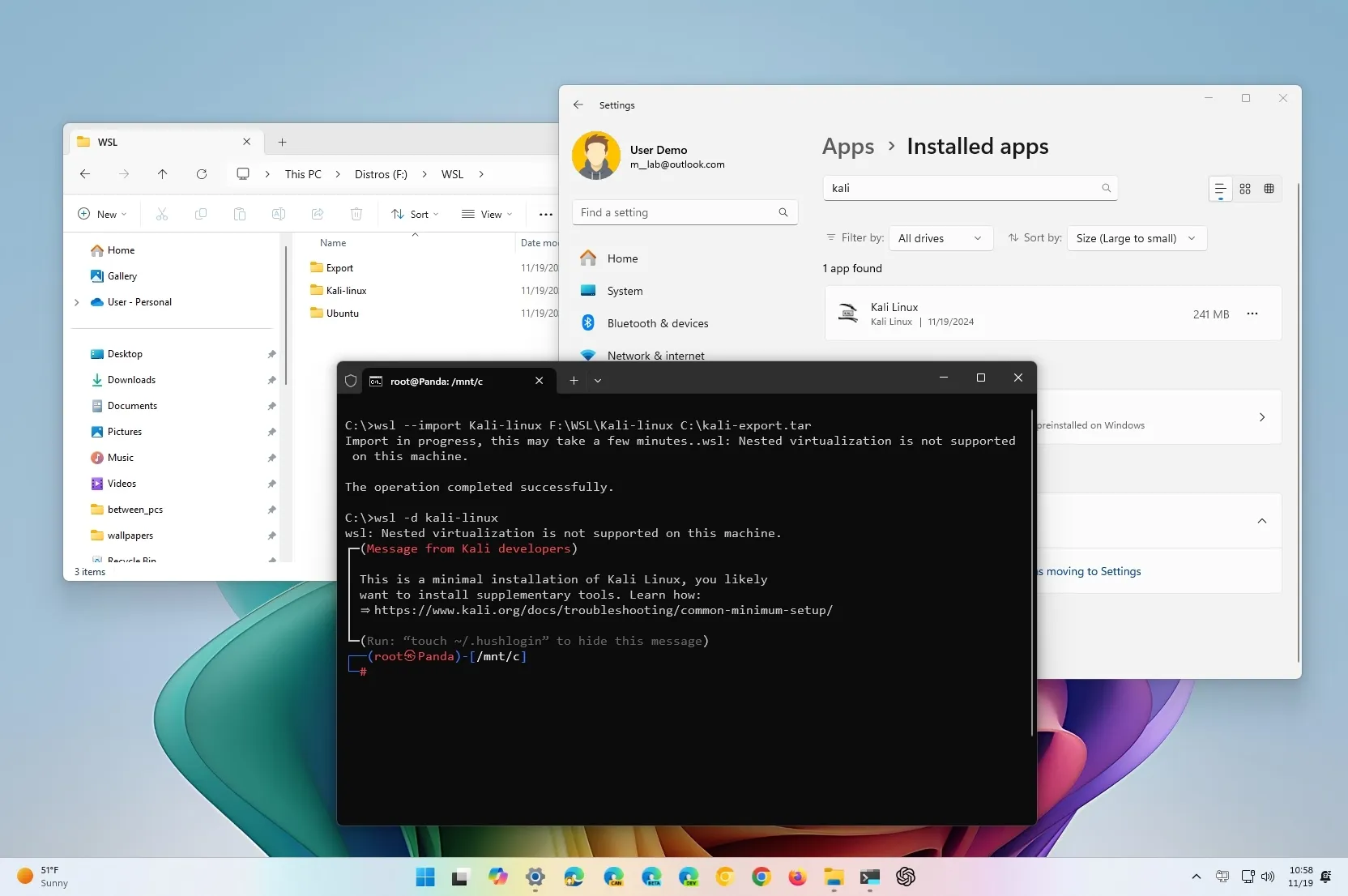
How to move WSL distros to a different drive on Windows 11, 10
To move a WSL distro to another hard drive on Windows 11 (or 10), open Settings > Apps > Installed apps, choose the “Move” option from the Linux installation menu, and select the new drive. Alternatively, you can also open Command Prompt (admin) and run the wsl --manage DISTRO --move NEW-DRIVE command or use the export and import commands. On…
Read More » -
Blog
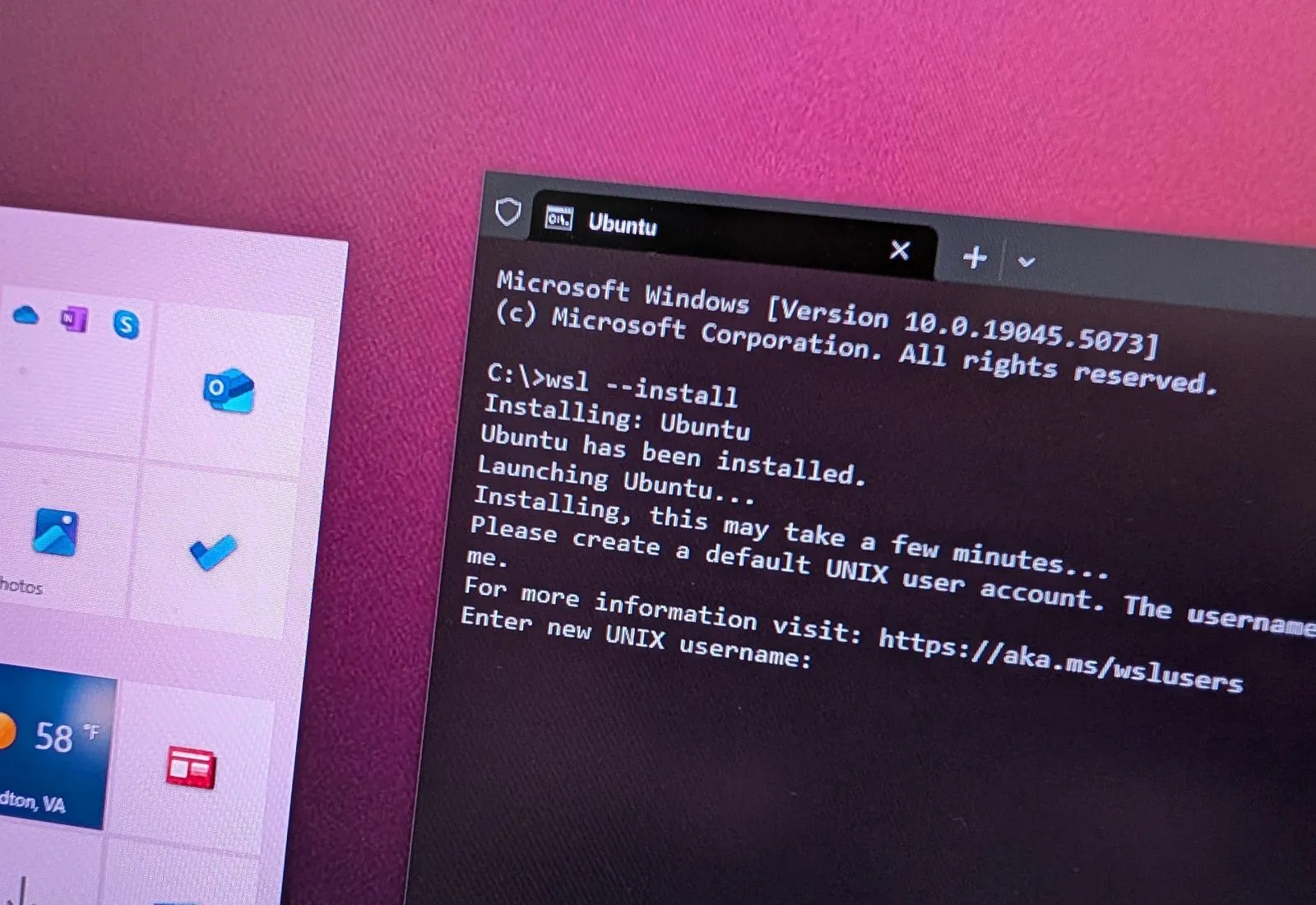
How to install WSL on Windows 10 (2024)
To install WSL on Windows 10, open Command Prompt (or PowerShell) as admin and run wsl --install to install all the WSL2 components and the Ubuntu Linux distro. If you want to install a specific distro, run the wsl --install -d DISTRO-NAME command, and to update the WSL kernel, run the wsl --update command. You can also install WSL and Linux…
Read More » -
Blog
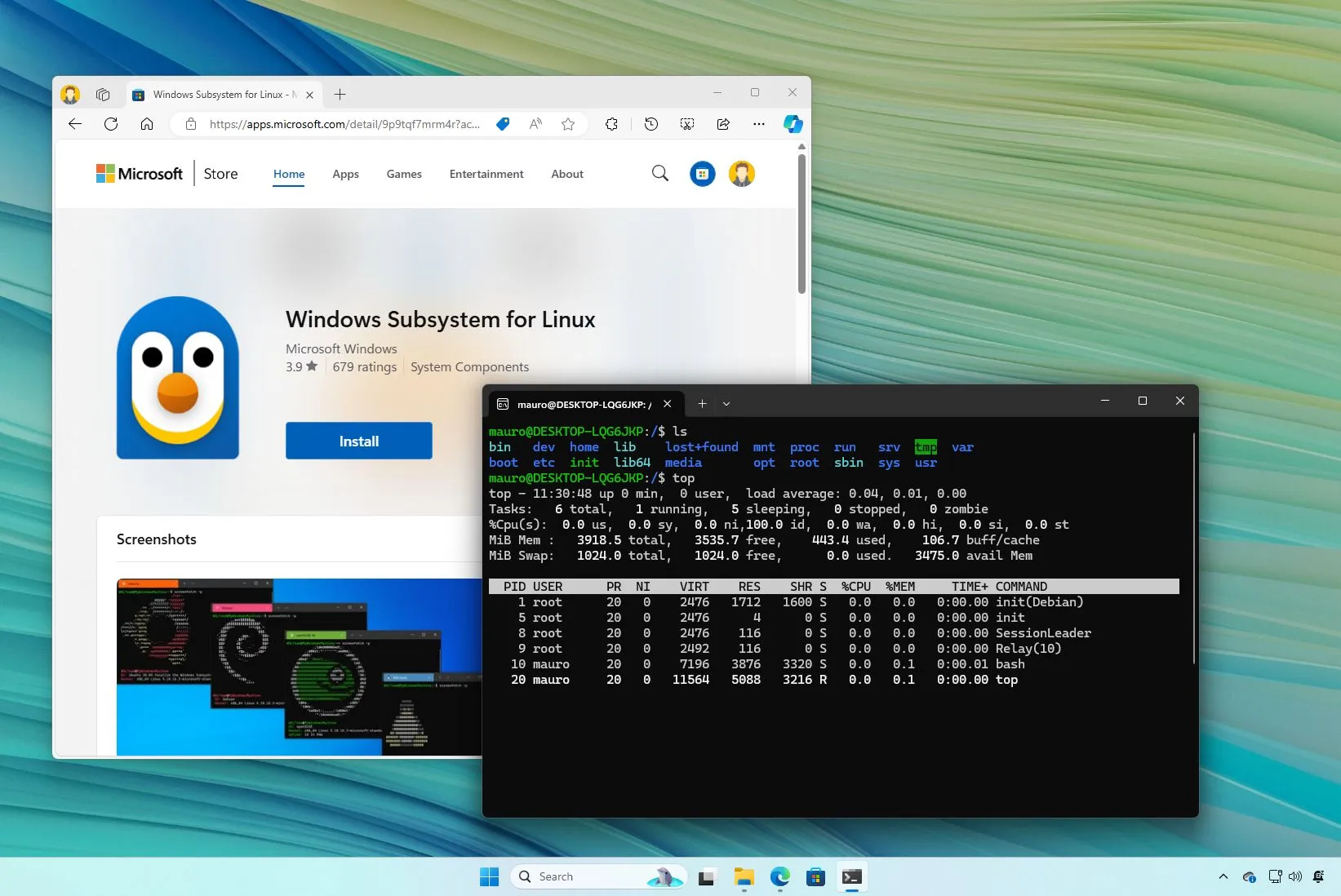
How to install Windows Subsystem for Linux (WSL) on Windows 11
To install WSL on Windows 11, open PowerShell or Command Prompt (admin), run the “wsl –install” command, and restart the computer to set up the Windows Subsystem for Linux alongside the Ubuntu Linux distribution. To install WSL with a specific distro, run the “wsl –install -d DISTRO-NAME” command. To install WSL from the Microsoft Store, enable the “Virtual Machine Platform”…
Read More »

