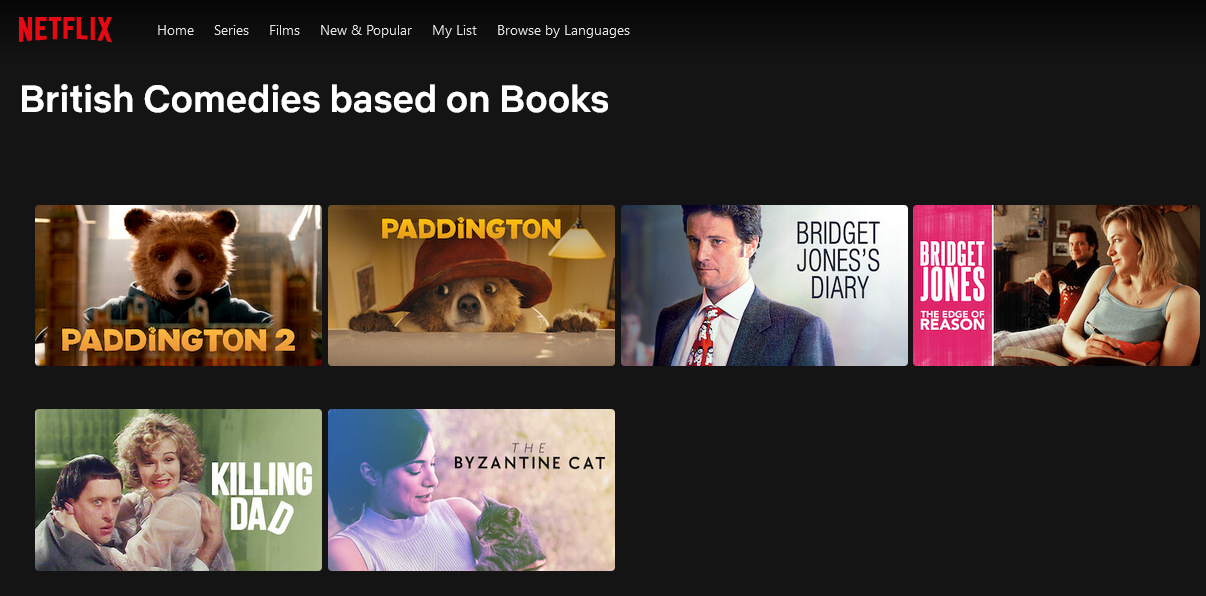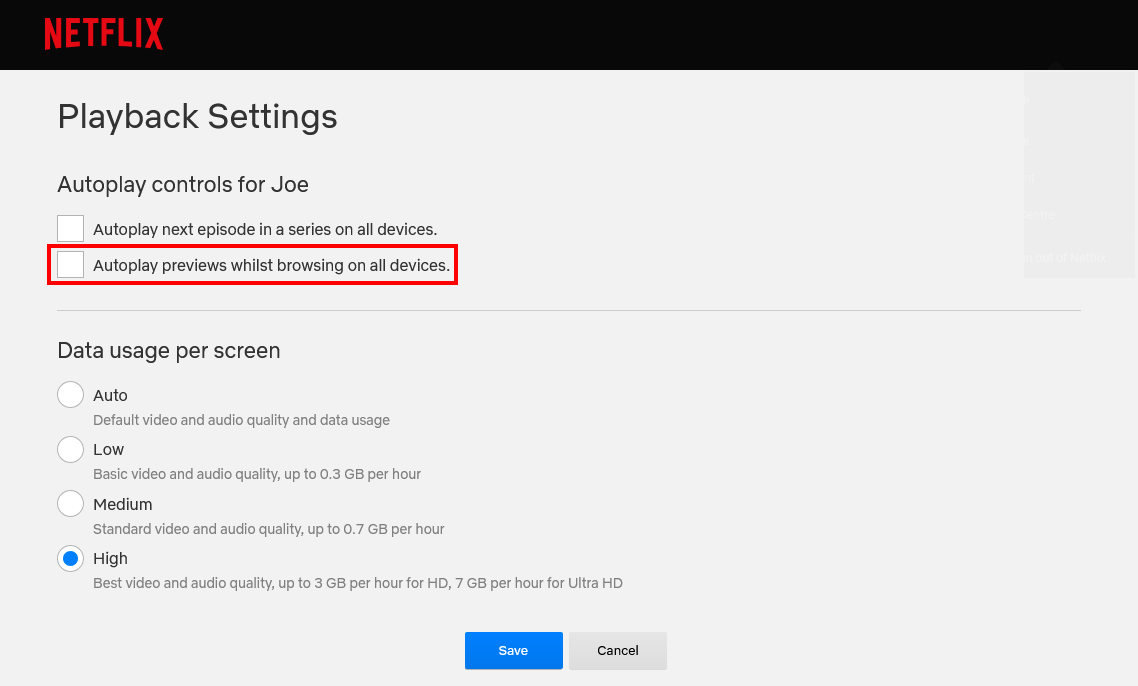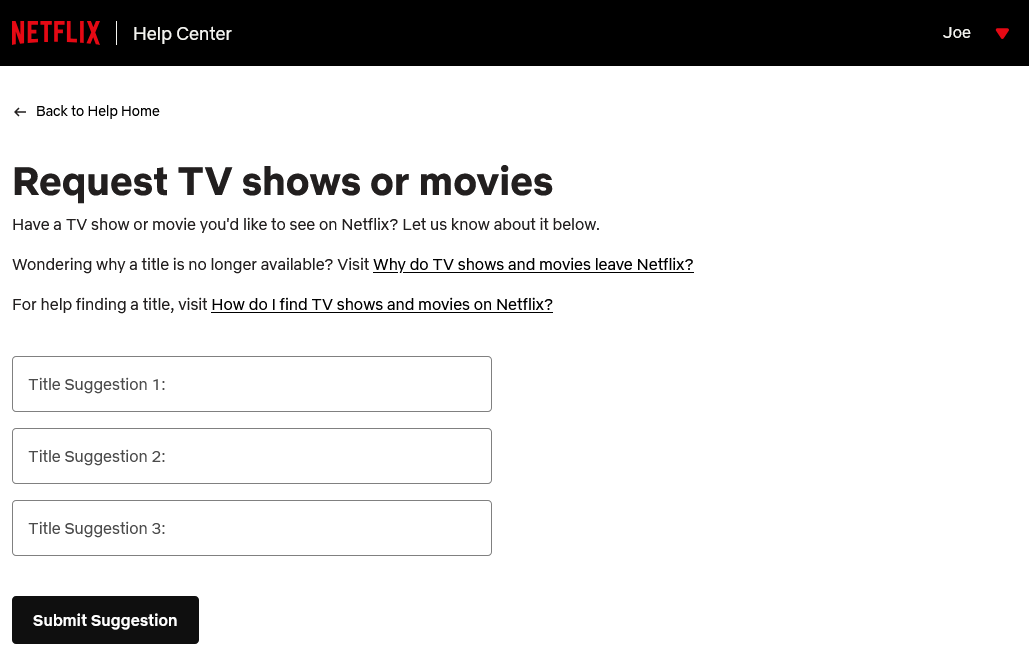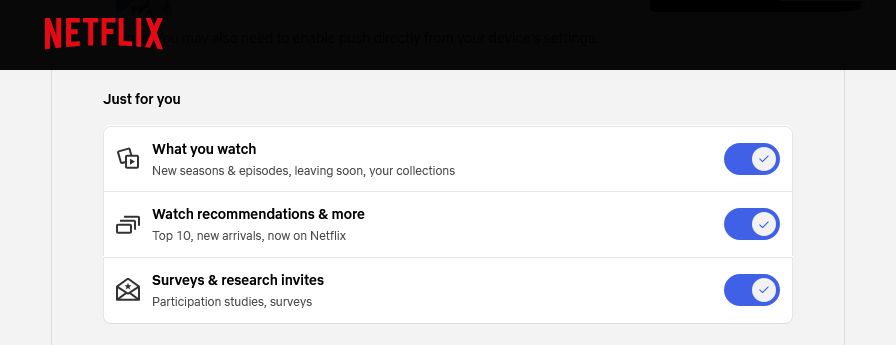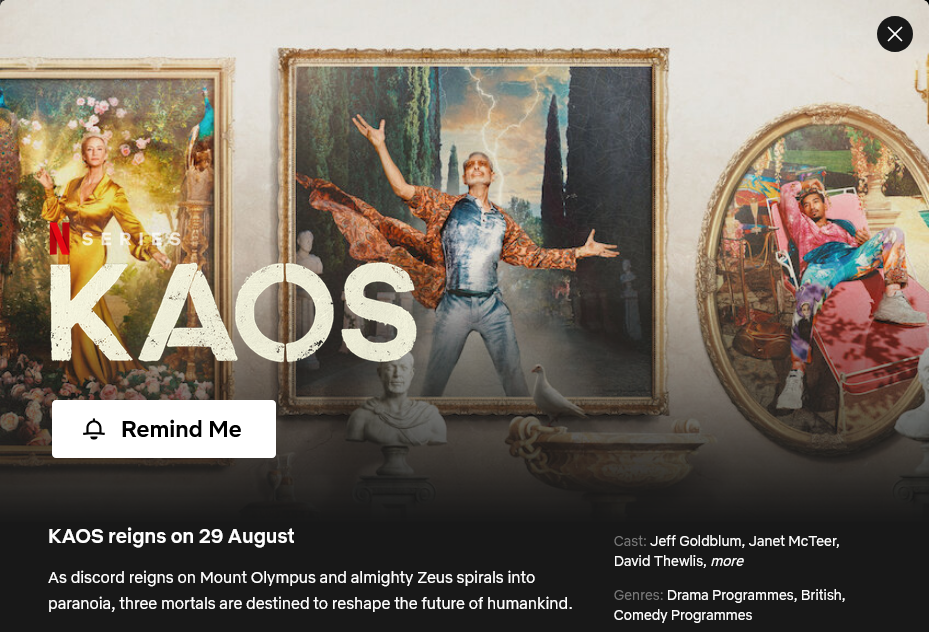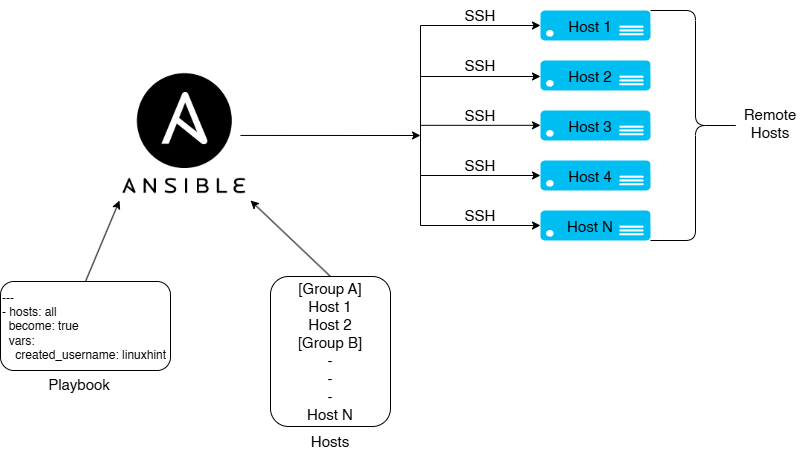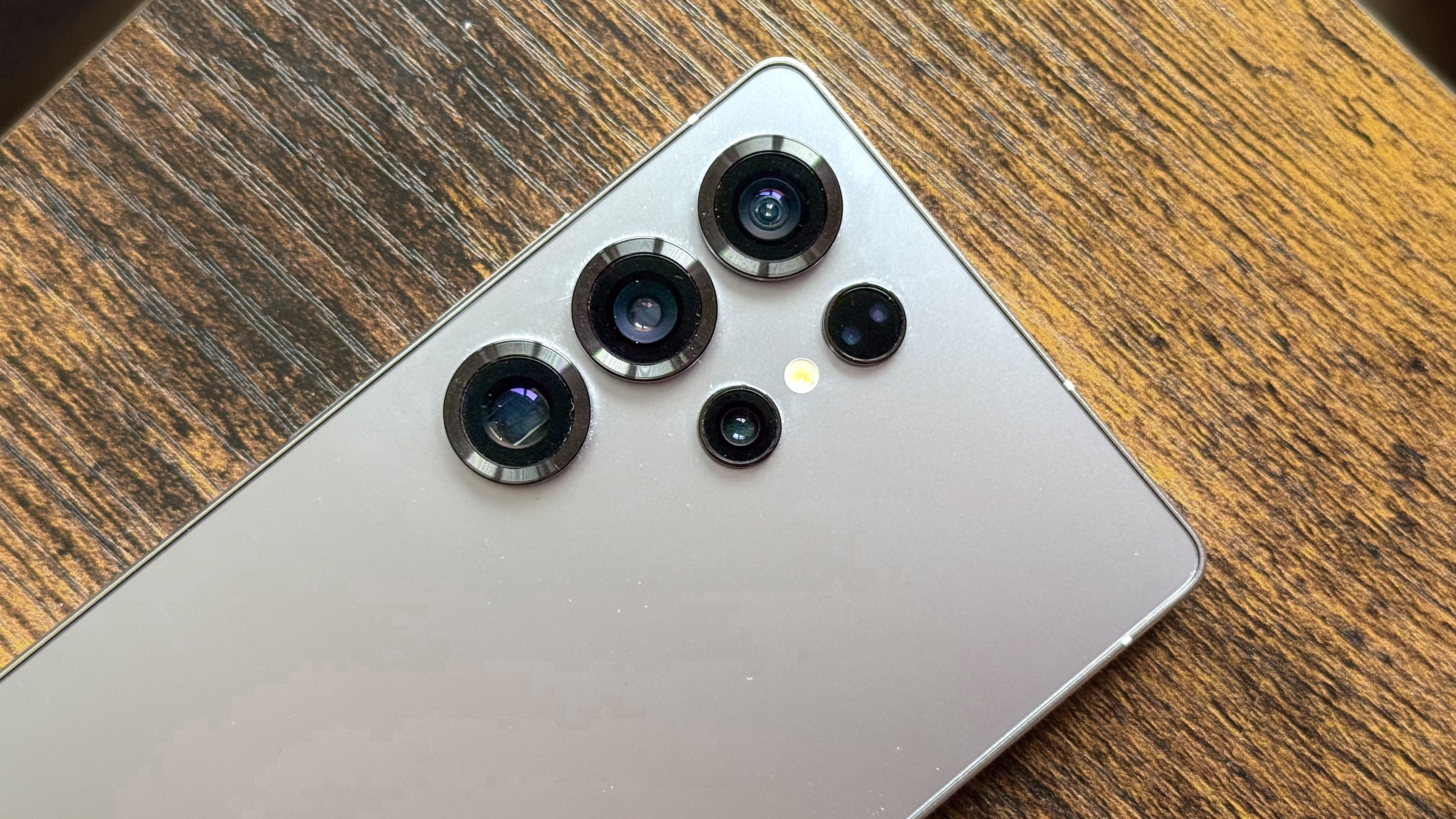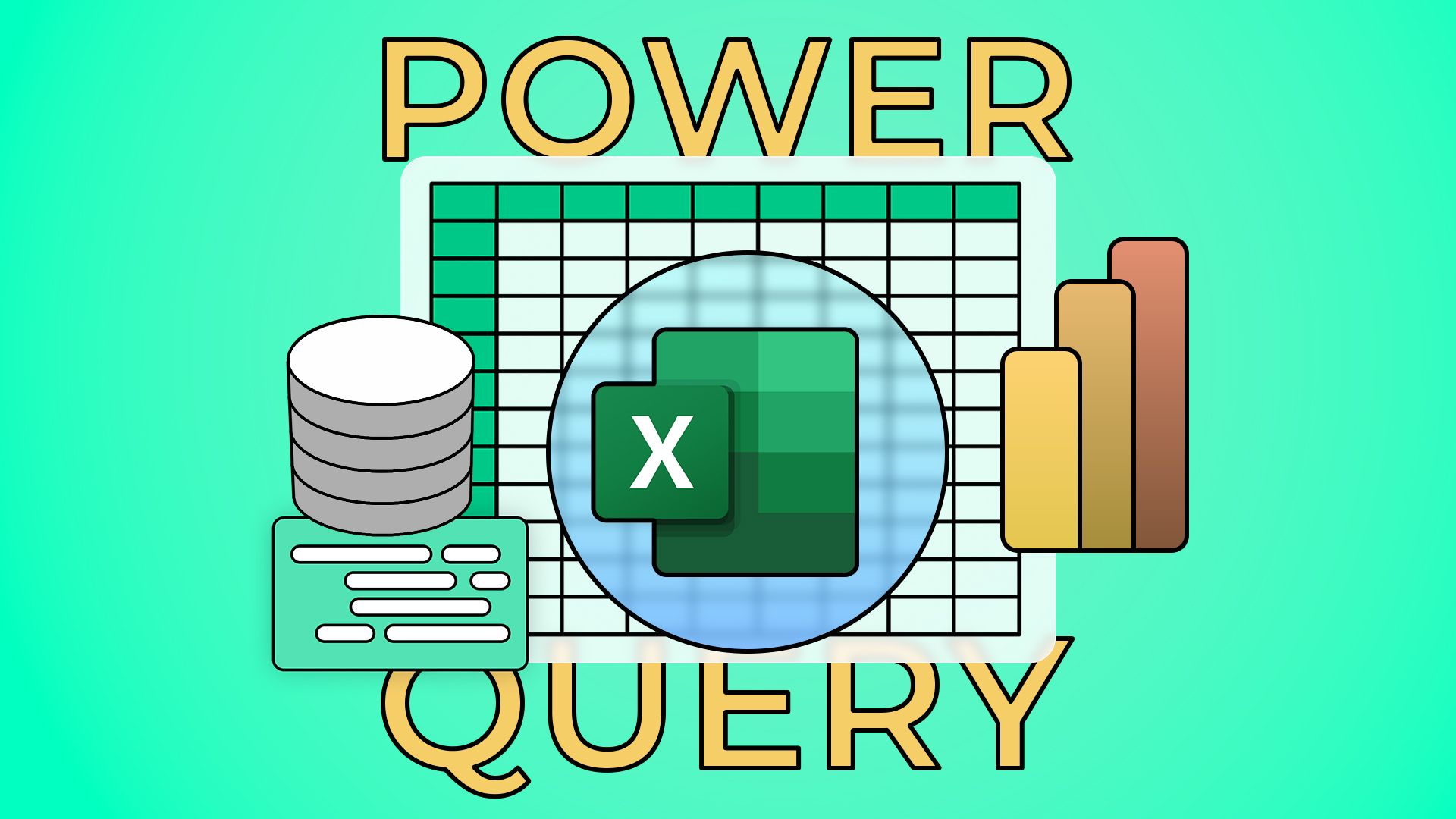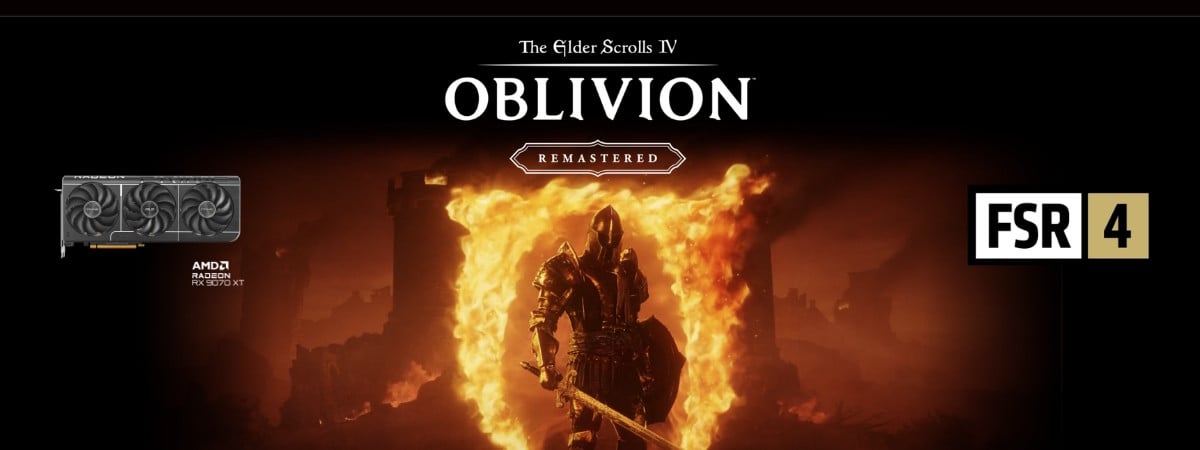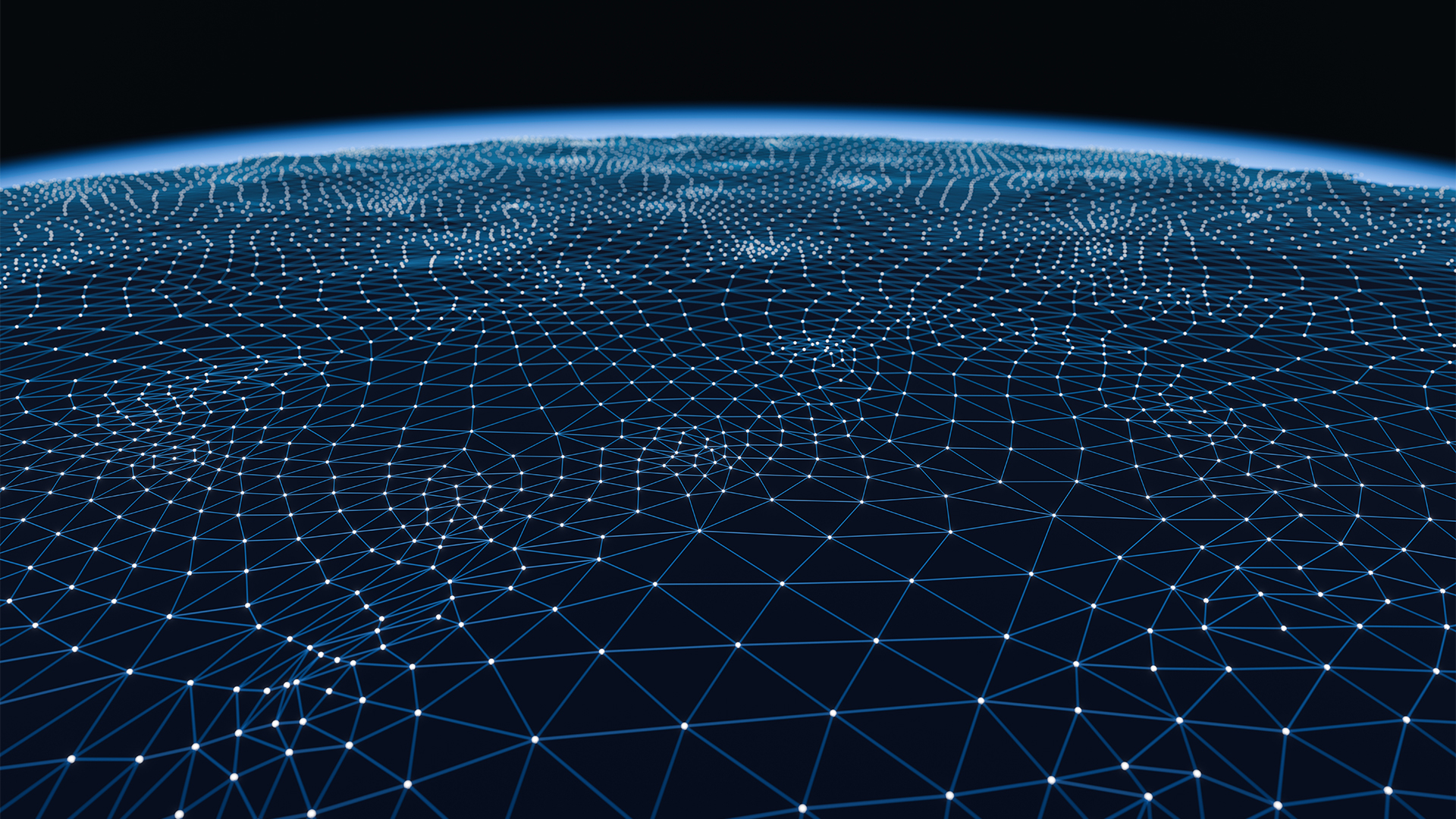If you open Netflix, immediately play something, and never do anything else, that’s fine—but know that you’re not using the service to its best. Netflix has plenty of handy features and benefits that are well worth exploring.
1 Remove From Your Continue Watching
If you got halfway through a show or movie before realizing it wasn’t for you, you don’t want it clogging your “Continue Watching” list. While it will automatically disappear eventually, you can accelerate the process.
The way you remove something from “Continue Watching” differs slightly per device:
- Web: Hover the tile and select “Remove From Row”.
- Mobile: Select the three vertical dots next to the title and tap “Remove From Row”.
- Other devices: Open the show or movie’s overview page and select “Remove From Continue Watching”.
2 Customize Subtitle Appearance
For many, subtitles are a necessity. But did you know that you can customize their appearance? You don’t have to stick with the standard font, color, or size.
Head to your Netflix account settings and select Edit Settings > Subtitle Appearance. Make your changes and click “Save” when done. This applies across all your supported devices.
If you want to go back to the standard appearance, click “Reset to Default”.
3 Search With Secret Category Codes
Netflix has plenty to stream, but it sometimes feels like you’re scrolling past the same stuff. One of the best ways to get your money’s worth from Netflix is to use the thousands of secret categories to hone in on the perfect movie or show for you.
These categories are very specific, like “werewolf horror stories” and “goofy Christmas children and family films”. Each category is represented by a number, accessible by plugging it into the end of this URL: https://www.netflix.com/browse/genre/
To find these secret codes, use a site like What’s on Netflix. Or type a random number and see what you get!
4 Disable Autoplay Previews
When you browse Netflix looking for your next watch, it annoyingly automatically plays preview clips at full volume. It’s overwhelming and distracting—and pointless, since you can play the trailer if you want it.
Thankfully, this feature is easy to disable across all devices in one go. To do so, go to your Netflix account settings and select Edit Settings > Playback Settings. Remove the checkmark from “Autoplay previews whilst browsing on all devices” and press “Save”.
5 Request TV Shows and Movies
If there is something you’d love to stream that’s missing, let Netflix know about it through the request TV shows or movies form. Fill out up to three fields with your suggestions, then press “Submit Suggestion”.
It’s unknown how Netflix handles these submissions, like whether something needs to be suggested a certain number of times to be considered, but it can’t hurt to try.
6 Play Free Mobile Games
One of the most under-appreciated Netflix features is the mobile games. Every Netflix membership includes over 50 mobile games across different genres. Perhaps best of all, they all have no ads or in-app purchases.
The selection was weak at first, but it now includes genuinely great games like Hades, Kentucky Route Zero, and Storyteller.
To get started, open the Netflix app on your mobile or tablet and switch to the “Games” tab. Explore the games and tap “Get game” on any you wish to install.
7 Enable Smart Downloads
Downloading from Netflix for offline viewing is perfect for those traveling or with spotty internet connections. To take it to the next level, make sure you use Smart Downloads, which provides two features:
- Download Next Episode: As you watch an episode in a series, the next one is automatically downloaded, and the current one is deleted when you’re done.
- Downloads for You: A handful of shows and movies are automatically downloaded so you’ve always got something to watch.
To enable these, open the Netflix app and go to My Netflix > Downloads > Smart Downloads.
8 Get Notified for New Releases
Netflix is constantly adding new content, but it’s hard to keep up with it all. That’s where email alerts and mobile push notifications come in.
To set your notification preferences, go to your Netflix account settings, select Edit Settings > Notification Settings, and then “Manage Emails” or “Manage Push Notifications”. From here, enable “What You Watch” and “Watch Recommendations & More”.
If you want a reminder when something specific is available, go to its title page and select “Remind Me”. Once live, you receive a notification and it’s added to “My List”.
These features are all available, but unfortunately some of the best ones no longer are—including a “Play Something” function that chose something for you to watch at random. Though you can recreate Netflix’s shuffle button, it’d be great to see the streamer reintroduce things like this natively.
Source link