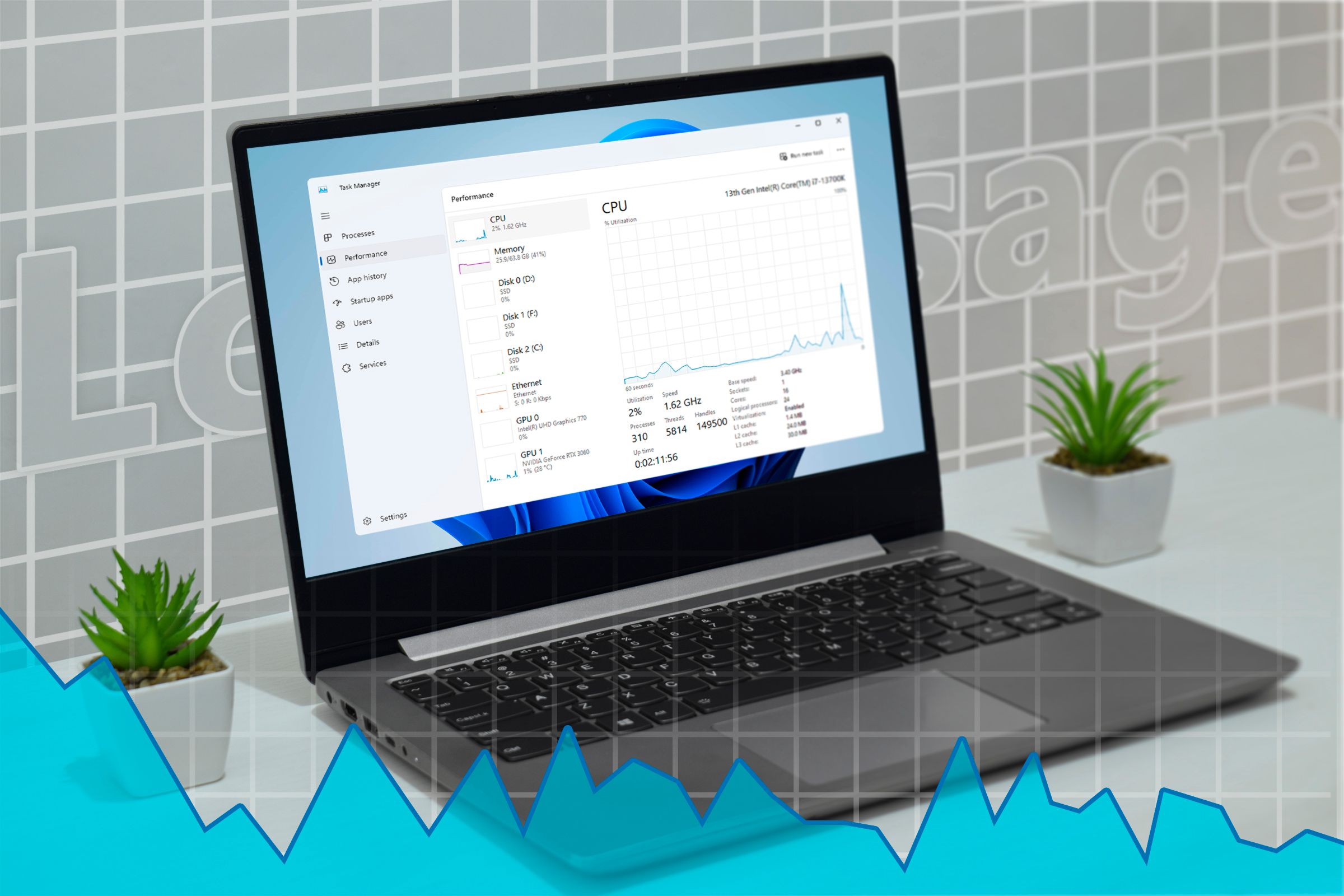No Windows experience is complete without occasionally opening the Task Manager to figure out which application is using all of your RAM, or to end a program that has been frozen for ten minutes with no hope in sight. But it isn’t even the best tool for the job—there is something else you should be using instead.
Task Manager: Iconic and Versatile
Task Manager is practically synonymous with Windows now, largely due to the fact that it is one of the most commonly used utilities in the operating system.
Need to end an unresponsive app? Open Task Manager to do so. Need to see what your resource utilization is like? Task Manager has your back. You can even control your startup apps from the Task Manager, which is extremely convenient compared to the older methods.
However, Task Manager only provides a tiny glimpse of what is actually going on with all of your applications on your PC. If you have a problem, you need something that can give you more information.
8 Task Manager Tips Every Windows User Should Know
Simplify task management!
Task Manager Isn’t Always Helpful
The most common reason that people launch the Task Manager is to terminate an app that is malfunctioning, lagging, or completely frozen. Unfortunately, Task Manager can’t really tell you much about the problem. Really, the only thing it can tell you is how many system resources an application is using and where the executable is stored on your PC.
It is also pretty opaque. If you’ve ever opened Task Manager and seen a long list of svchost.exe with zero context, you’re not alone—Task Manager just can’t display the relevant information.
If you’re doing any kind of troubleshooting, or if you just want more information, you’ll need to look elsewhere.
Process Explorer should be your first stop, since it solves all of those problems and more.
Process Explorer Is Task Manager Dialed To 11
Process Explorer—originally a third-party app Microsoft acquired in the early 2000s—takes the best parts of Task Manager and gives you so much more.
Unlike Task Manager, Process Explorer is designed with troubleshooting and power-users in mind.
Take svchost.exe, a native Windows process that hosts various Windows services, as an example. In Task Manager, all you’ll see is a long list of Service Host or svchost.exe with no explanation. In Process Explorer, on the other hand, you get all of the detail you could ever want.
If you hover over the process you can instantly see which executable it is associated with and which command line arguments the process was launched with. If you want even more detail, just right-click the process and go to “Properties.” There you can get a wealth of information, including performance history, the executable location and security details, and a bit about what the application is doing in real time.
If you’re having a problem with a Windows service malfunctioning—a problem that is still relatively common—this is a great place to start your investigation.
Once you know what you’re dealing with, you can use Process Explorer to terminate or restart any problem processes.
You can also get a DMP, or dump, file from a process. They’re not always easy to work through, but they can provide a lot of information about what has gone wrong.
Process Explorer Makes It Easy to Spot a Virus
While Windows has gotten much better at preventing malware infections than it used to be, the amount of freedom provided to users to install any app they want still leads to malware infections pretty regularly.
Is Third-Party Windows Antivirus Still Worth It in 2025?
Has Windows Defender rendered competing antivirus obsolete?
Unfortunately, spotting malware isn’t always easy. You see a strange executable in Task Manager (or Process Explorer) and you’re left wondering where it came from and whether it may be a virus. Luckily for all of us, services like VirusTotal exist, which let you compare files and executables you find to known malware and run a file through dozens of antivirus scanners simultaneously. All you need to do is upload the file in question.
Process Explorer automates the entire thing. All you need to do is right-click your unknown process in Process Explorer and select “Check VirusTotal.com.”
The executable’s has is then compared to the VirusTotal database and the results are displayed in a column on the right. In the case of Discord.exe, which I knew to be a safe, reputable application, VirusTotal shows that none of the 77 anti-malware programs detected Discord as malware.
If you want a detailed breakdown, you can always just click on the result in question to go to the VirusTotal page instead.
This feature has been around for years but few know about it, which is a shame—it is incredible.
Given just how much more capable Process Explorer is, when I have a malfunctioning app, I don’t even launch Task Manager anymore. I go straight to Process Explorer using a shortcut I created with AutoHotKey instead.
Source link