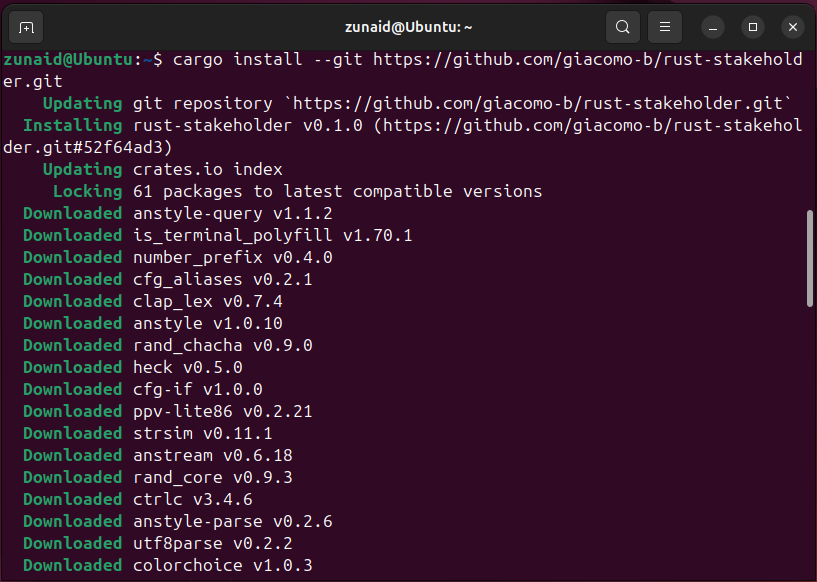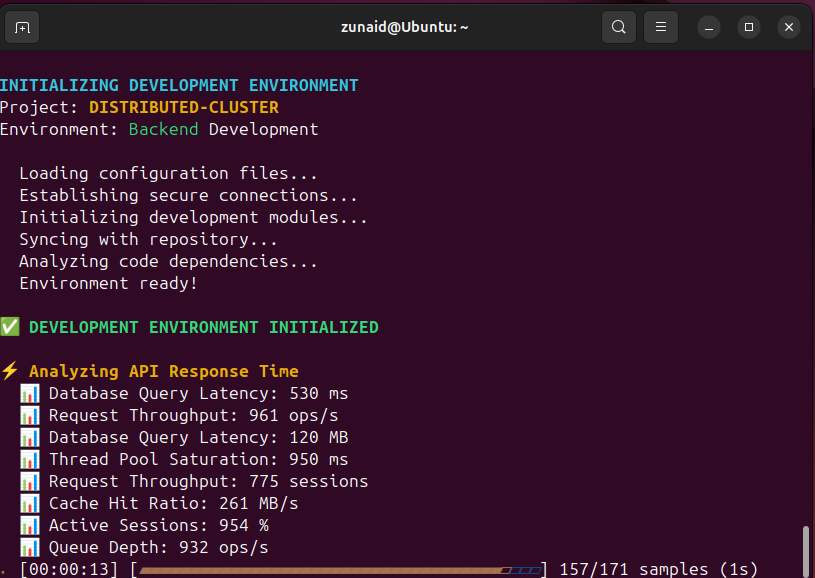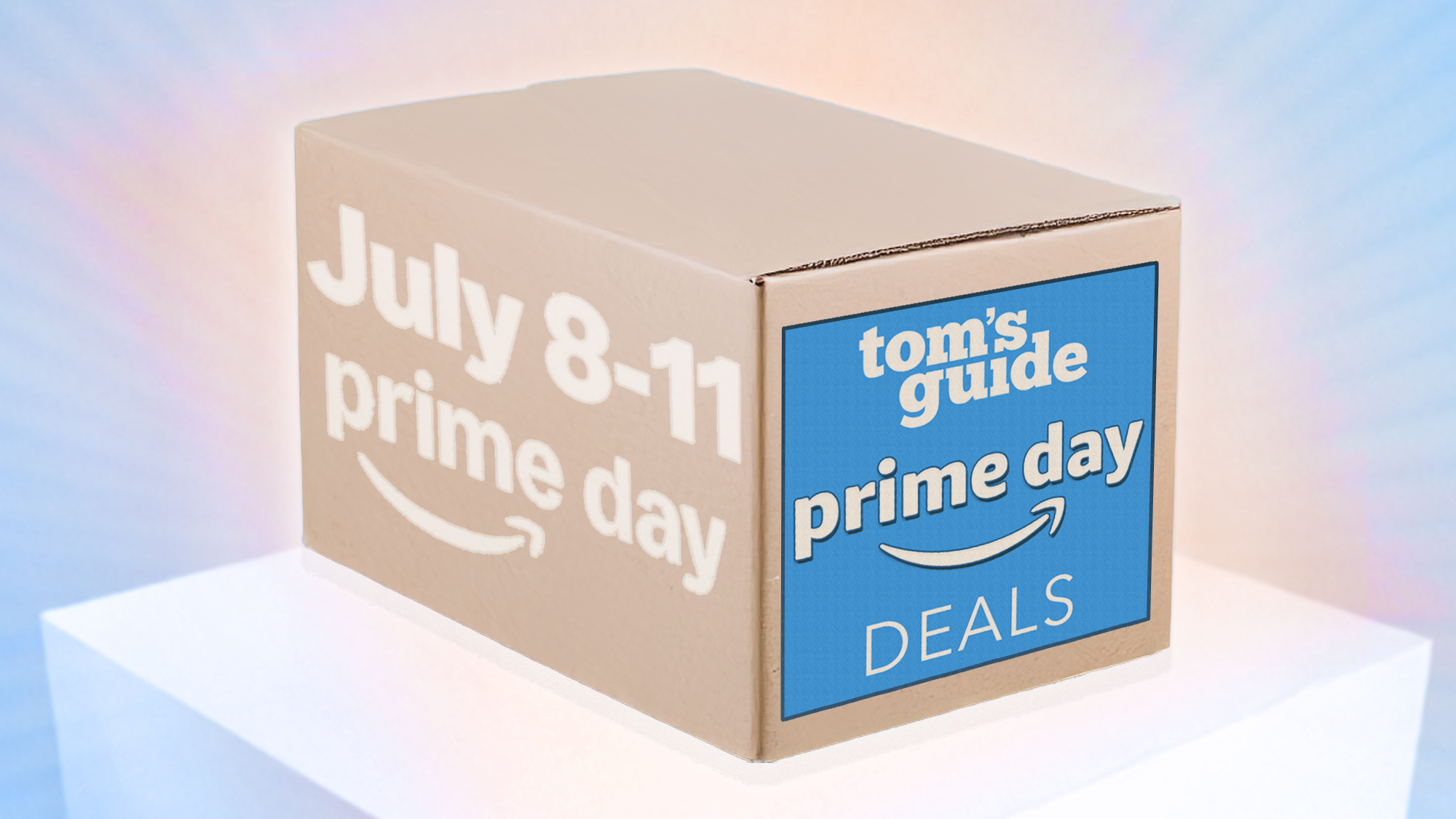Let’s face it, sometimes you just want your screen to look like you’re getting some serious work done, even if you’re just deciding which theme to choose. Meet rust-stakeholder, a tool that makes your terminal look impossibly busy while achieving nothing in the process.
rust-stakeholder Makes Your Terminal Look Busy
rust-stakeholder is a fake activity generator tool for the terminal. Made in the Rust programming language (which is where the command gets its name from) this tool prints out random activities such as loading file configuration, checking resources, generating alerts, etc., to make it look like there are many processes going on behind the scenes on your device. It’s a cool tool for flexing or for playing innocent pranks in your free time.
Related
Rust Programming for Beginners: Building a Recipe Manager App
The best way to learn Rust is to build something.
Installing rust-stakeholder
Since rust-stakeholder is made in Rust, you’ll need that installed first. You can find the necessary steps in the official Rust installation guide. That should also install the Cargo package manager. After that, run the following command to install the tool.
cargo install --git https://github.com/giacomo-b/rust-stakeholder.git
If you’d rather build it from source, then use these commands one by one:
git clone https:cd rust-stakeholder
cargo build --release
To confirm if your installation was successful, check its version using:
rust-stakeholder --version
You can also use Docker to build and run the app in a container. For that, you’ll need the Dockerfile. Then run:
docker build -t rust-stakeholder .
To use the Docker image of rust-stakeholder, run:
docker run -t --rm rust-stakeholder
You can also add different arguments to the above command.
docker run -t --rm rust-stakeholder [arguments]
Trying Out Different Options of rust-stakeholder
The rust-stakeholder tool has many different options to choose from, each being in a different domain. Let’s start with the most basic one.
rust-stakeholder
For basic usage, there was a lot of output. It kept running for minutes until I forced it to stop. So what’s happening here? Let’s analyze. There were a few sections in the output:
- System Resource Monitoring
- API Network Traffic Monitoring
- API Response Time Analysis
- Code Analysis
- API Data Streams Processing
After a thorough inspection, I finally understood what was happening. There were a few sections built into the command. First, the tool shows you that the development environment has been initialized. Then, it randomly chooses a section and displays it. So, each time I ran the command, the sequence that the sections followed was different.
Another interesting observation I made was that the same section never appeared twice in a row, no matter how long you ran the command for. To understand the command behavior, I tried to dive into the code. The program uses the rand() library to randomize the output throughout each file. In the main.rs file, there’s a loop where, in each iteration, the sections are randomized. Perhaps this is what causes the same section not to appear twice in a row.
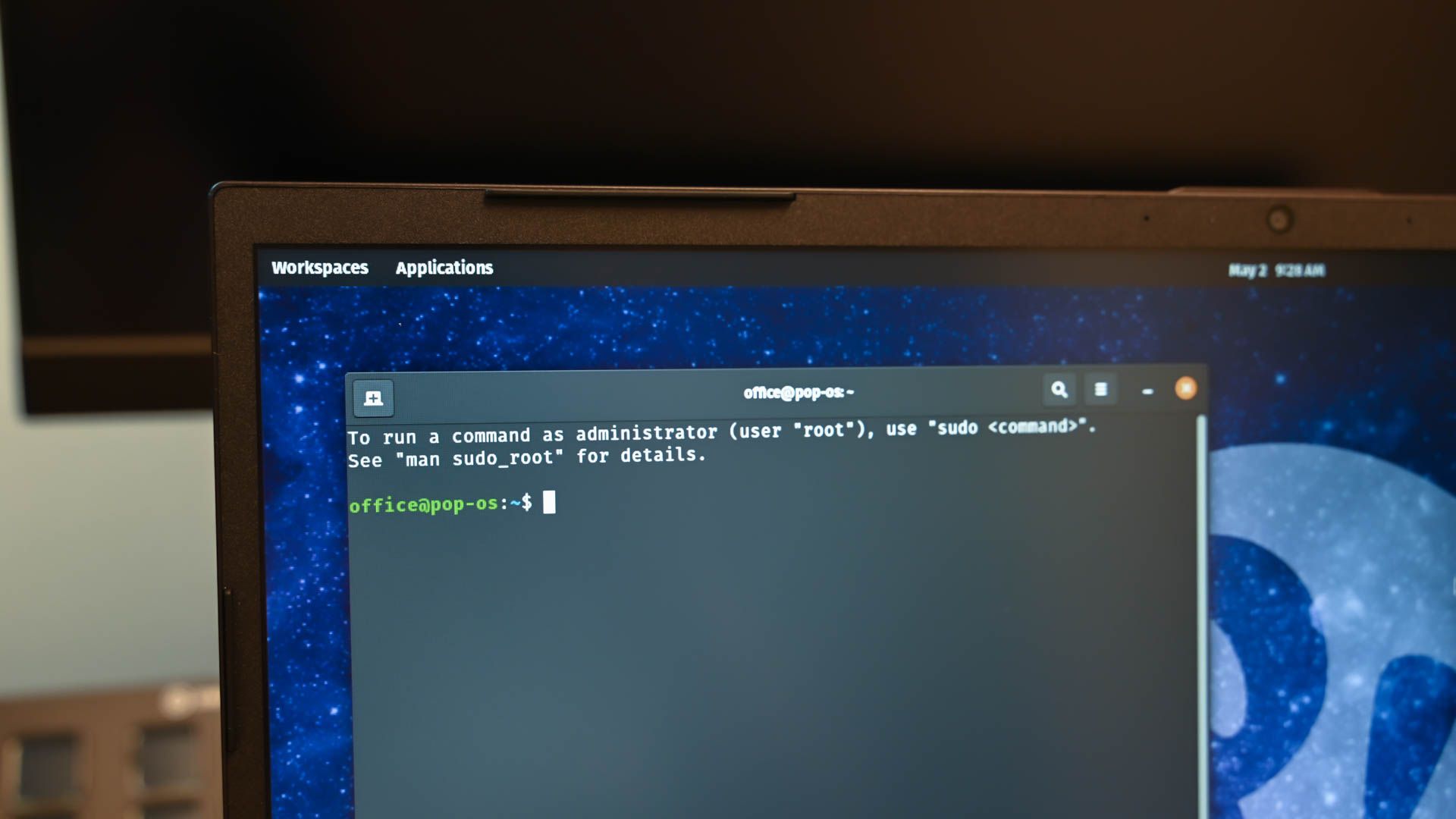
Related
How to Run and Control Background Processes on Linux
Got processes hiding in the background?
The default way to run the command without any arguments triggers the Backend development type output. Besides that, there are a few more types, such as Frontend, Fullstack, Data Science, DevOps, Machine Learning, and more. You can specify which development type you want to see as the output. For that, there’s a –dev-type or -d flag.
rust-stakeholder rust-stakeholder
rust-stakeholder
rust-stakeholder
Other available options are dev-ops, machine-learning, systems-programming, and security. The -j or –jargon flag determines the amount of technical jargon you want to display in the terminal. The default value is medium. Other values are low, high, and extreme. For fun, I tried to see what the extreme output looked like. There were more outputs than the medium level.
rust-stakeholder -j extreme
Similar to the jargon option is a complexity option that you can use by providing the -c flag. There are four levels, the same as the jargon option. This option determines how complex and busy the output should be.
rust-stakeholder -c extreme
There’s a –duration (-T) flag you can provide to tell rust-stakeholder how long you’d like to run the command for in seconds. The default value is zero, which means it runs infinitely until you interrupt it.
rust-stakeholder -T 10
This command makes sure the output keeps coming for 10 seconds. Apart from these, there are many more options you can explore. To learn more, use the -h flag.
I can think of a few fun scenarios where you could use this tool. If you’re taking a picture of your workstation setup, you could use this tool to show how busy and productive you are and share it on social media.
Maybe your friend or colleague asked you for some technical help. You can run this command on their device to impress them and reveal the truth after a bit for some laughs.
There are many more fun Linux tools out there that you can explore, tools that will make you look like a hacker or IT expert. It’s always worth checking out these fun projects and maybe even contributing to them.
Source link