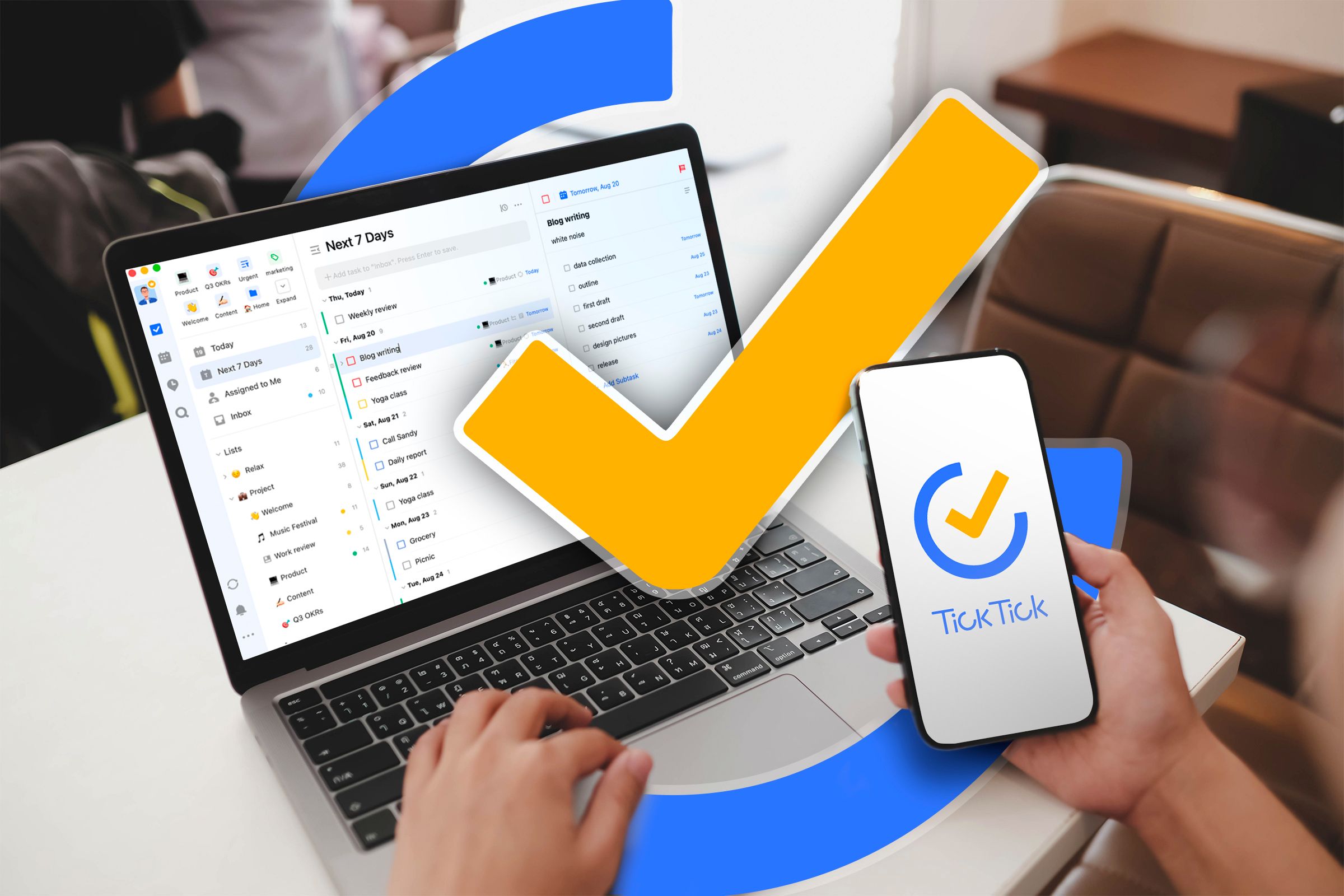Key Takeaways
- TickTick is a task management app with a great Linux client.
- TickTick offers a free and a Premium plan, with the Premium plan providing extra features like a calendar view.
- TickTick excels in list and calendar views, offering easy task management by dragging and dropping, but may not suit advanced functions.
Managing tasks and your daily workload can become pretty overwhelming. One of the best things you can do is to use some kind of task management software. Linux users, though, will quickly find most of them don’t work well on our OS of choice.
After years of trying out and reviewing different ones, I found the one I like the best to manage my freelance business and personal stuff, too. It’s called TickTick, let me show you why I like it and I have a feeling other members of Team Penguin will, too.
What Is TickTick?
Let’s go over some basics, first: TickTick is a list-based task management tool first and foremost. It’s geared toward personal use or use by freelancers. If you are running a team, even a small one, I doubt TickTick will meet your needs and you probably should check out another list-based app. We have put together a selection of the best to-do apps.
If, like me, you’re operating as a one-man band, though, TickTick does a great job. You can add tasks, schedule them, and move them around to your heart’s desire. Unlike many of its competitors, it doesn’t let frills get in the way, letting you plan and then get things done.
What Does TickTick Cost?
TickTick has two plans, free and Premium. The free plan is pretty good, letting you use TickTick’s lists. You can add tasks, tag them, and add subtasks. I wouldn’t handle anything too complicated with this plan, but it’s great if you just have a few tasks to keep track of, or you want something that can handle shopping lists and other simple things.
The Premium plan is a lot more interesting. At $35.99 per year, it adds a host of options to TickTick, like more task filters, allowing you to set long-term durations to tasks, as well as letting you use extras like the Eisenhower matrix or the pomodoro timer. All these are pretty nifty, but the star of the show is the calendar view, which integrates directly with your lists.
I’ve been using the Premium plan for about three years now, and the calendar does everything I need. In fact, I rarely use the other functions TickTick offers, I’ll show you why.
What Can TickTick Do?
Because I like to focus on getting things done by planning them in advance, I’ll focus on TickTick’s two main views, the list and the calendar. While things like the Eisenhower matrix, which lets you set priorities to tasks, and the pomodoro timer, which allocates focus time, can be handy, I think TickTick’s main strength is planning tasks.
The List View
The list is TickTick’s foundation. This is where you create different lists and add tasks to them. I like to subdivide lists into different types, so I have a list for personal errands, my language course, and for work. In fact, I have several different lists for work depending on the client. I then put all these lists into their own folder.
Click a list, and in the center pane of the screen you’ll get an overview of all the tasks in that list. Click a task, and on the right-most pane you’ll see any details you’ve added to the task. I usually only add a date, a link to a document, and that’s it, but you can add subtasks or a few notes if you’d like.
The list is solid, and I find it a solid tool for entering tasks and getting an idea of what I am doing and for whom. However, as somebody who likes to know when I’m doing things as much as what, the next view is where I use TickTick the most.
The Calendar View
Having used several calendars, including the ubiquitous Google Calendar, I have to say none have quite scratched my itch as much as TickTick has. For one, I really like the overview: TickTick groups items per list on the calendar by default. This was, I know which days I’m doing more for How-to Geek, say, and which days I’m busier with other stuff.
If your priorities change, you can always assign tags and urgency levels to your tasks to arrange them differently. Usually, though, I have few enough tasks that I can track them by eye like this, especially if I color-code each list—red means How-to Geek, yellow is for personal errands, etc.
What I also like, and so far no other app I’ve seen can do this, I like how tasks I haven’t yet set a date on show up on the right of my screen. This is great if, like me, you’re planning a week or so ahead. Just because you removed a task from a date doesn’t mean it disappears into thin air like with other calendar apps.
Using TickTick
Besides the overview that it gives you, using TickTick is just smooth. You move tasks around by dragging and dropping, so if I want to change the date on a task, I just pick it up and move it to a new day, or to the side of the calendar if it’s going into the fridge for a while. No fiddling with drop-down slots.
You see this ease of use in every aspect of the app. You move tasks between lists the same way, and change the order of tasks again by just picking the entry up and placing it where you want it. I wish all task management software was this easy to use.
That said, I do feel TickTick is at its best when you don’t complicate things too much. I messed around with some more advanced functions several times in the past and I wasn’t quite as happy. For example, setting a time on a task means it moves up to the top of the list regardless of urgency. Also, all it really does is add a timestamp to the entry, that’s it.
If you want to track time, or have some kind of diary function, I don’t think TickTick is what you want. Most days I don’t have that many set appointments, but the ones I do, like a work meeting or a dentist appointment, I prefer to put in a calendar app on my phone—I use Proton Calendar since switching from Google.
Why I Like TickTick
While there are plenty of alternatives out there, I don’t really see myself moving on from TickTick any time soon. Not only is it one of the few task managers with a fully functional Linux client, it just works extremely well for my purposes. The worst thing I can say about it is that it isn’t free, but at $36 per year, TickTick is a steal if you consider how much easier it makes my life.
If you’re curious, you can start with the free version by getting TickTick from the official download page.
Source link