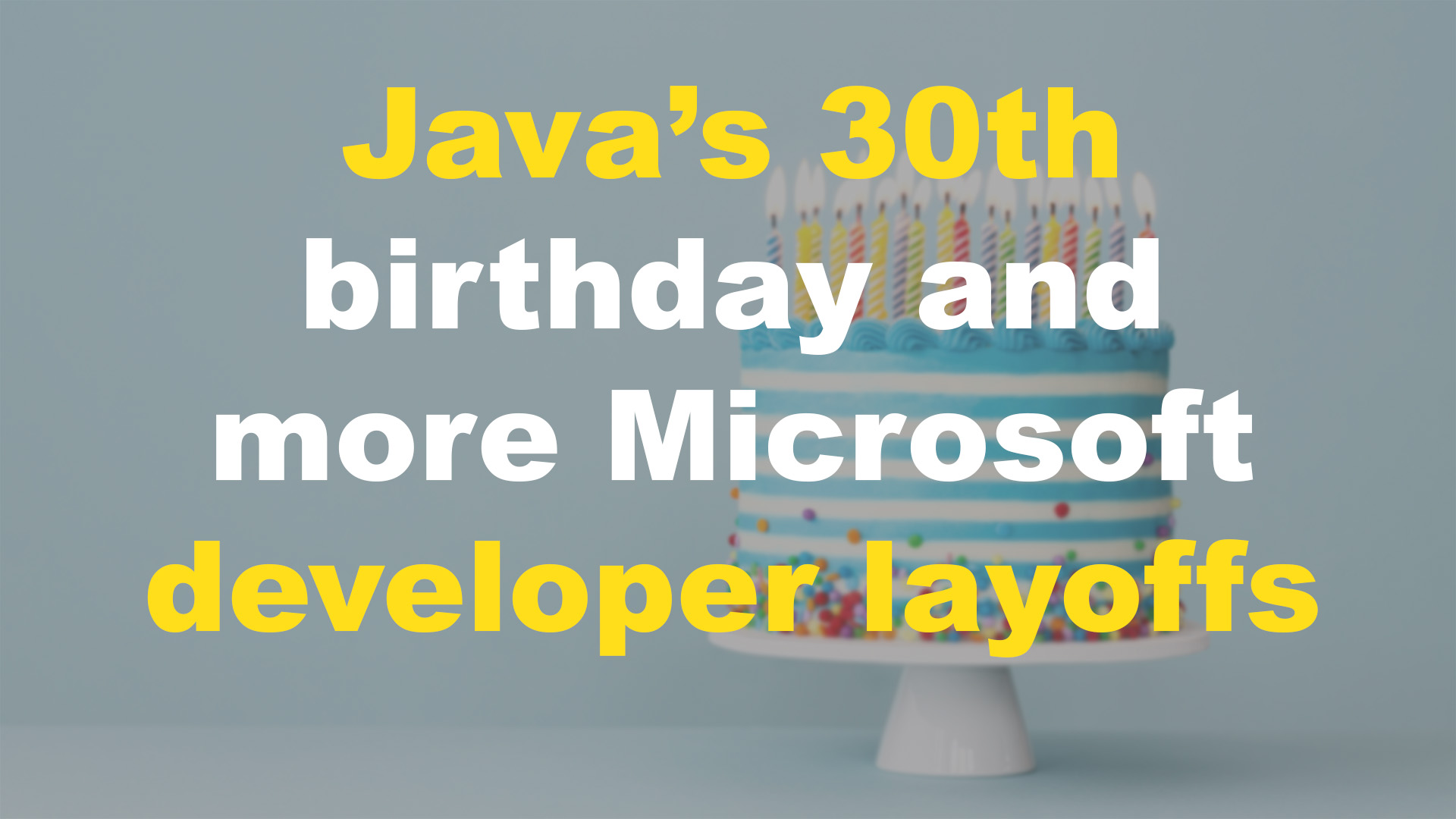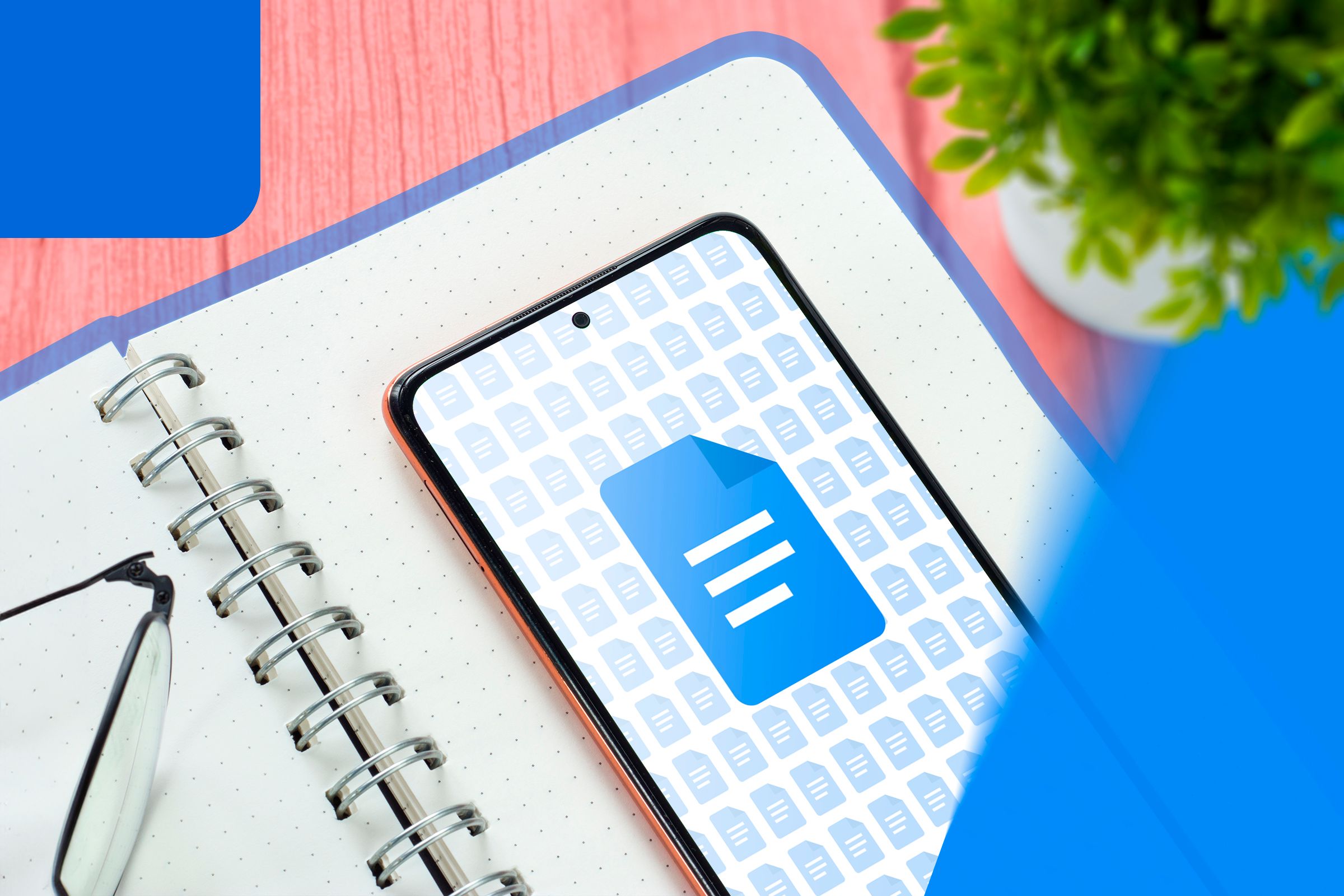
Key Takeaways
- Unlike Word, Docs doesn’t require installation, so you can start working on your documents instantly from any compatible device.
- Docs offers a better, cleaner interface over Word, which makes it easier to work with your files.
- You can share your Docs documents with ease, and even invite people to collaborate on your documents with you.
Google Docs and Microsoft Word are both word processors, but you’ll quickly notice the differences in how they work once you start using them. I prefer Docs over Word and will (likely) never use Microsoft’s word processor to make documents. Here’s why.
Docs Doesn’t Require Installation
The great thing about Docs is that you don’t need to install it. It’s a web-based office suite tool, allowing you to create, edit, and manage documents from any web browser. You pick any device, launch its web browser, sign in to Google, and start creating desired documents.
Word, on the other hand, typically needs to be installed on your computer. You need to get the app installer, install the tool, and then launch the installed tool to make documents. Sometimes, you also run into issues while installing the tool or creating documents—something that can be avoided if you use Docs.
It’s to be noted that Word also has a web version, but it’s nowhere near Docs’ online version in terms of user-friendliness. For example, you can’t work offline in Word’s web version. Also, Word’s web version doesn’t offer the option to save your documents in as many file formats.
Docs Has a Clean, User-Friendly Interface
Docs offers a cleaner and more user-friendly interface than Word. As soon as you launch Docs, you’re greeted with an interface listing your recent documents and options to create new documents.
When you start a new document or edit an existing one, Docs has all the essential options available in its top toolbar. You can use these tools to format your document, add items to your document, and perform other actions.
With Word, you do get the option to open recent documents and create new ones, but the interface is quite cluttered. Then, once you create or edit a document, you have a confusing top toolbar. You have multiple tabs, each offering different options. While this is good for complex documents, you might not want to use them on a daily basis.
It Automatically Saves Your Documents
When you create a new document or edit an existing one, Docs automatically saves the changes you make to your document. This ensures you don’t lose your work in case your internet connection stops working or another error occurs. This auto-save feature comes enabled by default, so you don’t have to manually turn it on from anywhere.
Word, on the other hand, only automatically saves documents in some cases. The option to auto-save files has to be manually enabled as it’s disabled by default. Docs doesn’t offer a Save button, whereas you’re reliant on that button in Word to save files.
Export Your Documents to Various Formats
Docs lets you download your prepared documents in many popular file formats, including but not limited to PDF, DOCX, and TXT. To save your document in one of these formats, you simply access your document, select the File > Download option, and choose the desired file format. You don’t get any confirmation or dialog boxes; the selected document begins downloading in the chosen format to your computer.
Word also allows you to download your documents in various formats, however, the process isn’t as streamlined. For example, you get a cluttered interface and steps that aren’t really necessary to get the document in the chosen format.
To export a file in Word, you have to click the File menu, then choose Save As, then Browse, and then choose the preferred file format from the drop-down menu (which lists file formats you’ll likely never use).
If you have feedback for a document author, Docs makes it super easy to add that feedback as a comment to the select text in the document. You can even mention people in the comments so they know that that comment is for them.
Word also offers the comment option, but adding a comment isn’t as convenient as it is with Docs. This is because the comments often don’t update in real time. Also, if you tag someone in a comment, that person can’t reply to that comment from their email (something that’s possible with Docs).
A Link Is All You Need to Access a Document
The great thing about Docs is how simple it is to share your documents with others. When you create a Google Docs document, it’s assigned a specific link. You can then grab this link and share it with others for others to access your document. You can define access levels, which means choosing who can only view and view as well as edit your documents.
Word saves your documents locally on your computer, which means you need to transfer the document file to others for others to view and edit it. This is cumbersome and way less convenient than what Docs has to offer. Also, the person you send the document to won’t see the changes you’ve made to the document after you sent it; this is because manual sharing isn’t real-time.
Invite Others to Collaborate With You
Docs allows you to invite people to collaborate on your documents with you. You can invite people to edit your documents and see them making changes in real-time on your screen. Docs even shows other people’s cursors when they’re editing your document. This is a super useful and convenient feature for the documents that require multiple people working on them.
Word saves the documents locally, so you can’t have multiple people working on the same document at the same time. Even if you send the document to others, you won’t see the changes they make until they send the file back to you. This feature is present in Word’s web version, but once again, you’re stuck with the limited features that this version offers.
Work From Any Device
Last but not least, Docs works on nearly every device out there. You can access this word processor using a web browser on your computer. If you’re on an iPhone or Android phone, you can get the Docs app for your device. Docs syncs all your changes in real-time, which means a change made to a document on the web instantly shows up in the mobile app and vice versa.
Word also offers a mobile app, but since the desktop app saves the documents locally, you can’t access those files on your mobile. You’ll have to bring those files to your mobile device somehow to then be able to edit them. You do have the option to use OneDrive to sync your files, but that’s one more thing for you to set up before you start creating your documents.
As you can see, Docs is far more easy and convenient to work with. If you’ve only been using Word as your word processor, give Docs a try and see how it works for you.
Source link