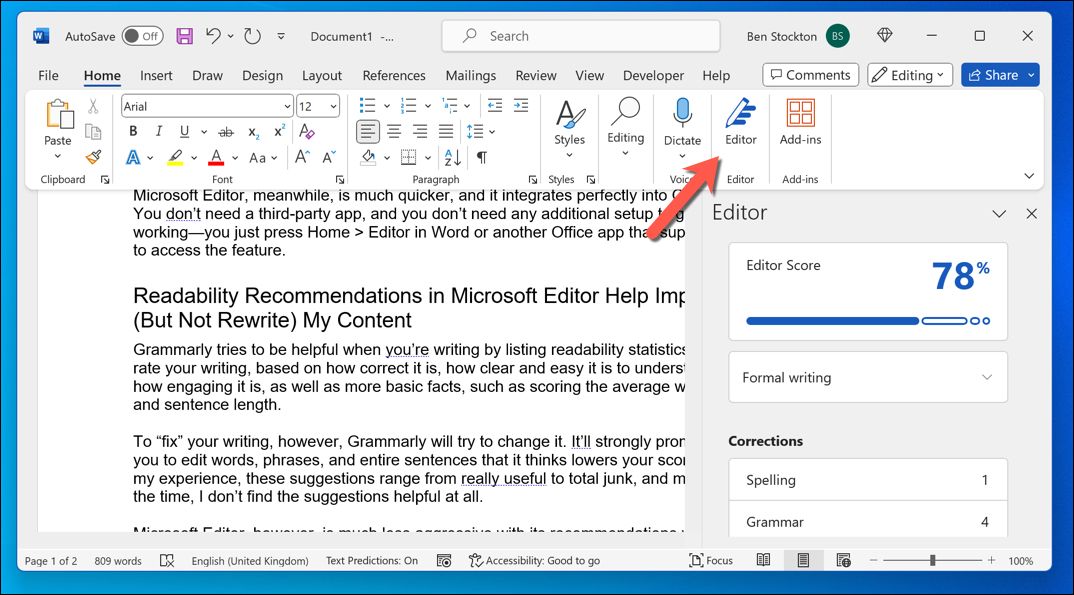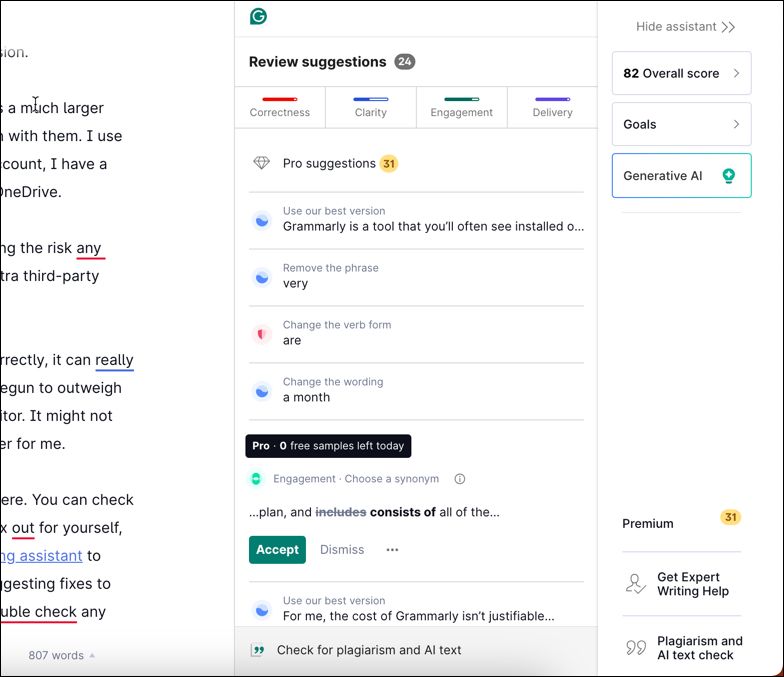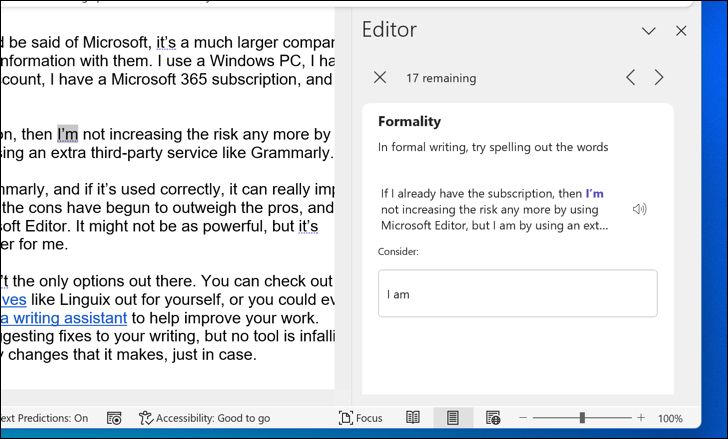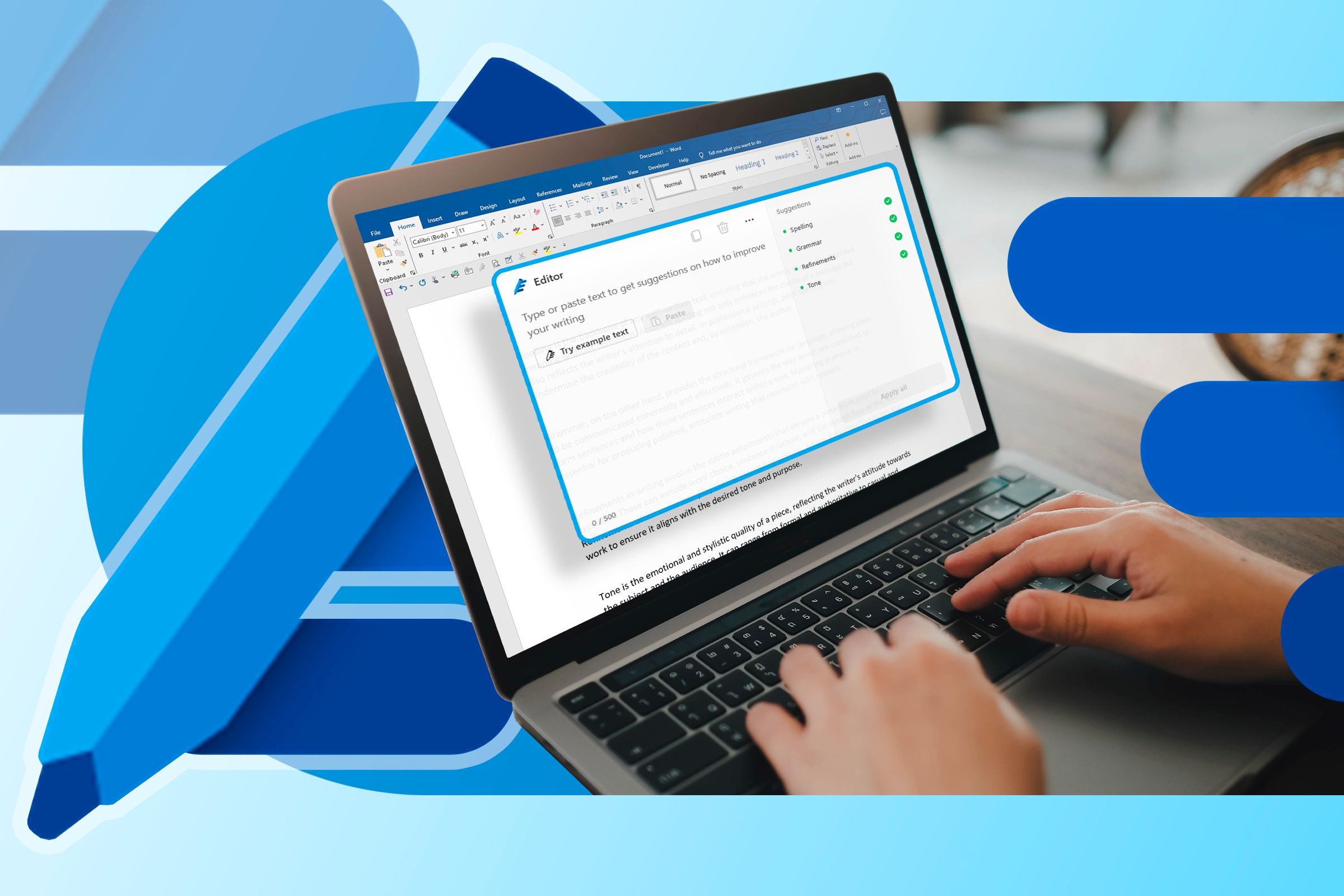
Key Takeaways
- Grammarly costs $30 per month, while Microsoft Editor’s features are included with a Microsoft 365 subscription, making it a much cheaper option.
- Microsoft Editor seamlessly integrates into Office apps without the need for a third-party app.
- Grammarly’s past security incidents make it a less appealing option for data security.
Grammarly is a tool that you’ll often see installed on every serious writer or academic’s PC. It’s an AI editor who can check your work and offer suggestions for improvements. I’ve used it for years, but I’ve now replaced it with a better alternative—Microsoft Editor.
Microsoft Editor’s Premium Features Are Included With Microsoft 365
While Grammarly can be used for free, it very heavily pushes users towards its paid subscription service. The problem with Grammarly is that the cost of its subscriptions are, in my opinion, too high. If you decide to pay monthly for a Grammarly Premium subscription, it’ll set you back an enormously high $30 a month.
Microsoft Editor’s premium features, meanwhile, are included with a Microsoft 365 subscription, which costs $6.99 a month for the cheapest Personal plan, and includes all of the additional benefits, including access to Office tools, 1TB of cloud storage, and more.
For me, the cost of Grammarly isn’t justifiable compared to what you already get with a Microsoft 365 subscription.
Microsoft Editor Integrates Into Office Apps Perfectly
I use Microsoft Word extensively, but Grammarly integration isn’t as seamless for me as it could be. It requires you to install and set up a third-party app that, in my experience, makes the whole Word experience a lot slower.
I’ve also found that, over the years, Grammarly has become bloated, and not in a good way. There are a lot of features that I don’t and won’t use, including AI-generated content as a way to combat Grammarly’s competition from services like ChatGPT. Not only has the app itself become slower, it’s become less useful overall.
Microsoft Editor, meanwhile, is much quicker, with a smaller set of features that I actually use, and it integrates perfectly into Office. You don’t need a third-party app, and you don’t need any additional setup to get it working—you just press Home > Editor in Word or another Office app that supports it to access the feature.
Readability Recommendations in Microsoft Editor Help Improve (But Not Rewrite) My Content
Grammarly tries to be helpful when you’re writing by listing readability statistics. It’ll rate your writing, based on how correct it is, how clear and easy it is to understand, how engaging it is, as well as more basic facts, such as scoring the average word and sentence length.
To “fix” your writing, however, Grammarly will try to change it. It’ll aggressively prompt you to edit words, phrases, and entire sentences that it thinks lowers your scoring. In my experience, these suggestions range from really useful to total junk, but most of the time, I don’t find the suggestions helpful at all.
Microsoft Editor, however, is much less aggressive with its recommendations via the Editor panel. I can take note of the suggestions it makes to correct and refine my work, but they’re usually fewer in number, and often better than the suggestions that Grammarly makes. Meanwhile, Word’s own built-in spelling and grammar checker takes care of the more common mistakes I might have used Grammarly before.
Microsoft Editor is Safer Than Grammarly For My Data
After several years using Grammarly, it’s probably picked up millions of words that I’ve typed through its third-party apps and extensions that actively monitored what I was typing, sending that data through to its servers to analyze. I didn’t necessarily give much thought about this at first, but over the years, my own online privacy concerns have made me address what data I’m sharing with third parties.
That’s before we consider that Grammarly has had security incidents in the past. In 2018, a vulnerability in its browser extensions exposed authentication tokens for millions of users, making it easy for hackers to access our accounts. In 2023, another authentication issue was discovered with Grammarly’s implementation of OAuth, the authentication system used by several online platforms, that again could have allowed users to access accounts without permission.
While the same concerns could be said of Microsoft, it’s a much larger company, and if I’m pragmatic about it, I’m almost forced to share my information with them. I use a Windows PC, I have a long-standing Outlook email account, I have a Microsoft 365 subscription, and my files are shared with OneDrive.
If I already have the subscription, then I’m not increasing the risk any more by using Microsoft Editor, but I am if I’m using an extra third-party service like Grammarly.
There’s a lot to like about Grammarly, and if it’s used correctly, it can really improve your writing. For my writing, however, the cons have begun to outweigh the pros, and I’m happy with my switch to Microsoft Editor. It might not be as powerful, but it’s definitely the right AI proofreader for me.
That said, these two tools aren’t the only options out there. You can check out some of the best Grammarly alternatives, like Linguix, out for yourself, or you could even think about using ChatGPT as a writing assistant to help improve your work. ChatGPT is pretty good for suggesting fixes to your writing, but no tool is infallible, so make sure to double-check any changes that it makes, just in case.
Source link