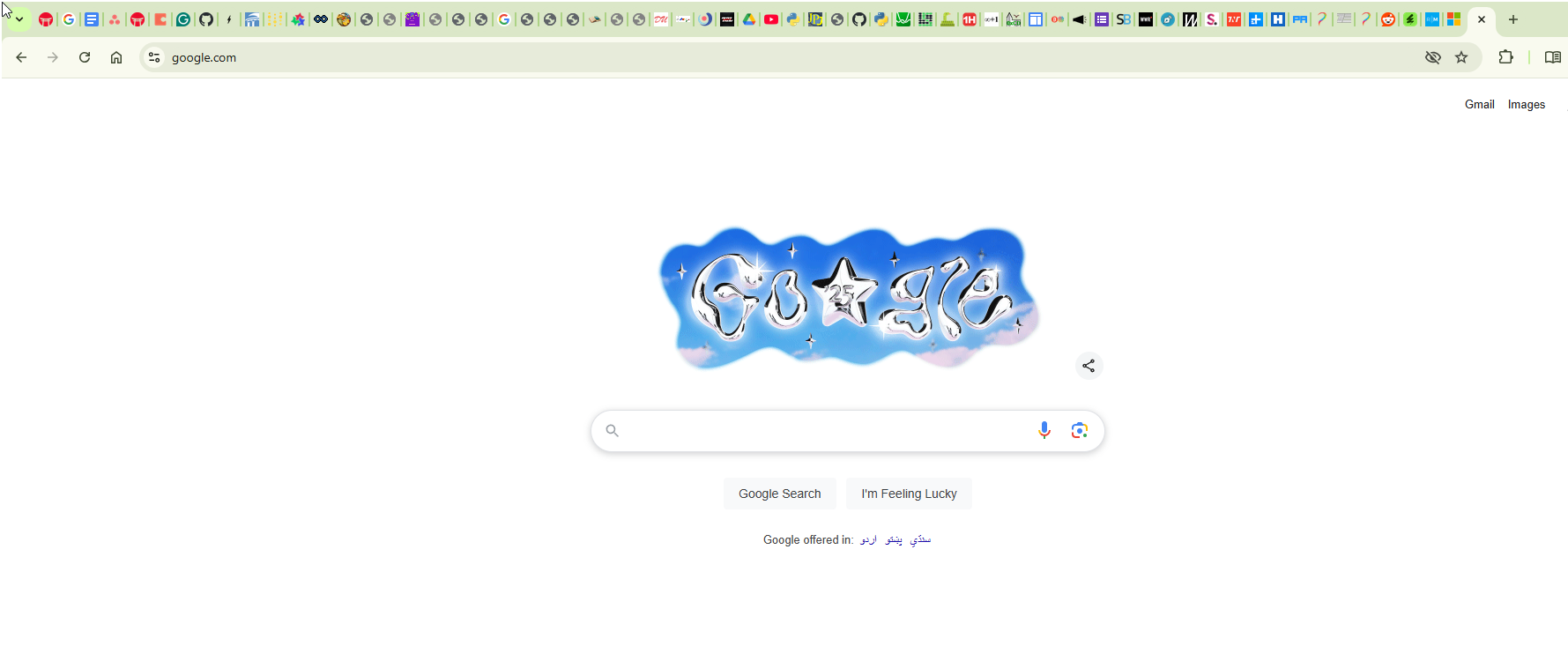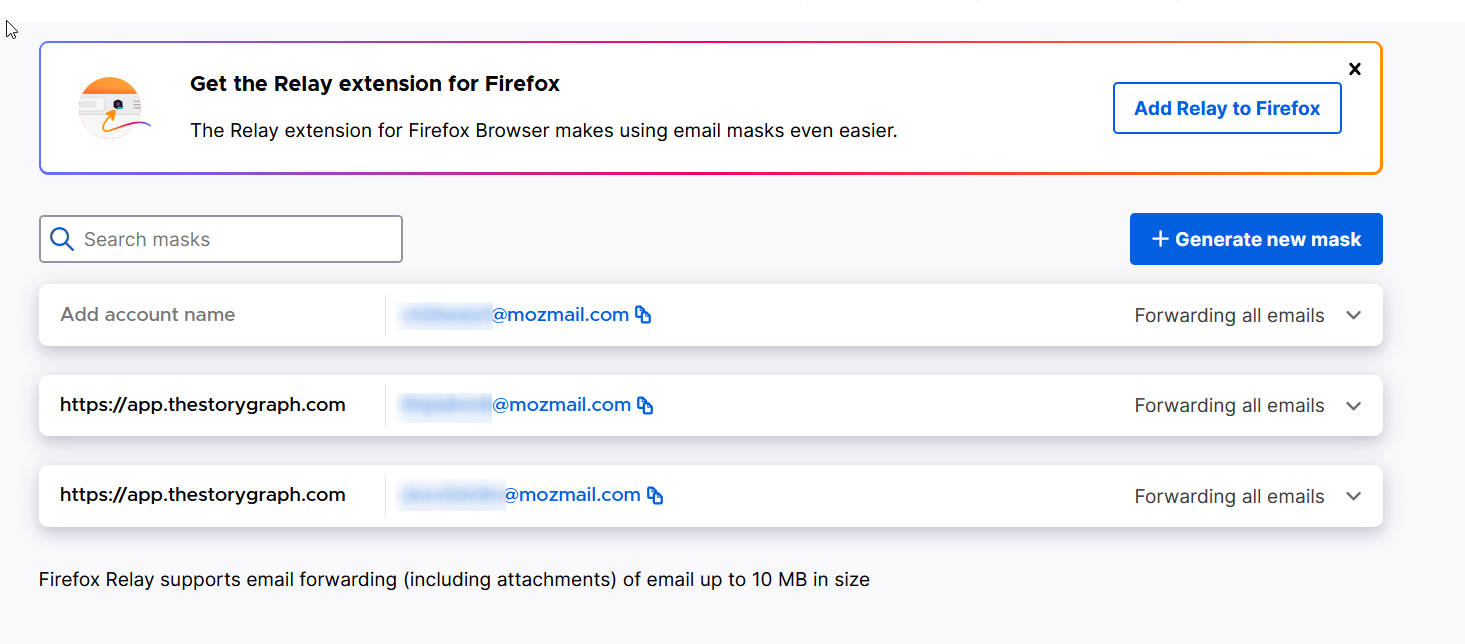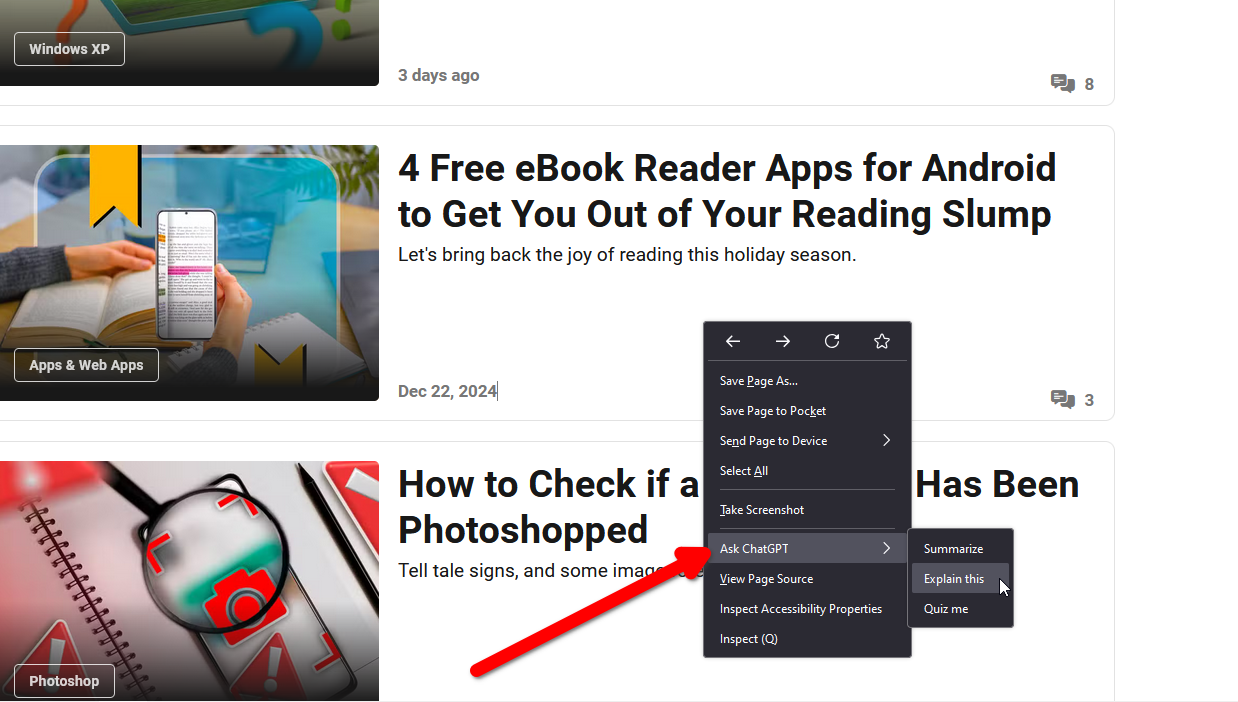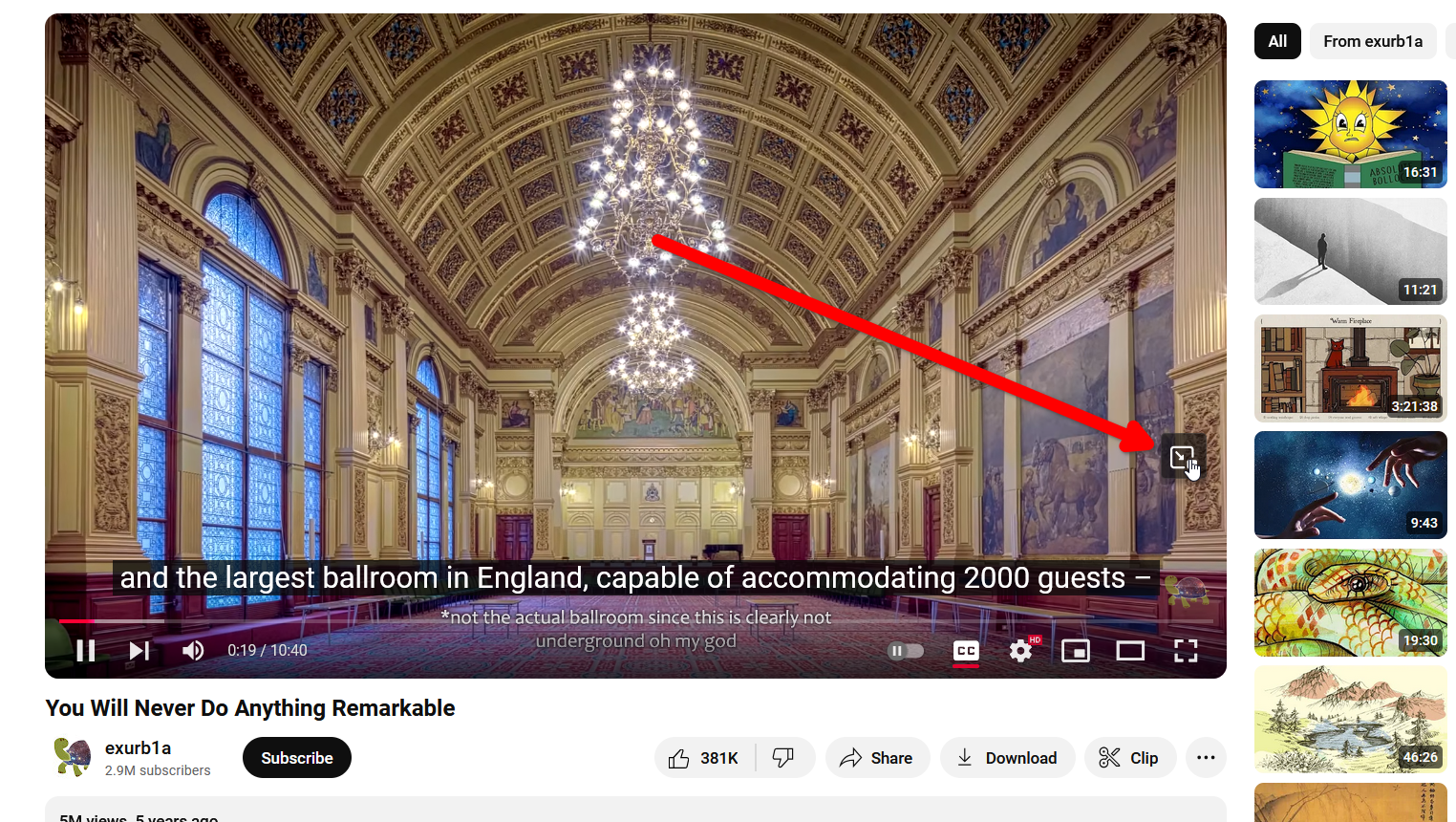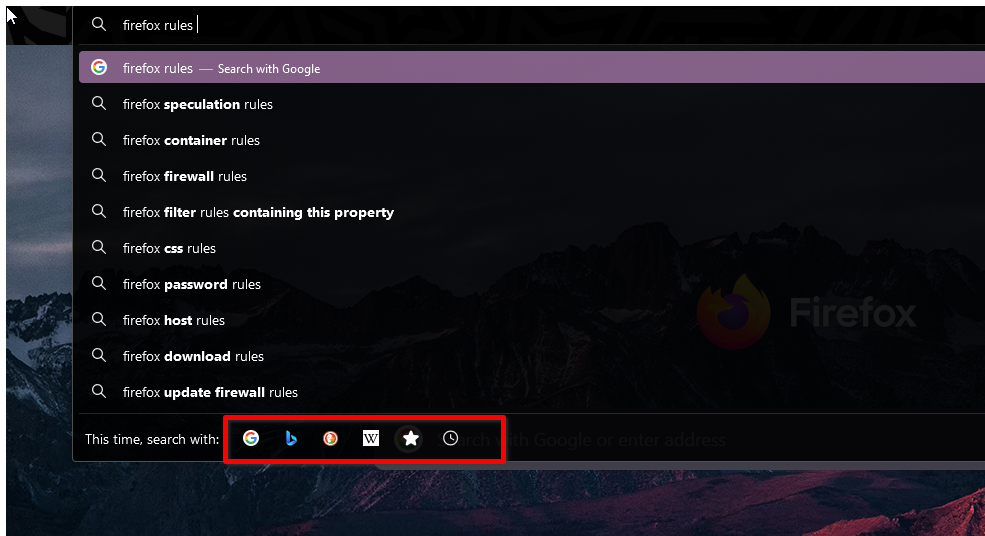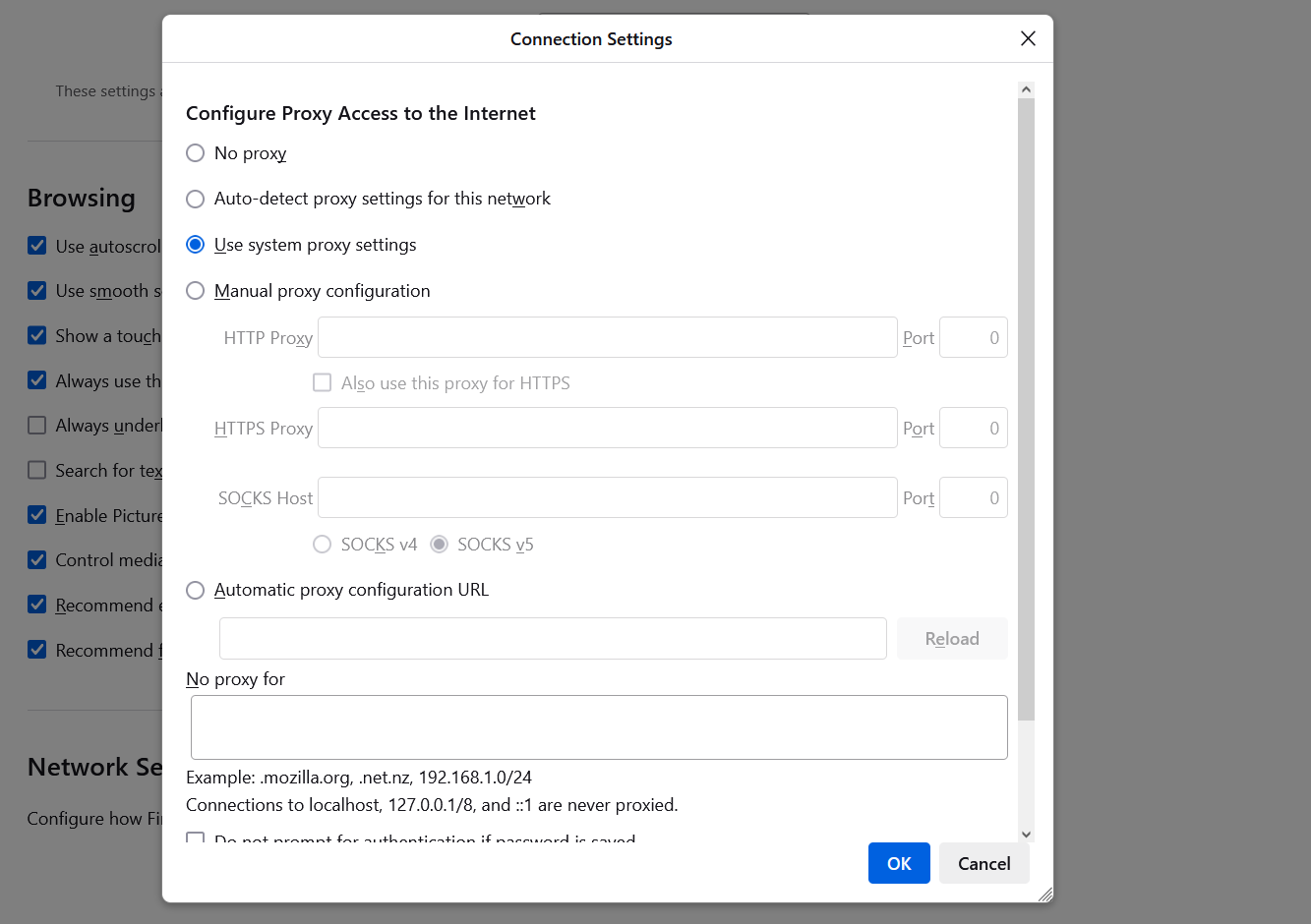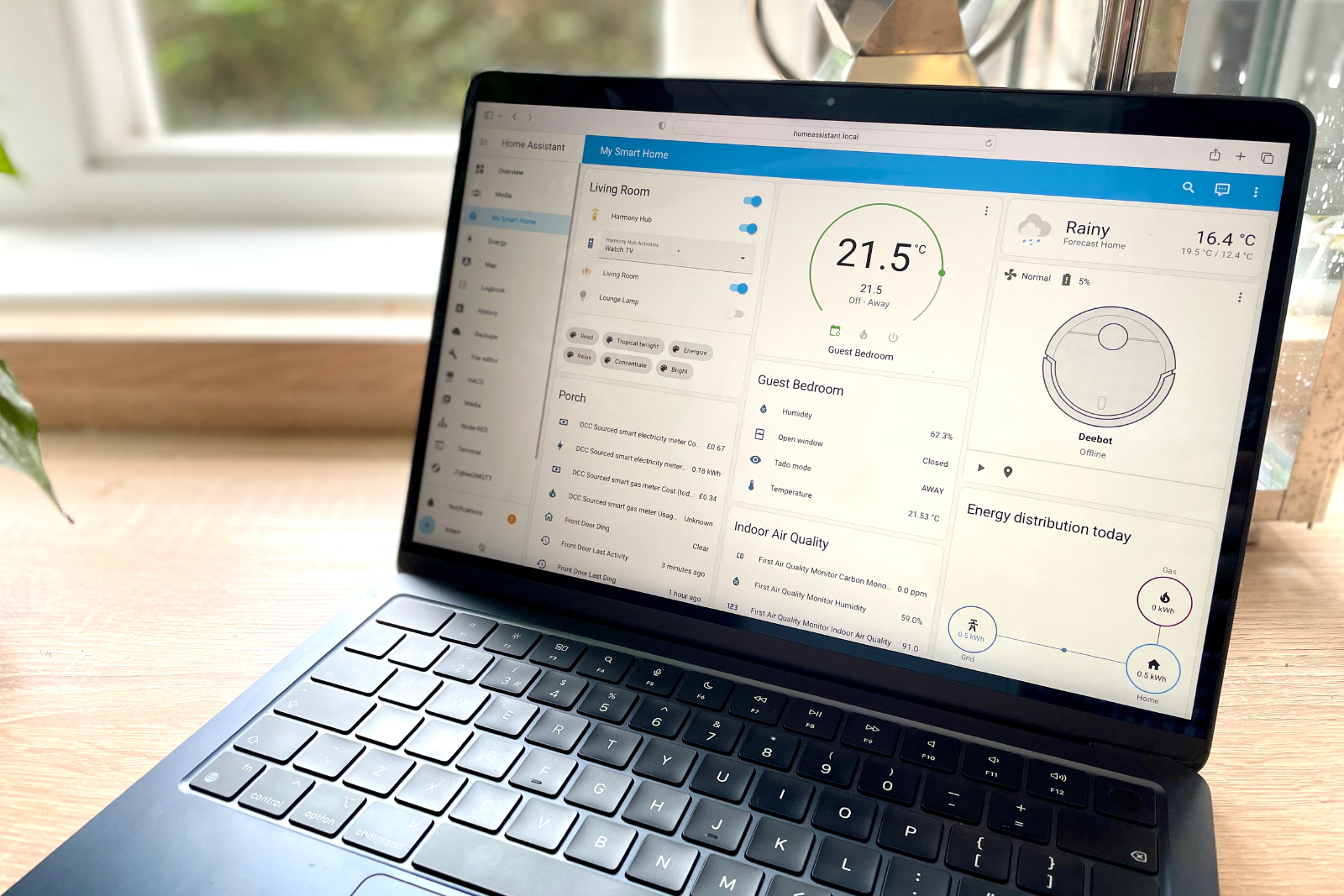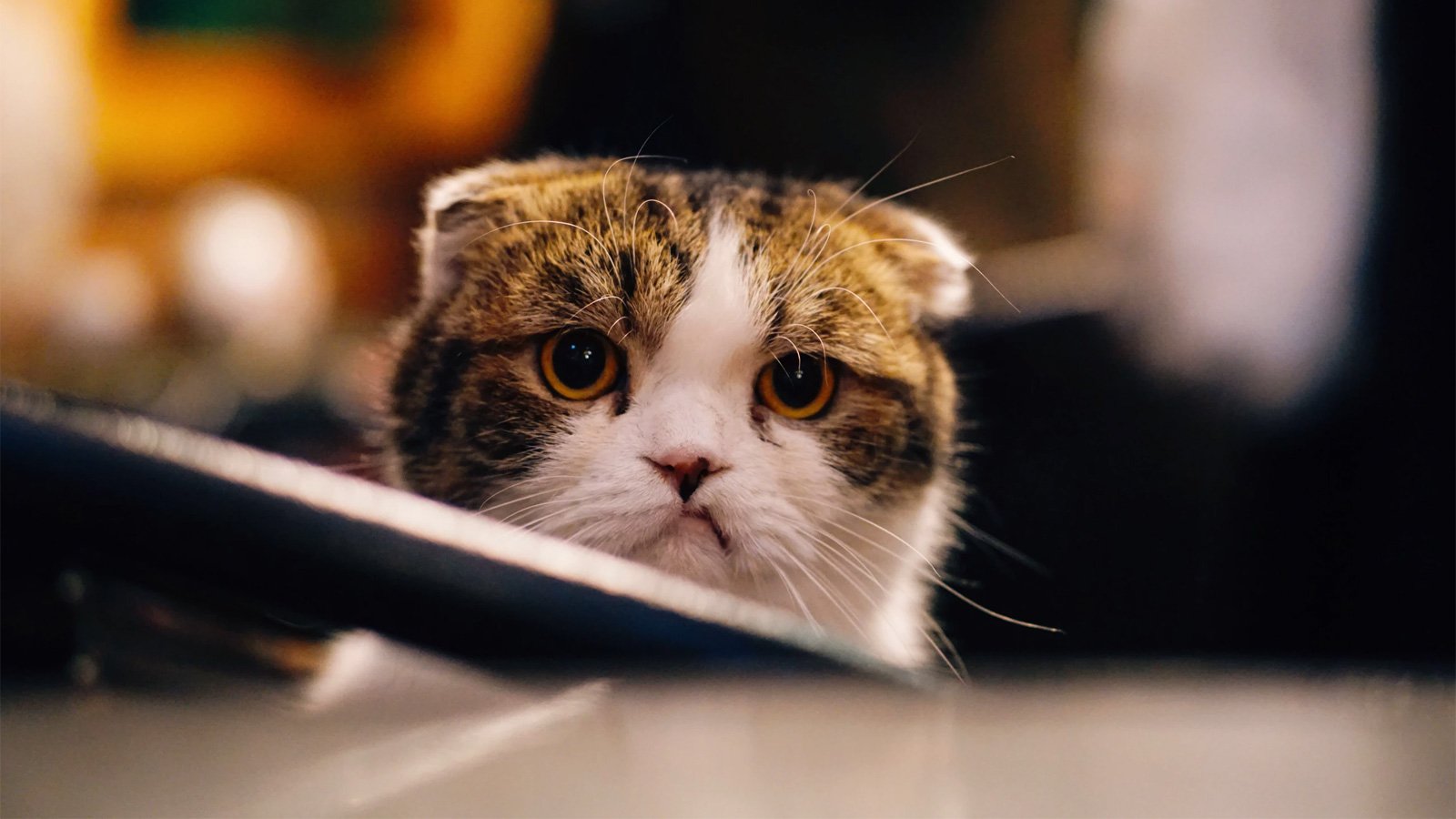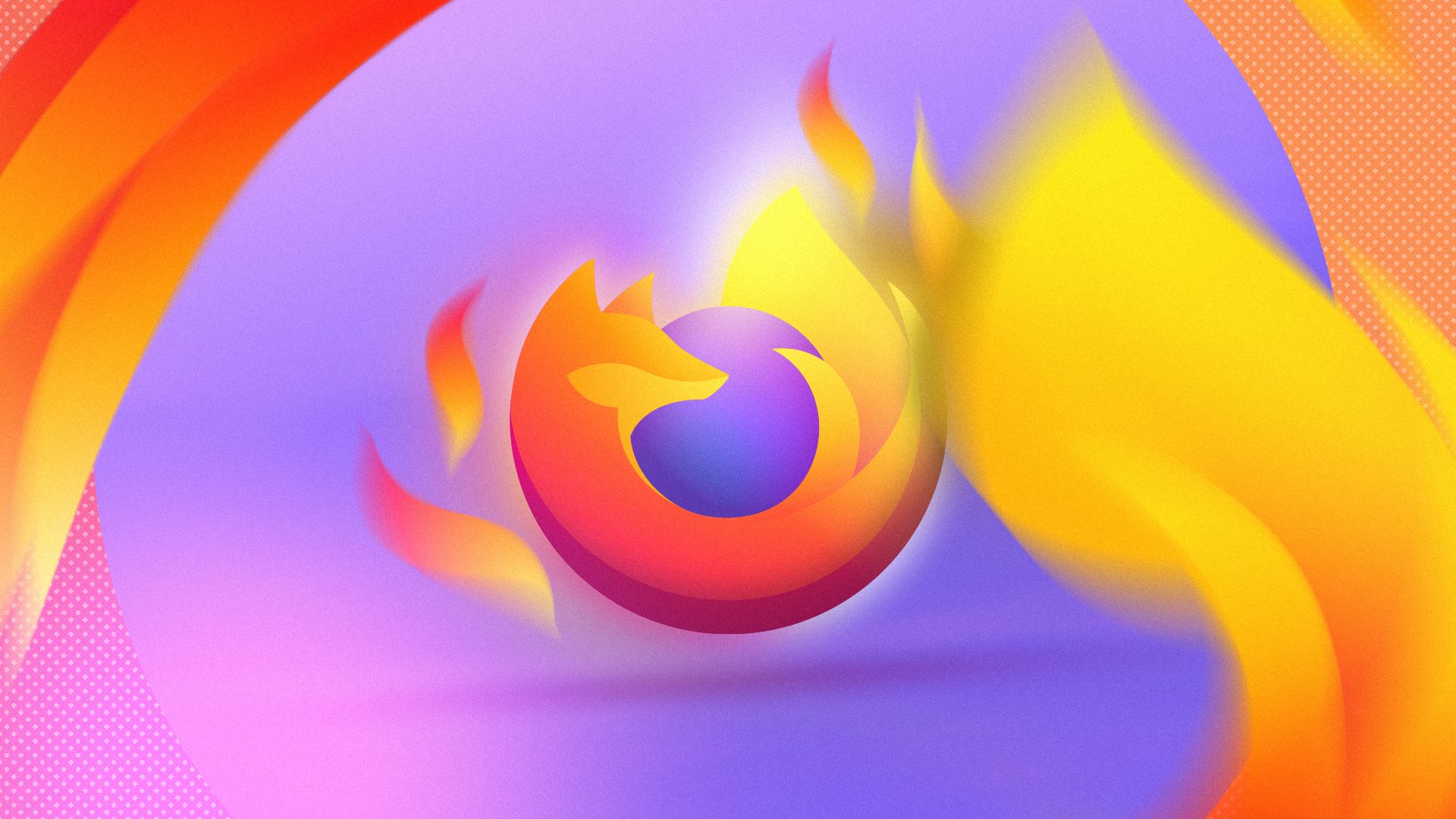
My work PC is an old potato, and Chrome makes its fans cry whenever I open a lot of tabs. I always thought it was just my aging computer’s fault, until I switched to Firefox and found out it was Chrome all along.
Everything That Chrome Can Do and More
For as long as I can remember, Chrome has been my go-to. All my passwords, bookmarks, and extensions are always available wherever I log into my Google account. I only use the browser on my PC, which is why I’ve never felt the need to upgrade it. At least until recently, when it started to struggle when I installed a couple of new Chrome extensions.
I figured it’s finally time to add more RAM to this machine or say farewell to it entirely. For the time being, I switched to Firefox. I made a new account for it and linked it to the sync chain on the PC and my phone. To my surprise, my old timer PC runs it just fine, even with a ton of tabs open. No more angry fan noises.
And even more surprisingly, Firefox does everything Chrome does. The sync works perfectly across devices. You get a huge selection of browser add-ons, and you can customize a lot of the interface. It even has many neat features that Chrome doesn’t.
The one feature it doesn’t have is the ability to turn regular web pages into web apps that you can launch from the desktop or taskbar. That’s something I wish the devs would add, but except for this nitpick, I don’t think I’ll be switching back to Chrome. Let me try to convince you why you should try Firefox too.
Superior Tab Management
Other than the search tabs feature, managing tabs in Chrome hasn’t changed in almost two decades (I’m not counting “Tab Groups” because they’re messy and confusing). A lot of people keep countless tabs open and all Chrome gives you is a cramped-up bar filled with tiny buttons that hide the text. Good luck finding a tab without hovering over each one.
Firefox has similar tab bars and buttons, but it has something Chrome doesn’t: Firefox View. Firefox View is a window where you can see all your open tabs in one place. It’s conveniently stashed in a corner and opens with a single click.
You can sort the open tabs by recent activity or just by tab order. You can also search for open tabs.
You can cycle through recently closed tabs, the entire search history, and even the tabs you’ve got open on other devices—all easily accessible, searchable, and sortable. There’s also a recent browsing tab where all the open tabs, recent tabs, and tabs from other devices are pooled together.
If you’re someone who keeps a lot of tabs open and wastes too much time rummaging through them, trust me, you’ll love Firefox View.
Built-in Pocket So You Never Lose a Link
You know when you don’t want to lose a link, but it’s also not important enough to bookmark? Firefox has a button for that. It’s called Pocket and it keeps all your links safe in a tidy little collection.
Even more importantly, it does so with a single click. Just click the tiny Pocket icon next to the address bar once, and it’ll be added to your saved collection. The collection syncs directly with your Firefox profile, so you can access it anywhere.
To view your saves, you can open the Pocket app and find all your saved URLs in a beautiful layout. You can organize, tag, and archive the collections too.
Keep Your Real Email Safe
Firefox Relay is an in-built privacy feature for protecting your real email addresses. When you’re signing up for a website, instead of giving out your real email address, you can share any of the five randomly generated Relay emails that Firefox provides.
Any emails sent to these aliases will be forwarded to your real email address. That way, the real email addresses stay hidden, but you still get your mail sent to them. There is also a handy Firefox Relay extension that autofills these burners when you’re filling out forms with email addresses.
Firefox makes it super convenient to take screenshots. You don’t need to install any clunky browser extensions. Just right click anywhere, and click “Take Screenshot.” You can choose a full-page view or select an area to capture. It also detects web page elements, so you can capture perfect rectangular or square screenshots.
I know Chrome has a screenshot tool hidden in the developer options, but it’s not user-friendly at all.
Handy ChatGPT Button in the Right-Click Menu
If you use ChatGPT or other AI bots like it often, you’ll appreciate how Firefox handles them. In Firefox, you can quickly send ChatGPT a prompt with a single click.
Just right-click anywhere on any webpage (or select a chunk of text) and ask ChatGPT to “Summarize,” “Explain this,” or “Quiz me.” It’ll open an AI Chatbot panel on the side where you can ask follow-ups or tweak the original prompt. If you don’t find it on your Firefox, open Settings and look for the “AI Chatbot” feature in your Firebox Labs settings.
Other Thoughtful Touches
I also found some neat little features that Chrome doesn’t have natively.
Picture-In-Picture for Any Video
On Firefox, you can pop out any video into its own little window. That way, you can watch multiple videos side by side, or work on other tabs or apps while the video plays in the corner. You can use this Picture in Picture feature by clicking the tiny pop-out icon that shows up when you play a video. Very handy.
Firefox Omnibar Is Far More Useful Than Chrome’s
You can only search with the default engine on Chrome’s address bar. Firefox lets you pick how you want to run a search each time. Simply click the small search engine icons to quickly search with Wikipedia, Bing, or DuckDuckGo.
Network Settings to Configure Browser Proxies
Most people will probably not need this feature, but it’s nice to have. If your ISP is blocking a website for some reason, you can configure a proxy in the network settings to bypass those restrictions.
Smooth Scroll
Firefox has a buttery smooth scrolling animation that I enjoy. This one’s an aesthetic preference, so you might prefer Chrome’s version.
Mutes Auto-Playing Videos
Some websites autoplay videos, full volume, which I’m sure everybody hates. Firefox automatically mutes playback for videos like that.
Using Firefox for just a week convinced me to change the default browser on my phone and PC, and I don’t intend to change back any time soon. Why don’t you give it a try?
Source link