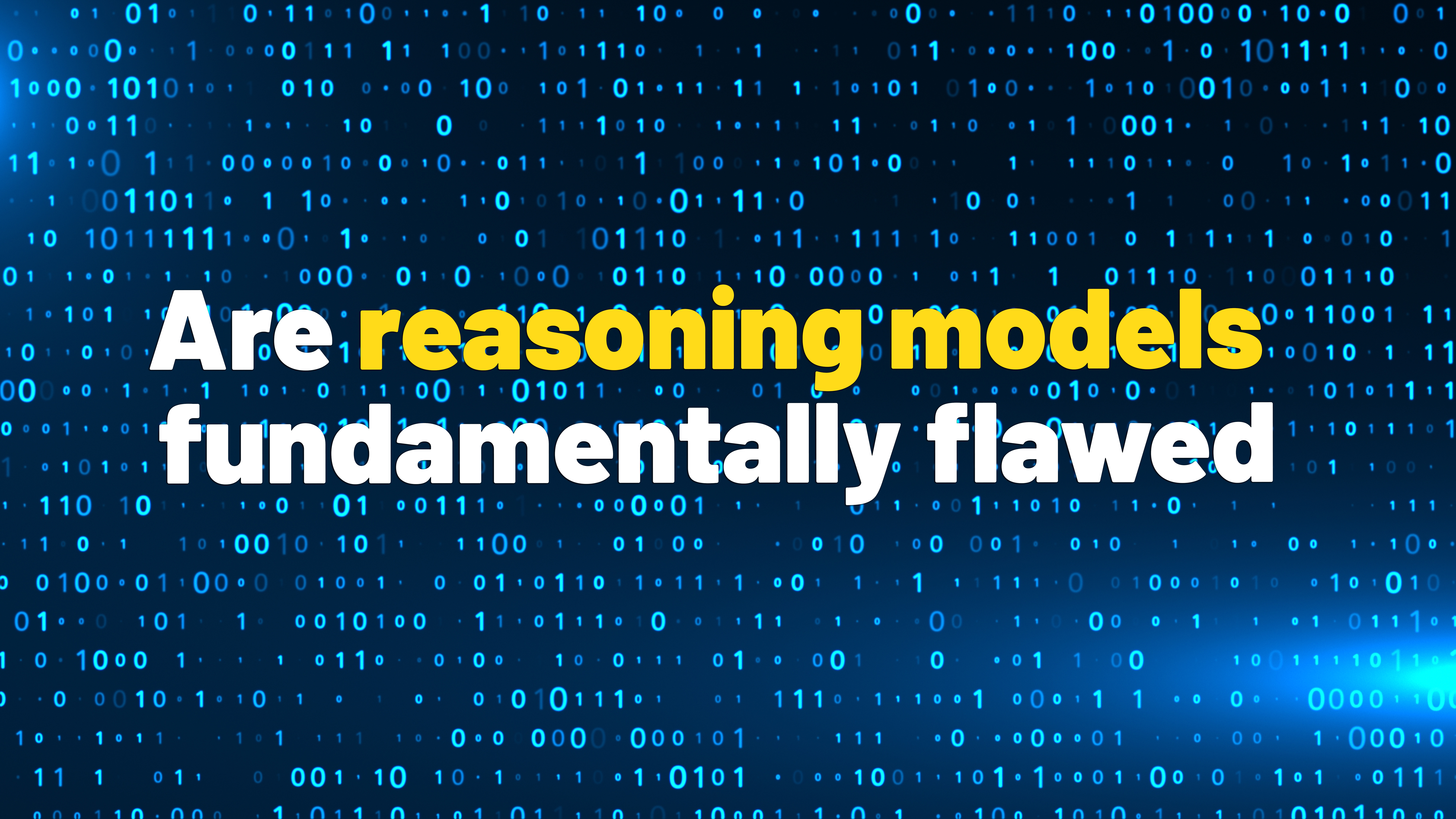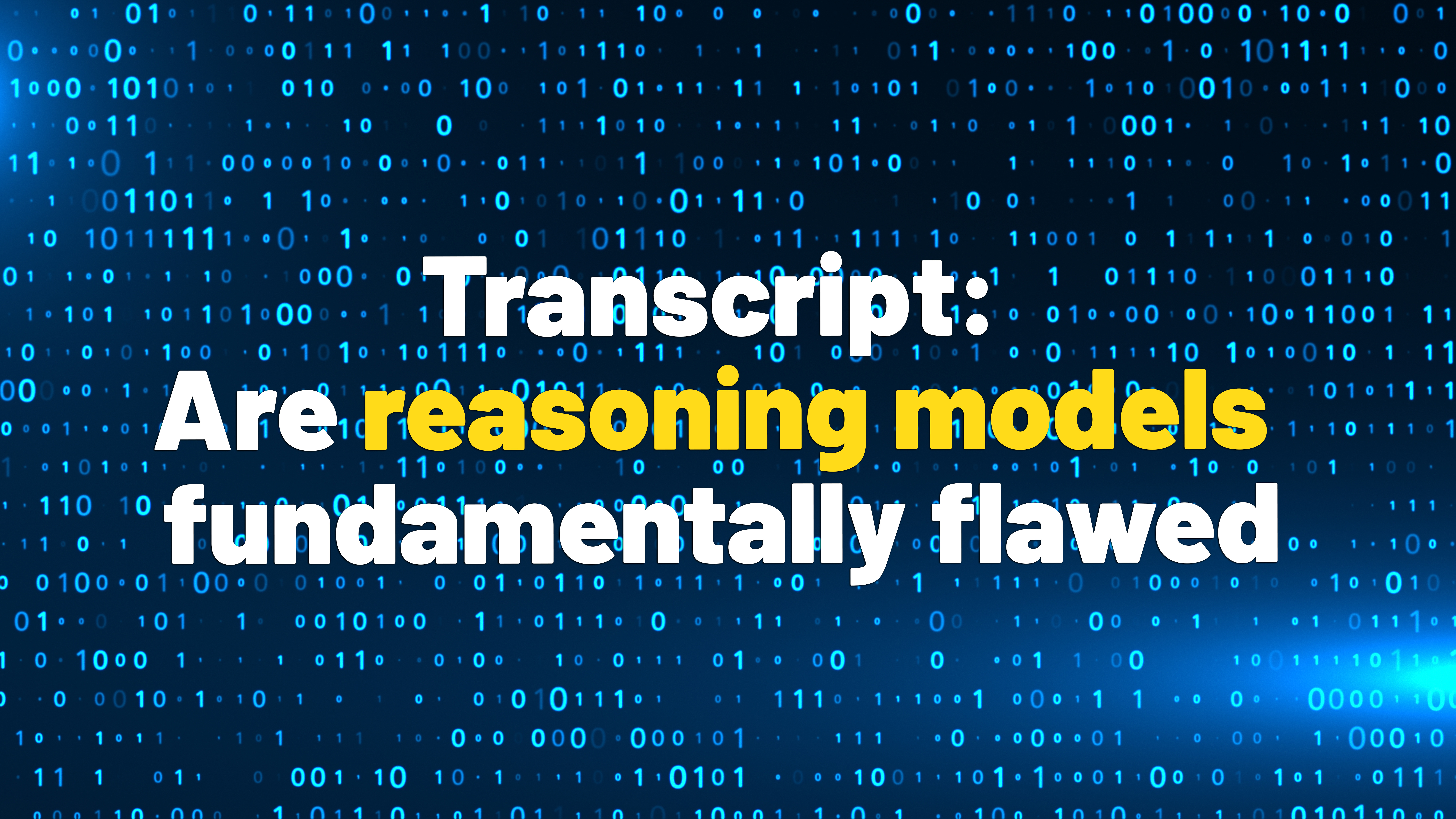Windows 10 Home and Pro ISO files for 32- and 64-bit PCs ready for download
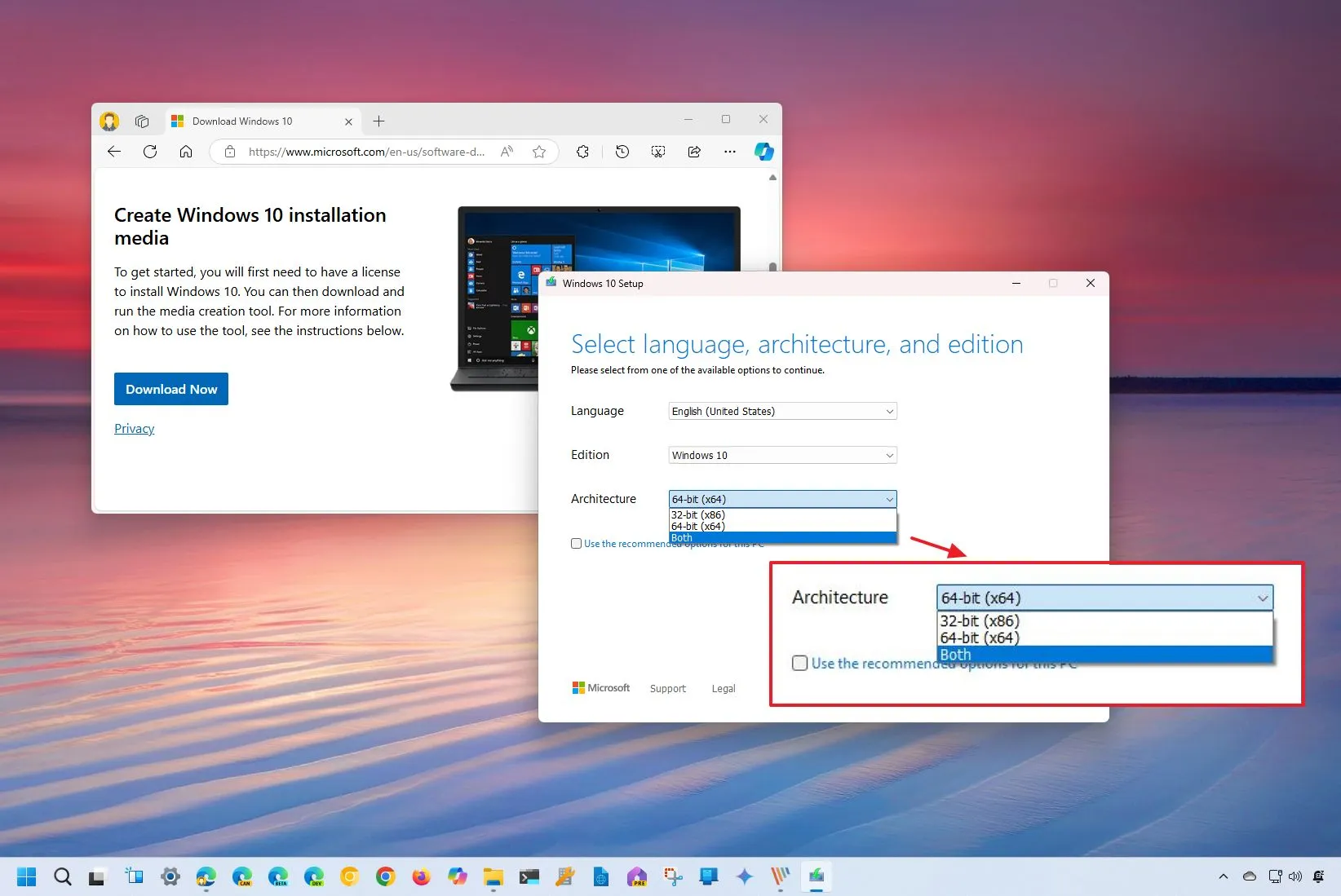
Microsoft offers Windows 10 in two architectures, including 32-bit and 64-bit, for both the “Home” and “Pro” editions, and in this guide, I’ll explain how to download the ISO file for both versions. However, you should only consider downloading the ISO file for the 32-bit version if you have a device with older hardware that doesn’t support the 64-bit version. Otherwise, you should always download the ISO file for the 64-bit version.
The reason is that using the 64-bit version can run both 64-bit and 32-bit programs. Although apps are visually identical between architectures, there’s a benefit of performance when it comes to 64-bit. A 64-bit application can access more than 4GB of memory, making the app more efficient and faster than the 32-bit version.
It’s worth noting that both architectures are identical in terms of features. The only difference is that the 32-bit version limits memory access to 4GB, while the 64-bit version expands to 128GB of memory, which makes computers faster and unlocks better compatibility for applications, security, and better support for drivers.
In this guide, I’ll explain the steps to download the Windows 10 Pro and Home ISO for both architectures.
Windows 10 Home and Pro 32-bit and 64-bit ISO download
To download the ISO file for the 32- and 64-bit versions of Windows 10 Home and Pro, use these steps:
-
Click the Download Now button.
-
Save the Media Creation Tool on your computer.
-
Right-click the MediaCreationTool_22H2.exe and choose the Open option.
-
Click the Accept button.
-
Choose the “Create installation media (USB flash drive, DVD, or ISO file) for another PC” option.

-
Click the Next button.
-
Clear the “Use the recommended options for this PC” option.
-
Select the “Both” option to download the files Windows 10 Home and Pro 32- and 64-bit in the “Architecture” setting.

Quick tip: You can also choose the “32-bit” or “64-bit” option individually from the “Architecture” setting.
-
Click the Next button.
-
Choose the ISO file option.

-
Click the Next button.
-
Select the folder to save the Windows 10 ISO.
-
Click the Save button.
Once you complete the steps, the tool will download the files and create an ISO file containing both architectures (32-bit and 64-bit). You can then use these instructions to perform a clean installation of Windows 10 Pro or Home.
The download process is straightforward, but before you begin, you want to make sure that you have an internet connection (internet service provider fees may apply) and sufficient data storage is available on a computer, USB, or external drive for the download.
If you want to create media, you need a blank USB or DVD (and DVD burner) with at least 4GB of space (8GB is recommended). You can check the hardware requirements for Windows 10.
If you will be installing the operating system for the first time, you will need your Windows product key (xxxxx-xxxxx-xxxxx-xxxxx-xxxxx). You cannot use a Windows 8.x or Windows 7 product key to activate Windows 10 anymore.
Update September 16, 2024: This guide has been updated to ensure accuracy and reflect changes to the process.
Why You Can Trust Pureinfotech
The author combines expert insights with user-centric guidance, rigorously researching and testing to ensure you receive trustworthy, easy-to-follow tech guides. Review the publishing process.
Source link