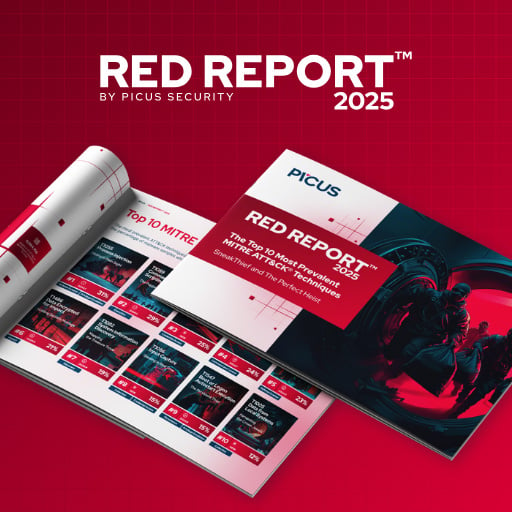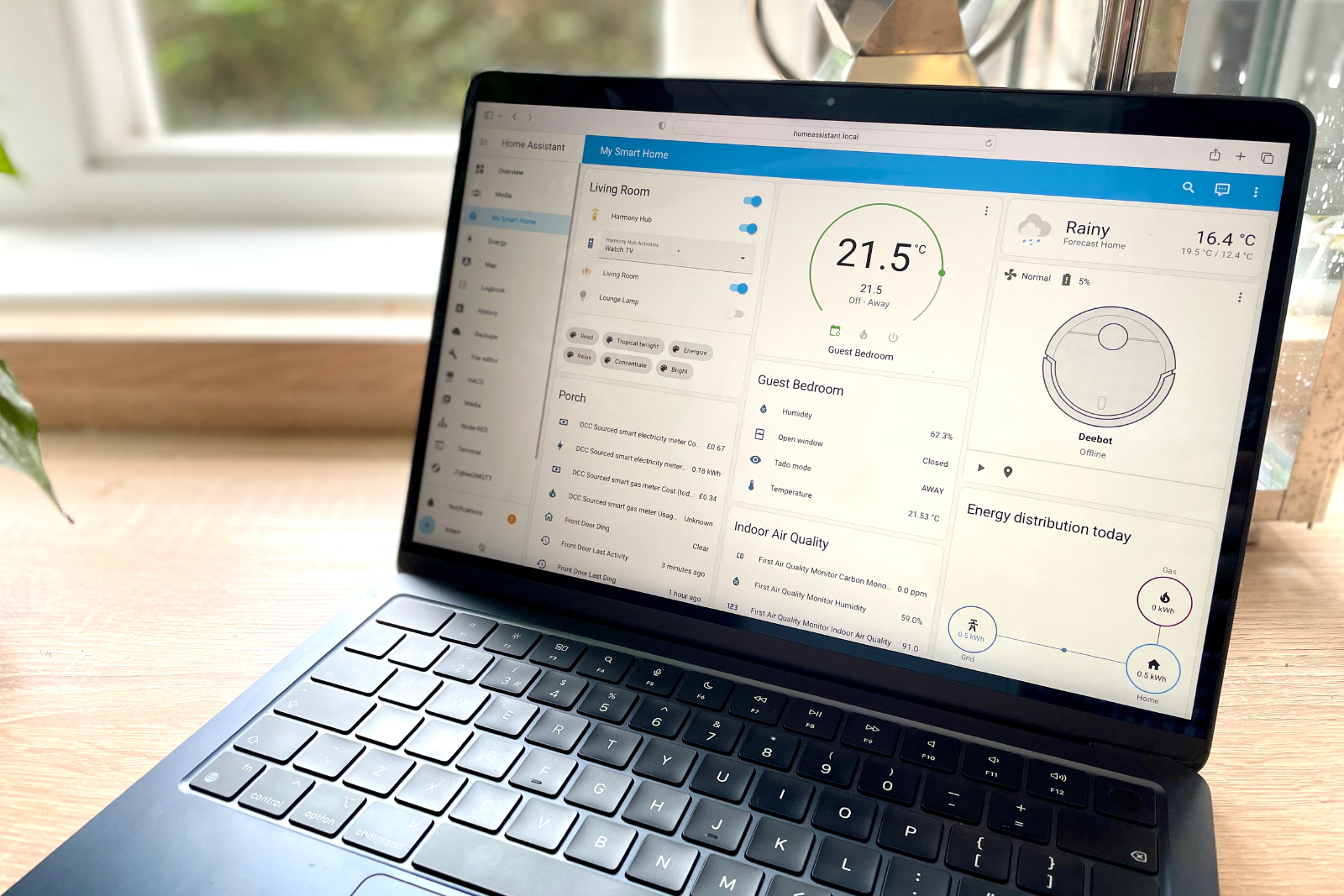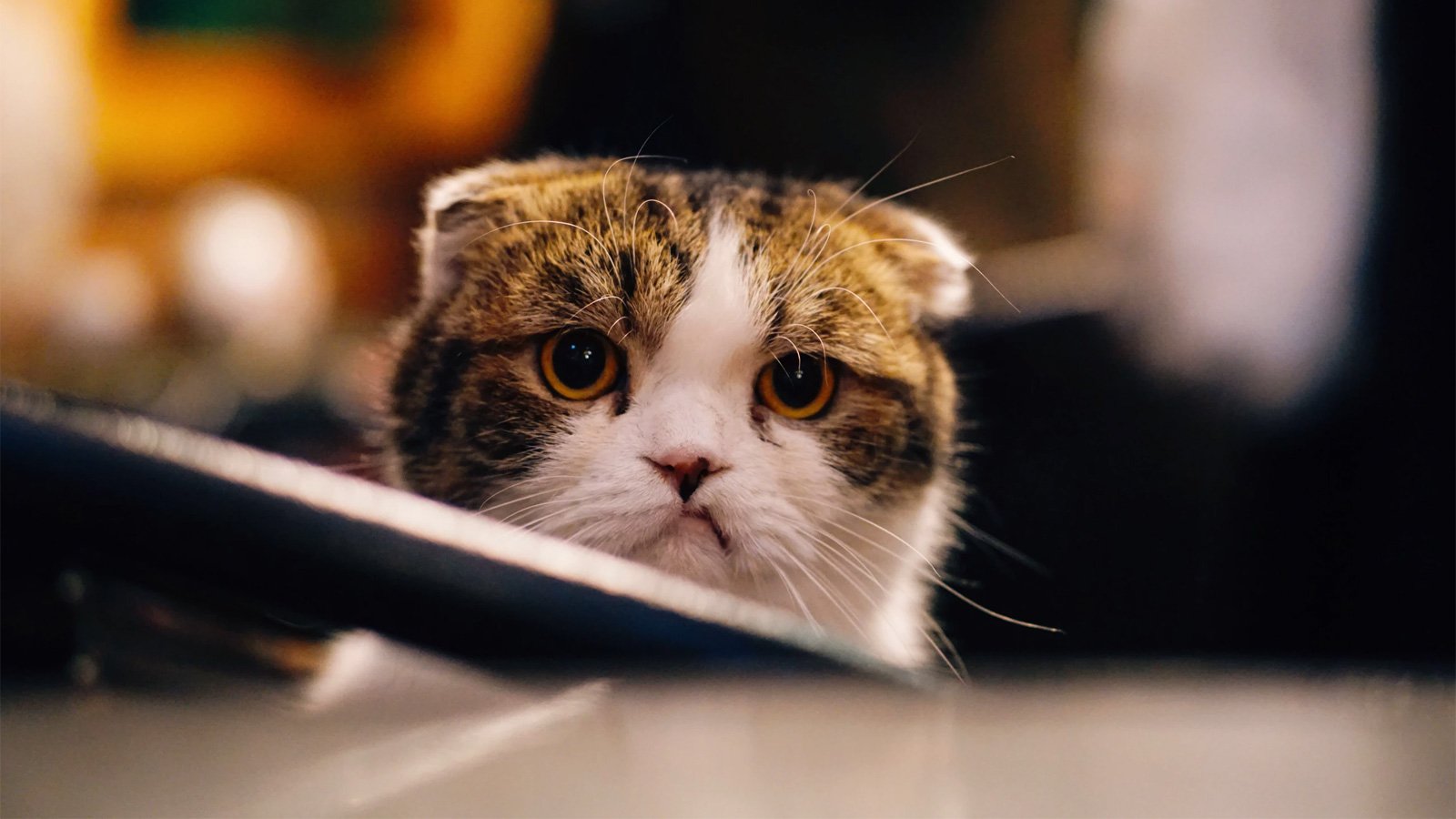Windows 10 KB5058481 update brings seconds back to calendar flyout

Microsoft has released the optional KB5058481 preview cumulative update for Windows 10 22H2 with seven changes, including restoring seconds to the time display in the calendar flyout for those who previously lost it.
The KB5058481 cumulative update preview is part of Microsoft’s “optional non-security preview updates” schedule, typically released at the end of every month. This update allows Windows admins to test upcoming fixes and features that will be released in the upcoming June Patch Tuesday.
Unlike Patch Tuesday cumulative updates, this preview update does not include security updates and is therefore optional.
Windows users can install this update by going into Settings, clicking on Windows Update, and manually performing a ‘Check for Updates.’
As this is an optional update, unless you have the “Get the latest updates as soon as they’re available” option enabled in Windows Update, you will be asked whether you wish to install it by clicking the ‘Download and install’ link.
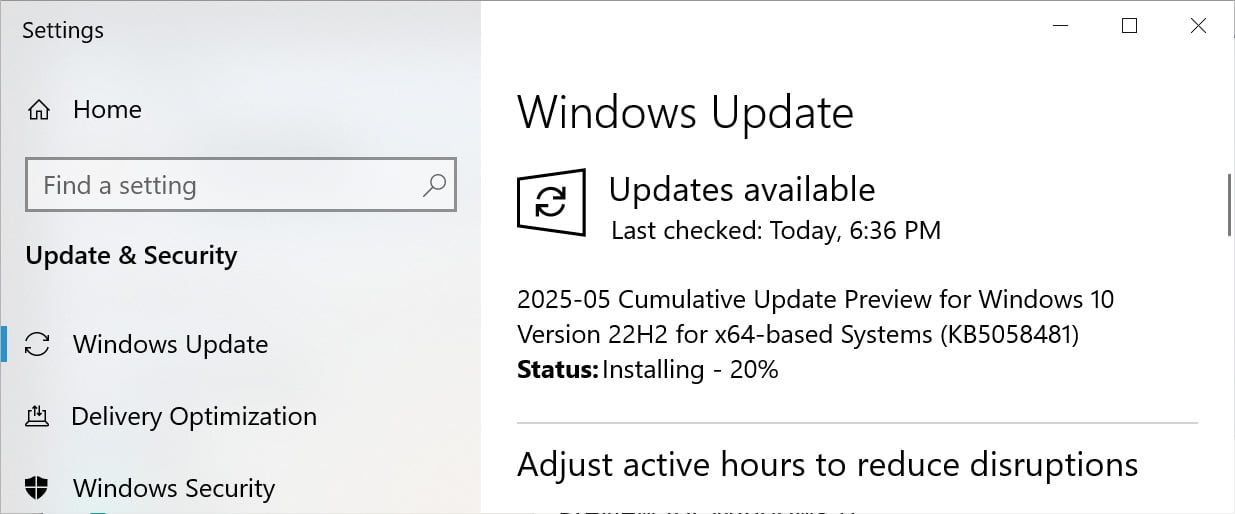
Source: BleepingComputer
After installing this update, Windows 10 22H2 will be updated to build 19045.5917.
Windows 10 users can also manually download and install the KB5058481 preview update from the Microsoft Update Catalog.
What’s new in Windows 10 KB5058481
Microsoft has added some new features in this update, mostly revolving around the calendar flyout that is shown when you click on the time and date in the Windows taskbar.
Likely, the most wanted change is the restoral of seconds to the time display in the calendar flyout, which was previously removed for some Windows 10 users.
Now, if you click the time in the taskbar, the calendar flyout will display the whole time, including seconds, which is useful under certain circumstances or tasks.
The complete list of changes in the KB5058481 update are:
Microsoft says the only known issue is that NOTO fonts appear blurry or unclear when displayed at 96 DPI.
“There are reports of blurry or unclear CJK (Chinese, Japanese, Korean) text when displayed at 96 DPI (100% scaling) in Chromium-based browsers such as Microsoft Edge and Google Chrome,” explains Microsoft.
As a workaround, Microsoft says you can set your display scaling to 125% or 150% to improve the appearance of text.
Source link