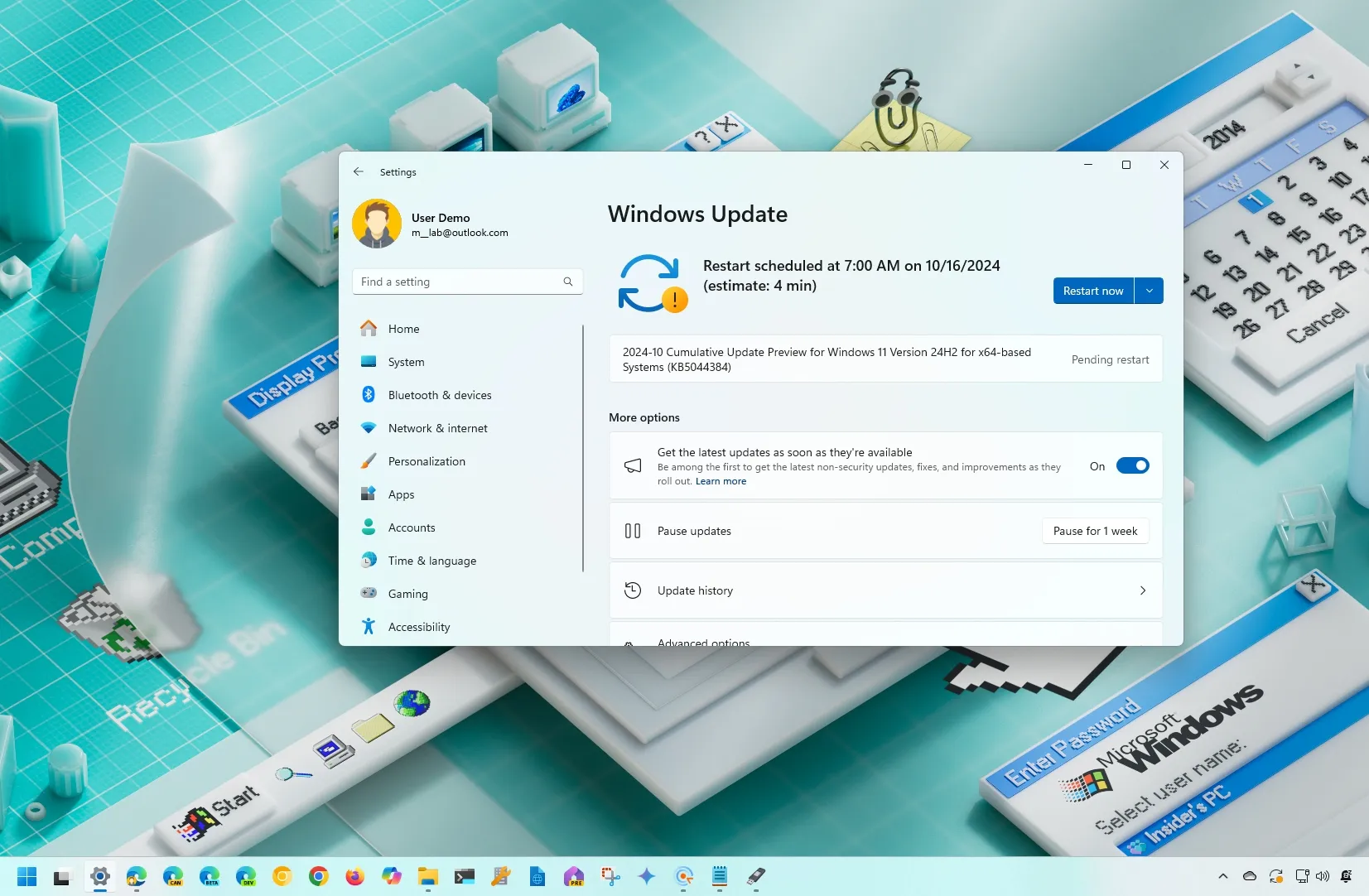- Windows 11 build 26100.2152 (KB5044384) and 22631.4387 (KB5044380) roll out to testers in the Release Preview Channel.
- These updates introduce new features like a sidebar for mobile devices in the Start menu, Copilot key customization, Gamepad keyboard layout, and Windows Sandbox from the Microsoft Store.
- The new features and changes are expected to become available as part of the November 2024 update.
Microsoft is already preparing the November 2024 update for Windows 11 24H2 and version 23H2 with the release of build 26100.2152 (KB5044384) and 22631.4387 (KB5044380) for devices enrolled in the Release Preview Channel that continues to expand new features and improvements.
According to the official notes published on October 10, 2024, the Windows 11 update KB5044384 bumps the version number to 26100.2152 and (gradually) expands the availability of the new Start menu sidebar to access your phone information. You can now turn off notification suggestions. The dialog to show the Wi-Fi password now matches the design language of Windows 11, the “Disks & volumes” settings now provide an option to detach virtual hard drives, and there’s a new version of Windows Sandbox that updates from the Microsoft Store and offers various new features.
Also available immediately, the Settings app now offers an option to change the action of the Copilot key for compatible keyboards. In addition, this release fixes a known issue by the community where running the sfc /scannow command will result in errors.
Even further, this release fixes general problems with the user interface, and addresses issues with HTML Applications HTA for ARM64, live kernel debug files (dumps), winlogon (error during shutdown), Windows Kernel Vulnerable Driver Blocklist file (DriverSiPolicy.p7b), and web sign in.
Also, in the official notes for Windows 11 23H2, the update KB5044380 bumps the version number to build 22631.4387, and similar to the preview update for version 24H2, you will find the new sidebar for mobile devices in the Start menu. In addition, the “All apps” menu has now been renamed to “All,” and there’s an option to turn off notification suggestions.
This update introduces a new Gamepad keyboard layout for the on-screen keyboard. In the Out-of-box Experience (OOBE), the “Tailored Experiences” page has been renamed to “Personalized offers.”
The above changes are rolling out gradually. Also, immediately, devices in the Release Preview Channel for version 23H2 are getting the option to change the action of the Copilot key and a slew of fixes for battery, Teams, vmswitch, Collector sets, Product activation phone numbers, Multi-Function Printer (MFP), Country and Operator Settings Asset (COSA), Windows Hello for Business, Windows Kernel Vulnerable Driver Blocklist file (DriverSiPolicy.p7b), WebView2 appsm and Bluetooth.
What’s new on Windows 11 build 26100.2152 (KB5044384)
These are the most significant changes that will soon arrive with the November 2024 update for version 24H2.
Start menu new sidebar for mobile devices
Microsoft is updating the Phone Link experience with a new sidebar on the Start menu’s right side for versions 24H2 and 23H2.
This feature is intended to make it easy to interact with your phone, including notifications and access to your photos, messages, and calls, once you connect your phone with the Phone Link app. However, these are only shortcuts to access the specific feature inside the Phone Link app.
As a result of this new integration, the “Start” settings page includes a new “Show mobile device in Start” option that allows you to turn the sidebar on or off in the Start menu.
Currently, the feature is available for Android devices, but the company plans to support iPhone devices in future updates.
Notifications suggestions suppression
As part of the notifications improvements, turning off the toast notifications that suggest different actions is now possible. You can disable this feature from the “…” menu when the toast notification appears, or you can open Settings > System > Notifications and turn off the “Notification Suggestions” toggle switch under the list of notifications for apps and other senders.
Windows Sandbox new features
From now on, the Windows Sandbox will receive updates from the Microsoft store. In addition, the virtualization experience now includes support for clipboard redirection, audio and video input control, and the ability to share folders with the isolated version of Windows 11. These new features are accessible from the menu in the top-right corner. These improvements are available for updates KB5044384 and KB5044380.
Disks & volumes with death option for virtual drives
As part of the storage improvements, on the “Disks & Volumes” page, inside the drive properties page, you will now find an option to detach VHD or VHDX. In the past, if you attached a virtual drive through the Settings app, you would have to use the legacy “Disk Management” app to detach it.
Wi-Fi password dialog new design
On System > Network & internet > Wi-Fi, the interface to find the wireless password has been updated to match the design language of Windows 11.
Copilot key customization setting
On the update KB5044384 (and KB5044380), the “Text input” settings page now has a new “Customize Copilot key on the keyboard” option to change the action of the Copilot key for the keyboard that offers this option.
Originally, the Copilot key was designed to give users more direct access to the chatbot, but Microsoft then changed the direction of AI on Windows and removed the Copilot integration in favor of the Windows Copilot Runtime, which integrates over 40 different AI models into the operating system to offer new innovations beyond the Copilot chatbot capabilities.
So, now, the company quietly added an option so that users can change the behavior of the key to something else. If you have a keyboard designed for Copilot, on Settings > Personalization > Text input, you will now be able to use the “Customize Copilot key on the keyboard” setting to change the action to open Search, launch a specific app, or disable the key.
What’s new on Windows 11 Build 22631.4387 (KB5044380)
These are the most significant changes that will soon become available for version 23H2.
Gamepad keyboard layout
Microsoft is working on a new Gamepad layout for the on-screen keyboard to make it easier to navigate and type using the Xbox controller.
The new layout maps specific buttons, such as X, Y, LB, RB, LT, and others, to common keys like Backspace, Space, Left and Right, and numbers. It also introduces a slightly different keyboard design with a vertical alignment.
OOBE with Personalized offers
In the Out-of-box Experience, the “Tailored Experiences” feature has been renamed to “Personalized offers.”
Also, on Settings > Privacy & security, this release updates the “General” page. First, the page is now known as “Recommendations & offers,” and the “Tailored Experiences” feature becomes “Personalized offers.”
“Personalized offers” is an option that allows you to prevent the system from using your system information to enhance the operating system experience.
Furthermore, the page has updated the name of all the settings, and now each setting has its own unique icon.
The changes for the Copilot key customization, Notifications, and Start menu sidebar are the same as the changes for version 24H2.
Installation process
To download and install this Windows 11 build, enroll your device in the Release Preview Channel through the “Windows Insider Program” settings from the “Update & Security” section. Once you enroll the computer in the program, you can download the build from the “Windows Update” settings by turning on the “Get the latest updates as soon as they’re available” option and clicking the “Check for Updates” button.
It’s important to note that these changes will roll out again as a preview in the Stable Channel as preview and as an optional update with different build and KB numbers before they become officially available on November 5, 2024.
Also, these features are not entirely new to the operating system. The company has been testing them through the Windows Insider Program for some time. They were supposed to ship during the release date of Windows 11 24H2, but Microsoft now rolls out most features outside the feature update releases.
What are your thoughts about these changes? Have you already upgraded to version 24H2? Let me know in the comments.
Source link